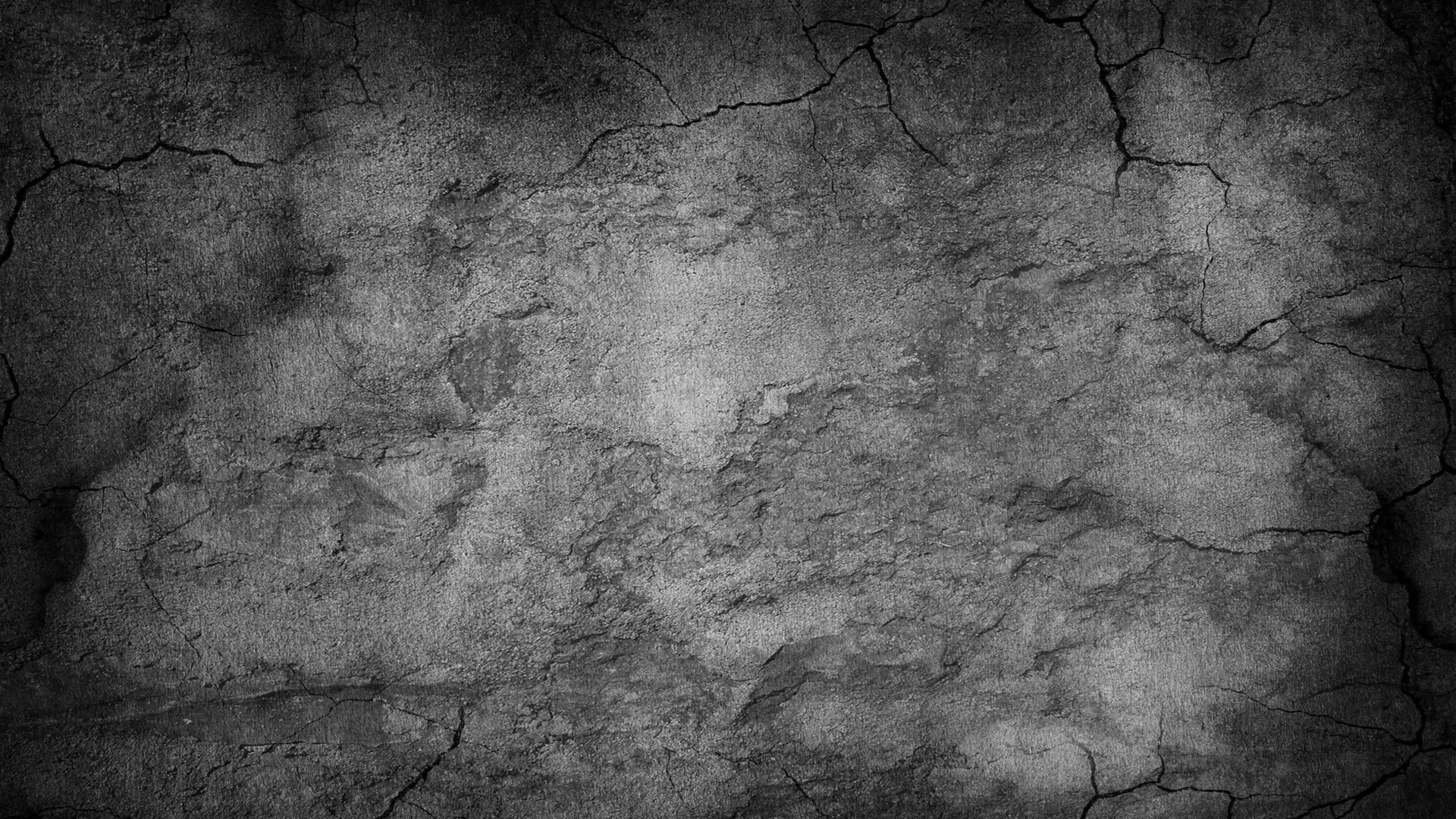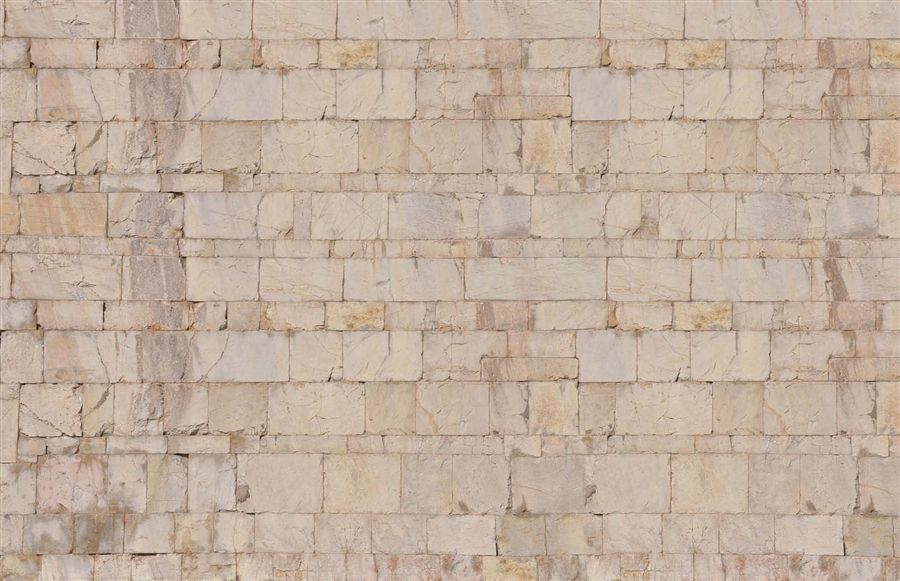If you're a designer looking for the perfect backdrop for your next web design project, look no further than our collection of Stone Textured Wallpapers. With 40 stunning options in various shades of grey, you'll find the perfect texture to add depth and sophistication to your website. These high-quality wallpapers feature intricate patterns and realistic textures that will make your design stand out from the rest. Whether you're going for a sleek and modern look or a more rustic and natural feel, our Stone Textured Wallpapers are the perfect choice.
40 Shades of Grey: Our collection offers a wide range of grey tones, from light and airy to dark and dramatic. This versatile color palette is perfect for any type of website and can easily be paired with other colors for a striking contrast. With so many options to choose from, you'll never run out of ideas for your designs.
Realistic Textures: Our Stone Textured Wallpapers are carefully crafted to mimic the look and feel of real stone. From rough and rugged surfaces to smooth and polished finishes, these wallpapers will add a touch of authenticity to your website. Your visitors won't believe that it's just a digital design!
Perfect for Web Designers: As a web designer, it's important to have a wide variety of textures and backgrounds in your toolkit. Our Stone Textured Wallpapers are the perfect addition to your collection, giving you endless possibilities for your next project. Plus, with their high resolution and optimized file sizes, they'll look great on any screen.
Don't Settle for Ordinary: Don't let your website blend in with the rest. Make a statement with our Stone Textured Wallpapers. With their unique and eye-catching designs, your website will stand out from the crowd and leave a lasting impression on your visitors. So why settle for ordinary when you can have extraordinary?
So what are you waiting for? Browse our collection of Stone Textured Wallpapers now and find the perfect fit for your next web design project. With 40 options to choose from, you're sure to find the perfect grey texture background and wallpaper to elevate your design. Don't forget to check out our other collections for even more design inspiration. Happy designing!
ID of this image: 322211. (You can find it using this number).
How To Install new background wallpaper on your device
For Windows 11
- Click the on-screen Windows button or press the Windows button on your keyboard.
- Click Settings.
- Go to Personalization.
- Choose Background.
- Select an already available image or click Browse to search for an image you've saved to your PC.
For Windows 10 / 11
You can select “Personalization” in the context menu. The settings window will open. Settings> Personalization>
Background.
In any case, you will find yourself in the same place. To select another image stored on your PC, select “Image”
or click “Browse”.
For Windows Vista or Windows 7
Right-click on the desktop, select "Personalization", click on "Desktop Background" and select the menu you want
(the "Browse" buttons or select an image in the viewer). Click OK when done.
For Windows XP
Right-click on an empty area on the desktop, select "Properties" in the context menu, select the "Desktop" tab
and select an image from the ones listed in the scroll window.
For Mac OS X
-
From a Finder window or your desktop, locate the image file that you want to use.
-
Control-click (or right-click) the file, then choose Set Desktop Picture from the shortcut menu. If you're using multiple displays, this changes the wallpaper of your primary display only.
-
If you don't see Set Desktop Picture in the shortcut menu, you should see a sub-menu named Services instead. Choose Set Desktop Picture from there.
For Android
- Tap and hold the home screen.
- Tap the wallpapers icon on the bottom left of your screen.
- Choose from the collections of wallpapers included with your phone, or from your photos.
- Tap the wallpaper you want to use.
- Adjust the positioning and size and then tap Set as wallpaper on the upper left corner of your screen.
- Choose whether you want to set the wallpaper for your Home screen, Lock screen or both Home and lock
screen.
For iOS
- Launch the Settings app from your iPhone or iPad Home screen.
- Tap on Wallpaper.
- Tap on Choose a New Wallpaper. You can choose from Apple's stock imagery, or your own library.
- Tap the type of wallpaper you would like to use
- Select your new wallpaper to enter Preview mode.
- Tap Set.