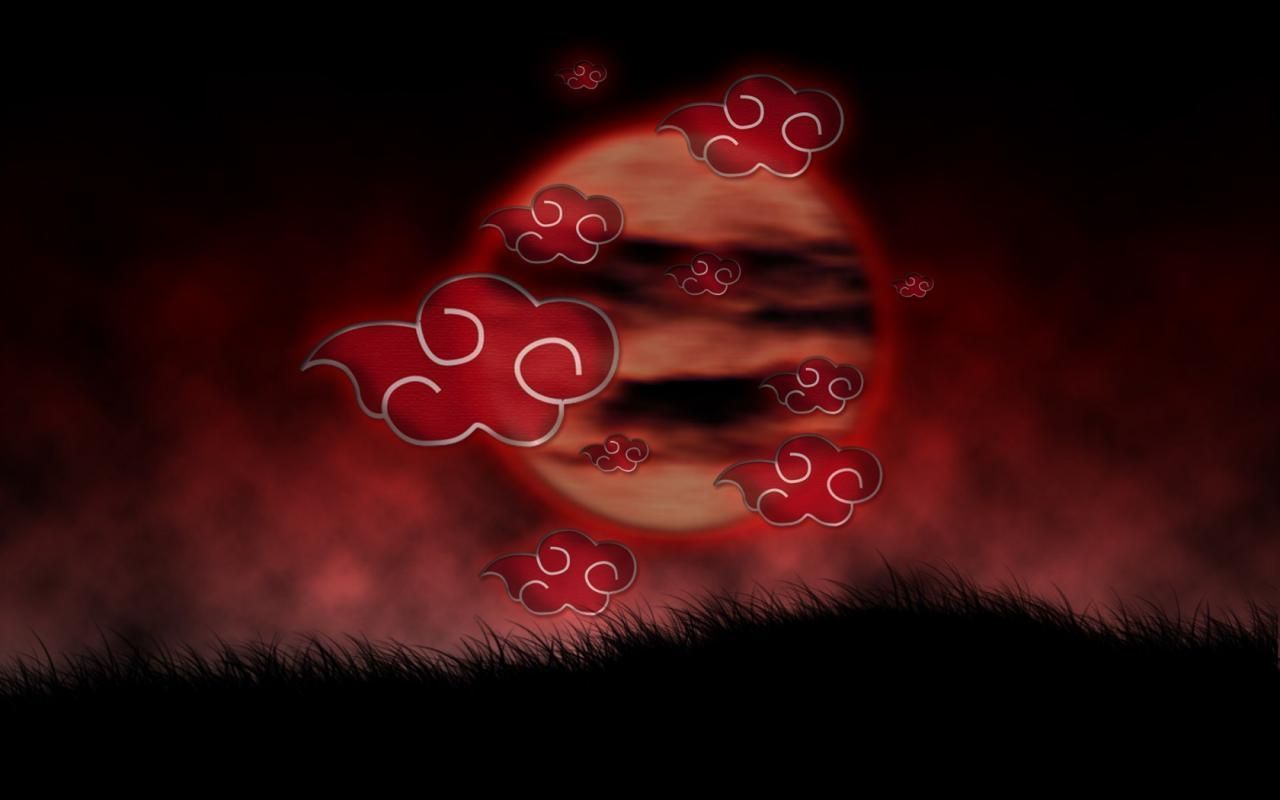Experience the Beauty of the Dark Night with our Red Moon Wallpapers
If you're a fan of dark, mysterious and captivating wallpapers, then our Red Moon Wallpapers collection is perfect for you. We have carefully curated a selection of high definition wallpapers that showcase the beautiful and alluring red moon against a dark, starry sky. These wallpapers are guaranteed to add a touch of mystique and drama to your desktop.
Immerse Yourself in the Enchanting World of the Full Moon
Our Red Moon Wallpapers category features a variety of stunning images of the full moon, the most beautiful and mesmerizing phase of the moon. The full moon is often associated with magic, romance, and mystery, making it the perfect subject for your desktop wallpaper. With our HD wallpapers, you can bring the enchanting world of the full moon right to your computer screen.
High-Quality Wallpapers for a Crisp and Clear Display
At Red Moon Wallpapers, we understand the importance of image quality. That's why all our wallpapers are in HD, ensuring a crisp and clear display on any device. Our wallpapers are also optimized for various screen sizes, so whether you have a standard monitor or a widescreen display, you can enjoy our wallpapers without any distortion or loss of quality.
Choose from a Wide Range of Red Moon Wallpapers
We have a diverse collection of Red Moon Wallpapers to suit every taste. From close-up shots of the red moon to breathtaking views of the moon against a cityscape, we have it all. You can browse through our collection and choose the wallpaper that speaks to you the most. And with new wallpapers added regularly, you'll always have a fresh and unique wallpaper for your desktop.
Download Your Favorite Red Moon Wallpaper Today
Ready to give your desktop a makeover? Head over to our Red Moon Wallpapers category and browse through our stunning collection. Once you've found the perfect wallpaper, simply click the download button and get it on your device. With our high-quality wallpapers, you can transform your desktop into a mesmerizing work of art. So why wait? Download your favorite Red Moon Wallpaper today and experience the beauty of the dark night every time you turn on your computer.
ID of this image: 32312. (You can find it using this number).
How To Install new background wallpaper on your device
For Windows 11
- Click the on-screen Windows button or press the Windows button on your keyboard.
- Click Settings.
- Go to Personalization.
- Choose Background.
- Select an already available image or click Browse to search for an image you've saved to your PC.
For Windows 10 / 11
You can select “Personalization” in the context menu. The settings window will open. Settings> Personalization>
Background.
In any case, you will find yourself in the same place. To select another image stored on your PC, select “Image”
or click “Browse”.
For Windows Vista or Windows 7
Right-click on the desktop, select "Personalization", click on "Desktop Background" and select the menu you want
(the "Browse" buttons or select an image in the viewer). Click OK when done.
For Windows XP
Right-click on an empty area on the desktop, select "Properties" in the context menu, select the "Desktop" tab
and select an image from the ones listed in the scroll window.
For Mac OS X
-
From a Finder window or your desktop, locate the image file that you want to use.
-
Control-click (or right-click) the file, then choose Set Desktop Picture from the shortcut menu. If you're using multiple displays, this changes the wallpaper of your primary display only.
-
If you don't see Set Desktop Picture in the shortcut menu, you should see a sub-menu named Services instead. Choose Set Desktop Picture from there.
For Android
- Tap and hold the home screen.
- Tap the wallpapers icon on the bottom left of your screen.
- Choose from the collections of wallpapers included with your phone, or from your photos.
- Tap the wallpaper you want to use.
- Adjust the positioning and size and then tap Set as wallpaper on the upper left corner of your screen.
- Choose whether you want to set the wallpaper for your Home screen, Lock screen or both Home and lock
screen.
For iOS
- Launch the Settings app from your iPhone or iPad Home screen.
- Tap on Wallpaper.
- Tap on Choose a New Wallpaper. You can choose from Apple's stock imagery, or your own library.
- Tap the type of wallpaper you would like to use
- Select your new wallpaper to enter Preview mode.
- Tap Set.