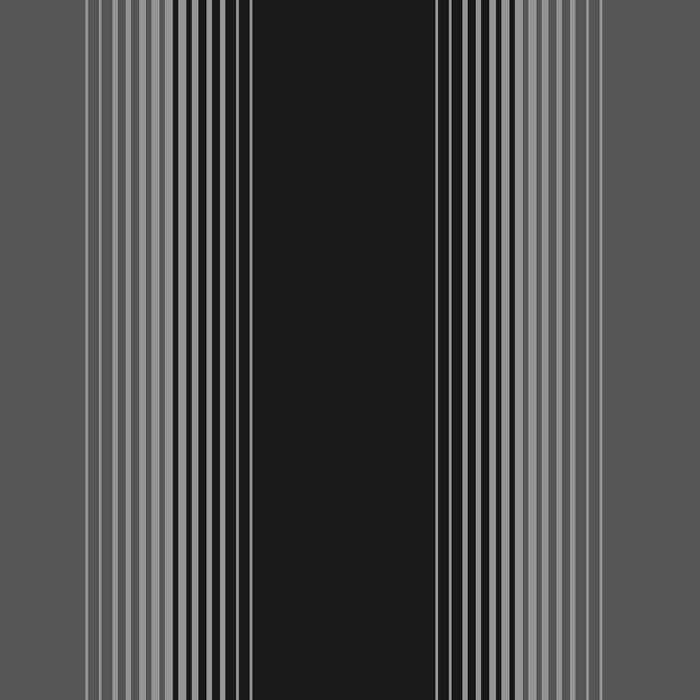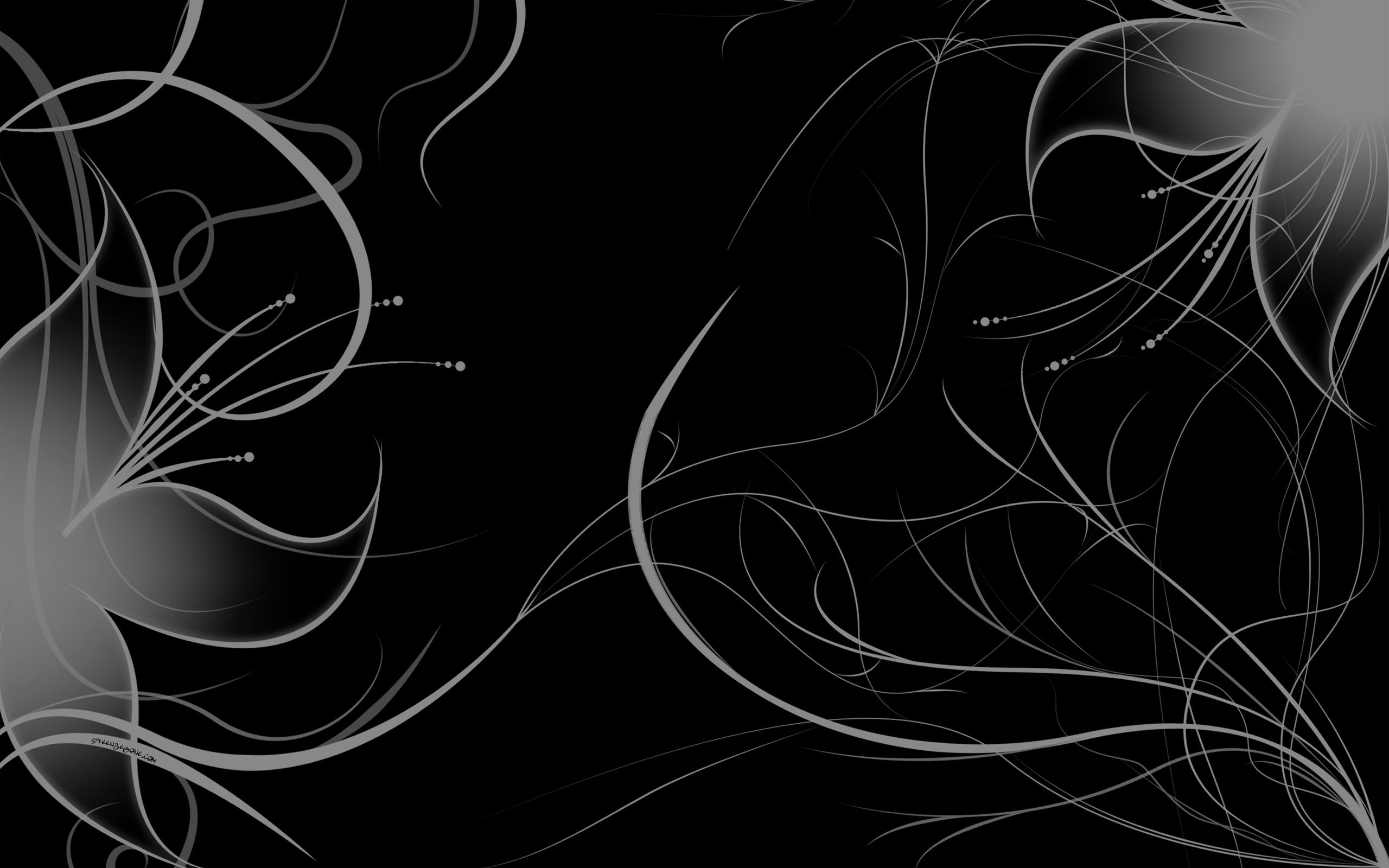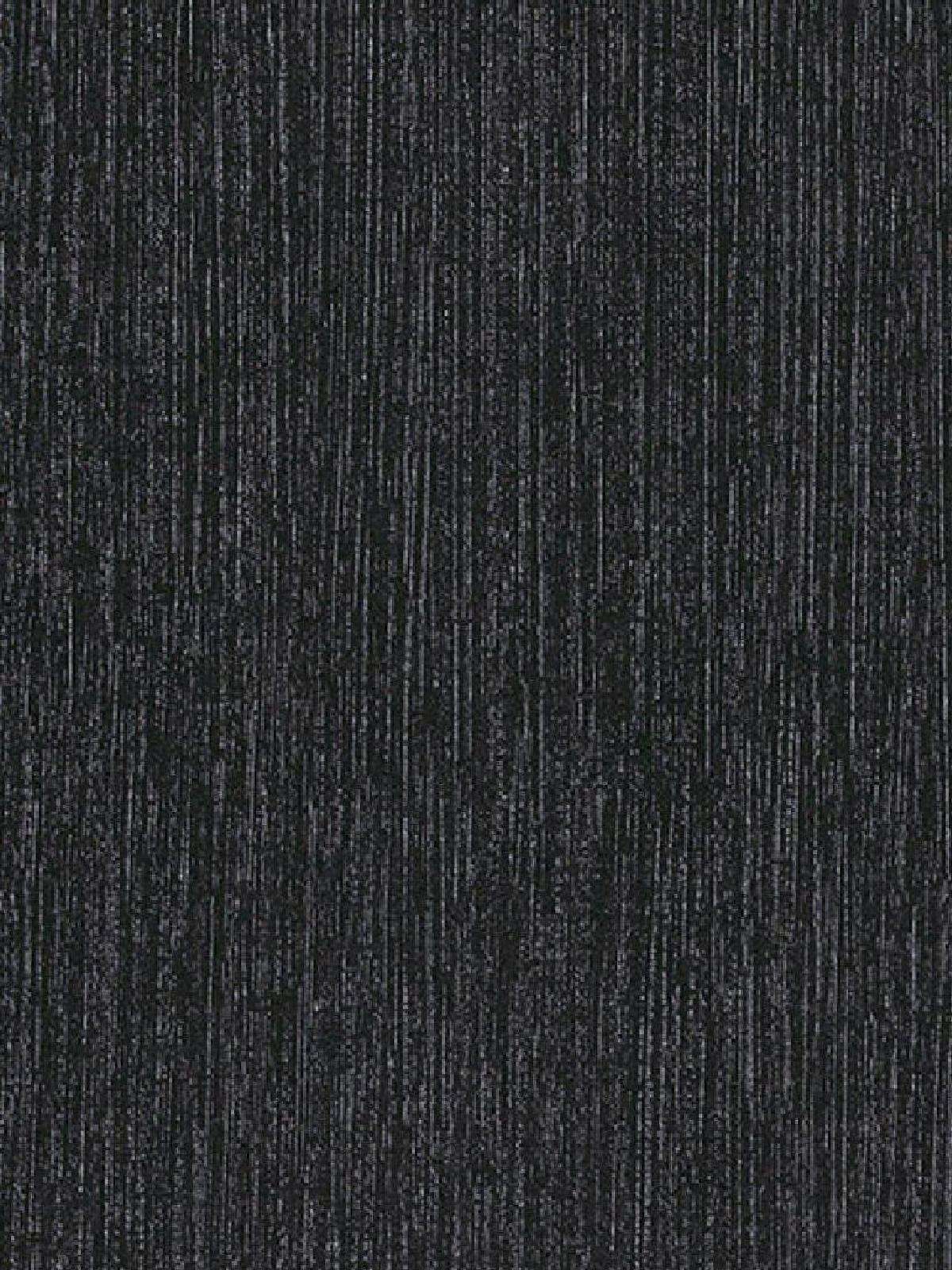Enhance the sleek and sophisticated look of your desktop with our collection of Black Silver Wallpapers. These stunning wallpapers feature a blend of black and grey tones, creating a modern and timeless aesthetic that will elevate your desktop to the next level. Our wallpapers are available in a variety of resolutions, making them perfect for any screen size and ensuring a perfect fit for your desktop. With our Wide HD options, you can enjoy crystal clear images that will make your desktop come to life.
Our Black Silver Wallpapers are designed to add a touch of elegance and style to your workspace. The bold contrast of black and grey creates a striking visual impact, while the metallic silver accents add a touch of glamour. Whether you prefer geometric patterns, abstract designs, or nature-inspired motifs, our collection has something for everyone. With our high-quality wallpapers, you can transform your desktop into a work of art that reflects your personal style and taste.
Not only do our Black Silver Wallpapers offer stunning visuals, but they are also optimized for performance. Our wallpapers are carefully selected and optimized to ensure quick loading times and minimal impact on your device's resources. This means you can enjoy a beautiful and seamless desktop experience without compromising on speed or functionality. Plus, with our easy download process, you can have your new wallpaper set up in no time.
Upgrade your desktop today with our Black Silver Wallpapers. With their modern and sophisticated look, they are perfect for any workspace and will add a touch of luxury to your daily routine. Browse our collection now and find the perfect wallpaper to complement your style. Choose from a wide range of options and resolutions, and enjoy the best quality images for your desktop. Elevate your desktop with Black Silver Wallpapers – the perfect combination of style and functionality.
Key features:
- Black and grey tones for a sleek and modern look
- Wide HD options for crystal clear images
- Unique and stylish designs for every taste
- Optimized for performance and quick loading times
- Easy download process for a hassle-free experience
Transform your desktop with our Black Silver Wallpapers today and take your workspace to the next level.
ID of this image: 324522. (You can find it using this number).
How To Install new background wallpaper on your device
For Windows 11
- Click the on-screen Windows button or press the Windows button on your keyboard.
- Click Settings.
- Go to Personalization.
- Choose Background.
- Select an already available image or click Browse to search for an image you've saved to your PC.
For Windows 10 / 11
You can select “Personalization” in the context menu. The settings window will open. Settings> Personalization>
Background.
In any case, you will find yourself in the same place. To select another image stored on your PC, select “Image”
or click “Browse”.
For Windows Vista or Windows 7
Right-click on the desktop, select "Personalization", click on "Desktop Background" and select the menu you want
(the "Browse" buttons or select an image in the viewer). Click OK when done.
For Windows XP
Right-click on an empty area on the desktop, select "Properties" in the context menu, select the "Desktop" tab
and select an image from the ones listed in the scroll window.
For Mac OS X
-
From a Finder window or your desktop, locate the image file that you want to use.
-
Control-click (or right-click) the file, then choose Set Desktop Picture from the shortcut menu. If you're using multiple displays, this changes the wallpaper of your primary display only.
-
If you don't see Set Desktop Picture in the shortcut menu, you should see a sub-menu named Services instead. Choose Set Desktop Picture from there.
For Android
- Tap and hold the home screen.
- Tap the wallpapers icon on the bottom left of your screen.
- Choose from the collections of wallpapers included with your phone, or from your photos.
- Tap the wallpaper you want to use.
- Adjust the positioning and size and then tap Set as wallpaper on the upper left corner of your screen.
- Choose whether you want to set the wallpaper for your Home screen, Lock screen or both Home and lock
screen.
For iOS
- Launch the Settings app from your iPhone or iPad Home screen.
- Tap on Wallpaper.
- Tap on Choose a New Wallpaper. You can choose from Apple's stock imagery, or your own library.
- Tap the type of wallpaper you would like to use
- Select your new wallpaper to enter Preview mode.
- Tap Set.