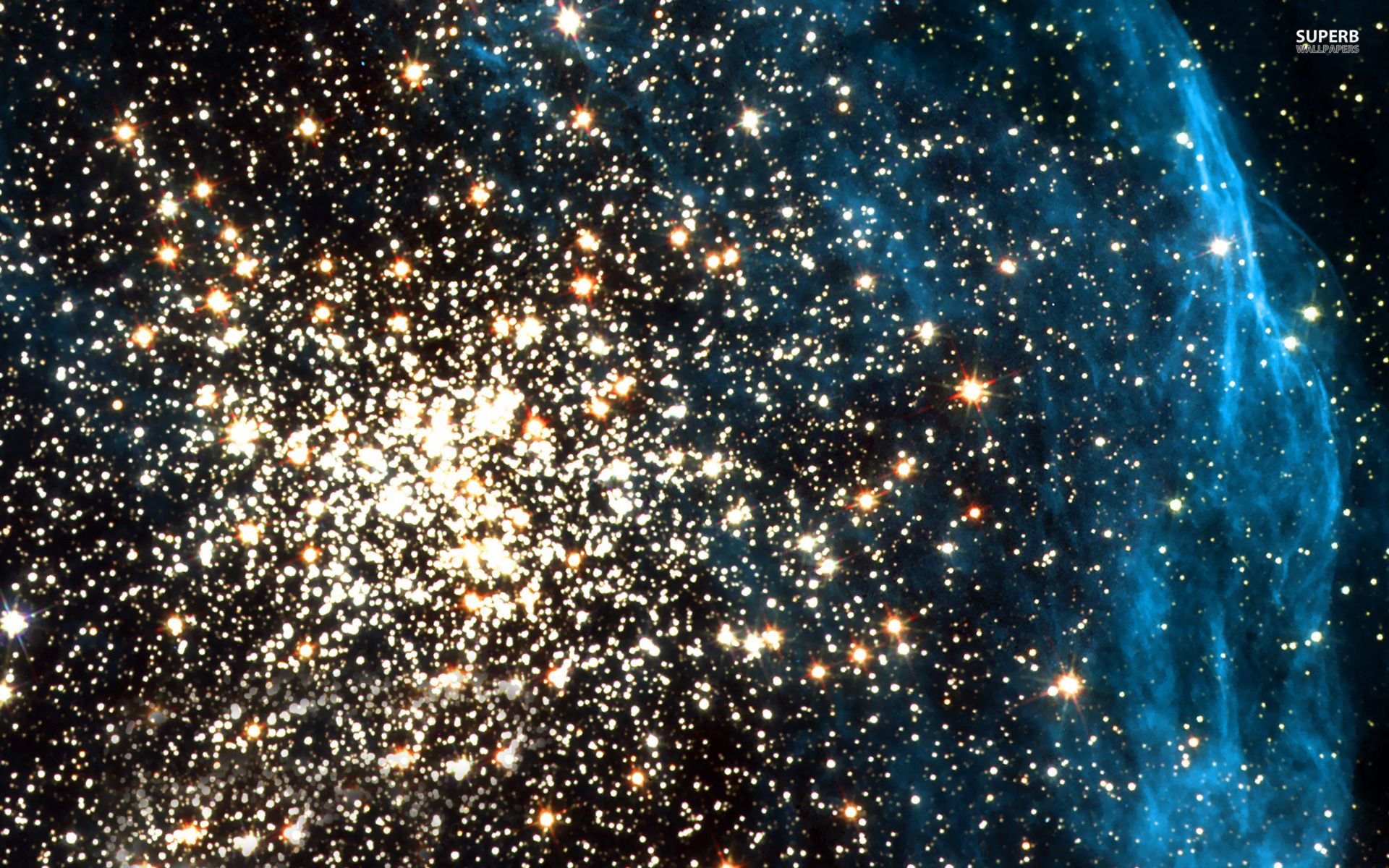If you're a fan of space and astronomy, then you'll love our collection of Helix Nebula wallpapers. These stunning images of the Helix Nebula, also known as the "Eye of God", will transport you to the far reaches of our universe every time you look at your computer desktop. Our Helix Nebula wallpapers are carefully selected and optimized for the highest quality display on any screen resolution. With its vibrant colors and intricate details, the Helix Nebula makes for a captivating wallpaper that will be the envy of all your friends and colleagues. So why settle for a boring wallpaper, when you can have a piece of the universe on your desktop? Browse our collection of Helix Nebula wallpapers and elevate your screen to cosmic heights.
Space Wallpapers that are out of this world
Our Helix Nebula wallpapers are just one of the many space wallpapers we offer. From stunning images of galaxies and nebulas to breathtaking views of our own planet Earth, we have a wide selection of space-themed wallpapers to suit any taste. Each wallpaper is carefully chosen and optimized for the best display on your screen, ensuring that you get the most out of every pixel. And with new wallpapers added regularly, you'll never run out of options to give your desktop a fresh new look.
The Helix Nebula - A cosmic masterpiece
The Helix Nebula is a planetary nebula located in the constellation Aquarius, approximately 700 light years away from Earth. Its distinct shape, resembling an eye, is created by the outer layers of a dying star being expelled into space. This makes for a truly mesmerizing sight, and our Helix Nebula wallpapers capture its beauty in all its glory. So why not bring a piece of this cosmic masterpiece into your daily life with our Helix Nebula wallpapers?
Optimized for your viewing pleasure
Our Helix Nebula wallpapers are not only visually stunning, but they are also optimized for the best display on any screen resolution. Whether you have a small laptop or a large monitor, our wallpapers will look crisp and clear, just like the real thing. So why wait? Download our Helix Nebula wallpapers today and take your desktop to the final frontier.
Experience the beauty of the Helix Nebula on your desktop
ID of this image: 32488. (You can find it using this number).
How To Install new background wallpaper on your device
For Windows 11
- Click the on-screen Windows button or press the Windows button on your keyboard.
- Click Settings.
- Go to Personalization.
- Choose Background.
- Select an already available image or click Browse to search for an image you've saved to your PC.
For Windows 10 / 11
You can select “Personalization” in the context menu. The settings window will open. Settings> Personalization>
Background.
In any case, you will find yourself in the same place. To select another image stored on your PC, select “Image”
or click “Browse”.
For Windows Vista or Windows 7
Right-click on the desktop, select "Personalization", click on "Desktop Background" and select the menu you want
(the "Browse" buttons or select an image in the viewer). Click OK when done.
For Windows XP
Right-click on an empty area on the desktop, select "Properties" in the context menu, select the "Desktop" tab
and select an image from the ones listed in the scroll window.
For Mac OS X
-
From a Finder window or your desktop, locate the image file that you want to use.
-
Control-click (or right-click) the file, then choose Set Desktop Picture from the shortcut menu. If you're using multiple displays, this changes the wallpaper of your primary display only.
-
If you don't see Set Desktop Picture in the shortcut menu, you should see a sub-menu named Services instead. Choose Set Desktop Picture from there.
For Android
- Tap and hold the home screen.
- Tap the wallpapers icon on the bottom left of your screen.
- Choose from the collections of wallpapers included with your phone, or from your photos.
- Tap the wallpaper you want to use.
- Adjust the positioning and size and then tap Set as wallpaper on the upper left corner of your screen.
- Choose whether you want to set the wallpaper for your Home screen, Lock screen or both Home and lock
screen.
For iOS
- Launch the Settings app from your iPhone or iPad Home screen.
- Tap on Wallpaper.
- Tap on Choose a New Wallpaper. You can choose from Apple's stock imagery, or your own library.
- Tap the type of wallpaper you would like to use
- Select your new wallpaper to enter Preview mode.
- Tap Set.