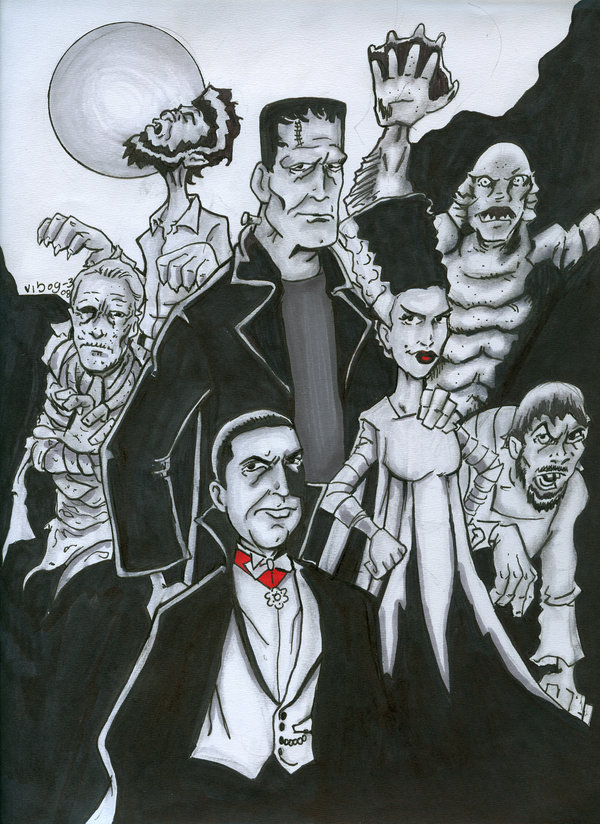Transform Your Desktop with Classic Universal Monsters Wallpapers
Get ready to bring a touch of classic horror to your desktop with our collection of Universal Monsters wallpapers. Created by the talented artist Dan Shive, these wallpapers feature iconic characters such as Dracula, Frankenstein's monster, and the Creature from the Black Lagoon in stunning detail.
Each wallpaper is carefully crafted to capture the essence of these beloved monsters, while adding a unique twist to make them truly stand out. Whether you're a fan of classic horror films or just appreciate high-quality artwork, these wallpapers are sure to impress.
Unleash Your Inner Monster
With our Universal Monsters wallpapers, you can transform your desktop into a spooky and stylish homage to these legendary creatures. From brooding vampires to misunderstood monsters, each character is brought to life in vivid colors and intricate designs.
But these wallpapers aren't just visually appealing – they are also optimized for your screen, ensuring a perfect fit for any device. So whether you're browsing on your computer, tablet, or phone, you can showcase your love for classic horror with these unique wallpapers.
More Than Just Wallpapers
Aside from being a treat for the eyes, these Universal Monsters wallpapers also serve as a gateway to the world of Dan Shive's art. As a renowned artist on DeviantArt, Dan has created a vast collection of artwork featuring these iconic monsters and many other beloved characters.
So why settle for a generic wallpaper when you can have a piece of art on your screen? With our Universal Monsters wallpapers, you can bring a touch of horror and a splash of creativity to your desktop.
Join the Monster Craze Today
Don't miss out on the opportunity to add these stunning wallpapers to your collection. Simply browse through our selection, choose your favorites, and download them for free. With our optimized and visually striking wallpapers, you can easily transform your desktop and unleash your inner monster.
So why wait? Head over to DanShive's DeviantArt page and start browsing through our Universal Monsters wallpapers today. Your desktop will thank you.
ID of this image: 328353. (You can find it using this number).
How To Install new background wallpaper on your device
For Windows 11
- Click the on-screen Windows button or press the Windows button on your keyboard.
- Click Settings.
- Go to Personalization.
- Choose Background.
- Select an already available image or click Browse to search for an image you've saved to your PC.
For Windows 10 / 11
You can select “Personalization” in the context menu. The settings window will open. Settings> Personalization>
Background.
In any case, you will find yourself in the same place. To select another image stored on your PC, select “Image”
or click “Browse”.
For Windows Vista or Windows 7
Right-click on the desktop, select "Personalization", click on "Desktop Background" and select the menu you want
(the "Browse" buttons or select an image in the viewer). Click OK when done.
For Windows XP
Right-click on an empty area on the desktop, select "Properties" in the context menu, select the "Desktop" tab
and select an image from the ones listed in the scroll window.
For Mac OS X
-
From a Finder window or your desktop, locate the image file that you want to use.
-
Control-click (or right-click) the file, then choose Set Desktop Picture from the shortcut menu. If you're using multiple displays, this changes the wallpaper of your primary display only.
-
If you don't see Set Desktop Picture in the shortcut menu, you should see a sub-menu named Services instead. Choose Set Desktop Picture from there.
For Android
- Tap and hold the home screen.
- Tap the wallpapers icon on the bottom left of your screen.
- Choose from the collections of wallpapers included with your phone, or from your photos.
- Tap the wallpaper you want to use.
- Adjust the positioning and size and then tap Set as wallpaper on the upper left corner of your screen.
- Choose whether you want to set the wallpaper for your Home screen, Lock screen or both Home and lock
screen.
For iOS
- Launch the Settings app from your iPhone or iPad Home screen.
- Tap on Wallpaper.
- Tap on Choose a New Wallpaper. You can choose from Apple's stock imagery, or your own library.
- Tap the type of wallpaper you would like to use
- Select your new wallpaper to enter Preview mode.
- Tap Set.