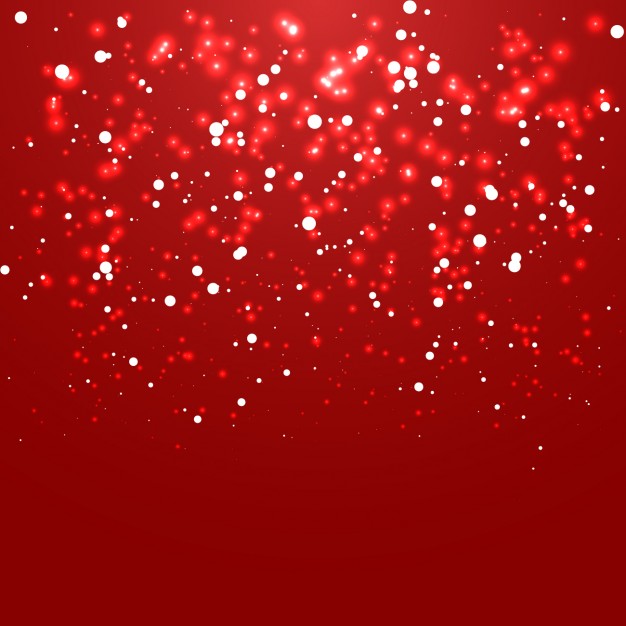If you're looking to add a festive touch to your computer desktop this holiday season, look no further than our collection of Christmas background images. These stunning pics will bring the spirit of Christmas right to your screen with their beautiful and festive designs. Whether you prefer classic red and green or a more modern look, we have a variety of backgrounds to suit your style. Our images are optimized for desktop use, ensuring a high-quality and visually appealing experience. So why settle for a boring background when you can have a merry and bright Christmas background image? Browse our collection now and make your desktop sparkle this holiday season!
Experience the Magic of Christmas with Our Background Images
From twinkling lights to cozy fireplaces, our Christmas backgrounds capture the essence of the holiday season. Our high-resolution images will make you feel like you're in a winter wonderland, surrounded by the warmth and joy of Christmas. Whether you're working from home or just want to add some holiday cheer to your computer, our backgrounds are the perfect choice. Plus, with our optimized images, you won't have to worry about slowing down your computer's performance. Spread the holiday spirit with our Christmas background pics and make your desktop stand out!
Customize Your Desktop with a Variety of Designs
No matter your personal style, we have a Christmas background image for you. Choose from traditional scenes, such as a snowy village or a decorated Christmas tree, or opt for a more modern design with geometric patterns or abstract art. With our diverse collection, you can switch up your desktop background as often as you'd like, keeping your holiday spirit fresh and new. And with our easy-to-use download process, you'll have your new background up and running in no time. Don't wait, make your desktop festive with our Christmas background images today!
Spread Holiday Cheer with Our Optimized Background Images
Our Christmas backgrounds not only add a touch of holiday magic to your desktop, but they are also optimized for fast loading times and high-quality resolution. This means you can enjoy a beautiful background without sacrificing your computer's performance. Plus, our images are free to download, making it easy to switch up your background anytime you want. So why wait? Get your Christmas spirit on with our stunning and optimized background images today!
ID of this image: 329662. (You can find it using this number).
How To Install new background wallpaper on your device
For Windows 11
- Click the on-screen Windows button or press the Windows button on your keyboard.
- Click Settings.
- Go to Personalization.
- Choose Background.
- Select an already available image or click Browse to search for an image you've saved to your PC.
For Windows 10 / 11
You can select “Personalization” in the context menu. The settings window will open. Settings> Personalization>
Background.
In any case, you will find yourself in the same place. To select another image stored on your PC, select “Image”
or click “Browse”.
For Windows Vista or Windows 7
Right-click on the desktop, select "Personalization", click on "Desktop Background" and select the menu you want
(the "Browse" buttons or select an image in the viewer). Click OK when done.
For Windows XP
Right-click on an empty area on the desktop, select "Properties" in the context menu, select the "Desktop" tab
and select an image from the ones listed in the scroll window.
For Mac OS X
-
From a Finder window or your desktop, locate the image file that you want to use.
-
Control-click (or right-click) the file, then choose Set Desktop Picture from the shortcut menu. If you're using multiple displays, this changes the wallpaper of your primary display only.
-
If you don't see Set Desktop Picture in the shortcut menu, you should see a sub-menu named Services instead. Choose Set Desktop Picture from there.
For Android
- Tap and hold the home screen.
- Tap the wallpapers icon on the bottom left of your screen.
- Choose from the collections of wallpapers included with your phone, or from your photos.
- Tap the wallpaper you want to use.
- Adjust the positioning and size and then tap Set as wallpaper on the upper left corner of your screen.
- Choose whether you want to set the wallpaper for your Home screen, Lock screen or both Home and lock
screen.
For iOS
- Launch the Settings app from your iPhone or iPad Home screen.
- Tap on Wallpaper.
- Tap on Choose a New Wallpaper. You can choose from Apple's stock imagery, or your own library.
- Tap the type of wallpaper you would like to use
- Select your new wallpaper to enter Preview mode.
- Tap Set.