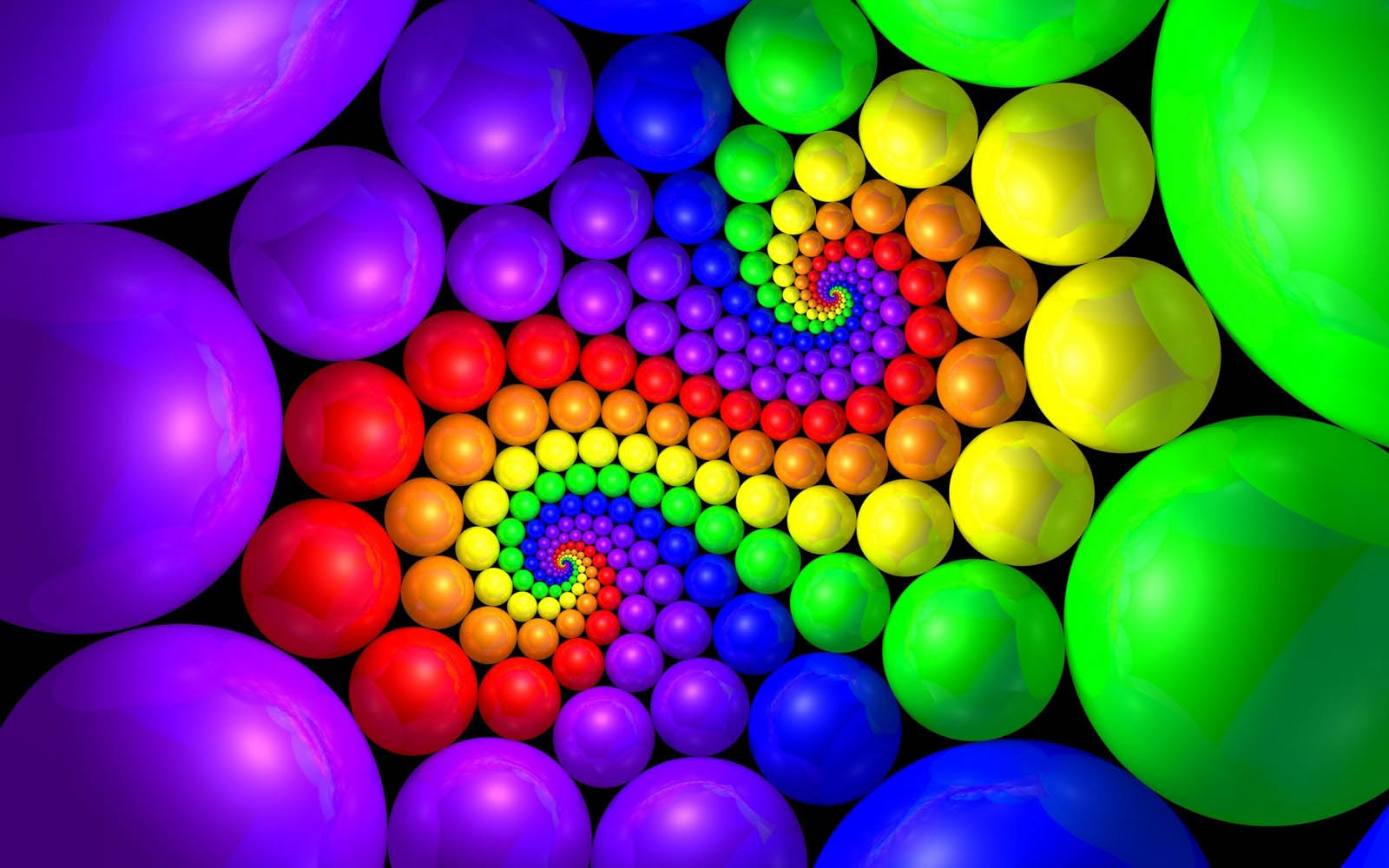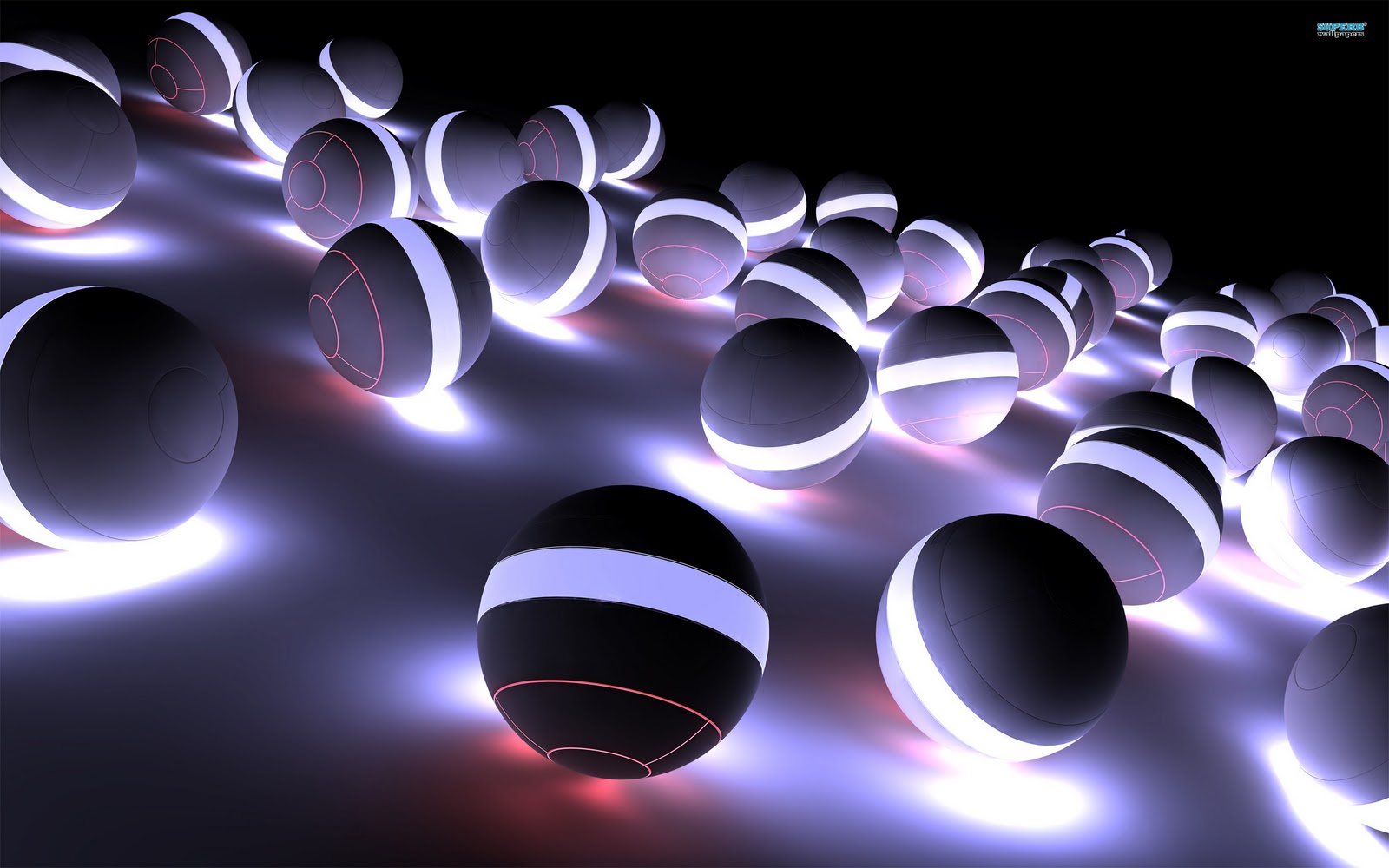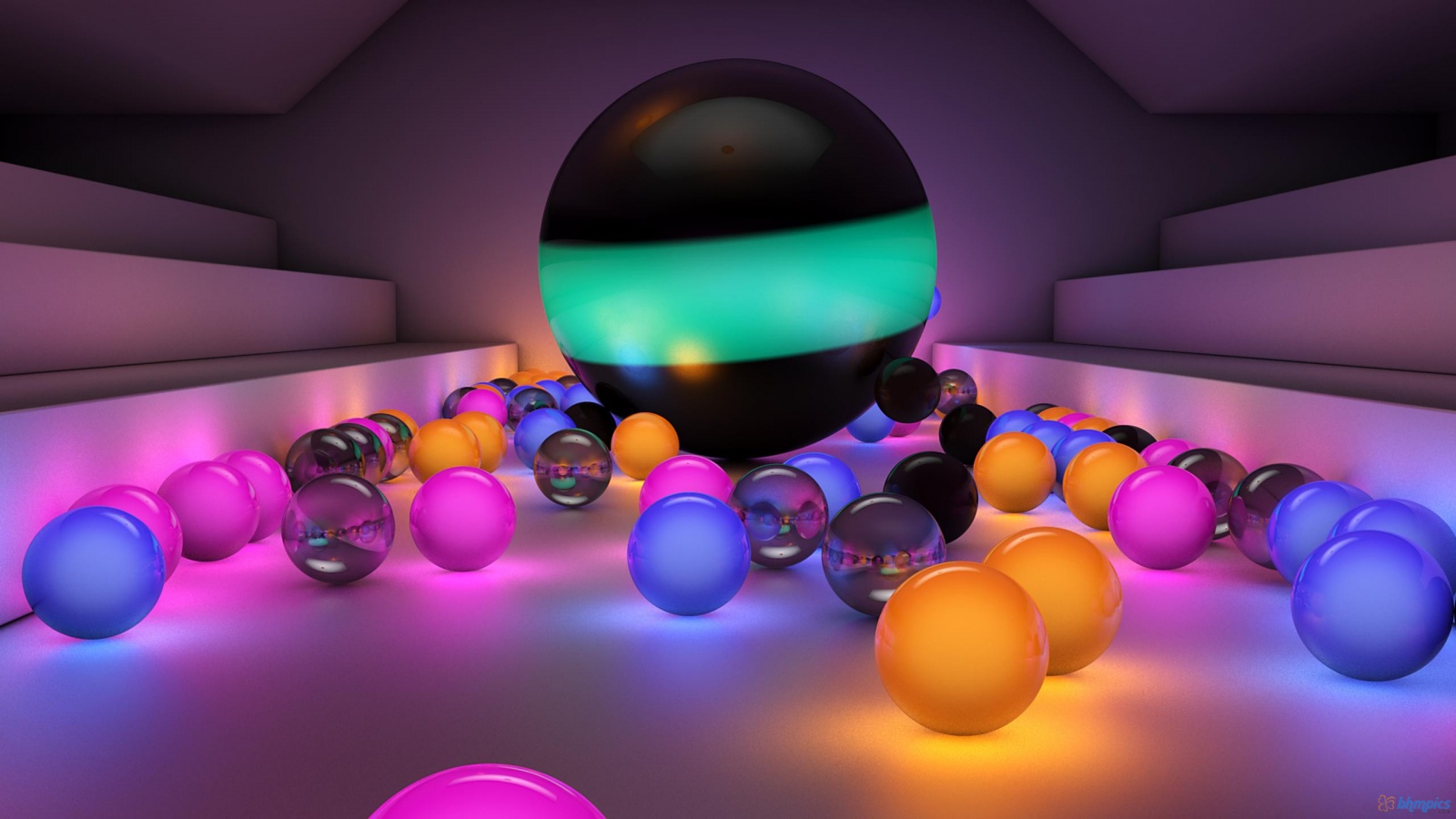If you're tired of boring and flat desktop wallpapers, it's time to upgrade to the next level with our collection of stunning 3D wallpapers. Our wallpapers are designed to bring your desktop to life and add depth and dimension to your screen. With a wide variety of designs to choose from, you can find the perfect wallpaper to match your personal style and taste. These high-quality wallpapers are optimized for your desktop, ensuring that they look amazing and load quickly. Whether you're a gamer, nature lover, or just someone who loves beautiful visuals, our 3D wallpapers will transform your desktop into a work of art.
Elevate Your Desktop Experience
Our 3D wallpapers are not just pretty pictures, they are functional too. With the use of advanced technology, these wallpapers create an illusion of depth and movement, making your desktop feel more dynamic and interactive. You'll feel like you can reach out and touch the objects on your screen. These wallpapers are perfect for those who want to add a touch of modernity to their desktop or those who want to impress their friends with their cool and unique wallpaper. No matter what your reason, our 3D wallpapers will definitely elevate your desktop experience.
Unleash Your Creativity
With our collection of 3D wallpapers, the possibilities are endless. You can use these wallpapers to create a stunning and cohesive look on your desktop, or mix and match different designs to showcase your creativity. You can even use these wallpapers as inspiration for your own digital art and design projects. The high resolution and quality of our wallpapers will ensure that your creativity shines through on your desktop.
Easy to Use and Download
Don't worry about complicated installation processes or compatibility issues. Our 3D wallpapers are easy to download and use, compatible with most devices and operating systems. You can choose from different resolutions to fit your screen perfectly. Plus, our website is user-friendly and responsive, making it easy to browse and find the perfect wallpaper for your desktop.
Upgrade Your Desktop Today
Don't settle for dull and uninspiring desktop wallpapers. Upgrade to our collection of 3D wallpapers and transform your desktop into a visually stunning and unique experience. With our optimized and high-quality wallpapers, you'll never go back to boring flat wallpapers
ID of this image: 332324. (You can find it using this number).
How To Install new background wallpaper on your device
For Windows 11
- Click the on-screen Windows button or press the Windows button on your keyboard.
- Click Settings.
- Go to Personalization.
- Choose Background.
- Select an already available image or click Browse to search for an image you've saved to your PC.
For Windows 10 / 11
You can select “Personalization” in the context menu. The settings window will open. Settings> Personalization>
Background.
In any case, you will find yourself in the same place. To select another image stored on your PC, select “Image”
or click “Browse”.
For Windows Vista or Windows 7
Right-click on the desktop, select "Personalization", click on "Desktop Background" and select the menu you want
(the "Browse" buttons or select an image in the viewer). Click OK when done.
For Windows XP
Right-click on an empty area on the desktop, select "Properties" in the context menu, select the "Desktop" tab
and select an image from the ones listed in the scroll window.
For Mac OS X
-
From a Finder window or your desktop, locate the image file that you want to use.
-
Control-click (or right-click) the file, then choose Set Desktop Picture from the shortcut menu. If you're using multiple displays, this changes the wallpaper of your primary display only.
-
If you don't see Set Desktop Picture in the shortcut menu, you should see a sub-menu named Services instead. Choose Set Desktop Picture from there.
For Android
- Tap and hold the home screen.
- Tap the wallpapers icon on the bottom left of your screen.
- Choose from the collections of wallpapers included with your phone, or from your photos.
- Tap the wallpaper you want to use.
- Adjust the positioning and size and then tap Set as wallpaper on the upper left corner of your screen.
- Choose whether you want to set the wallpaper for your Home screen, Lock screen or both Home and lock
screen.
For iOS
- Launch the Settings app from your iPhone or iPad Home screen.
- Tap on Wallpaper.
- Tap on Choose a New Wallpaper. You can choose from Apple's stock imagery, or your own library.
- Tap the type of wallpaper you would like to use
- Select your new wallpaper to enter Preview mode.
- Tap Set.