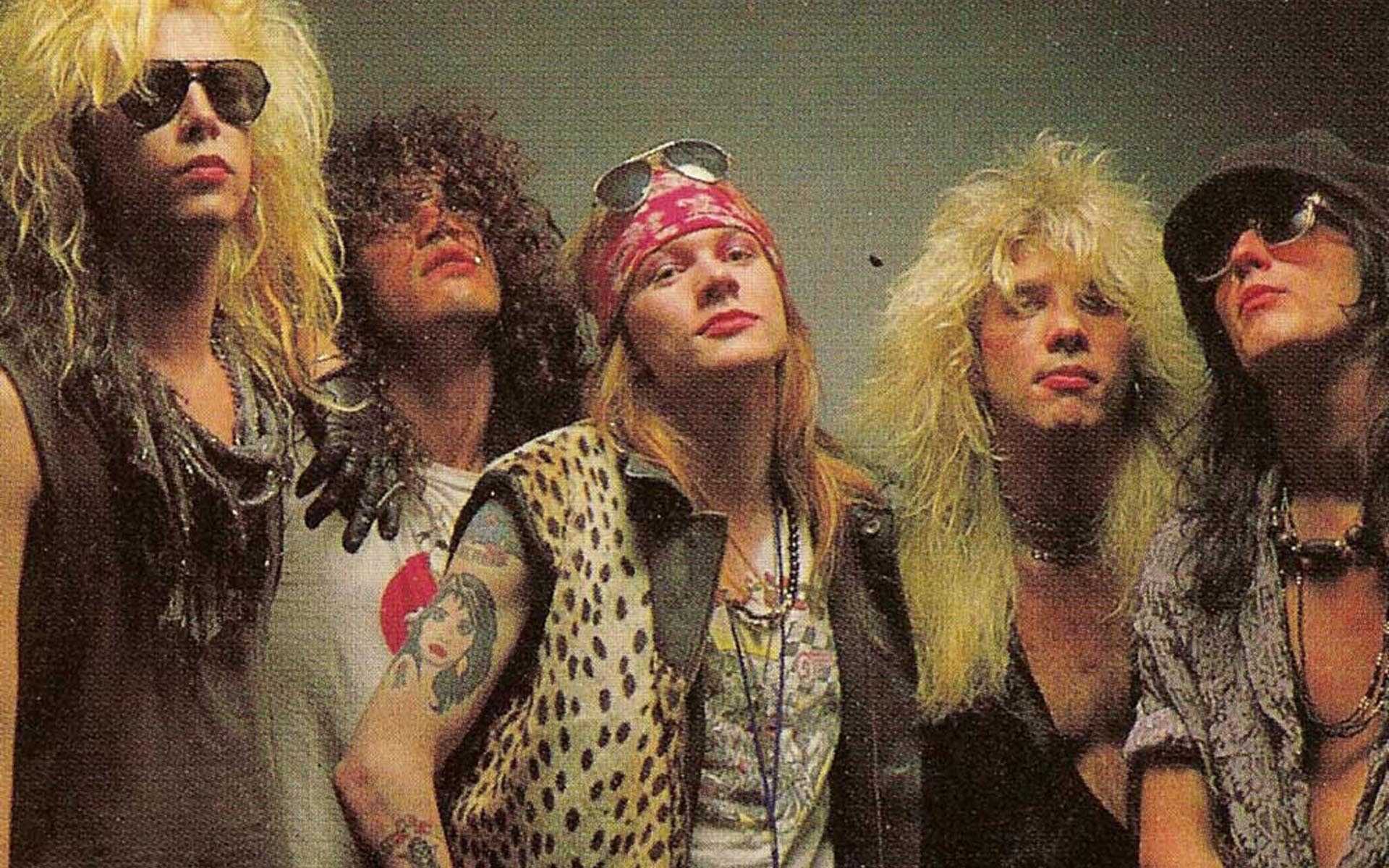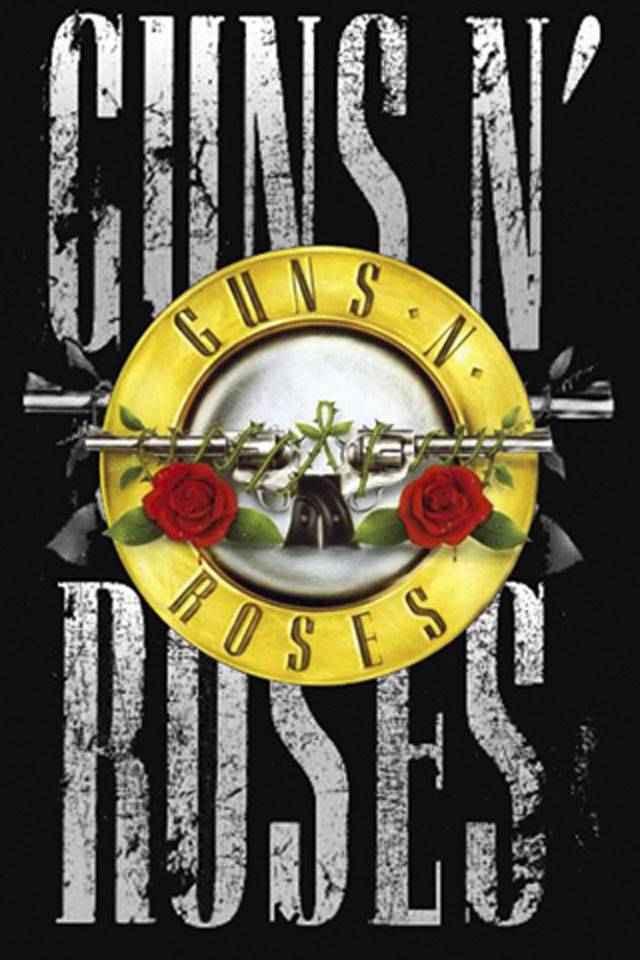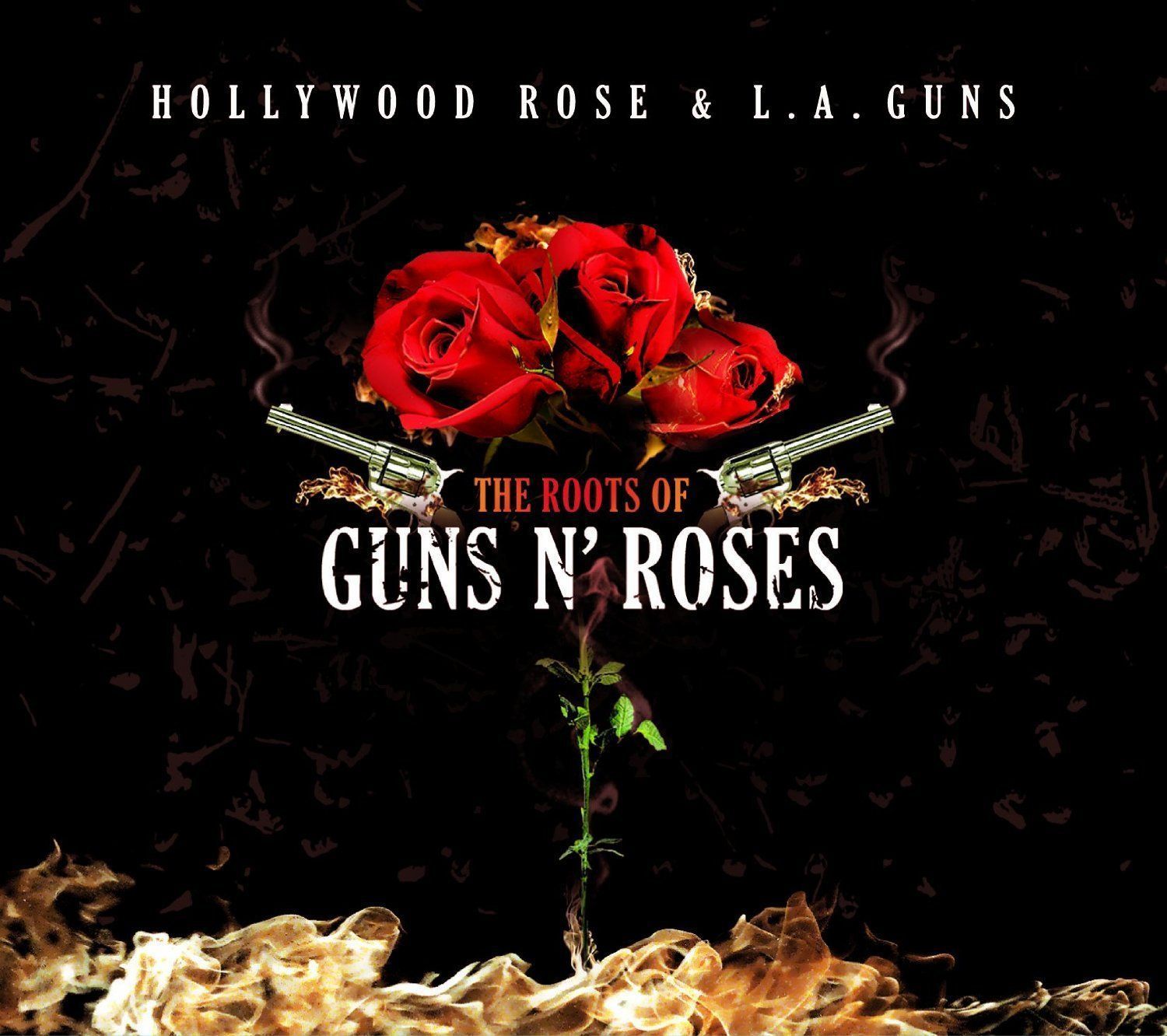Welcome to our collection of high-quality Guns N Roses wallpapers, perfect for adding a touch of rock and roll to your desktop. Our 1920x1200 wallpapers feature the iconic band in all their glory, with stunning images that capture their raw energy and charisma.
Whether you're a die-hard fan or simply appreciate good music, our wallpapers are a must-have for any desktop. We have carefully selected the best images to showcase the band in their prime, from electrifying live performances to iconic album covers.
Each wallpaper is optimized for a 1920x1200 resolution, ensuring a perfect fit for most desktop screens. And with our high-quality images, you won't have to sacrifice clarity for size – these wallpapers are the best of both worlds.
So why not show your love for Guns N Roses with one of our 1920x1200 wallpapers? It's the perfect way to add some rock and roll attitude to your desktop and pay homage to one of the greatest bands of all time.
Don't settle for generic wallpapers – stand out from the crowd with our collection of Guns N Roses wallpapers. Browse through our selection and find the perfect one for your desktop today!
Guns N Roses Band 1920x1200 Wallpapers – Rock Your Desktop in Style
If you're a fan of Guns N Roses, you know that their music is more than just entertainment – it's a lifestyle. And what better way to show your dedication to the band than with a high-quality wallpaper for your desktop?
Our 1920x1200 wallpapers feature the band in all their glory – Axl Rose's signature vocals, Slash's legendary guitar solos, and the iconic band members that complete the group. These wallpapers are a tribute to their music and their legacy, and a must-have for any true fan.
With our carefully curated collection, you'll find the perfect wallpaper to suit your style. Whether you prefer a bold and colorful design or a classic black and white image, we have it all. And with a 1920x1200 resolution, you can be sure that your wallpaper will look crisp and clear on your desktop.
So don't settle for a boring wallpaper – show your love for Guns N Roses with one of our 1920x1200 wallpapers. It's the perfect way to bring
ID of this image: 333299. (You can find it using this number).
How To Install new background wallpaper on your device
For Windows 11
- Click the on-screen Windows button or press the Windows button on your keyboard.
- Click Settings.
- Go to Personalization.
- Choose Background.
- Select an already available image or click Browse to search for an image you've saved to your PC.
For Windows 10 / 11
You can select “Personalization” in the context menu. The settings window will open. Settings> Personalization>
Background.
In any case, you will find yourself in the same place. To select another image stored on your PC, select “Image”
or click “Browse”.
For Windows Vista or Windows 7
Right-click on the desktop, select "Personalization", click on "Desktop Background" and select the menu you want
(the "Browse" buttons or select an image in the viewer). Click OK when done.
For Windows XP
Right-click on an empty area on the desktop, select "Properties" in the context menu, select the "Desktop" tab
and select an image from the ones listed in the scroll window.
For Mac OS X
-
From a Finder window or your desktop, locate the image file that you want to use.
-
Control-click (or right-click) the file, then choose Set Desktop Picture from the shortcut menu. If you're using multiple displays, this changes the wallpaper of your primary display only.
-
If you don't see Set Desktop Picture in the shortcut menu, you should see a sub-menu named Services instead. Choose Set Desktop Picture from there.
For Android
- Tap and hold the home screen.
- Tap the wallpapers icon on the bottom left of your screen.
- Choose from the collections of wallpapers included with your phone, or from your photos.
- Tap the wallpaper you want to use.
- Adjust the positioning and size and then tap Set as wallpaper on the upper left corner of your screen.
- Choose whether you want to set the wallpaper for your Home screen, Lock screen or both Home and lock
screen.
For iOS
- Launch the Settings app from your iPhone or iPad Home screen.
- Tap on Wallpaper.
- Tap on Choose a New Wallpaper. You can choose from Apple's stock imagery, or your own library.
- Tap the type of wallpaper you would like to use
- Select your new wallpaper to enter Preview mode.
- Tap Set.