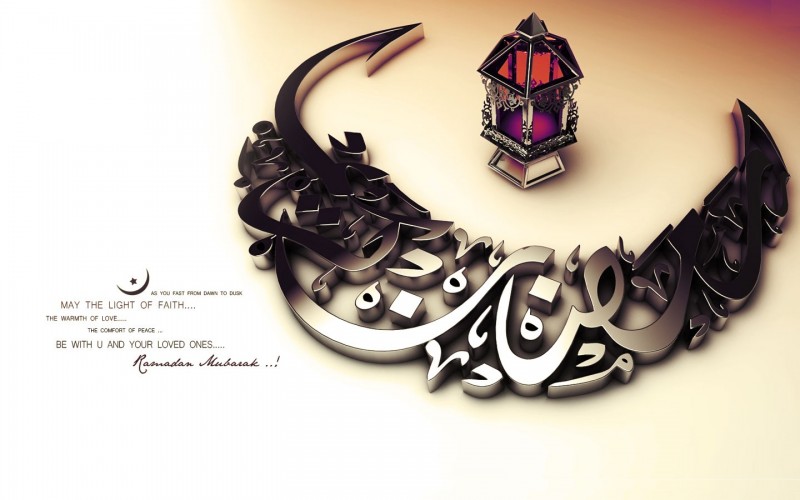If you're in search of stunning and high-quality wallpapers for your desktop, look no further than our collection of Islamic HD wallpapers. One HD Wallpaper has curated a vast selection of breathtaking images that are sure to enhance the look and feel of your desktop. With our free downloads, you can easily customize your background with beautiful Islamic designs and landscapes. Our pictures and backgrounds are carefully chosen to offer a diverse range of options for all tastes and preferences. Experience the beauty and serenity of Islamic art every time you turn on your computer. Download now and elevate your desktop to a whole new level of elegance and tranquility.
Our HD wallpapers are perfect for anyone looking to add a touch of culture and spirituality to their desktop. With a wide variety of options, you can choose from vibrant and colorful designs to more subtle and minimalistic ones. Each wallpaper is carefully crafted to offer the highest quality resolution for a crisp and clear display. Our collection is constantly updated, so you'll never run out of options for a fresh new look. Plus, all our wallpapers are completely free to download, making it easier for you to find the perfect background for your desktop.
At One HD Wallpaper, we take pride in providing the best selection of Islamic wallpapers for our users. Our team carefully selects each image to ensure top-notch quality and variety. From mesmerizing geometric patterns to breathtaking mosques, our collection showcases the beauty and intricacy of Islamic art. With our easy-to-navigate website, you can browse through the different categories and find the perfect wallpaper in just a few clicks. Enhance your desktop with the richness and elegance of Islamic HD wallpapers and transform it into a work of art.
Don't settle for a boring and generic background for your desktop. Download our Islamic HD wallpapers and elevate your desktop experience to a whole new level. With our diverse collection, you'll never run out of options to make your desktop truly unique and captivating. So why wait? Browse
ID of this image: 339866. (You can find it using this number).
How To Install new background wallpaper on your device
For Windows 11
- Click the on-screen Windows button or press the Windows button on your keyboard.
- Click Settings.
- Go to Personalization.
- Choose Background.
- Select an already available image or click Browse to search for an image you've saved to your PC.
For Windows 10 / 11
You can select “Personalization” in the context menu. The settings window will open. Settings> Personalization>
Background.
In any case, you will find yourself in the same place. To select another image stored on your PC, select “Image”
or click “Browse”.
For Windows Vista or Windows 7
Right-click on the desktop, select "Personalization", click on "Desktop Background" and select the menu you want
(the "Browse" buttons or select an image in the viewer). Click OK when done.
For Windows XP
Right-click on an empty area on the desktop, select "Properties" in the context menu, select the "Desktop" tab
and select an image from the ones listed in the scroll window.
For Mac OS X
-
From a Finder window or your desktop, locate the image file that you want to use.
-
Control-click (or right-click) the file, then choose Set Desktop Picture from the shortcut menu. If you're using multiple displays, this changes the wallpaper of your primary display only.
-
If you don't see Set Desktop Picture in the shortcut menu, you should see a sub-menu named Services instead. Choose Set Desktop Picture from there.
For Android
- Tap and hold the home screen.
- Tap the wallpapers icon on the bottom left of your screen.
- Choose from the collections of wallpapers included with your phone, or from your photos.
- Tap the wallpaper you want to use.
- Adjust the positioning and size and then tap Set as wallpaper on the upper left corner of your screen.
- Choose whether you want to set the wallpaper for your Home screen, Lock screen or both Home and lock
screen.
For iOS
- Launch the Settings app from your iPhone or iPad Home screen.
- Tap on Wallpaper.
- Tap on Choose a New Wallpaper. You can choose from Apple's stock imagery, or your own library.
- Tap the type of wallpaper you would like to use
- Select your new wallpaper to enter Preview mode.
- Tap Set.