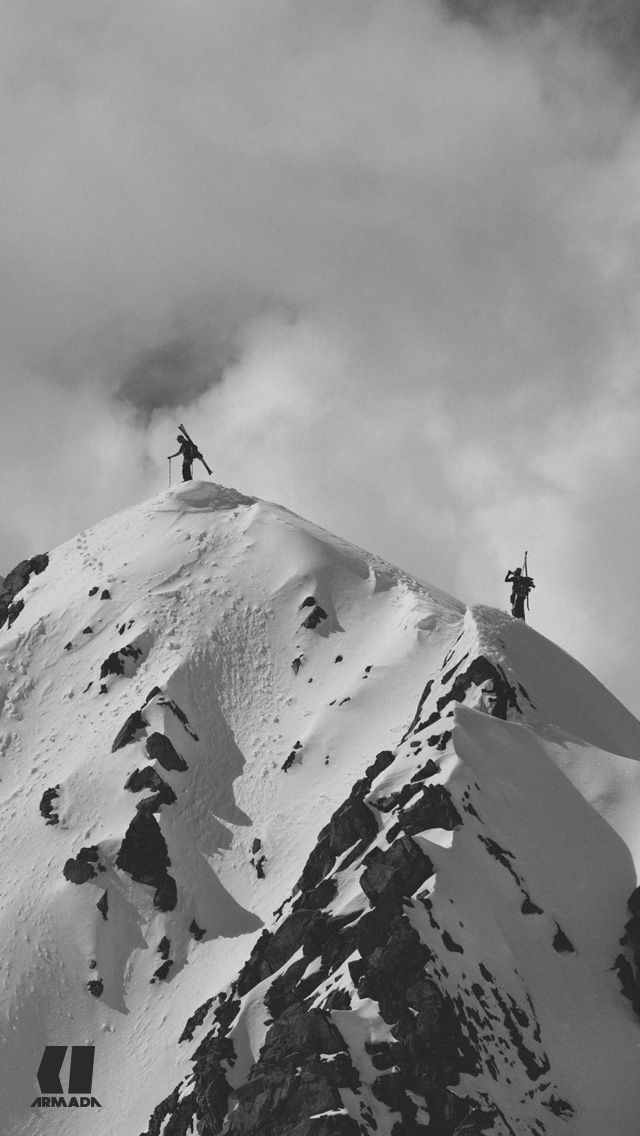If you're an avid hiker and nature lover, our Hiking Wallpapers collection is the perfect addition to your desktop. Each wallpaper features stunning imagery of breathtaking landscapes, from rocky mountain peaks to lush forests and winding trails. With our high quality HD backgrounds, you can bring the beauty of the great outdoors right to your computer screen. Let these Hiking Wallpapers inspire and motivate you to plan your next adventure. Whether you're a seasoned trekker or just starting out, these wallpapers will transport you to the most scenic and awe-inspiring hiking destinations. Explore the world from the comfort of your own home with our Hiking Wallpapers.
Experience the beauty of nature with our Hiking Wallpapers
Our collection includes a variety of themes, from serene lakes and rivers to rugged terrain and towering waterfalls. Each wallpaper is carefully selected to provide the highest quality visuals, ensuring that your desktop background is both eye-catching and optimized for your screen. Forget about generic wallpapers and elevate your desktop with our Hiking Wallpapers. With a simple click, you can transform your screen into a window to the great outdoors.
Don't just hike, immerse yourself in the journey with our wallpapers
Whether you're working from home or taking a break from your daily routine, our Hiking Wallpapers will transport you to a world of adventure and tranquility. Let the vibrant colors and stunning landscapes rejuvenate your mind and inspire your next outdoor excursion. So why settle for a boring background when you can have a visually stimulating and motivating one? Choose from our collection of Hiking Wallpapers and bring the beauty of nature to your desktop today.
Upgrade your desktop with our Hiking Wallpapers
With our Hiking Wallpapers, you can customize your desktop to reflect your love for the great outdoors. Each wallpaper is available for free download and can be easily resized to fit any screen. So why wait? Give your desktop a makeover and immerse yourself in the world of hiking with our collection of breathtaking Hiking Wallpapers. Get ready to be inspired, motivated, and transported to some of the most beautiful hiking destinations in the world.
ID of this image: 34148. (You can find it using this number).
How To Install new background wallpaper on your device
For Windows 11
- Click the on-screen Windows button or press the Windows button on your keyboard.
- Click Settings.
- Go to Personalization.
- Choose Background.
- Select an already available image or click Browse to search for an image you've saved to your PC.
For Windows 10 / 11
You can select “Personalization” in the context menu. The settings window will open. Settings> Personalization>
Background.
In any case, you will find yourself in the same place. To select another image stored on your PC, select “Image”
or click “Browse”.
For Windows Vista or Windows 7
Right-click on the desktop, select "Personalization", click on "Desktop Background" and select the menu you want
(the "Browse" buttons or select an image in the viewer). Click OK when done.
For Windows XP
Right-click on an empty area on the desktop, select "Properties" in the context menu, select the "Desktop" tab
and select an image from the ones listed in the scroll window.
For Mac OS X
-
From a Finder window or your desktop, locate the image file that you want to use.
-
Control-click (or right-click) the file, then choose Set Desktop Picture from the shortcut menu. If you're using multiple displays, this changes the wallpaper of your primary display only.
-
If you don't see Set Desktop Picture in the shortcut menu, you should see a sub-menu named Services instead. Choose Set Desktop Picture from there.
For Android
- Tap and hold the home screen.
- Tap the wallpapers icon on the bottom left of your screen.
- Choose from the collections of wallpapers included with your phone, or from your photos.
- Tap the wallpaper you want to use.
- Adjust the positioning and size and then tap Set as wallpaper on the upper left corner of your screen.
- Choose whether you want to set the wallpaper for your Home screen, Lock screen or both Home and lock
screen.
For iOS
- Launch the Settings app from your iPhone or iPad Home screen.
- Tap on Wallpaper.
- Tap on Choose a New Wallpaper. You can choose from Apple's stock imagery, or your own library.
- Tap the type of wallpaper you would like to use
- Select your new wallpaper to enter Preview mode.
- Tap Set.