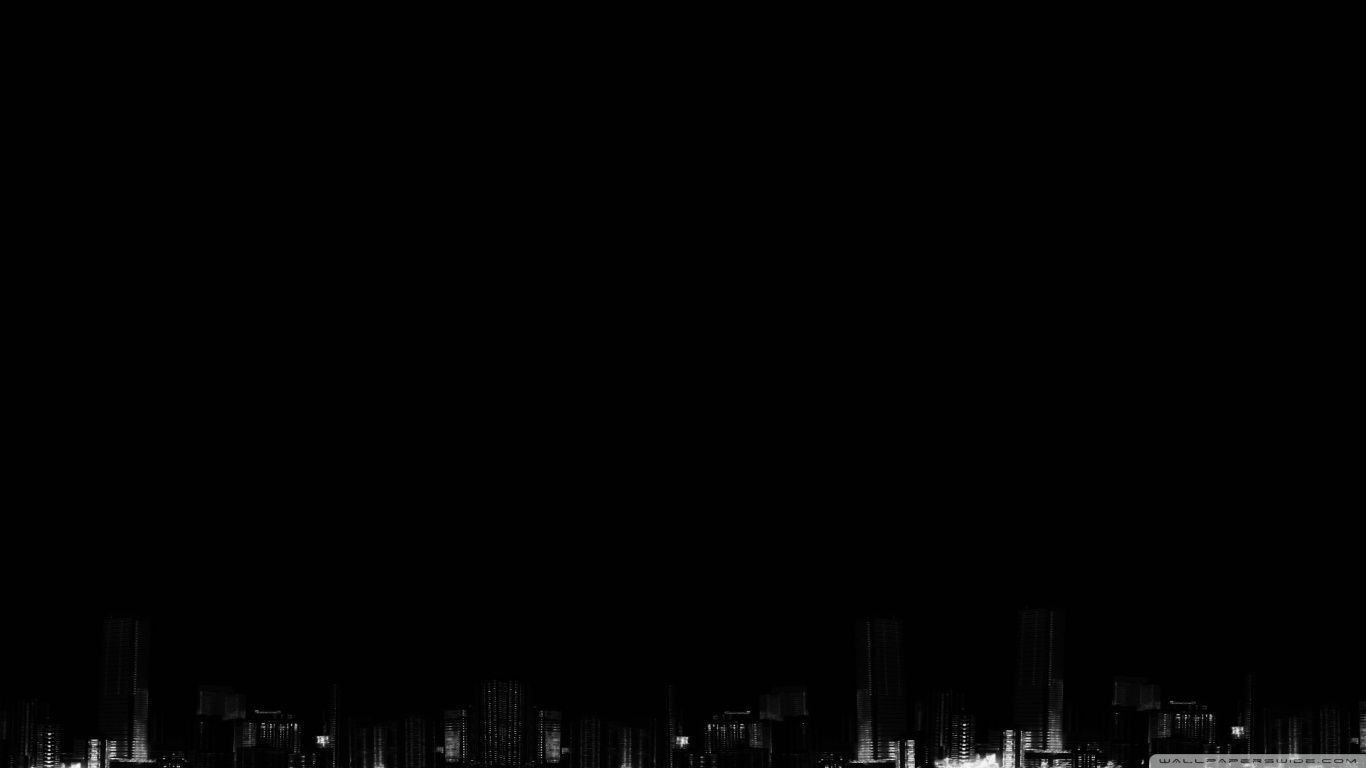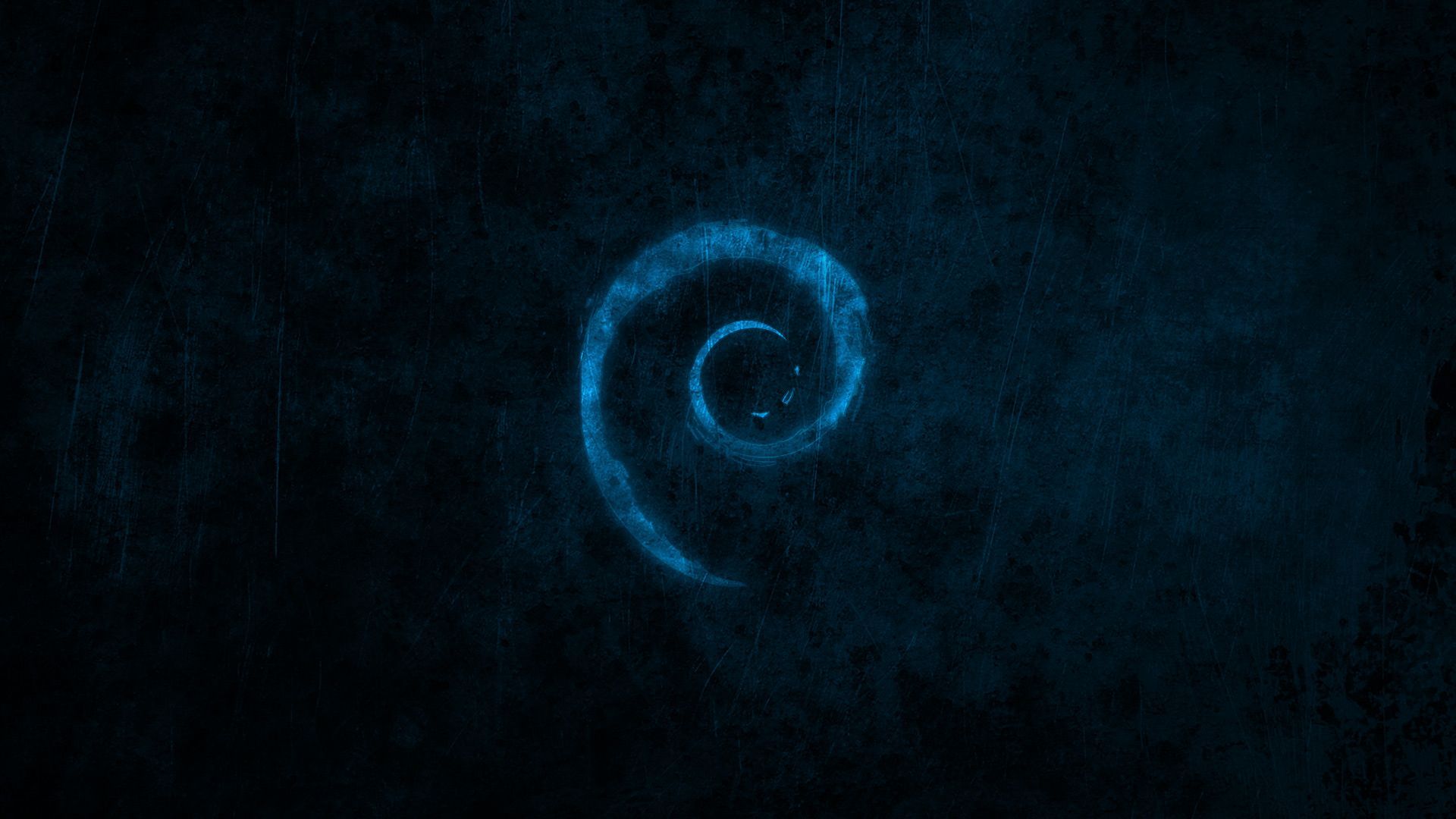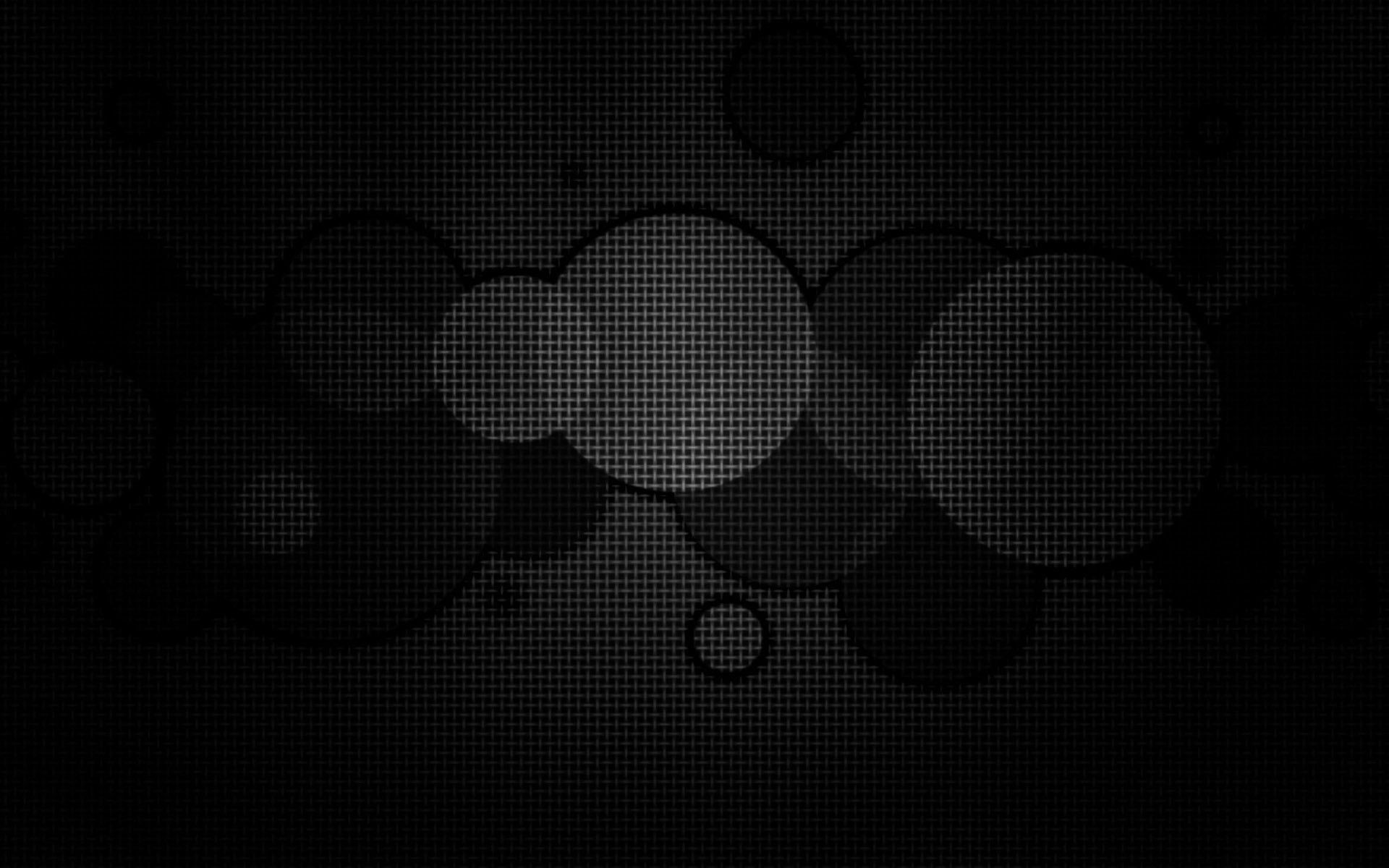Transform your desktop into a dark and mysterious world with our collection of HD dark wallpapers. Explore our vast selection of cool dark wallpapers and download the perfect black HD background to add a touch of edge to your desktop. With a variety of designs ranging from abstract to nature-inspired, our HD dark wallpapers are sure to make a statement on your screen.
Why Choose Our HD Dark Wallpapers? Our HD dark wallpapers are not only visually stunning but also optimized for your desktop. We understand the importance of a clutter-free and high-quality wallpaper, which is why our collection consists of only the best black HD backgrounds. With crisp resolution and rich colors, our wallpapers are sure to enhance the overall look and feel of your desktop.
Unleash Your Dark Side Indulge in the darker side of life with our HD dark wallpapers. From bold and striking designs to subtle and elegant ones, our collection has something for every mood and taste. Whether you're a fan of minimalist designs or intricate patterns, you'll find the perfect cool dark wallpaper to match your style.
Easy Download and Installation Downloading and installing our HD dark wallpapers is a piece of cake. Simply browse our collection, choose your favorite wallpaper, and click on the download button. Once downloaded, you can easily set it as your desktop background and voila! Your desktop is now transformed into a dark and captivating world.
Join Our Community Be a part of our growing community of dark wallpaper enthusiasts. Share your favorite wallpapers, get inspired by others, and stay up to date with our latest additions. Don't forget to tag us on social media using #HDDarkWallpapers for a chance to be featured on our page.
Don't Wait, Download Now Ready to give your desktop a makeover? Browse our collection of HD dark wallpapers now and download your favorite black HD background. With our optimized and visually stunning wallpapers, you'll never want to go back to a boring desktop again.
Experience the allure of darkness with our HD dark wallpapers. Download now and let your desktop speak for itself.
ID of this image: 343330. (You can find it using this number).
How To Install new background wallpaper on your device
For Windows 11
- Click the on-screen Windows button or press the Windows button on your keyboard.
- Click Settings.
- Go to Personalization.
- Choose Background.
- Select an already available image or click Browse to search for an image you've saved to your PC.
For Windows 10 / 11
You can select “Personalization” in the context menu. The settings window will open. Settings> Personalization>
Background.
In any case, you will find yourself in the same place. To select another image stored on your PC, select “Image”
or click “Browse”.
For Windows Vista or Windows 7
Right-click on the desktop, select "Personalization", click on "Desktop Background" and select the menu you want
(the "Browse" buttons or select an image in the viewer). Click OK when done.
For Windows XP
Right-click on an empty area on the desktop, select "Properties" in the context menu, select the "Desktop" tab
and select an image from the ones listed in the scroll window.
For Mac OS X
-
From a Finder window or your desktop, locate the image file that you want to use.
-
Control-click (or right-click) the file, then choose Set Desktop Picture from the shortcut menu. If you're using multiple displays, this changes the wallpaper of your primary display only.
-
If you don't see Set Desktop Picture in the shortcut menu, you should see a sub-menu named Services instead. Choose Set Desktop Picture from there.
For Android
- Tap and hold the home screen.
- Tap the wallpapers icon on the bottom left of your screen.
- Choose from the collections of wallpapers included with your phone, or from your photos.
- Tap the wallpaper you want to use.
- Adjust the positioning and size and then tap Set as wallpaper on the upper left corner of your screen.
- Choose whether you want to set the wallpaper for your Home screen, Lock screen or both Home and lock
screen.
For iOS
- Launch the Settings app from your iPhone or iPad Home screen.
- Tap on Wallpaper.
- Tap on Choose a New Wallpaper. You can choose from Apple's stock imagery, or your own library.
- Tap the type of wallpaper you would like to use
- Select your new wallpaper to enter Preview mode.
- Tap Set.