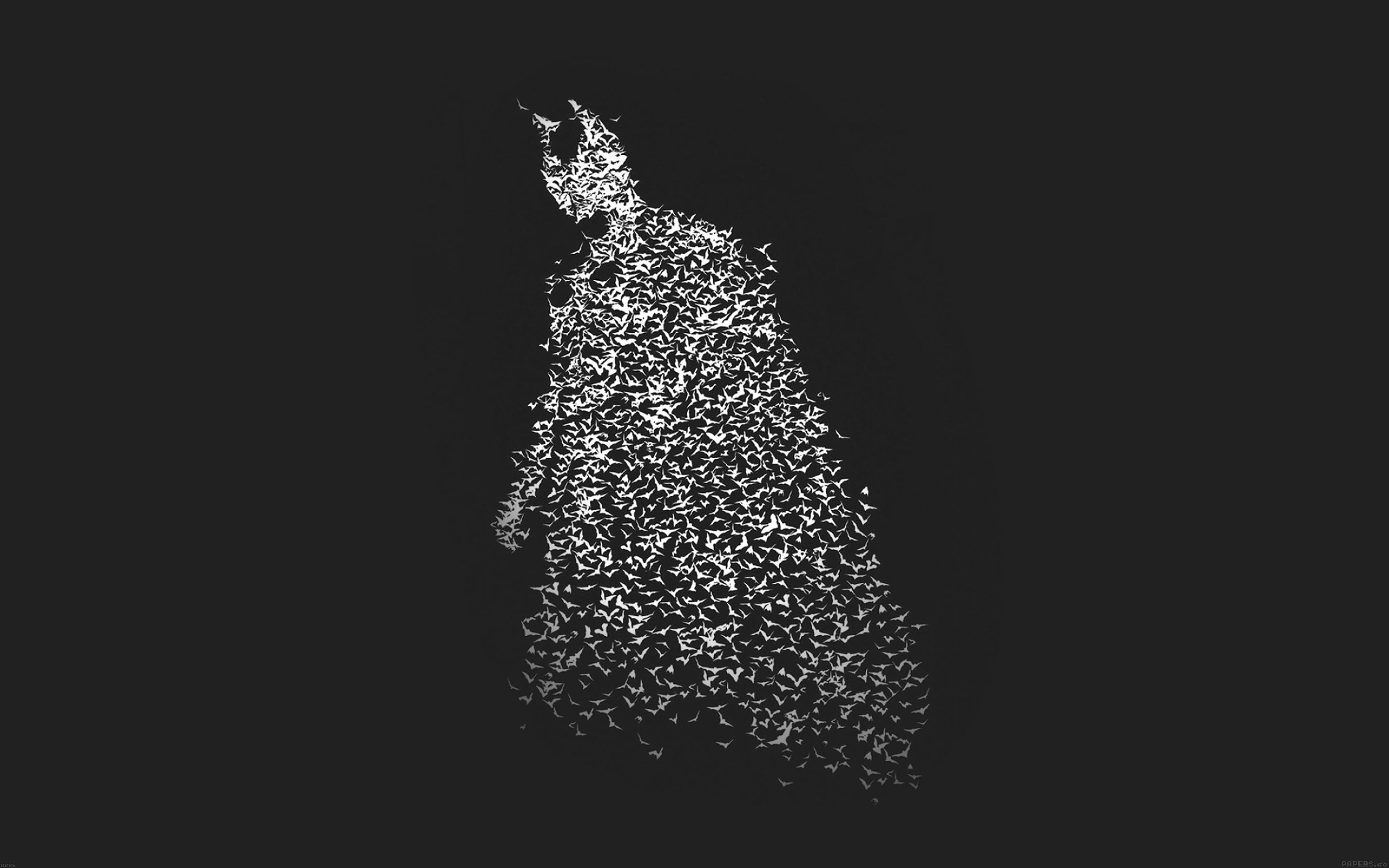If you're a proud owner of a Macbook Pro, you know that the sleek design and powerful performance of this device is second to none. But why settle for a boring, default desktop background when you can spice it up with our collection of stunning wallpapers? Our Wallpapers for Macbook Pro category offers a wide range of high-quality backgrounds that will make your screen come alive. Whether you prefer minimalist designs or colorful scenes, we have something for every taste. Plus, all of our wallpapers are optimized to ensure they won't slow down your Macbook's performance. Upgrade your desktop experience with our Macbook backgrounds today!
Breathe life into your Macbook with our wallpapers
Our collection of Macbook backgrounds is carefully curated to cater to the aesthetic preferences of Macbook users. From vibrant landscapes to abstract patterns, our wallpapers are designed to make your screen stand out. With their high resolution and crisp details, they are sure to impress anyone who sees them. And the best part? You can browse and download our wallpapers for free, without any hidden fees or subscriptions. Simply choose your favorite wallpaper, click download, and give your desktop a fresh new look.
Optimized for your Macbook's performance
We understand that as a Macbook user, performance is key. That's why all of our wallpapers are optimized to ensure they won't affect your device's speed or battery life. We use only the highest quality images to ensure your desktop looks stunning without sacrificing performance. So you can enjoy your new background without any worries.
Don't settle for a boring desktop background
Your Macbook Pro is more than just a device – it's an extension of your personal style. So why settle for a boring, default background when you can have one that reflects your unique taste? With our collection of wallpapers for Macbook Pro, you can easily switch up your desktop to match your mood or the season. So go ahead, browse our collection and give your Macbook the upgrade it deserves.
Upgrade your Macbook's aesthetics with our collection of high-quality wallpapers. Browse, download, and enjoy a fresh and personalized desktop experience with our Macbook backgrounds. With our optimized wallpapers, your Macbook's performance won't be compromised – so why wait? Give your desktop a makeover today!
ID of this image: 345304. (You can find it using this number).
How To Install new background wallpaper on your device
For Windows 11
- Click the on-screen Windows button or press the Windows button on your keyboard.
- Click Settings.
- Go to Personalization.
- Choose Background.
- Select an already available image or click Browse to search for an image you've saved to your PC.
For Windows 10 / 11
You can select “Personalization” in the context menu. The settings window will open. Settings> Personalization>
Background.
In any case, you will find yourself in the same place. To select another image stored on your PC, select “Image”
or click “Browse”.
For Windows Vista or Windows 7
Right-click on the desktop, select "Personalization", click on "Desktop Background" and select the menu you want
(the "Browse" buttons or select an image in the viewer). Click OK when done.
For Windows XP
Right-click on an empty area on the desktop, select "Properties" in the context menu, select the "Desktop" tab
and select an image from the ones listed in the scroll window.
For Mac OS X
-
From a Finder window or your desktop, locate the image file that you want to use.
-
Control-click (or right-click) the file, then choose Set Desktop Picture from the shortcut menu. If you're using multiple displays, this changes the wallpaper of your primary display only.
-
If you don't see Set Desktop Picture in the shortcut menu, you should see a sub-menu named Services instead. Choose Set Desktop Picture from there.
For Android
- Tap and hold the home screen.
- Tap the wallpapers icon on the bottom left of your screen.
- Choose from the collections of wallpapers included with your phone, or from your photos.
- Tap the wallpaper you want to use.
- Adjust the positioning and size and then tap Set as wallpaper on the upper left corner of your screen.
- Choose whether you want to set the wallpaper for your Home screen, Lock screen or both Home and lock
screen.
For iOS
- Launch the Settings app from your iPhone or iPad Home screen.
- Tap on Wallpaper.
- Tap on Choose a New Wallpaper. You can choose from Apple's stock imagery, or your own library.
- Tap the type of wallpaper you would like to use
- Select your new wallpaper to enter Preview mode.
- Tap Set.