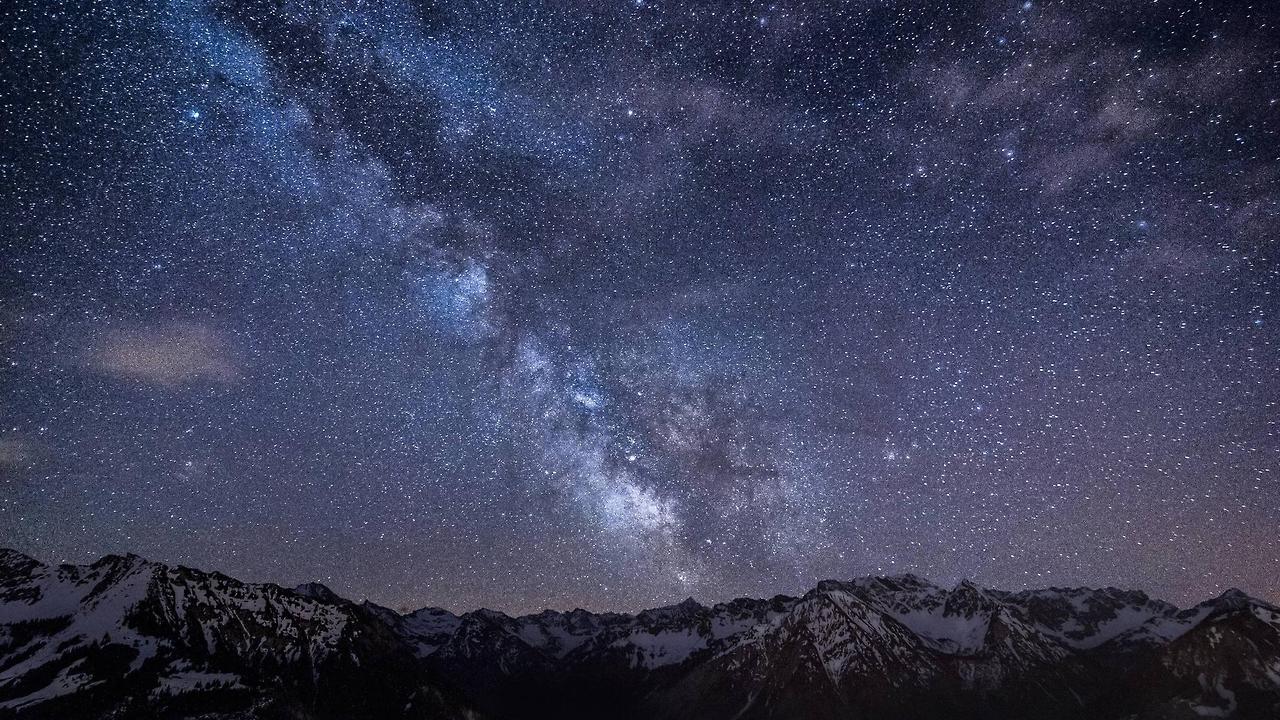Welcome to our collection of Abstract Blue Backgrounds for Macbooks! We understand that your Macbook is not just a device, but an extension of your personality. That's why we have carefully curated a selection of stunning backgrounds that will elevate your desktop experience to a whole new level.
Our backgrounds are not just beautiful, but also optimized for your Macbook's retina display. With a resolution of 2880x1800, you can be sure that every detail of our backgrounds will be crisp and vibrant. And the best part? They are all available for free download!
Mac Wallpaper Download: Finding the perfect wallpaper can be a tedious task, but not with our collection. We have made it easy for you to download your favorite background with just a click of a button. No more searching through endless websites, just head over to our site and browse through our wide range of abstract blue backgrounds.
Free Mac Backgrounds: We believe that everyone should have access to high-quality backgrounds without having to spend a fortune. That's why all our backgrounds are completely free to download. We want to make sure that your Macbook reflects your unique style without breaking the bank.
Abstract Blue Backgrounds: Blue is a color that is often associated with calmness, tranquility, and productivity. It's also a color that looks amazing on Macbook screens. Our collection features a variety of abstract blue backgrounds, ranging from subtle gradients to bold patterns. You are sure to find the perfect background that suits your taste and mood.
Upgrade Your Desktop: Your Macbook is not just a workhorse, it's also a reflection of your creativity and individuality. With our abstract blue backgrounds, you can give your desktop a fresh new look and feel. Be inspired every time you open your laptop and make a statement with our stunning backgrounds.
So why wait? Browse through our collection of Abstract Blue Backgrounds for Macbooks and give your desktop a much-needed upgrade. Download your favorite wallpaper and make your Macbook truly yours. Don't forget to share your new desktop look with us on social media using #MacbookBackgrounds. Happy downloading!
ID of this image: 345396. (You can find it using this number).
How To Install new background wallpaper on your device
For Windows 11
- Click the on-screen Windows button or press the Windows button on your keyboard.
- Click Settings.
- Go to Personalization.
- Choose Background.
- Select an already available image or click Browse to search for an image you've saved to your PC.
For Windows 10 / 11
You can select “Personalization” in the context menu. The settings window will open. Settings> Personalization>
Background.
In any case, you will find yourself in the same place. To select another image stored on your PC, select “Image”
or click “Browse”.
For Windows Vista or Windows 7
Right-click on the desktop, select "Personalization", click on "Desktop Background" and select the menu you want
(the "Browse" buttons or select an image in the viewer). Click OK when done.
For Windows XP
Right-click on an empty area on the desktop, select "Properties" in the context menu, select the "Desktop" tab
and select an image from the ones listed in the scroll window.
For Mac OS X
-
From a Finder window or your desktop, locate the image file that you want to use.
-
Control-click (or right-click) the file, then choose Set Desktop Picture from the shortcut menu. If you're using multiple displays, this changes the wallpaper of your primary display only.
-
If you don't see Set Desktop Picture in the shortcut menu, you should see a sub-menu named Services instead. Choose Set Desktop Picture from there.
For Android
- Tap and hold the home screen.
- Tap the wallpapers icon on the bottom left of your screen.
- Choose from the collections of wallpapers included with your phone, or from your photos.
- Tap the wallpaper you want to use.
- Adjust the positioning and size and then tap Set as wallpaper on the upper left corner of your screen.
- Choose whether you want to set the wallpaper for your Home screen, Lock screen or both Home and lock
screen.
For iOS
- Launch the Settings app from your iPhone or iPad Home screen.
- Tap on Wallpaper.
- Tap on Choose a New Wallpaper. You can choose from Apple's stock imagery, or your own library.
- Tap the type of wallpaper you would like to use
- Select your new wallpaper to enter Preview mode.
- Tap Set.