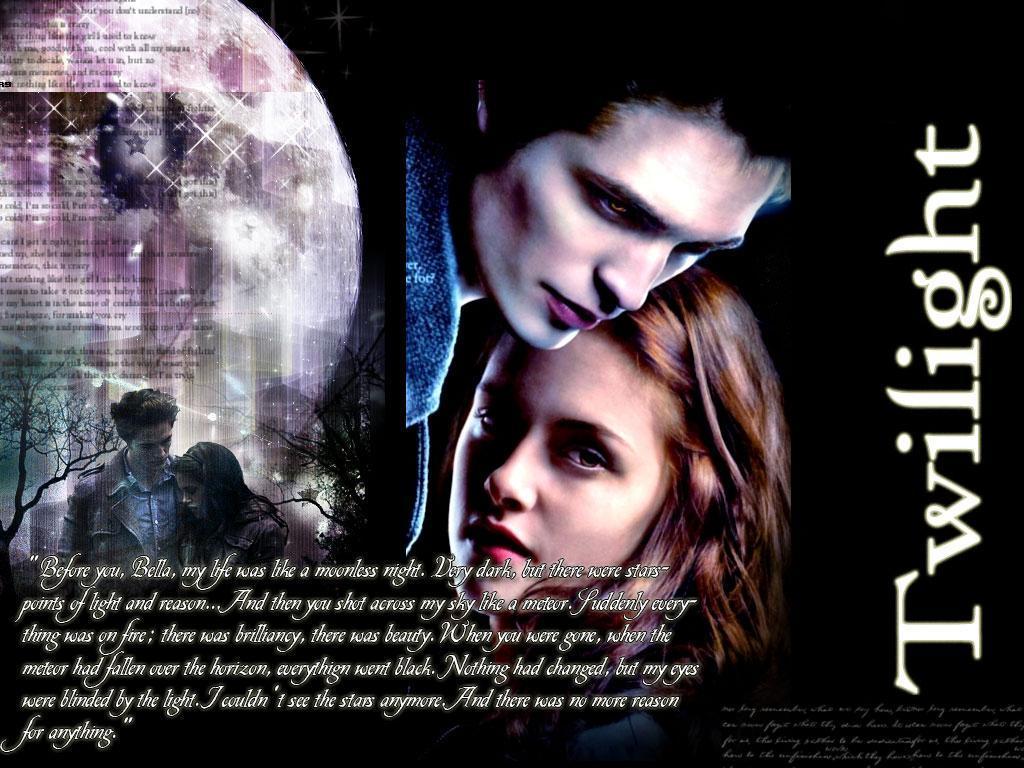Transform Your Desktop with Twilight Wallpapers
Experience the magic of Twilight every time you turn on your computer with our collection of stunning wallpapers. Whether you're a fan of the books or the movies, our selection of Twilight-themed wallpapers will transport you to the mystical world of vampires and werewolves.
Our wallpapers feature iconic scenes and characters from the Twilight series, including Bella, Edward, and Jacob. Each wallpaper captures the essence of the beloved franchise and will add a touch of enchantment to your desktop.
Download Twilight Wallpapers for Free
At Twilight Wallpapers, we believe that everyone should have access to high-quality wallpapers without breaking the bank. That's why all of our wallpapers are available for free download. Simply choose your favorite wallpaper, click the download button, and it will be ready to adorn your desktop in no time.
Not only are our wallpapers free, but they are also optimized for different screen sizes and resolutions. So whether you have a desktop, laptop, or mobile device, you can enjoy the beauty of Twilight on your screen.
The Perfect Choice for Twilight Fans
Are you a die-hard Twilight fan? Then our collection of wallpapers is a must-have for you. Immerse yourself in the world of vampires, werewolves, and forbidden love every time you sit down at your computer.
Our Twilight wallpapers are also perfect for themed events, parties, or just to show off your love for the franchise. With our wide selection, you'll never run out of options to keep your desktop looking fresh and exciting.
Download the Twilight Theme Song and TV Soundtracks
Looking for more ways to enhance your Twilight experience? We also offer downloads of the movie theme songs and TV soundtracks. Relive your favorite moments from the series with these iconic tunes, available for purchase on our website.
Join Our Community of Twilight Fans
At Twilight Wallpapers, we are more than just a website for downloading wallpapers. We are a community of passionate Twilight fans who love to share our love for the series. Follow us on social media to connect with other fans and stay updated on new wallpapers and soundtrack releases.
Don't wait any longer.
ID of this image: 345890. (You can find it using this number).
How To Install new background wallpaper on your device
For Windows 11
- Click the on-screen Windows button or press the Windows button on your keyboard.
- Click Settings.
- Go to Personalization.
- Choose Background.
- Select an already available image or click Browse to search for an image you've saved to your PC.
For Windows 10 / 11
You can select “Personalization” in the context menu. The settings window will open. Settings> Personalization>
Background.
In any case, you will find yourself in the same place. To select another image stored on your PC, select “Image”
or click “Browse”.
For Windows Vista or Windows 7
Right-click on the desktop, select "Personalization", click on "Desktop Background" and select the menu you want
(the "Browse" buttons or select an image in the viewer). Click OK when done.
For Windows XP
Right-click on an empty area on the desktop, select "Properties" in the context menu, select the "Desktop" tab
and select an image from the ones listed in the scroll window.
For Mac OS X
-
From a Finder window or your desktop, locate the image file that you want to use.
-
Control-click (or right-click) the file, then choose Set Desktop Picture from the shortcut menu. If you're using multiple displays, this changes the wallpaper of your primary display only.
-
If you don't see Set Desktop Picture in the shortcut menu, you should see a sub-menu named Services instead. Choose Set Desktop Picture from there.
For Android
- Tap and hold the home screen.
- Tap the wallpapers icon on the bottom left of your screen.
- Choose from the collections of wallpapers included with your phone, or from your photos.
- Tap the wallpaper you want to use.
- Adjust the positioning and size and then tap Set as wallpaper on the upper left corner of your screen.
- Choose whether you want to set the wallpaper for your Home screen, Lock screen or both Home and lock
screen.
For iOS
- Launch the Settings app from your iPhone or iPad Home screen.
- Tap on Wallpaper.
- Tap on Choose a New Wallpaper. You can choose from Apple's stock imagery, or your own library.
- Tap the type of wallpaper you would like to use
- Select your new wallpaper to enter Preview mode.
- Tap Set.