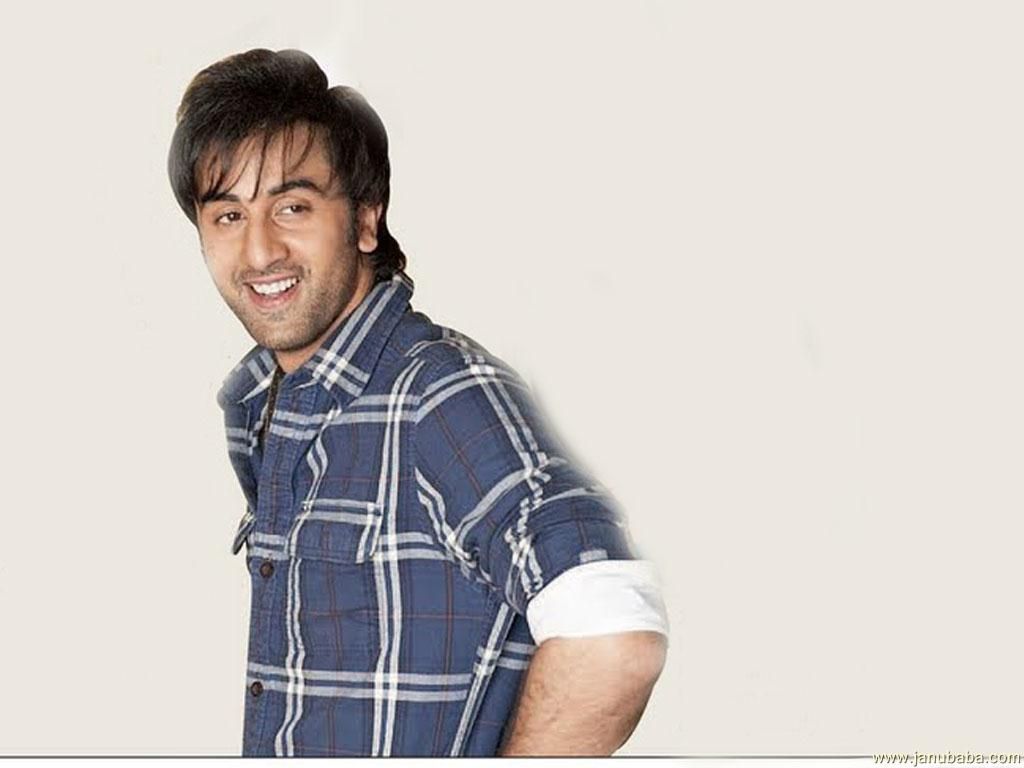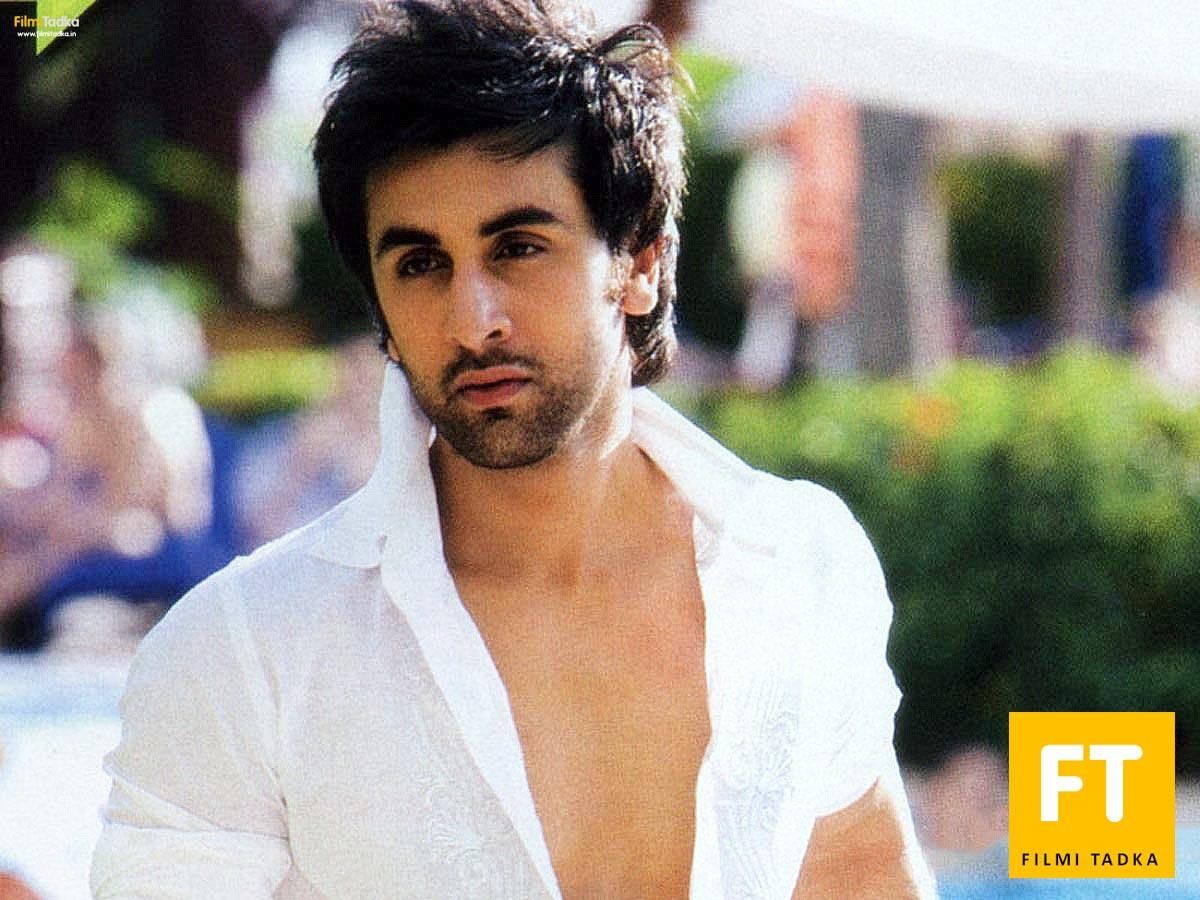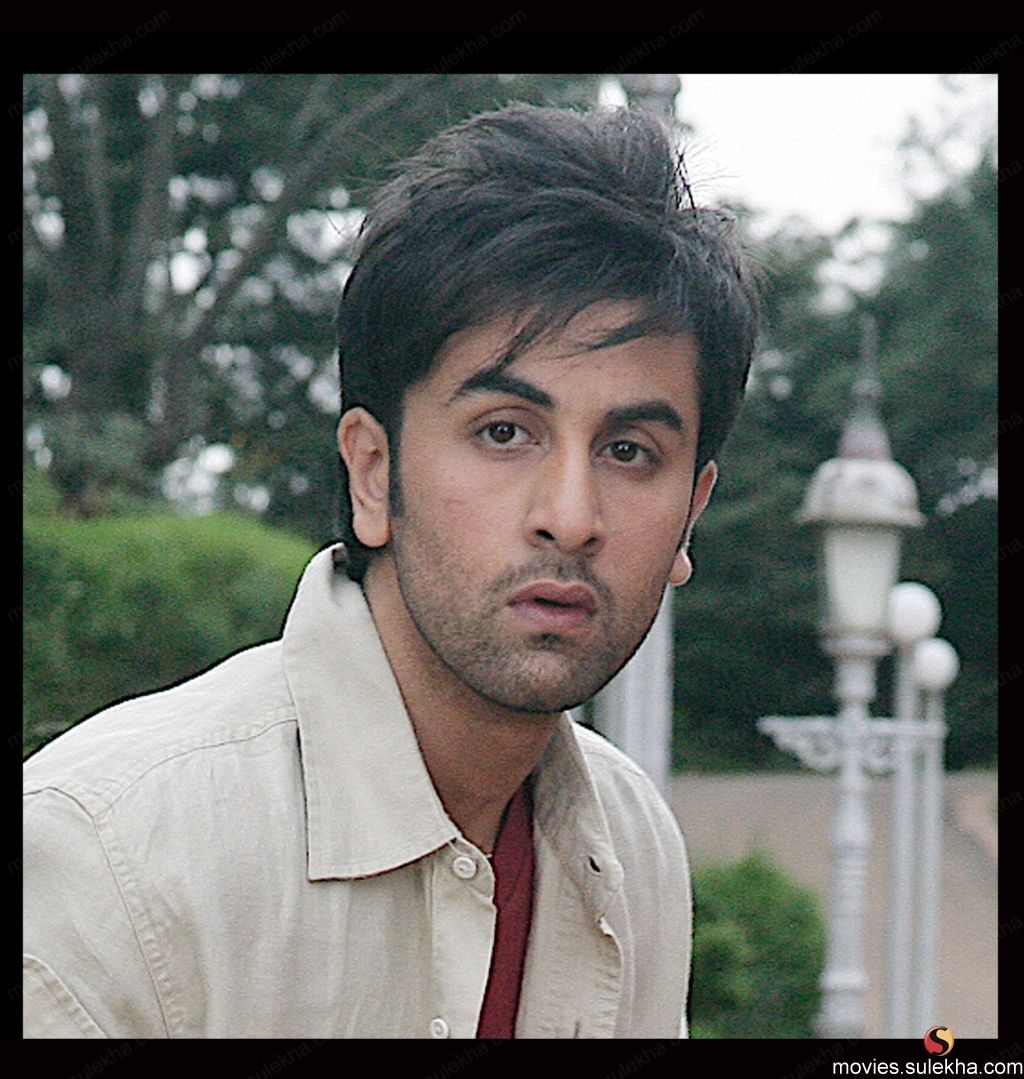Ranbir Kapoor is a heartthrob of Bollywood known for his charming looks and versatile acting skills. And now, you can bring his charisma to your desktop with our collection of Ranbir Kapoor wallpapers. We offer a wide range of high-quality wallpapers, available for download in just one click. Whether you are a fan of his intense performances or his killer dance moves, we have wallpapers to suit every mood and taste. Each wallpaper captures the essence of Ranbir Kapoor's style, making your desktop come alive with his presence.
Our Ranbir Kapoor wallpapers are optimized for all screen sizes, ensuring a perfect fit for your device. From his iconic roles in movies like "Barfi!" and "Rockstar" to his latest blockbuster "Sanju", we have wallpapers from all stages of his career. You can choose from a variety of poses, expressions, and backgrounds to match your preferences. And with our easy download process, you can update your wallpaper collection whenever a new movie or photoshoot of Ranbir Kapoor releases.
Our website also offers a user-friendly interface, making it easy to browse and select your favorite wallpapers. You can also share them with your friends and family through social media platforms. Plus, our wallpapers are free to download, so you can enjoy them without any cost. So, why wait? Give your desktop a makeover with our stunning Ranbir Kapoor wallpapers and let the heartthrob of Bollywood add a touch of glamour to your screen.
With our vast collection of Ranbir Kapoor wallpapers, you can keep changing your desktop background to keep up with the latest trends and looks of the actor. So, what are you waiting for? Download our wallpapers now and show off your love for Ranbir Kapoor to the world. Don't forget to check back for new additions to our collection and stay updated with the heartthrob's style and charm. Get ready to be mesmerized by Ranbir Kapoor's wallpapers, available exclusively on our website.
Experience the magic of Ranbir Kapoor on your desktop with our collection of high-quality wallpapers. Download now and make your screen come alive with the heartthrob of Bollywood.
ID of this image: 350597. (You can find it using this number).
How To Install new background wallpaper on your device
For Windows 11
- Click the on-screen Windows button or press the Windows button on your keyboard.
- Click Settings.
- Go to Personalization.
- Choose Background.
- Select an already available image or click Browse to search for an image you've saved to your PC.
For Windows 10 / 11
You can select “Personalization” in the context menu. The settings window will open. Settings> Personalization>
Background.
In any case, you will find yourself in the same place. To select another image stored on your PC, select “Image”
or click “Browse”.
For Windows Vista or Windows 7
Right-click on the desktop, select "Personalization", click on "Desktop Background" and select the menu you want
(the "Browse" buttons or select an image in the viewer). Click OK when done.
For Windows XP
Right-click on an empty area on the desktop, select "Properties" in the context menu, select the "Desktop" tab
and select an image from the ones listed in the scroll window.
For Mac OS X
-
From a Finder window or your desktop, locate the image file that you want to use.
-
Control-click (or right-click) the file, then choose Set Desktop Picture from the shortcut menu. If you're using multiple displays, this changes the wallpaper of your primary display only.
-
If you don't see Set Desktop Picture in the shortcut menu, you should see a sub-menu named Services instead. Choose Set Desktop Picture from there.
For Android
- Tap and hold the home screen.
- Tap the wallpapers icon on the bottom left of your screen.
- Choose from the collections of wallpapers included with your phone, or from your photos.
- Tap the wallpaper you want to use.
- Adjust the positioning and size and then tap Set as wallpaper on the upper left corner of your screen.
- Choose whether you want to set the wallpaper for your Home screen, Lock screen or both Home and lock
screen.
For iOS
- Launch the Settings app from your iPhone or iPad Home screen.
- Tap on Wallpaper.
- Tap on Choose a New Wallpaper. You can choose from Apple's stock imagery, or your own library.
- Tap the type of wallpaper you would like to use
- Select your new wallpaper to enter Preview mode.
- Tap Set.