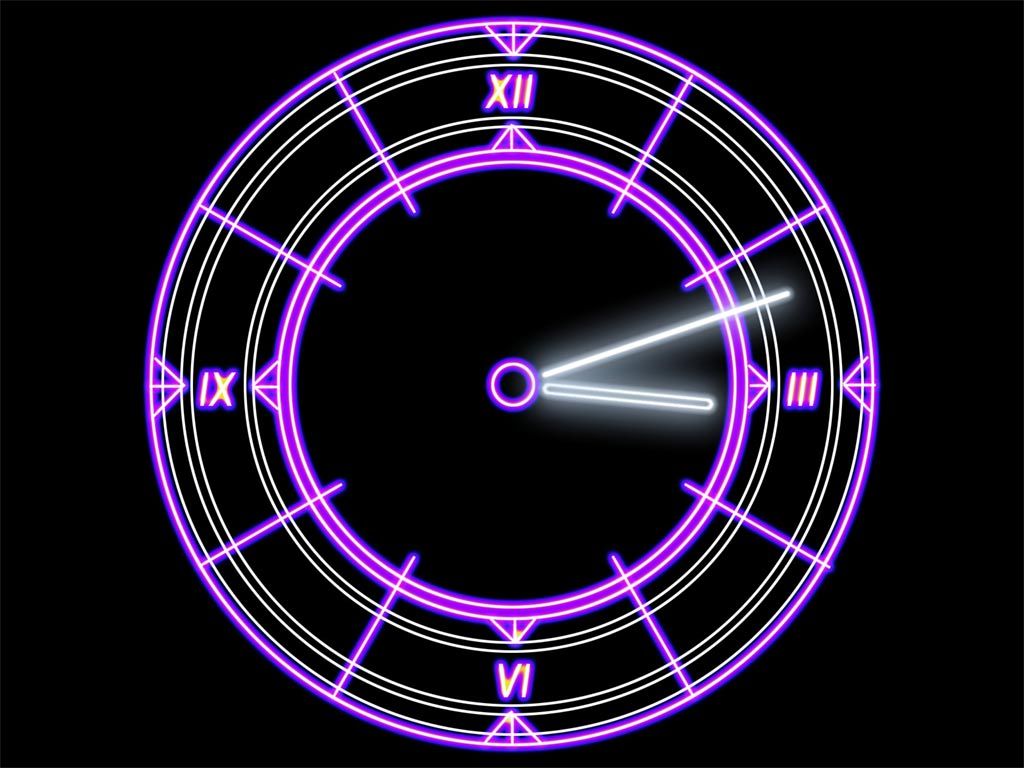Welcome to our collection of stunning Watch Mechanism wallpapers in the Photography category. Download these high-quality wallpapers to enhance your desktop with the intricate inner workings of a watch. These wallpapers are perfect for watch enthusiasts, photographers, and anyone looking for a unique and artistic wallpaper.
Watch Mechanism Wallpaper - Get a closer look at the complex and precise inner workings of a watch with our collection of Watch Mechanism wallpapers. Each wallpaper captures the intricate gears, springs, and jewels that make up a watch's mechanism in stunning detail. With a variety of styles and designs to choose from, you can find the perfect wallpaper to showcase your love for watches.
Photography Wallpapers - Our Watch Mechanism wallpapers are not just beautiful, they are also professionally photographed to ensure the highest quality. Our team of photographers has captured these wallpapers with an artistic eye, highlighting the beauty and precision of watch mechanisms. You can use these wallpapers to showcase your passion for photography or simply to add a touch of elegance to your desktop.
So why wait? Browse through our collection and download your favorite Watch Mechanism wallpaper today. And don't forget to check back often as we are constantly updating our collection with new and exciting wallpapers. With our optimized downloads, you can easily add these wallpapers to your desktop without compromising on quality. Make a statement with your wallpaper and show off your love for watches with our Watch Mechanism wallpapers.
Download Now - Our Watch Mechanism wallpapers are available for free download. Simply click on the wallpaper of your choice and follow the easy download instructions. You can also share these wallpapers with your friends and family who share the same appreciation for watches and photography. Upgrade your desktop with our stunning Watch Mechanism wallpapers and make a statement with your wallpaper choice.
Thank you for choosing our Watch Mechanism wallpapers in the Photography category. We hope you enjoy these unique and intricate wallpapers as much as we do. Happy downloading!
ID of this image: 354071. (You can find it using this number).
How To Install new background wallpaper on your device
For Windows 11
- Click the on-screen Windows button or press the Windows button on your keyboard.
- Click Settings.
- Go to Personalization.
- Choose Background.
- Select an already available image or click Browse to search for an image you've saved to your PC.
For Windows 10 / 11
You can select “Personalization” in the context menu. The settings window will open. Settings> Personalization>
Background.
In any case, you will find yourself in the same place. To select another image stored on your PC, select “Image”
or click “Browse”.
For Windows Vista or Windows 7
Right-click on the desktop, select "Personalization", click on "Desktop Background" and select the menu you want
(the "Browse" buttons or select an image in the viewer). Click OK when done.
For Windows XP
Right-click on an empty area on the desktop, select "Properties" in the context menu, select the "Desktop" tab
and select an image from the ones listed in the scroll window.
For Mac OS X
-
From a Finder window or your desktop, locate the image file that you want to use.
-
Control-click (or right-click) the file, then choose Set Desktop Picture from the shortcut menu. If you're using multiple displays, this changes the wallpaper of your primary display only.
-
If you don't see Set Desktop Picture in the shortcut menu, you should see a sub-menu named Services instead. Choose Set Desktop Picture from there.
For Android
- Tap and hold the home screen.
- Tap the wallpapers icon on the bottom left of your screen.
- Choose from the collections of wallpapers included with your phone, or from your photos.
- Tap the wallpaper you want to use.
- Adjust the positioning and size and then tap Set as wallpaper on the upper left corner of your screen.
- Choose whether you want to set the wallpaper for your Home screen, Lock screen or both Home and lock
screen.
For iOS
- Launch the Settings app from your iPhone or iPad Home screen.
- Tap on Wallpaper.
- Tap on Choose a New Wallpaper. You can choose from Apple's stock imagery, or your own library.
- Tap the type of wallpaper you would like to use
- Select your new wallpaper to enter Preview mode.
- Tap Set.