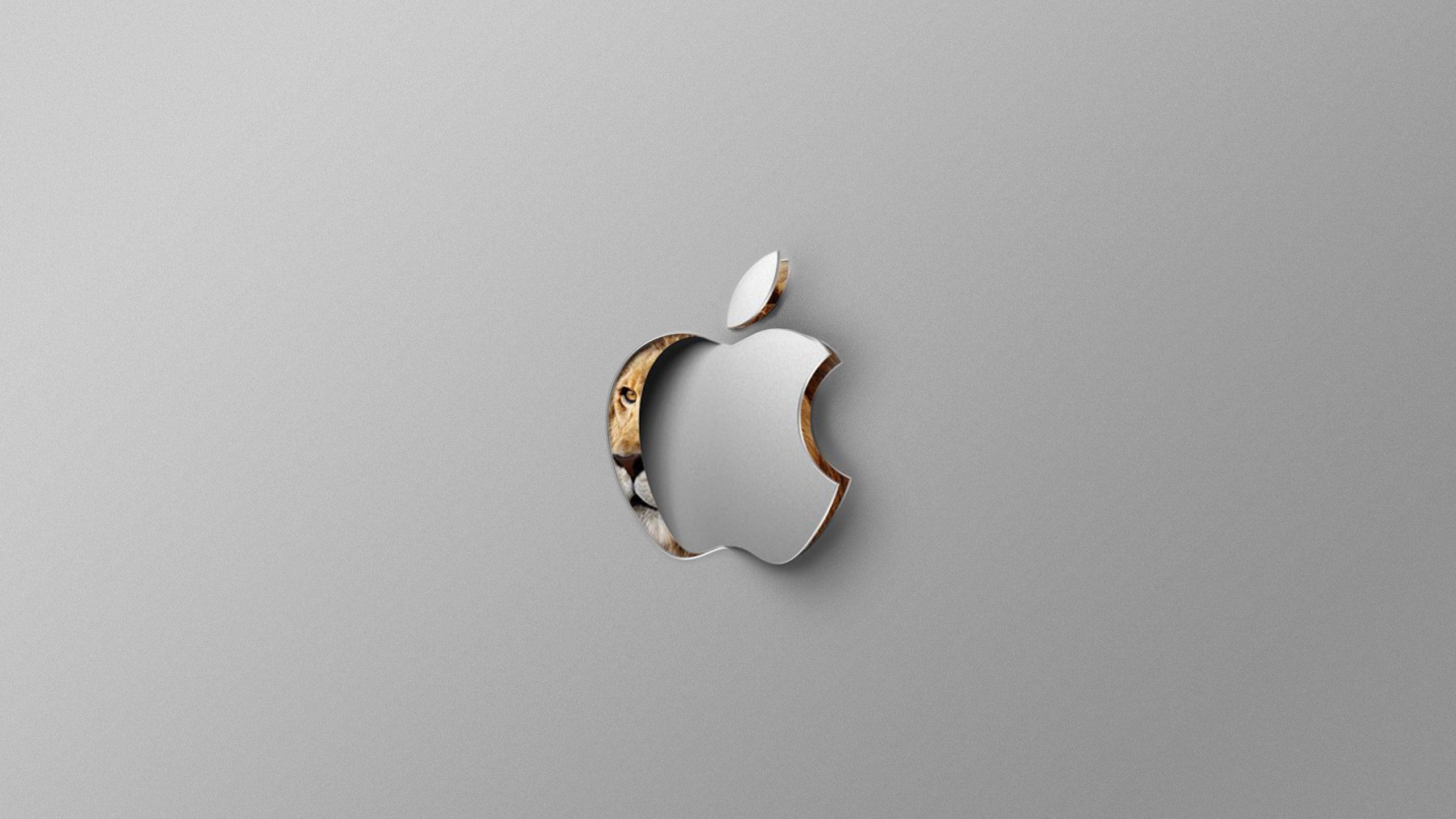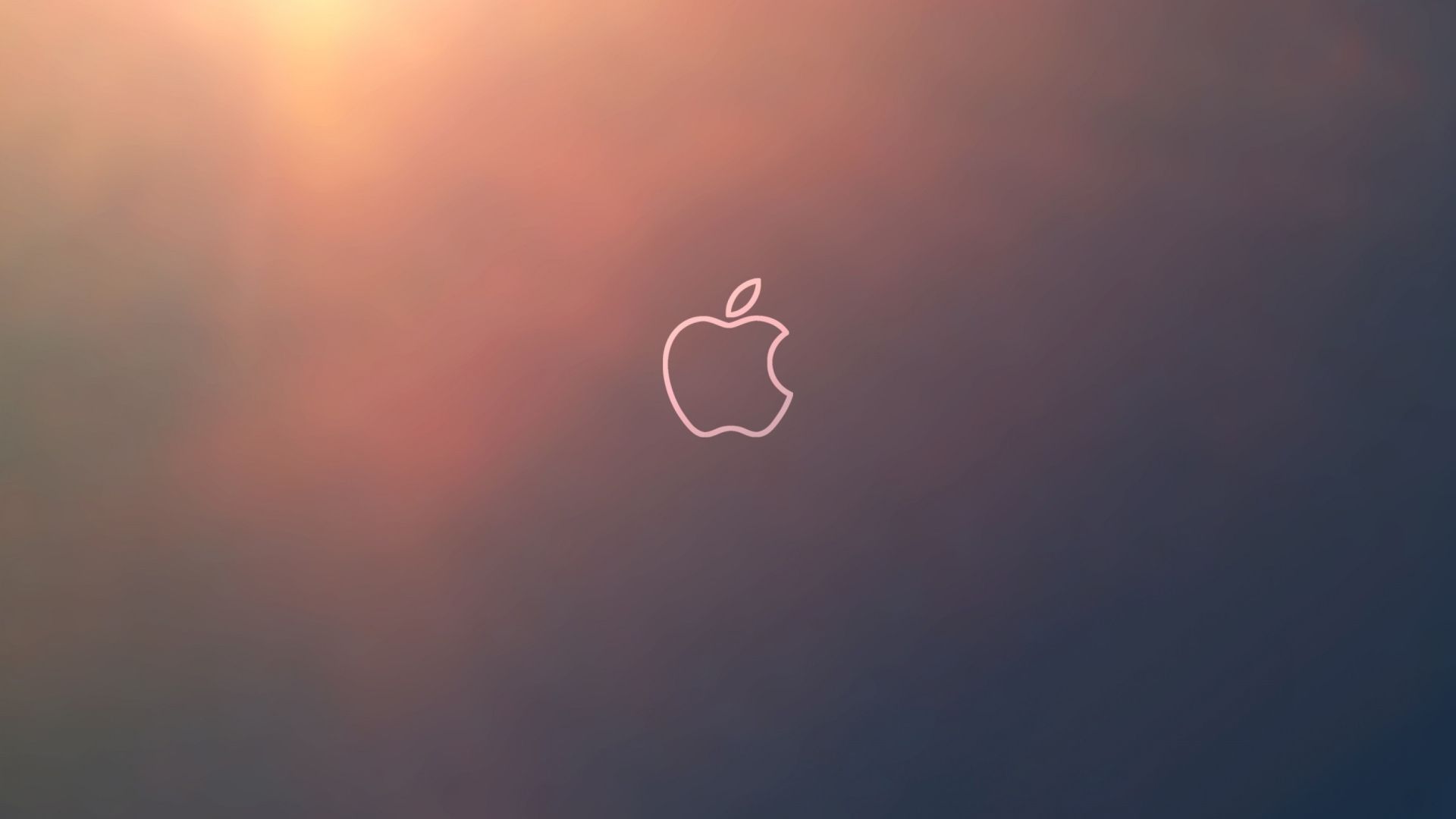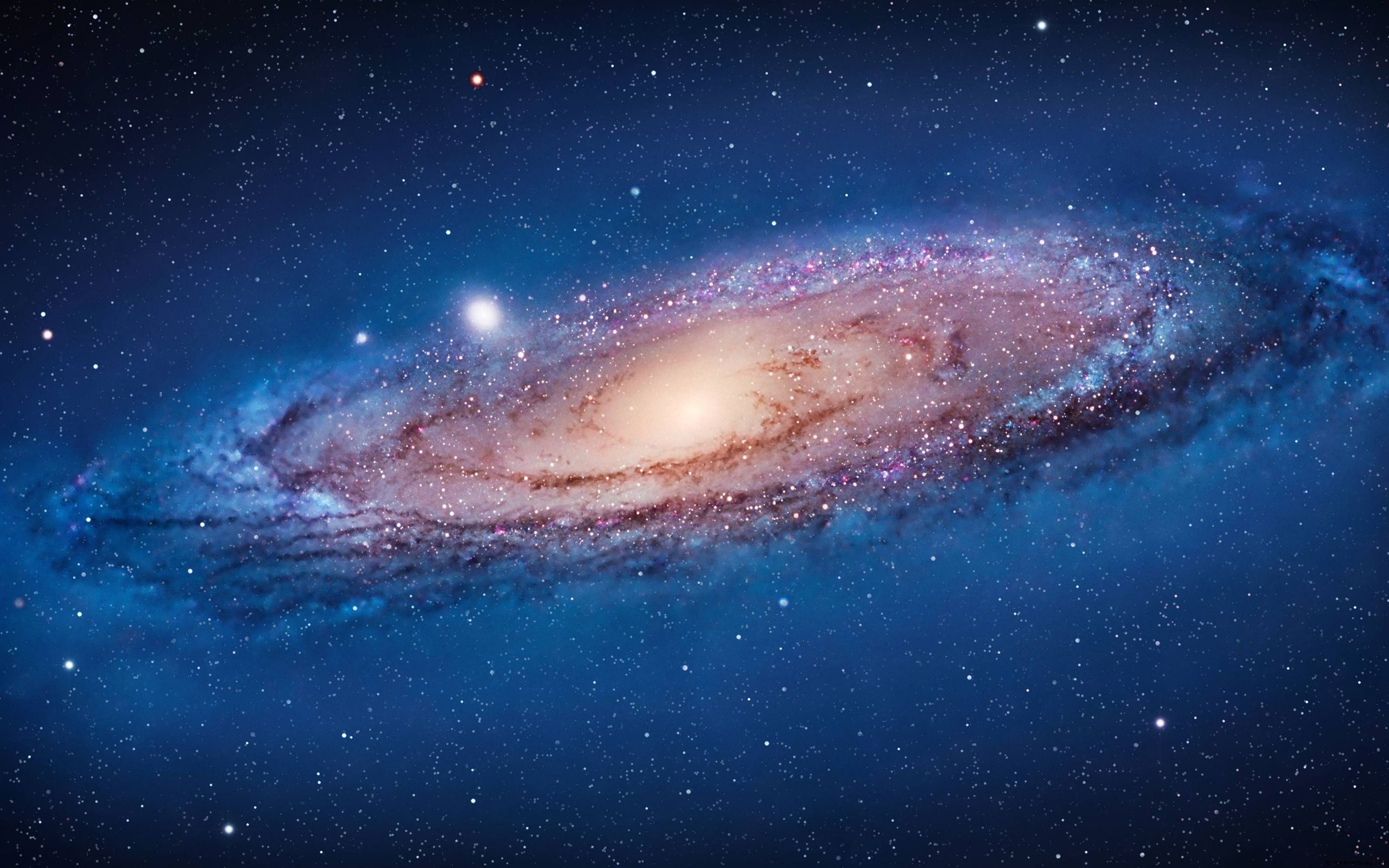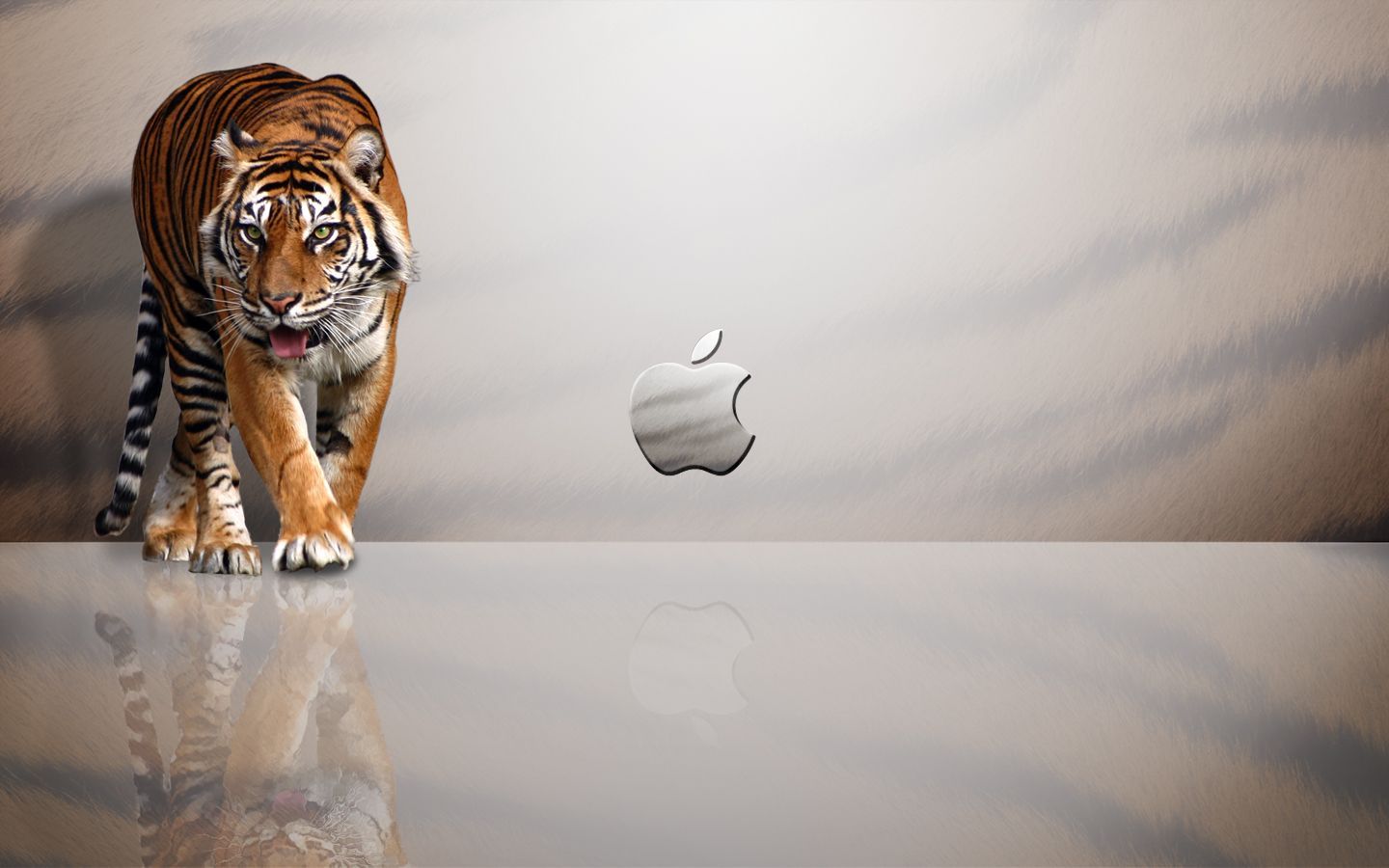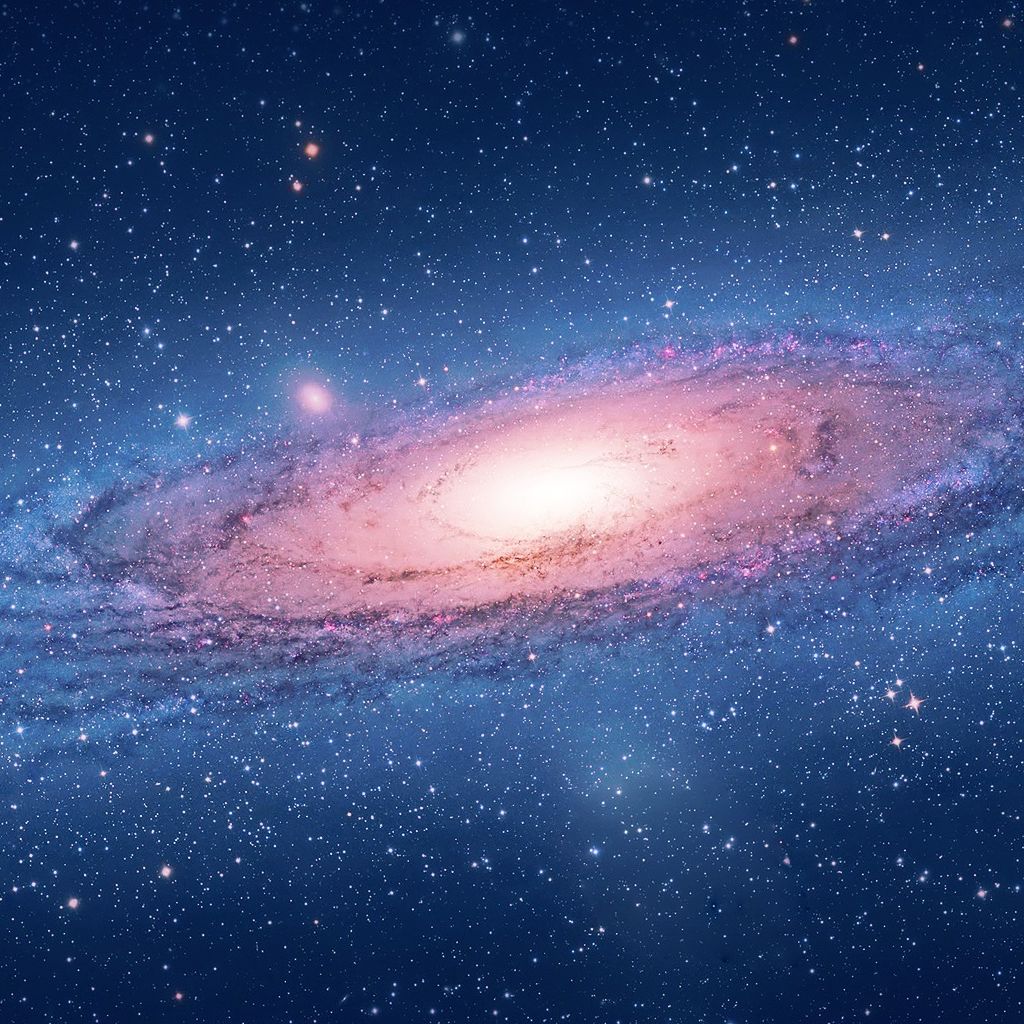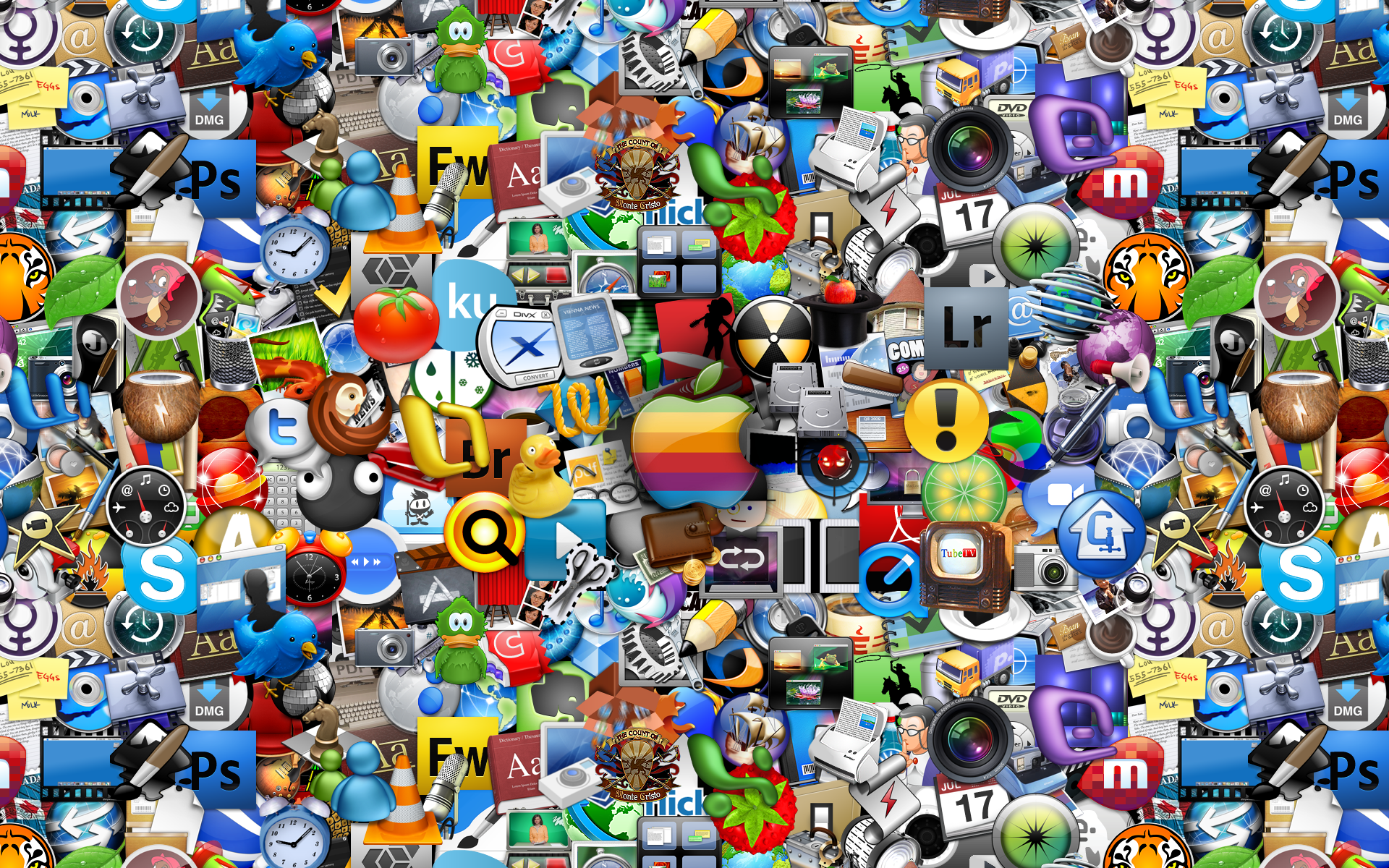Are you a proud Mac user looking to upgrade your desktop background? Look no further than our collection of high-quality wallpapers for Mac! Our wallpapers are specially curated to enhance the sleek and modern aesthetic of your Mac, featuring stunning visuals and vibrant colors that will make your screen come to life.
With a resolution of 1920x1080, our wallpapers are optimized for your Mac's screen, ensuring that every detail is crystal clear. Whether you're a fan of Apple's iconic logo or prefer minimalist designs, we have a variety of options to suit your taste. And with full HD 1080p quality, you can be sure that your wallpaper will look stunning on any size monitor.
But our wallpapers aren't just visually appealing – they're also easy to download. Simply click on the image you like and save it to your computer. With a few clicks, you'll have a brand new wallpaper to brighten up your desktop. And don't worry about compatibility – our wallpapers are compatible with all Mac operating systems.
At Download Wallpapers For Mac, we understand that your desktop background is a reflection of your personal style. That's why we offer a wide range of options to choose from, including landscapes, abstract designs, and more. You can even mix and match to create a unique look for your desktop.
So why settle for a boring desktop background when you can have a stunning wallpaper for Mac? Upgrade your screen with our collection of high-quality wallpapers today. Download Wallpaper 1920x1080 Mac and give your Mac the makeover it deserves. Show off your love for Apple and add a touch of style to your desktop with our brand wallpapers. Explore our collection now and find the perfect wallpaper for your Mac!
Upgrade your desktop with our high-quality wallpapers for Mac. Download Wallpaper 1920x1080 Mac and show off your love for Apple with our stunning collection. Available in full HD 1080p resolution, our wallpapers are optimized for your Mac's screen and compatible with all operating systems. Choose from a variety of designs and give your desktop a stylish makeover. Don't settle for a boring background – upgrade with Download Wallpapers For Mac today!
ID of this image: 356307. (You can find it using this number).
How To Install new background wallpaper on your device
For Windows 11
- Click the on-screen Windows button or press the Windows button on your keyboard.
- Click Settings.
- Go to Personalization.
- Choose Background.
- Select an already available image or click Browse to search for an image you've saved to your PC.
For Windows 10 / 11
You can select “Personalization” in the context menu. The settings window will open. Settings> Personalization>
Background.
In any case, you will find yourself in the same place. To select another image stored on your PC, select “Image”
or click “Browse”.
For Windows Vista or Windows 7
Right-click on the desktop, select "Personalization", click on "Desktop Background" and select the menu you want
(the "Browse" buttons or select an image in the viewer). Click OK when done.
For Windows XP
Right-click on an empty area on the desktop, select "Properties" in the context menu, select the "Desktop" tab
and select an image from the ones listed in the scroll window.
For Mac OS X
-
From a Finder window or your desktop, locate the image file that you want to use.
-
Control-click (or right-click) the file, then choose Set Desktop Picture from the shortcut menu. If you're using multiple displays, this changes the wallpaper of your primary display only.
-
If you don't see Set Desktop Picture in the shortcut menu, you should see a sub-menu named Services instead. Choose Set Desktop Picture from there.
For Android
- Tap and hold the home screen.
- Tap the wallpapers icon on the bottom left of your screen.
- Choose from the collections of wallpapers included with your phone, or from your photos.
- Tap the wallpaper you want to use.
- Adjust the positioning and size and then tap Set as wallpaper on the upper left corner of your screen.
- Choose whether you want to set the wallpaper for your Home screen, Lock screen or both Home and lock
screen.
For iOS
- Launch the Settings app from your iPhone or iPad Home screen.
- Tap on Wallpaper.
- Tap on Choose a New Wallpaper. You can choose from Apple's stock imagery, or your own library.
- Tap the type of wallpaper you would like to use
- Select your new wallpaper to enter Preview mode.
- Tap Set.