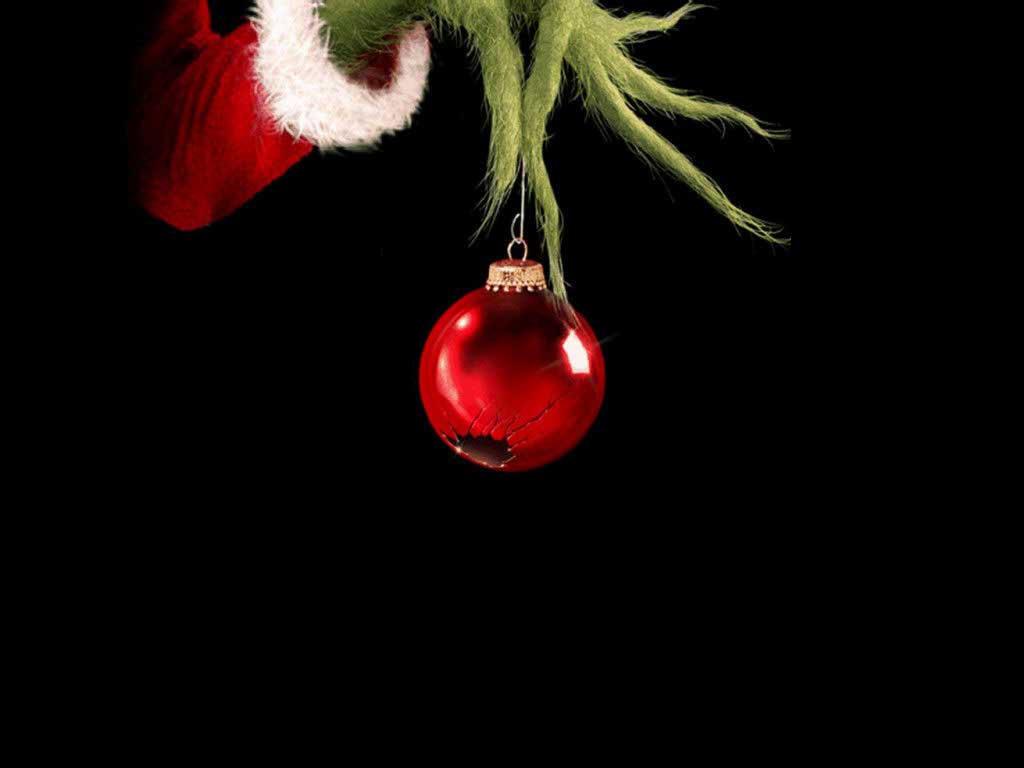If you're a fan of the classic Christmas story, "How the Grinch Stole Christmas," then you'll love our collection of Grinch desktop wallpapers. These cartoon wallpapers feature scenes and characters from the beloved tale, bringing a touch of holiday cheer to your computer screen. From the mischievous Grinch himself to the cheerful Whos of Whoville, our wallpapers capture the heart and humor of the story. With vibrant colors and high-quality images, these wallpapers are sure to make your desktop stand out. So why wait? Bring the magic of the Grinch into your digital world with our collection of Grinch desktop wallpapers.
Add a Touch of Whimsy to Your Desktop
With our Grinch desktop wallpapers, you can add a touch of whimsy to your computer screen. The iconic characters and scenes from the story will bring a smile to your face every time you turn on your computer. Whether you prefer a minimalist design or a more detailed illustration, our collection has something for everyone. You can even switch up your wallpaper throughout the holiday season to keep the Grinch's antics fresh and festive. Plus, with our optimized images, you won't have to worry about slowing down your computer's performance.
Easy to Download and Use
Downloading and using our Grinch desktop wallpapers is a breeze. Simply browse our collection, choose your favorite wallpaper, and click the download button. Then, just follow the instructions to set it as your desktop background. It's that simple! You can also share our wallpapers with friends and family, spreading the holiday spirit and love for the Grinch. And with our regularly updated collection, you'll always have new options to choose from.
Join the Grinch Community
Become part of the Grinch community and show off your love for the story with our desktop wallpapers. Share your favorite wallpapers on social media and tag us to be featured on our page. You can also connect with other Grinch fans and discover new wallpapers through our community. So why settle for a boring background when you can have the Grinch on your desktop? Browse our collection now and bring a touch of holiday cheer to your computer with our Grinch desktop wallpapers.
ID of this image: 360590. (You can find it using this number).
How To Install new background wallpaper on your device
For Windows 11
- Click the on-screen Windows button or press the Windows button on your keyboard.
- Click Settings.
- Go to Personalization.
- Choose Background.
- Select an already available image or click Browse to search for an image you've saved to your PC.
For Windows 10 / 11
You can select “Personalization” in the context menu. The settings window will open. Settings> Personalization>
Background.
In any case, you will find yourself in the same place. To select another image stored on your PC, select “Image”
or click “Browse”.
For Windows Vista or Windows 7
Right-click on the desktop, select "Personalization", click on "Desktop Background" and select the menu you want
(the "Browse" buttons or select an image in the viewer). Click OK when done.
For Windows XP
Right-click on an empty area on the desktop, select "Properties" in the context menu, select the "Desktop" tab
and select an image from the ones listed in the scroll window.
For Mac OS X
-
From a Finder window or your desktop, locate the image file that you want to use.
-
Control-click (or right-click) the file, then choose Set Desktop Picture from the shortcut menu. If you're using multiple displays, this changes the wallpaper of your primary display only.
-
If you don't see Set Desktop Picture in the shortcut menu, you should see a sub-menu named Services instead. Choose Set Desktop Picture from there.
For Android
- Tap and hold the home screen.
- Tap the wallpapers icon on the bottom left of your screen.
- Choose from the collections of wallpapers included with your phone, or from your photos.
- Tap the wallpaper you want to use.
- Adjust the positioning and size and then tap Set as wallpaper on the upper left corner of your screen.
- Choose whether you want to set the wallpaper for your Home screen, Lock screen or both Home and lock
screen.
For iOS
- Launch the Settings app from your iPhone or iPad Home screen.
- Tap on Wallpaper.
- Tap on Choose a New Wallpaper. You can choose from Apple's stock imagery, or your own library.
- Tap the type of wallpaper you would like to use
- Select your new wallpaper to enter Preview mode.
- Tap Set.