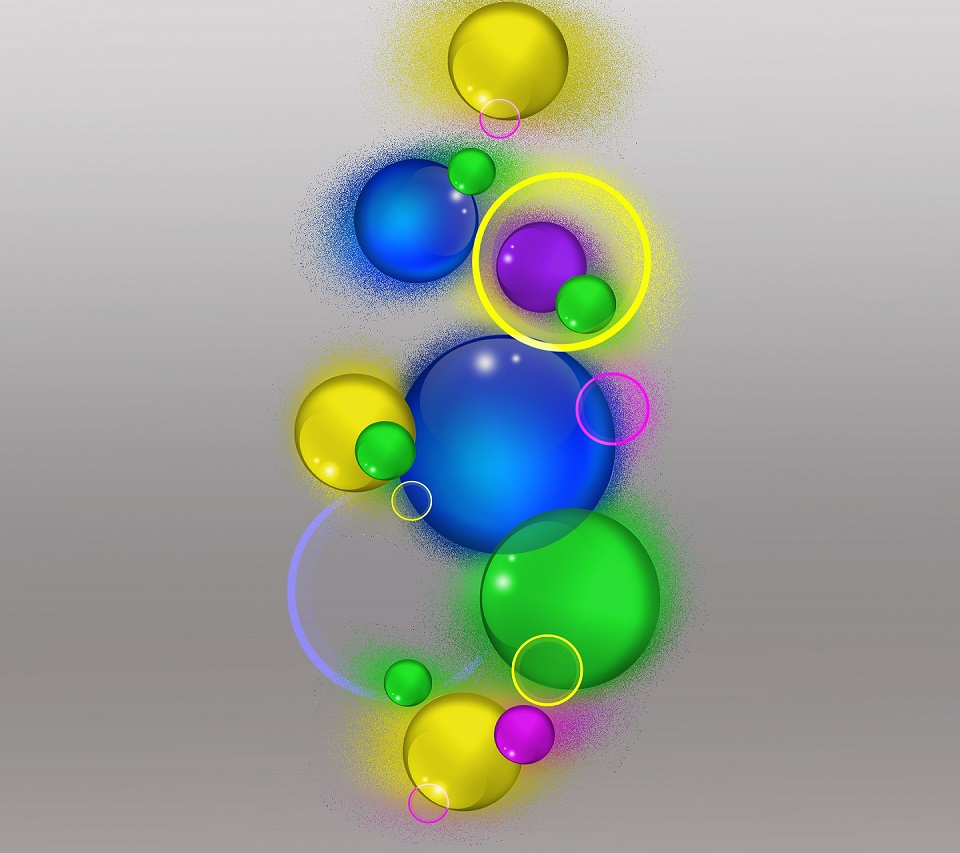Welcome to our collection of vibrant and high-quality wallpapers for your Android device. With our stunning selection of colors, your mobile screen will come to life in a whole new way. Our Android wallpapers HD category offers a wide range of options to suit any taste and style. From bold and bright hues to subtle and soothing shades, we have something for everyone. Our wallpapers are optimized for mobile devices, ensuring a seamless and beautiful fit on your screen. Upgrade your phone's look with our colorful and dynamic wallpapers and make a statement wherever you go. Browse our collection now and add a pop of color to your Android experience.
Our wallpapers are carefully curated to provide the best visual experience for your mobile device. We understand the importance of having a stunning background that reflects your personality and style. That's why we offer a diverse range of colors that will match any mood or occasion. Whether you prefer a minimalistic design or a bold and striking look, we have it all. Our wallpapers are also optimized for different screen sizes, ensuring a perfect fit for your Android device. With our HD quality wallpapers, you can enjoy every detail and color to its fullest potential.
Don't settle for boring and dull wallpapers on your Android device. Let our vibrant and eye-catching wallpapers make a statement wherever you go. Our collection is constantly updated with new and exciting designs, so you'll never run out of options. Plus, our wallpapers are easy to download and apply, making it a hassle-free process to switch up your background whenever you want. With our Android wallpapers HD category, you can have a new and refreshing look for your device every day.
Experience the power of colors with our stunning Android wallpapers HD collection. With our optimized and high-quality designs, your mobile screen will never look the same. Stand out from the crowd and showcase your unique style with our vibrant and dynamic backgrounds. Don't wait any longer, browse our collection now and elevate your Android experience with our colorful and stunning wallpapers. Your device will thank you for it.
ID of this image: 363944. (You can find it using this number).
How To Install new background wallpaper on your device
For Windows 11
- Click the on-screen Windows button or press the Windows button on your keyboard.
- Click Settings.
- Go to Personalization.
- Choose Background.
- Select an already available image or click Browse to search for an image you've saved to your PC.
For Windows 10 / 11
You can select “Personalization” in the context menu. The settings window will open. Settings> Personalization>
Background.
In any case, you will find yourself in the same place. To select another image stored on your PC, select “Image”
or click “Browse”.
For Windows Vista or Windows 7
Right-click on the desktop, select "Personalization", click on "Desktop Background" and select the menu you want
(the "Browse" buttons or select an image in the viewer). Click OK when done.
For Windows XP
Right-click on an empty area on the desktop, select "Properties" in the context menu, select the "Desktop" tab
and select an image from the ones listed in the scroll window.
For Mac OS X
-
From a Finder window or your desktop, locate the image file that you want to use.
-
Control-click (or right-click) the file, then choose Set Desktop Picture from the shortcut menu. If you're using multiple displays, this changes the wallpaper of your primary display only.
-
If you don't see Set Desktop Picture in the shortcut menu, you should see a sub-menu named Services instead. Choose Set Desktop Picture from there.
For Android
- Tap and hold the home screen.
- Tap the wallpapers icon on the bottom left of your screen.
- Choose from the collections of wallpapers included with your phone, or from your photos.
- Tap the wallpaper you want to use.
- Adjust the positioning and size and then tap Set as wallpaper on the upper left corner of your screen.
- Choose whether you want to set the wallpaper for your Home screen, Lock screen or both Home and lock
screen.
For iOS
- Launch the Settings app from your iPhone or iPad Home screen.
- Tap on Wallpaper.
- Tap on Choose a New Wallpaper. You can choose from Apple's stock imagery, or your own library.
- Tap the type of wallpaper you would like to use
- Select your new wallpaper to enter Preview mode.
- Tap Set.