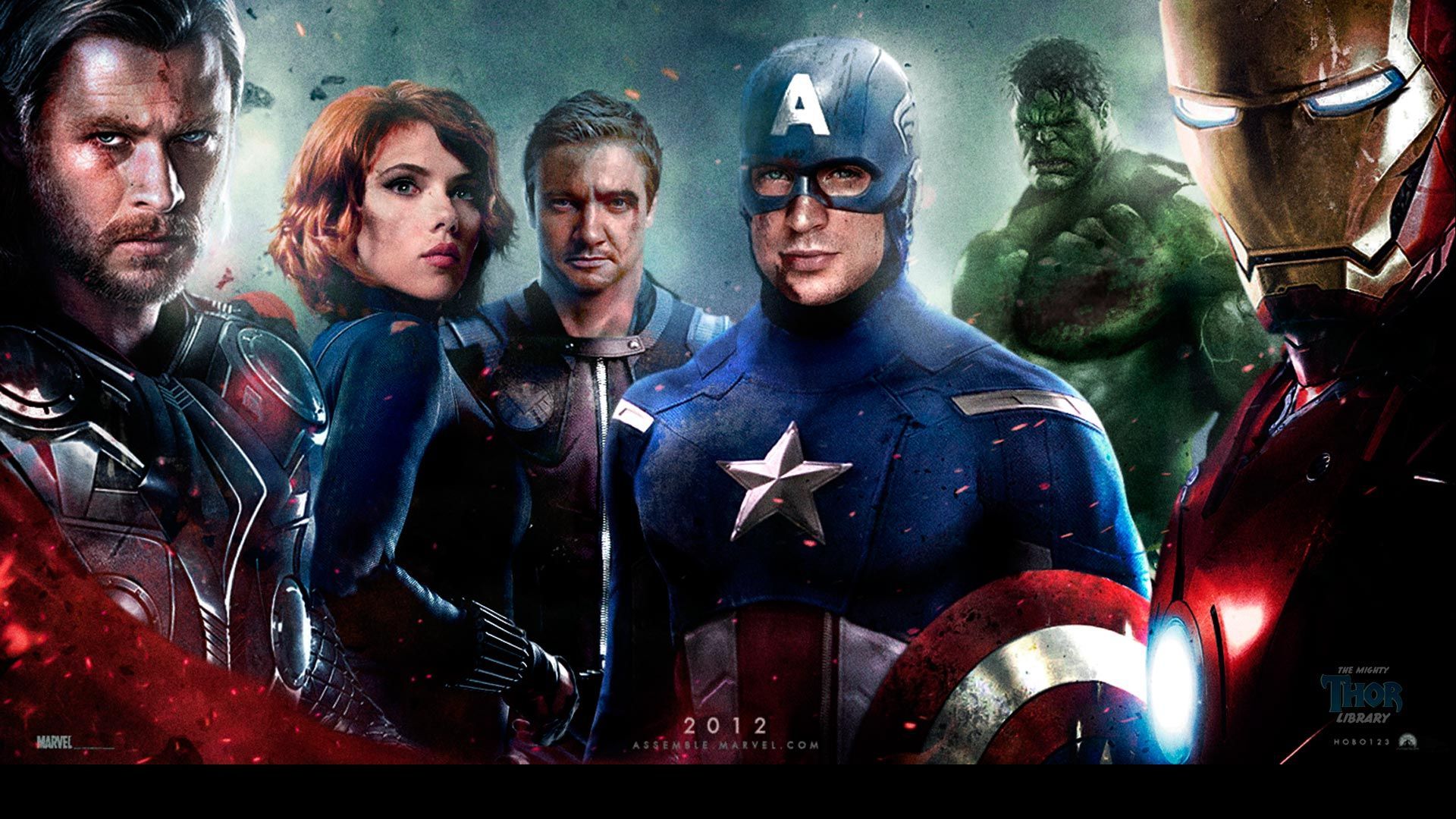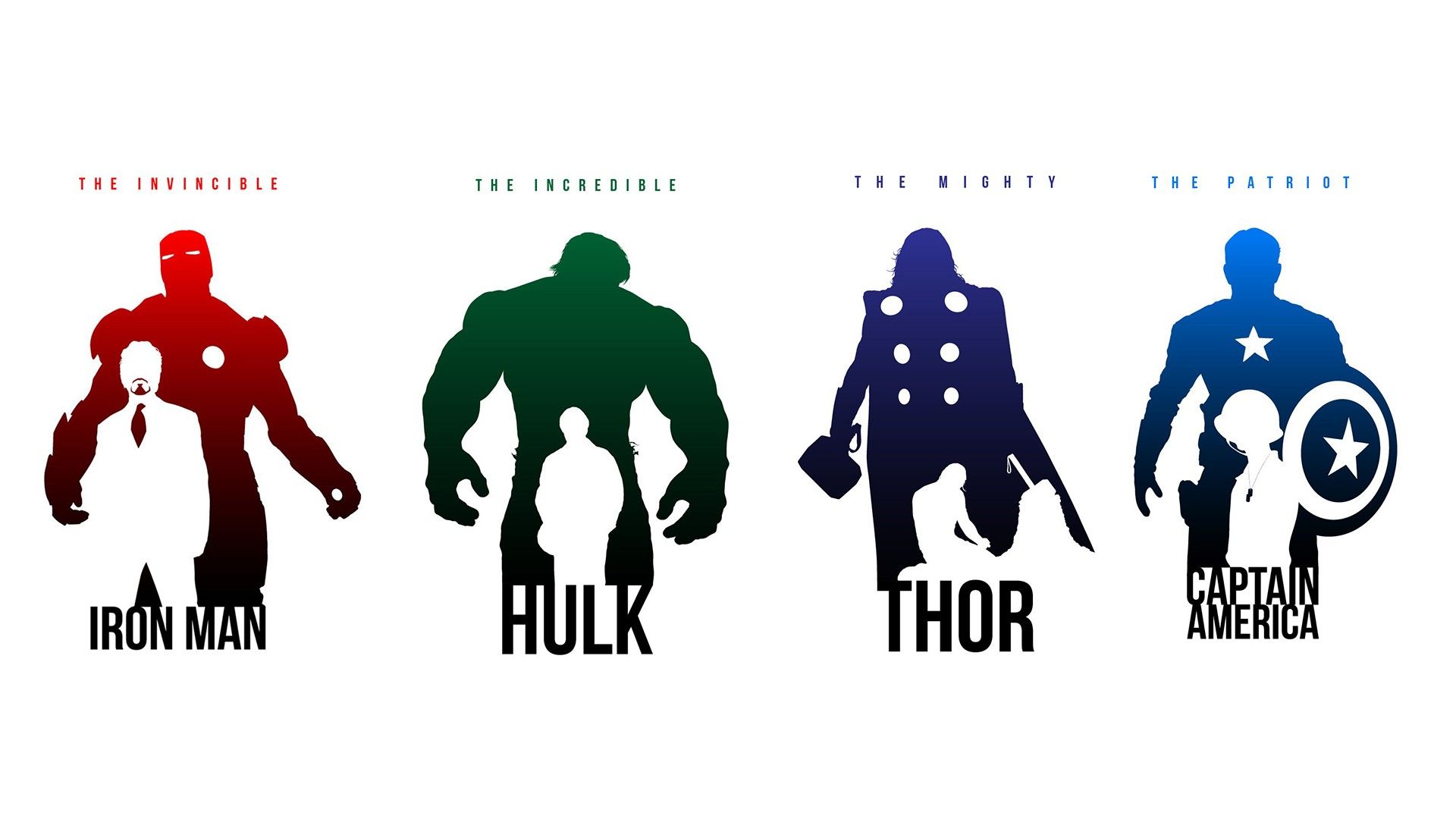The Avengers Wallpapers: Get Up Close and Personal with Team GeekRest
If you're a fan of the Avengers, then you know that every detail counts. That's why we at GeekRest have curated a collection of high-quality wallpapers featuring your favorite superhero team. Our Avengers wallpapers offer stunning close-ups that will make you feel like you're right there with Iron Man, Captain America, Thor, and the rest of the gang.
From epic battle scenes to individual character shots, our collection has something for every fan. Whether you're a die-hard Marvel enthusiast or just looking to add some superhero flair to your desktop, our wallpapers are the perfect choice.
But it's not just about the visuals. We understand the importance of having a clutter-free and organized desktop, which is why we've optimized our wallpapers for different screen sizes. No more cropping or stretching – our wallpapers will fit perfectly on your screen, no matter what device you're using.
And the best part? Our Avengers wallpapers are completely free to download. That's right, you can show off your love for the Avengers without spending a single penny. So why wait? Head over to GeekRest and browse our collection now. Your desktop will thank you.
Join the GeekRest Community
At GeekRest, we're more than just a website – we're a community of like-minded individuals who share a passion for all things geeky. Join us and be the first to know about new wallpapers, as well as other exciting content like articles, videos, and quizzes.
So what are you waiting for? Download your favorite Avengers wallpapers and become a part of the GeekRest community today. And who knows, you might even discover some new Avengers trivia along the way.
GeekRest: Where Fandoms Come to Life
We take pride in being the go-to destination for all things geeky. Our collection of wallpapers is just a small part of what we offer. From movie and TV show reviews to gaming and tech news, we've got it all. And we're constantly updating our content to keep you entertained and informed.
So whether you're a fan of the Avengers, Star Wars, or any other fandom, GeekRest is the place for you. Join us and let your
ID of this image: 364215. (You can find it using this number).
How To Install new background wallpaper on your device
For Windows 11
- Click the on-screen Windows button or press the Windows button on your keyboard.
- Click Settings.
- Go to Personalization.
- Choose Background.
- Select an already available image or click Browse to search for an image you've saved to your PC.
For Windows 10 / 11
You can select “Personalization” in the context menu. The settings window will open. Settings> Personalization>
Background.
In any case, you will find yourself in the same place. To select another image stored on your PC, select “Image”
or click “Browse”.
For Windows Vista or Windows 7
Right-click on the desktop, select "Personalization", click on "Desktop Background" and select the menu you want
(the "Browse" buttons or select an image in the viewer). Click OK when done.
For Windows XP
Right-click on an empty area on the desktop, select "Properties" in the context menu, select the "Desktop" tab
and select an image from the ones listed in the scroll window.
For Mac OS X
-
From a Finder window or your desktop, locate the image file that you want to use.
-
Control-click (or right-click) the file, then choose Set Desktop Picture from the shortcut menu. If you're using multiple displays, this changes the wallpaper of your primary display only.
-
If you don't see Set Desktop Picture in the shortcut menu, you should see a sub-menu named Services instead. Choose Set Desktop Picture from there.
For Android
- Tap and hold the home screen.
- Tap the wallpapers icon on the bottom left of your screen.
- Choose from the collections of wallpapers included with your phone, or from your photos.
- Tap the wallpaper you want to use.
- Adjust the positioning and size and then tap Set as wallpaper on the upper left corner of your screen.
- Choose whether you want to set the wallpaper for your Home screen, Lock screen or both Home and lock
screen.
For iOS
- Launch the Settings app from your iPhone or iPad Home screen.
- Tap on Wallpaper.
- Tap on Choose a New Wallpaper. You can choose from Apple's stock imagery, or your own library.
- Tap the type of wallpaper you would like to use
- Select your new wallpaper to enter Preview mode.
- Tap Set.