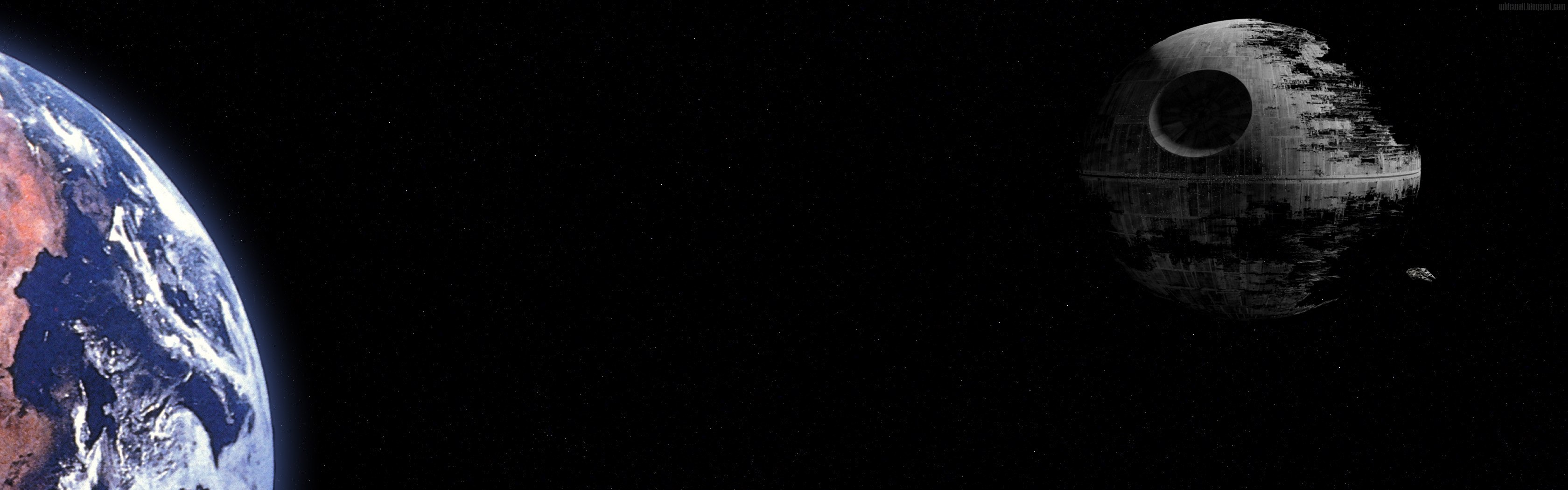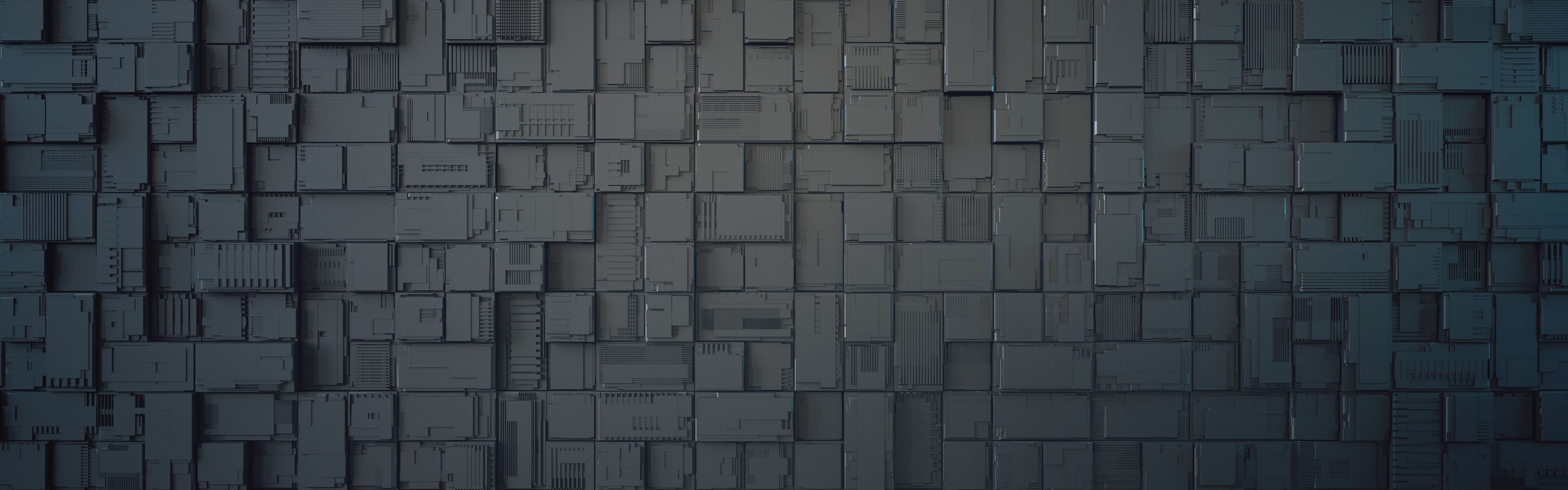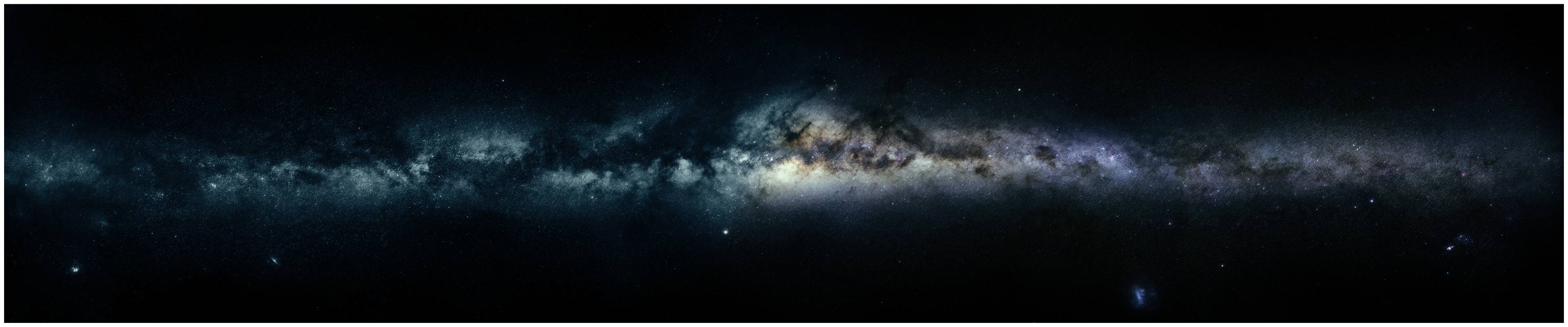Welcome to our collection of Man Made Computer Wallpapers for Multi Monitor setups. We understand the importance of having a visually appealing and optimized Desktop Background, especially for those with multiple monitors. That's why we have curated a selection of stunning wallpapers specifically designed for Desktop Backgrounds with a resolution of 5760x1200 ID. Our collection includes a variety of high-quality images featuring man-made structures, such as skyscrapers, bridges, and cityscapes. These wallpapers are perfect for adding a touch of sophistication and modernity to your workspace. With their high resolution, they will look sharp and crisp on any screen size. Browse our collection now and elevate your desktop experience with our Multi Monitor Desktop Backgrounds.
Our Man Made Computer Wallpapers are not only visually appealing but also optimized for performance. We understand that having multiple monitors can put a strain on your computer's resources, which is why we have carefully selected and optimized our wallpapers to ensure they don't slow down your system. You can enjoy the beauty of our wallpapers without compromising on the speed and functionality of your computer.
Our Desktop Backgrounds in 5760x1200 ID are perfect for those who want a panoramic view on their multi-monitor setup. These wallpapers will seamlessly blend across all your screens, creating a cohesive and immersive experience. Whether you're working or gaming, our Man Made Computer Wallpapers will transport you to breathtaking locations and inspire your creativity.
Don't settle for boring and pixelated wallpapers on your Multi Monitor setup. Upgrade to our collection of Desktop Backgrounds in 5760x1200 ID and transform your workspace into a visually stunning and efficient environment. With our easy-to-use download process, you can quickly refresh your desktop with new wallpapers whenever you want. Explore our collection today and take your desktop to the next level with our Man Made Computer Wallpapers.
Experience the beauty of man-made structures with our Multi Monitor Desktop Backgrounds in 5760x1200 ID.
ID of this image: 364417. (You can find it using this number).
How To Install new background wallpaper on your device
For Windows 11
- Click the on-screen Windows button or press the Windows button on your keyboard.
- Click Settings.
- Go to Personalization.
- Choose Background.
- Select an already available image or click Browse to search for an image you've saved to your PC.
For Windows 10 / 11
You can select “Personalization” in the context menu. The settings window will open. Settings> Personalization>
Background.
In any case, you will find yourself in the same place. To select another image stored on your PC, select “Image”
or click “Browse”.
For Windows Vista or Windows 7
Right-click on the desktop, select "Personalization", click on "Desktop Background" and select the menu you want
(the "Browse" buttons or select an image in the viewer). Click OK when done.
For Windows XP
Right-click on an empty area on the desktop, select "Properties" in the context menu, select the "Desktop" tab
and select an image from the ones listed in the scroll window.
For Mac OS X
-
From a Finder window or your desktop, locate the image file that you want to use.
-
Control-click (or right-click) the file, then choose Set Desktop Picture from the shortcut menu. If you're using multiple displays, this changes the wallpaper of your primary display only.
-
If you don't see Set Desktop Picture in the shortcut menu, you should see a sub-menu named Services instead. Choose Set Desktop Picture from there.
For Android
- Tap and hold the home screen.
- Tap the wallpapers icon on the bottom left of your screen.
- Choose from the collections of wallpapers included with your phone, or from your photos.
- Tap the wallpaper you want to use.
- Adjust the positioning and size and then tap Set as wallpaper on the upper left corner of your screen.
- Choose whether you want to set the wallpaper for your Home screen, Lock screen or both Home and lock
screen.
For iOS
- Launch the Settings app from your iPhone or iPad Home screen.
- Tap on Wallpaper.
- Tap on Choose a New Wallpaper. You can choose from Apple's stock imagery, or your own library.
- Tap the type of wallpaper you would like to use
- Select your new wallpaper to enter Preview mode.
- Tap Set.