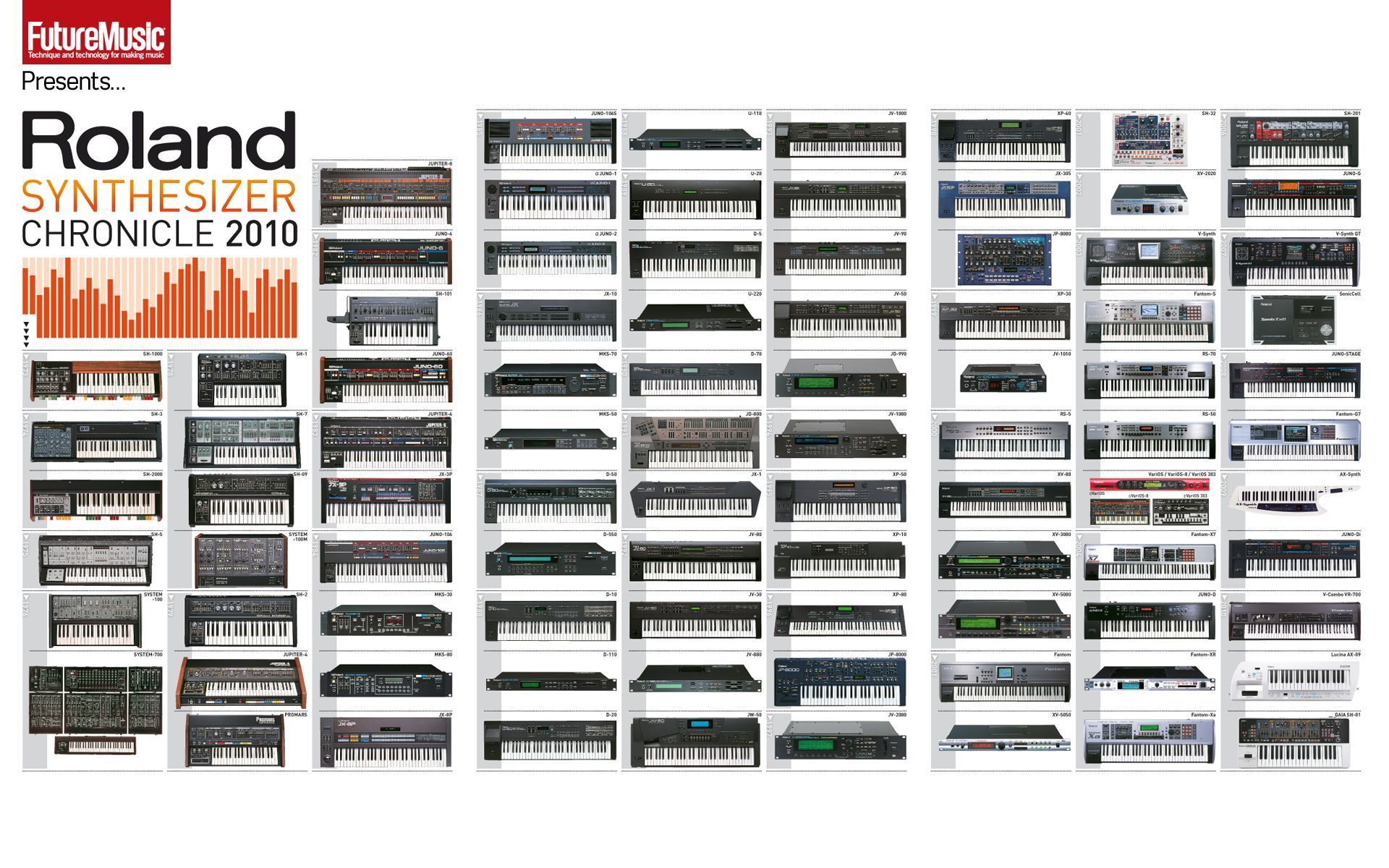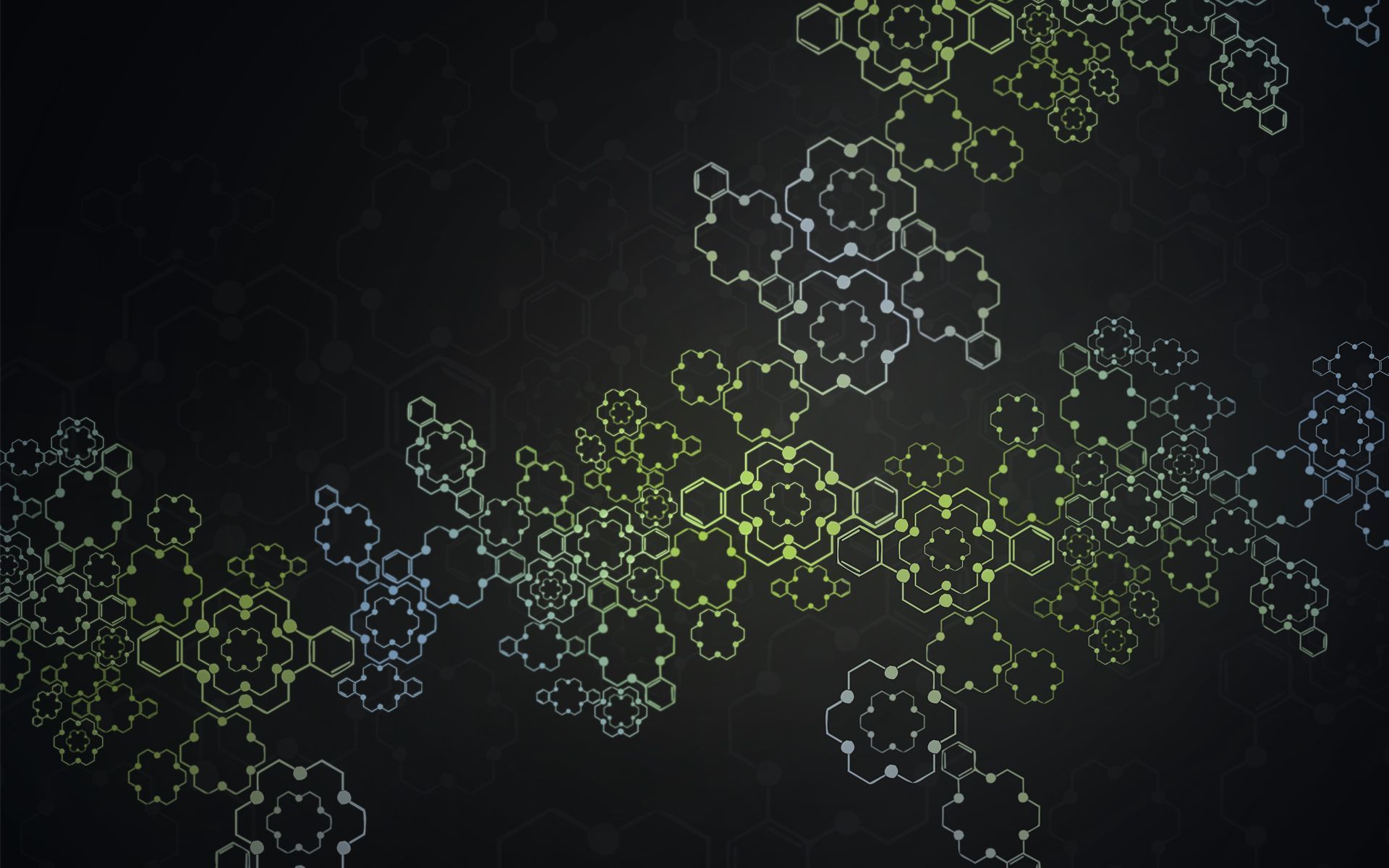If you're a fan of synthesizers and looking to add some musical inspiration to your desktop, look no further! Our Synthesizer Wallpapers category offers a wide selection of high-quality images featuring keyboards and synthesizers from top brands such as Moog, Korg, and Roland. Transform your screen into a visual representation of your love for music with our vibrant and captivating wallpapers. Each image is carefully curated to showcase the intricate design and unique features of these powerful instruments. From classic analog synths to modern digital keyboards, we have something for every synthesizer enthusiast. Upgrade your desktop today with our Synthesizer Wallpapers!
Explore a world of sound and style with our collection of Synthesizer Wallpapers. These wallpapers are not only visually stunning, but also optimized for various screen resolutions to ensure a perfect fit for your device. Whether you're a musician, music producer, or simply a fan of electronic music, our wallpapers will elevate your desktop experience. Immerse yourself in the world of keyboards and synthesizers and stay inspired every time you turn on your computer. With our easy download process, you can have your favorite wallpaper up in no time. Don't settle for a boring desktop, let your love for keyboards and synthesizers shine with our Synthesizer Wallpapers.
Why choose our Synthesizer Wallpapers? We take pride in offering a diverse selection of high-quality images that cater to all types of keyboard and synthesizer enthusiasts. Our wallpapers are also regularly updated with new and exciting designs, so you can keep your desktop fresh and interesting. Plus, our wallpapers are completely free to download and use, making it easier than ever to add a touch of musical flair to your desktop. So what are you waiting for? Browse our collection now and find the perfect wallpaper for your desktop in our Synthesizer Wallpapers category.
Join our community of synthesizer lovers and stay updated on the latest trends and releases in the world of keyboards and synthesizers. Follow us on social media and share your favorite wallpapers with your friends. And if you have a suggestion for a wallpaper, we'd love to hear from you! At Synthesizer Wallpapers, we're passionate about music and we want to help you express your love for it through your desktop
ID of this image: 364795. (You can find it using this number).
How To Install new background wallpaper on your device
For Windows 11
- Click the on-screen Windows button or press the Windows button on your keyboard.
- Click Settings.
- Go to Personalization.
- Choose Background.
- Select an already available image or click Browse to search for an image you've saved to your PC.
For Windows 10 / 11
You can select “Personalization” in the context menu. The settings window will open. Settings> Personalization>
Background.
In any case, you will find yourself in the same place. To select another image stored on your PC, select “Image”
or click “Browse”.
For Windows Vista or Windows 7
Right-click on the desktop, select "Personalization", click on "Desktop Background" and select the menu you want
(the "Browse" buttons or select an image in the viewer). Click OK when done.
For Windows XP
Right-click on an empty area on the desktop, select "Properties" in the context menu, select the "Desktop" tab
and select an image from the ones listed in the scroll window.
For Mac OS X
-
From a Finder window or your desktop, locate the image file that you want to use.
-
Control-click (or right-click) the file, then choose Set Desktop Picture from the shortcut menu. If you're using multiple displays, this changes the wallpaper of your primary display only.
-
If you don't see Set Desktop Picture in the shortcut menu, you should see a sub-menu named Services instead. Choose Set Desktop Picture from there.
For Android
- Tap and hold the home screen.
- Tap the wallpapers icon on the bottom left of your screen.
- Choose from the collections of wallpapers included with your phone, or from your photos.
- Tap the wallpaper you want to use.
- Adjust the positioning and size and then tap Set as wallpaper on the upper left corner of your screen.
- Choose whether you want to set the wallpaper for your Home screen, Lock screen or both Home and lock
screen.
For iOS
- Launch the Settings app from your iPhone or iPad Home screen.
- Tap on Wallpaper.
- Tap on Choose a New Wallpaper. You can choose from Apple's stock imagery, or your own library.
- Tap the type of wallpaper you would like to use
- Select your new wallpaper to enter Preview mode.
- Tap Set.