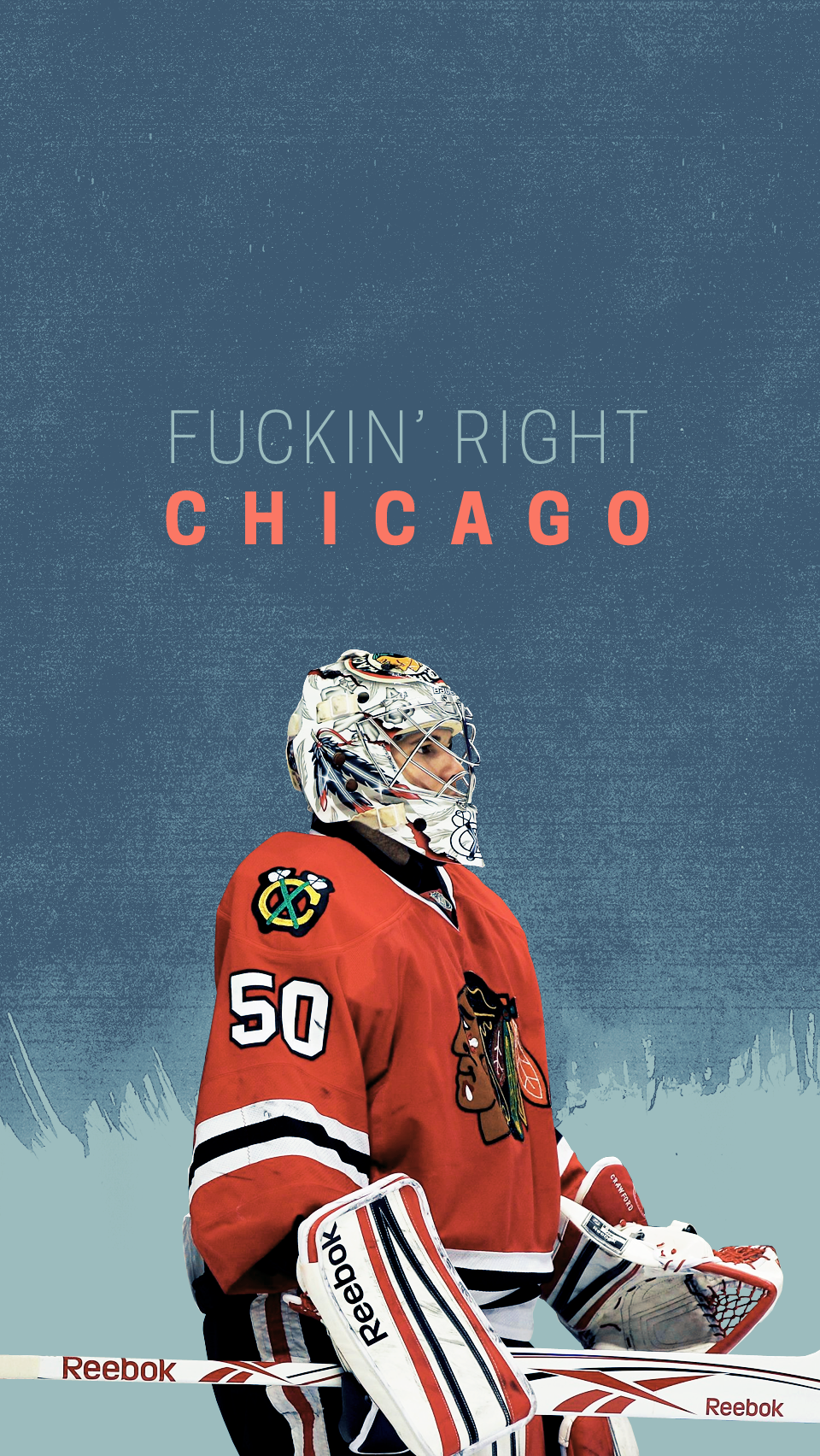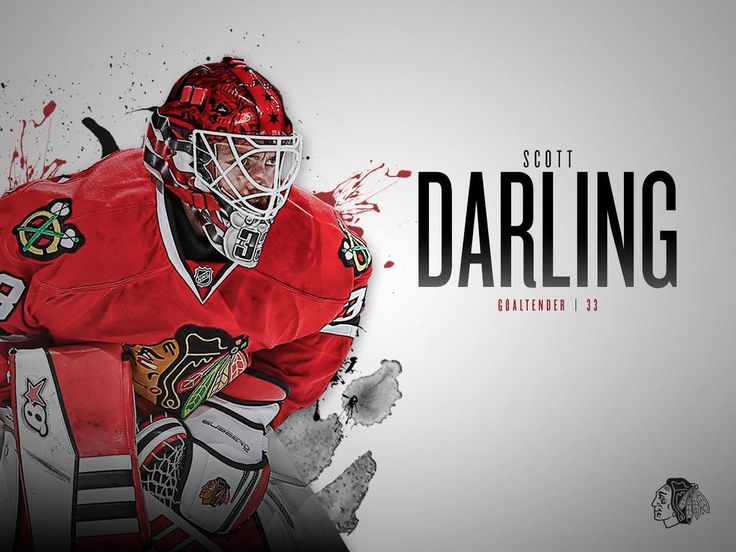If you're a die-hard fan of the Chicago Blackhawks, you know that team pride doesn't just stop at the jersey. Show your love for the Blackhawks with our collection of stunning Chicago Blackhawks Computer Wallpapers. These desktop backgrounds feature high-quality images of your favorite players, iconic team logos, and unforgettable game moments. With a variety of designs to choose from, you can switch up your wallpaper whenever you want to represent different players or celebrate a big win. Plus, our wallpapers are optimized for your computer screen, so you can have a sharp and clear display every time. Show off your passion for the Blackhawks with our Chicago Blackhawks Desktop Backgrounds today!
Our Chicago Blackhawks wallpapers are not only visually appealing, but they are also easy to download and use. We understand the importance of convenience, which is why our wallpapers are compatible with all devices and screen sizes. Whether you're using a desktop computer, laptop, or tablet, you can easily set a Blackhawks wallpaper as your background. And with our user-friendly website, you can browse and download your favorite designs in just a few clicks. Our wallpapers are also regularly updated, so you'll always have access to the latest and greatest images of the Chicago Blackhawks.
In addition to being a great way to show off your team pride, our Chicago Blackhawks wallpapers can also add a touch of style to your computer screen. With a sleek and modern design, these wallpapers will elevate the look of your desktop and make it stand out from the rest. Plus, with the option to customize your wallpaper to fit your screen perfectly, you can have a unique and personalized display that reflects your love for the Blackhawks.
So why wait? Browse our collection of Chicago Blackhawks Computer Wallpapers and find the perfect one to showcase your team spirit and love for the game. With high-quality images, easy downloads, and a touch of style, our desktop backgrounds are a must-have for any Blackhawks fan. Don't settle for a boring background - elevate your desktop with our Chicago Blackhawks Desktop Backgrounds today!
ID of this image: 36620. (You can find it using this number).
How To Install new background wallpaper on your device
For Windows 11
- Click the on-screen Windows button or press the Windows button on your keyboard.
- Click Settings.
- Go to Personalization.
- Choose Background.
- Select an already available image or click Browse to search for an image you've saved to your PC.
For Windows 10 / 11
You can select “Personalization” in the context menu. The settings window will open. Settings> Personalization>
Background.
In any case, you will find yourself in the same place. To select another image stored on your PC, select “Image”
or click “Browse”.
For Windows Vista or Windows 7
Right-click on the desktop, select "Personalization", click on "Desktop Background" and select the menu you want
(the "Browse" buttons or select an image in the viewer). Click OK when done.
For Windows XP
Right-click on an empty area on the desktop, select "Properties" in the context menu, select the "Desktop" tab
and select an image from the ones listed in the scroll window.
For Mac OS X
-
From a Finder window or your desktop, locate the image file that you want to use.
-
Control-click (or right-click) the file, then choose Set Desktop Picture from the shortcut menu. If you're using multiple displays, this changes the wallpaper of your primary display only.
-
If you don't see Set Desktop Picture in the shortcut menu, you should see a sub-menu named Services instead. Choose Set Desktop Picture from there.
For Android
- Tap and hold the home screen.
- Tap the wallpapers icon on the bottom left of your screen.
- Choose from the collections of wallpapers included with your phone, or from your photos.
- Tap the wallpaper you want to use.
- Adjust the positioning and size and then tap Set as wallpaper on the upper left corner of your screen.
- Choose whether you want to set the wallpaper for your Home screen, Lock screen or both Home and lock
screen.
For iOS
- Launch the Settings app from your iPhone or iPad Home screen.
- Tap on Wallpaper.
- Tap on Choose a New Wallpaper. You can choose from Apple's stock imagery, or your own library.
- Tap the type of wallpaper you would like to use
- Select your new wallpaper to enter Preview mode.
- Tap Set.