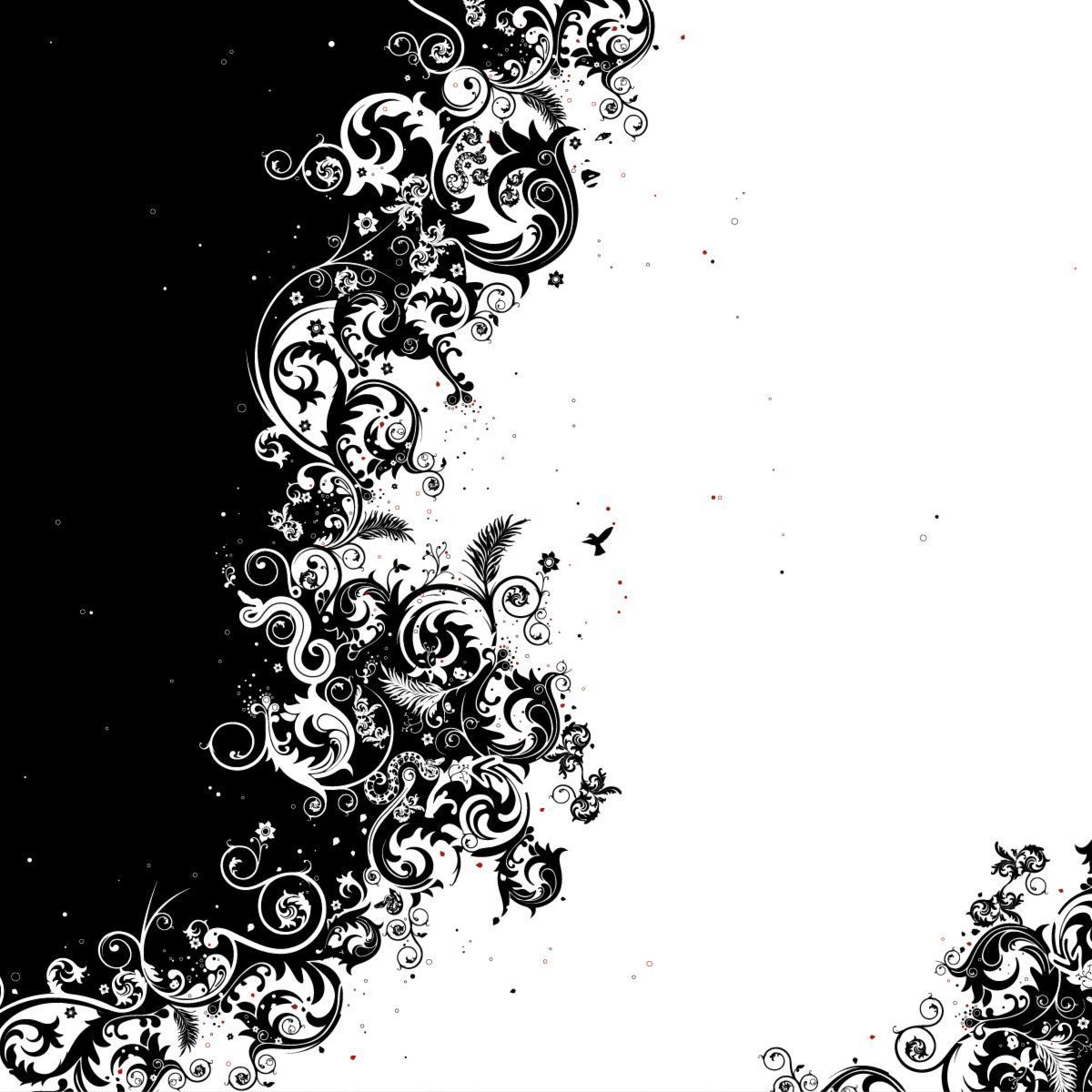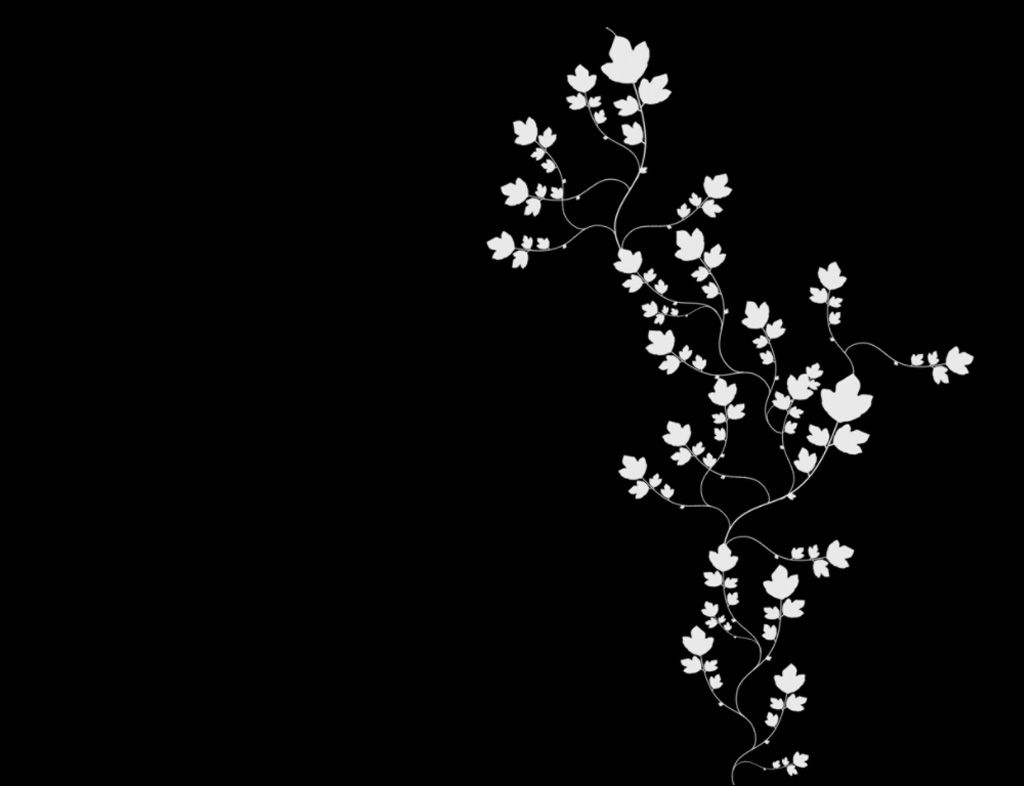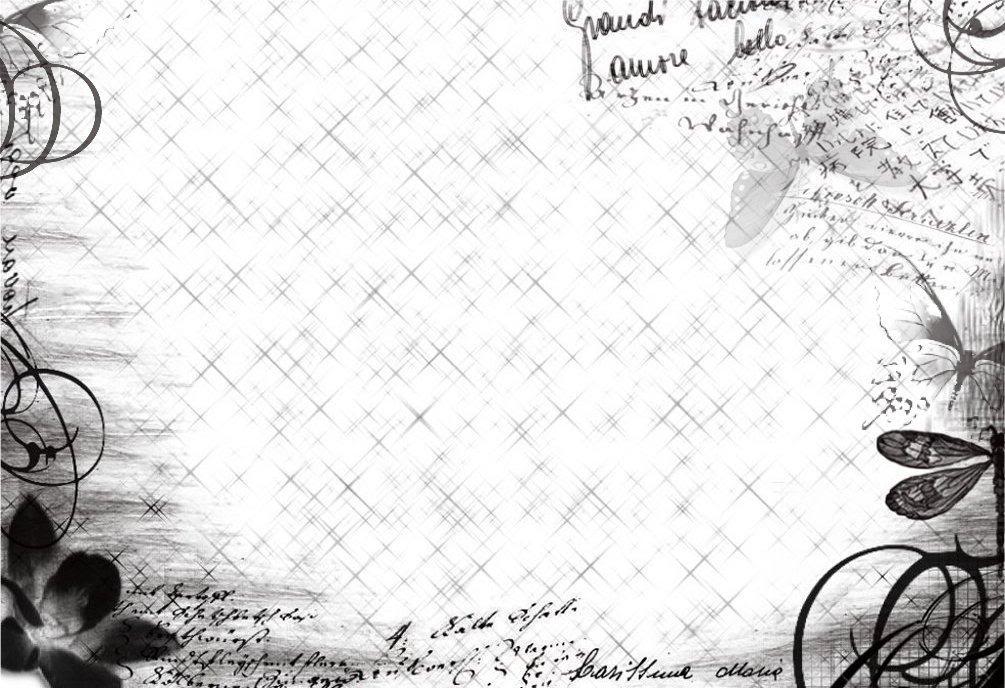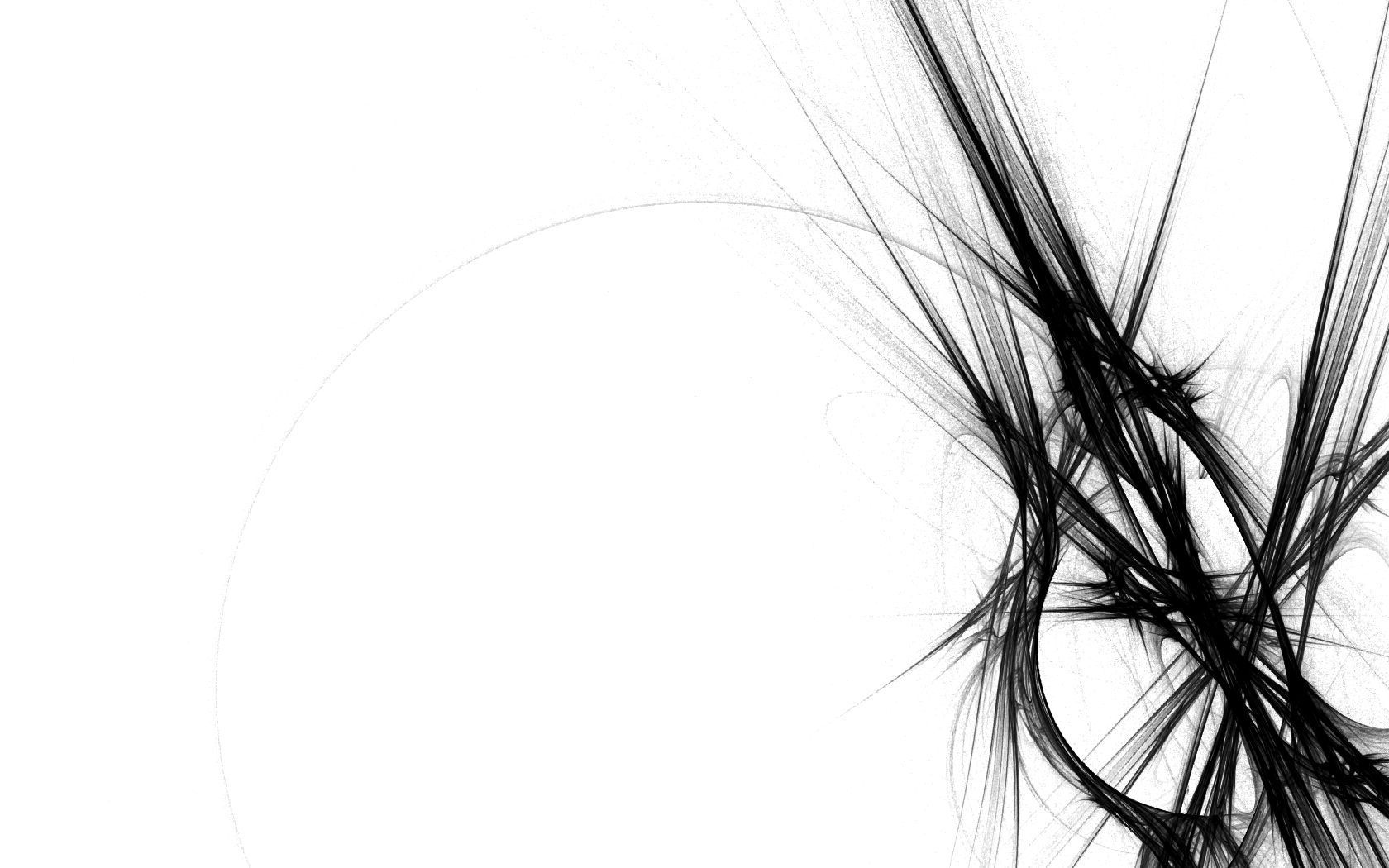If you're a fan of the classic and timeless combination of black and white, then you'll love our collection of Black And White wallpapers. These stunning backgrounds are perfect for your desktop and will add a touch of elegance to any device. Our carefully curated selection includes a variety of patterns, textures, and designs that will suit any style and taste. From bold stripes to delicate florals, our Black And White wallpapers are sure to make a statement and create a sleek and sophisticated look for your workspace.
Elevate Your Workspace
Whether you're a busy professional, a creative artist, or simply someone who loves to customize their computer, our Black And White wallpapers are the perfect choice for your desktop. The monochromatic color scheme creates a clean and modern aesthetic that is both striking and calming. Plus, the high-quality resolution of our wallpapers will make your screen look sharp and vibrant, enhancing your overall viewing experience.
Endless Options
Our collection of Black And White wallpapers offers endless options to suit every mood and personality. Are you looking for a minimalist and sleek design? We have plenty of solid black or white backgrounds to choose from. Want to add some texture to your screen? Our collection includes geometric patterns, marble, and even animal prints. With so many options, you can mix and match to create your own unique and personalized desktop.
Easy to Download and Use
Don't worry about complicated downloading processes or compatibility issues. Our Black And White wallpapers are easy to download and can be used on any device, whether it's a desktop computer, laptop, or even a phone or tablet. Simply choose your favorite wallpaper and follow the instructions to set it as your background. It's that easy!
Get Inspired
Our Black And White wallpapers are not only visually appealing but can also serve as a source of inspiration. The contrast between the two colors can represent the balance between light and dark, good and evil, and can even symbolize the ups and downs of life. So why not choose a wallpaper that not only looks great but also has a deeper meaning?
Join the Black And White Trend
Black And White is a timeless trend that will never go out of style. It's a classic color combination
ID of this image: 366464. (You can find it using this number).
How To Install new background wallpaper on your device
For Windows 11
- Click the on-screen Windows button or press the Windows button on your keyboard.
- Click Settings.
- Go to Personalization.
- Choose Background.
- Select an already available image or click Browse to search for an image you've saved to your PC.
For Windows 10 / 11
You can select “Personalization” in the context menu. The settings window will open. Settings> Personalization>
Background.
In any case, you will find yourself in the same place. To select another image stored on your PC, select “Image”
or click “Browse”.
For Windows Vista or Windows 7
Right-click on the desktop, select "Personalization", click on "Desktop Background" and select the menu you want
(the "Browse" buttons or select an image in the viewer). Click OK when done.
For Windows XP
Right-click on an empty area on the desktop, select "Properties" in the context menu, select the "Desktop" tab
and select an image from the ones listed in the scroll window.
For Mac OS X
-
From a Finder window or your desktop, locate the image file that you want to use.
-
Control-click (or right-click) the file, then choose Set Desktop Picture from the shortcut menu. If you're using multiple displays, this changes the wallpaper of your primary display only.
-
If you don't see Set Desktop Picture in the shortcut menu, you should see a sub-menu named Services instead. Choose Set Desktop Picture from there.
For Android
- Tap and hold the home screen.
- Tap the wallpapers icon on the bottom left of your screen.
- Choose from the collections of wallpapers included with your phone, or from your photos.
- Tap the wallpaper you want to use.
- Adjust the positioning and size and then tap Set as wallpaper on the upper left corner of your screen.
- Choose whether you want to set the wallpaper for your Home screen, Lock screen or both Home and lock
screen.
For iOS
- Launch the Settings app from your iPhone or iPad Home screen.
- Tap on Wallpaper.
- Tap on Choose a New Wallpaper. You can choose from Apple's stock imagery, or your own library.
- Tap the type of wallpaper you would like to use
- Select your new wallpaper to enter Preview mode.
- Tap Set.