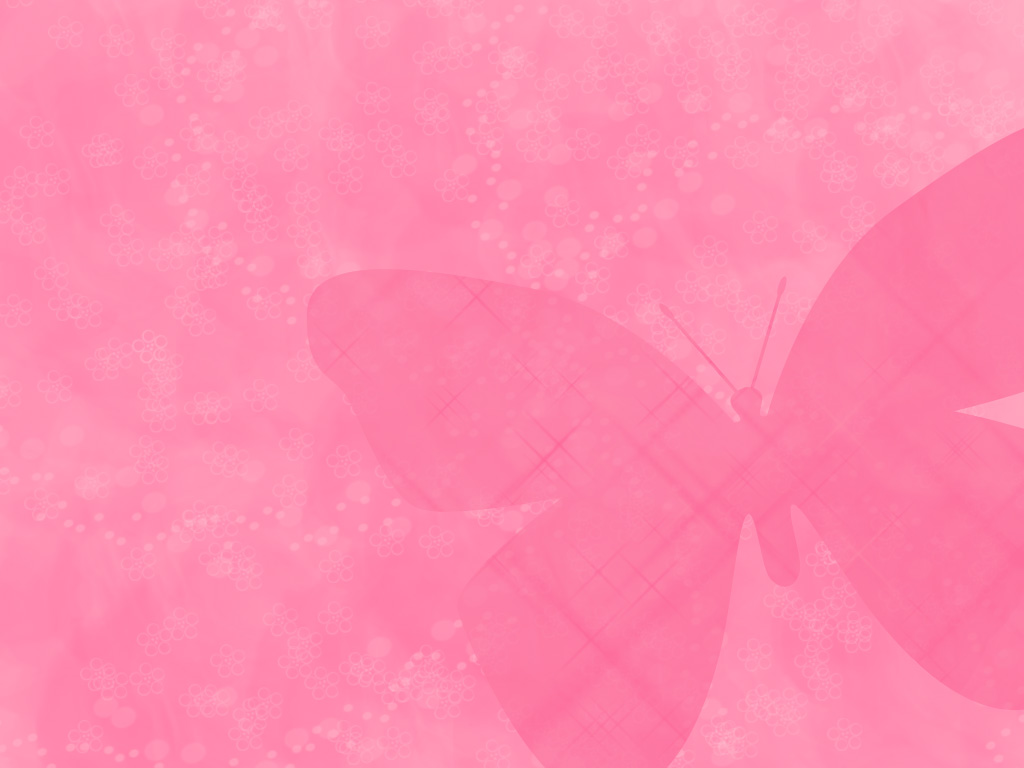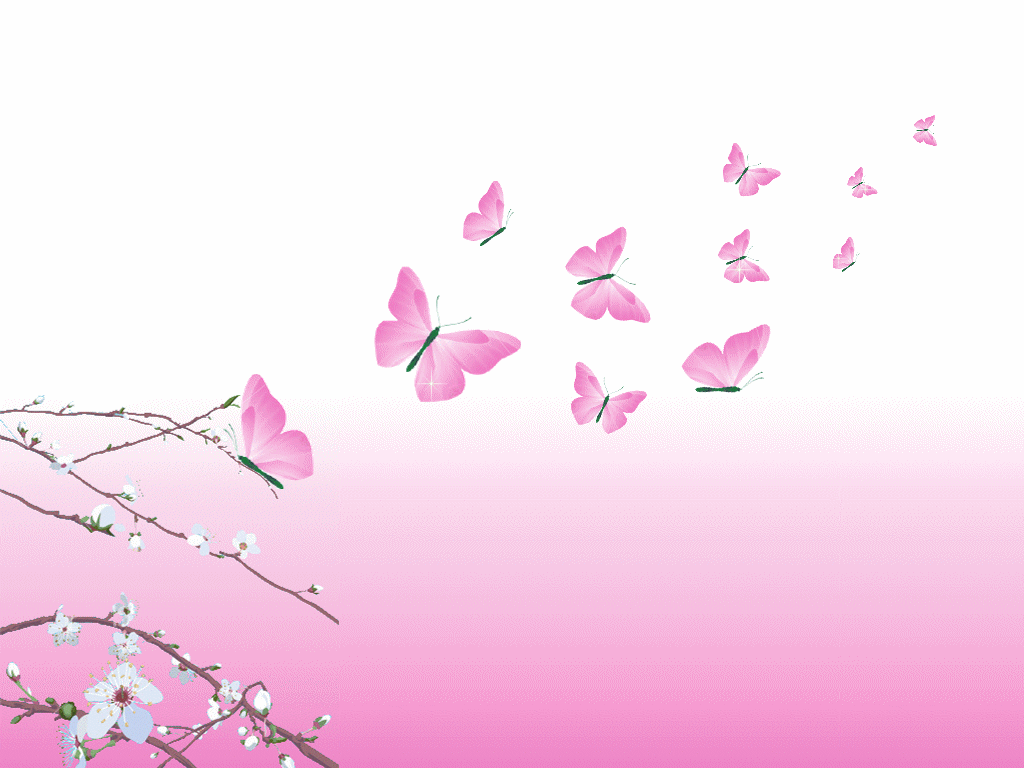If you're a fan of delicate and whimsical beauty, then our collection of Pink Butterfly Wallpapers for your desktop is perfect for you. These stunning wallpapers feature a variety of pink butterfly designs, from realistic to abstract, that will add a touch of grace and charm to your computer screen. With high-quality images and vibrant colors, our wallpapers are optimized for your desktop and will make it stand out from the rest. So why settle for a boring background when you can have a gorgeous pink butterfly wallpaper to inspire your creativity and brighten up your day?
Transform your desktop with our Pink Butterfly Wallpapers
Our Pink Butterfly Wallpapers are not just visually appealing, they are also optimized for your desktop's resolution, ensuring a perfect fit. Whether you have a widescreen or standard monitor, our wallpapers will look stunning on any screen. Plus, with a variety of pink shades and butterfly species to choose from, you can find the perfect wallpaper to match your personal style and taste. And since our wallpapers are regularly updated, you can keep your desktop looking fresh and new all year round.
Easy to download and use
We believe in making things simple for our users. That's why our Pink Butterfly Wallpapers are easy to download and use. Just browse through our collection, pick your favorite wallpaper, and click the download button. Once downloaded, you can easily set it as your desktop background with just a few clicks. And if you ever want to change it, you can always come back to our website for more stunning options.
Free for personal use
At Pink Butterfly Wallpapers, we want to spread the beauty of butterflies without any barriers. That's why all of our wallpapers are free for personal use. So whether you're looking to add a touch of femininity to your desktop or simply love butterflies, our wallpapers are the perfect choice. So go ahead and download as many as you want, and transform your desktop into a beautiful and serene place with our Pink Butterfly Wallpapers.
Upgrade your desktop today with our Pink Butterfly Wallpapers
Don't settle for a dull desktop any longer. Upgrade it today with our Pink Butterfly Wallpapers and add a touch of elegance and charm to your daily computer use. With high-quality images, easy download process, and regular updates,
ID of this image: 368495. (You can find it using this number).
How To Install new background wallpaper on your device
For Windows 11
- Click the on-screen Windows button or press the Windows button on your keyboard.
- Click Settings.
- Go to Personalization.
- Choose Background.
- Select an already available image or click Browse to search for an image you've saved to your PC.
For Windows 10 / 11
You can select “Personalization” in the context menu. The settings window will open. Settings> Personalization>
Background.
In any case, you will find yourself in the same place. To select another image stored on your PC, select “Image”
or click “Browse”.
For Windows Vista or Windows 7
Right-click on the desktop, select "Personalization", click on "Desktop Background" and select the menu you want
(the "Browse" buttons or select an image in the viewer). Click OK when done.
For Windows XP
Right-click on an empty area on the desktop, select "Properties" in the context menu, select the "Desktop" tab
and select an image from the ones listed in the scroll window.
For Mac OS X
-
From a Finder window or your desktop, locate the image file that you want to use.
-
Control-click (or right-click) the file, then choose Set Desktop Picture from the shortcut menu. If you're using multiple displays, this changes the wallpaper of your primary display only.
-
If you don't see Set Desktop Picture in the shortcut menu, you should see a sub-menu named Services instead. Choose Set Desktop Picture from there.
For Android
- Tap and hold the home screen.
- Tap the wallpapers icon on the bottom left of your screen.
- Choose from the collections of wallpapers included with your phone, or from your photos.
- Tap the wallpaper you want to use.
- Adjust the positioning and size and then tap Set as wallpaper on the upper left corner of your screen.
- Choose whether you want to set the wallpaper for your Home screen, Lock screen or both Home and lock
screen.
For iOS
- Launch the Settings app from your iPhone or iPad Home screen.
- Tap on Wallpaper.
- Tap on Choose a New Wallpaper. You can choose from Apple's stock imagery, or your own library.
- Tap the type of wallpaper you would like to use
- Select your new wallpaper to enter Preview mode.
- Tap Set.