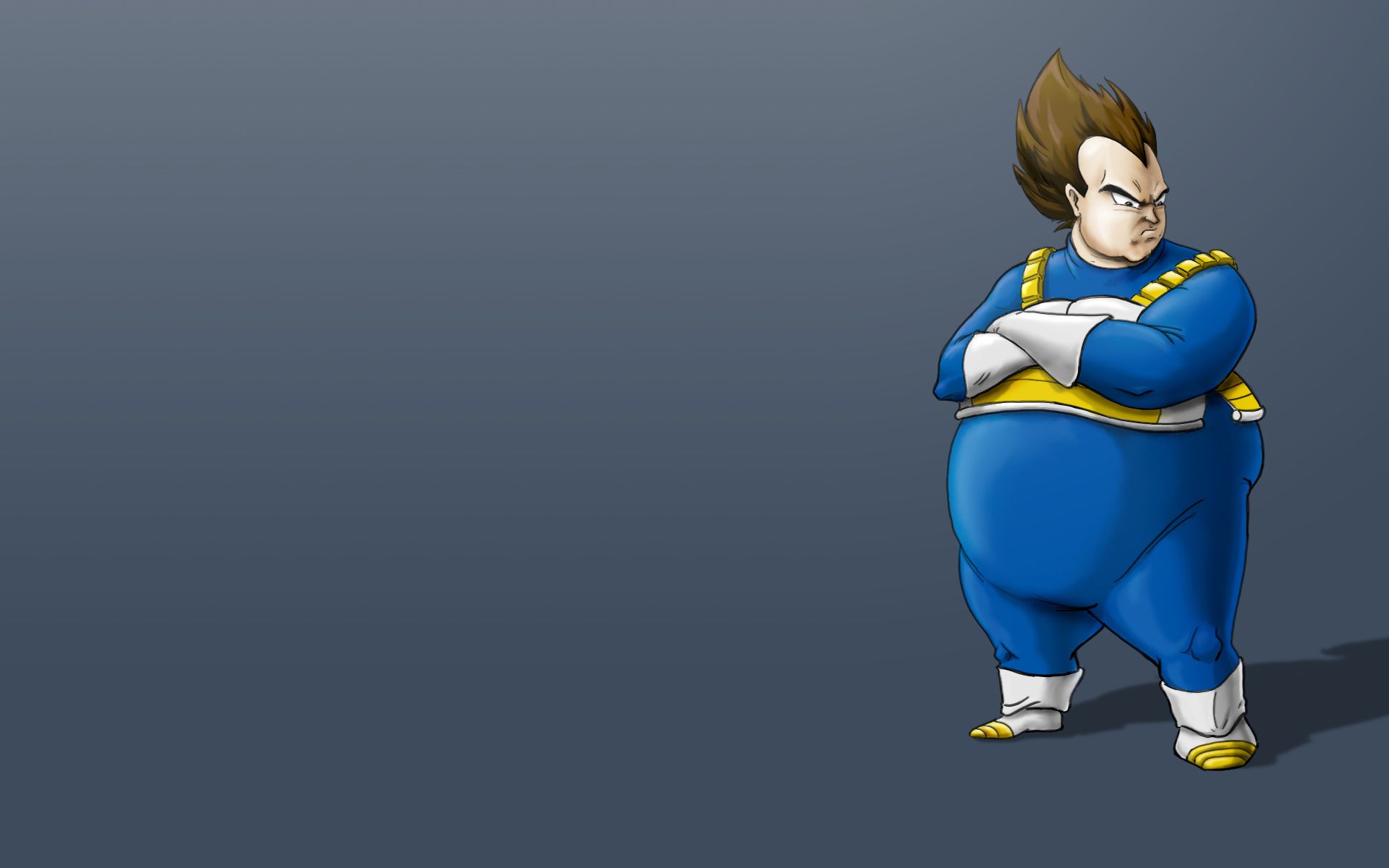Welcome to the ultimate destination for Dragon Ball Z fans – our collection of Vegeta wallpapers! Whether you're a die-hard fan of the Saiyan prince or simply love the epic battles and intense action of the series, our HD wallpapers will bring your desktop to life. With our carefully curated selection of Super Saiyan Vegeta images, you can now download high-quality backgrounds featuring your favorite character in all his glory. So why wait? Transform your desktop into a Super Saiyan with our amazing wallpapers – all available for free download.
Unleash the Power of Super Saiyan
Get ready to power up your desktop with our Super Saiyan HD wallpapers. Feel the energy surging through your screen as Vegeta unleashes his full potential in stunning high definition. From his iconic Final Flash attack to his intense stare-downs with enemies, our wallpapers capture every moment of Vegeta's epic battles. So why settle for a boring background when you can have a Super Saiyan powering up on your screen?
The Ultimate Collection of HD Backgrounds
Our collection of Vegeta wallpapers doesn't just stop at Super Saiyan form – we've got a range of high-quality images featuring the Prince of all Saiyans in various poses and settings. From his classic armor to his more modern looks, you'll find a wallpaper to suit your style and preferences. Plus, all our wallpapers are optimized for HD screens, ensuring a crisp and clear display on any device. Download your favorite backgrounds now and join the ranks of the most powerful Saiyan in the universe.
Download Your Favorite Wallpapers for Free
Don't waste your time and money searching for the perfect Vegeta wallpaper – we've got you covered. Our collection is constantly updated with new and amazing images, all available for free download. Simply browse our selection, choose your favorite wallpaper, and click download – it's that easy! Plus, with our optimized file sizes, you won't have to worry about taking up too much space on your device. So why wait? Transform your desktop into a Super Saiyan paradise with our collection of Dragon Ball Z Vegeta wallpapers.
ID of this image: 368578. (You can find it using this number).
How To Install new background wallpaper on your device
For Windows 11
- Click the on-screen Windows button or press the Windows button on your keyboard.
- Click Settings.
- Go to Personalization.
- Choose Background.
- Select an already available image or click Browse to search for an image you've saved to your PC.
For Windows 10 / 11
You can select “Personalization” in the context menu. The settings window will open. Settings> Personalization>
Background.
In any case, you will find yourself in the same place. To select another image stored on your PC, select “Image”
or click “Browse”.
For Windows Vista or Windows 7
Right-click on the desktop, select "Personalization", click on "Desktop Background" and select the menu you want
(the "Browse" buttons or select an image in the viewer). Click OK when done.
For Windows XP
Right-click on an empty area on the desktop, select "Properties" in the context menu, select the "Desktop" tab
and select an image from the ones listed in the scroll window.
For Mac OS X
-
From a Finder window or your desktop, locate the image file that you want to use.
-
Control-click (or right-click) the file, then choose Set Desktop Picture from the shortcut menu. If you're using multiple displays, this changes the wallpaper of your primary display only.
-
If you don't see Set Desktop Picture in the shortcut menu, you should see a sub-menu named Services instead. Choose Set Desktop Picture from there.
For Android
- Tap and hold the home screen.
- Tap the wallpapers icon on the bottom left of your screen.
- Choose from the collections of wallpapers included with your phone, or from your photos.
- Tap the wallpaper you want to use.
- Adjust the positioning and size and then tap Set as wallpaper on the upper left corner of your screen.
- Choose whether you want to set the wallpaper for your Home screen, Lock screen or both Home and lock
screen.
For iOS
- Launch the Settings app from your iPhone or iPad Home screen.
- Tap on Wallpaper.
- Tap on Choose a New Wallpaper. You can choose from Apple's stock imagery, or your own library.
- Tap the type of wallpaper you would like to use
- Select your new wallpaper to enter Preview mode.
- Tap Set.