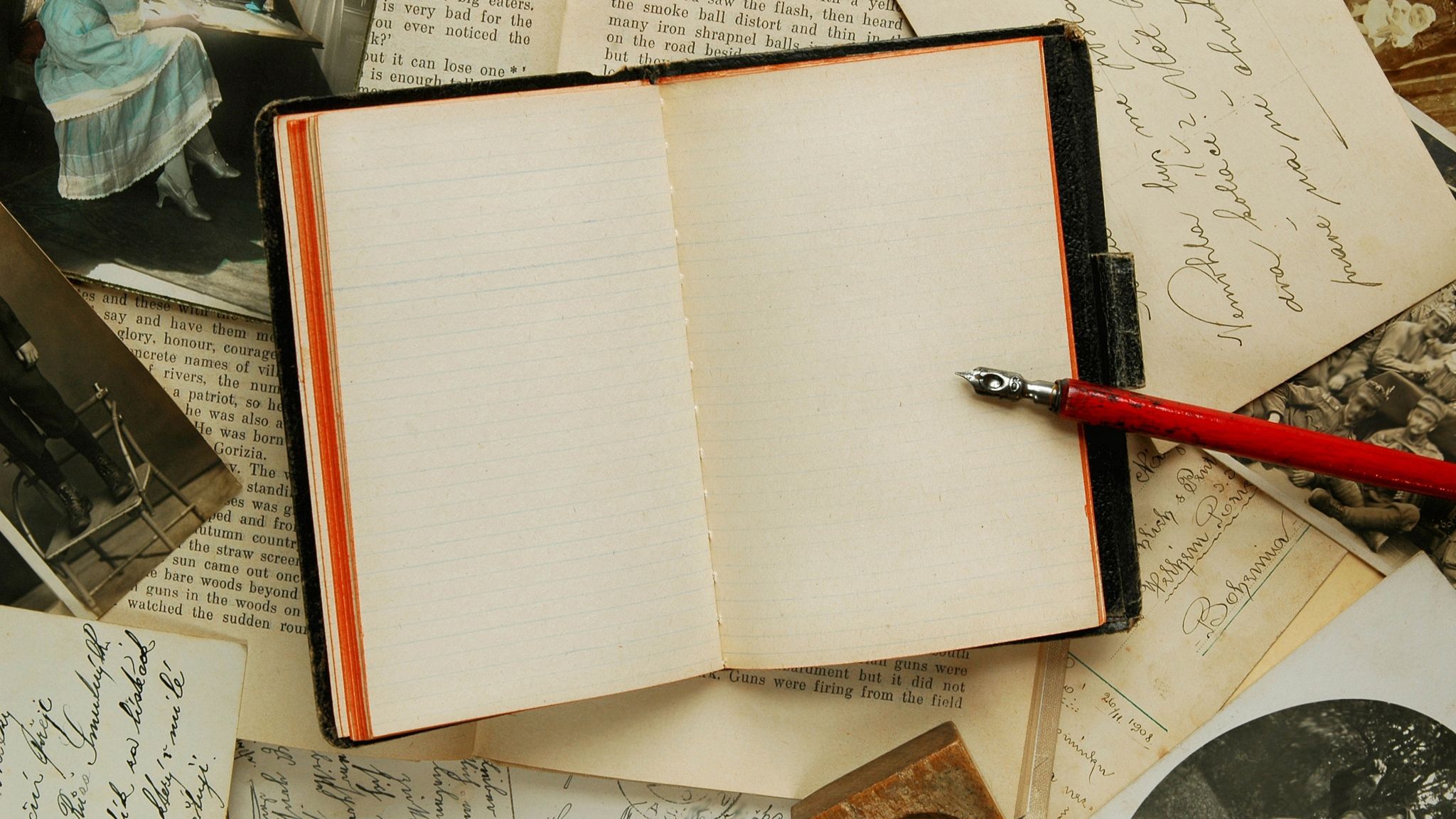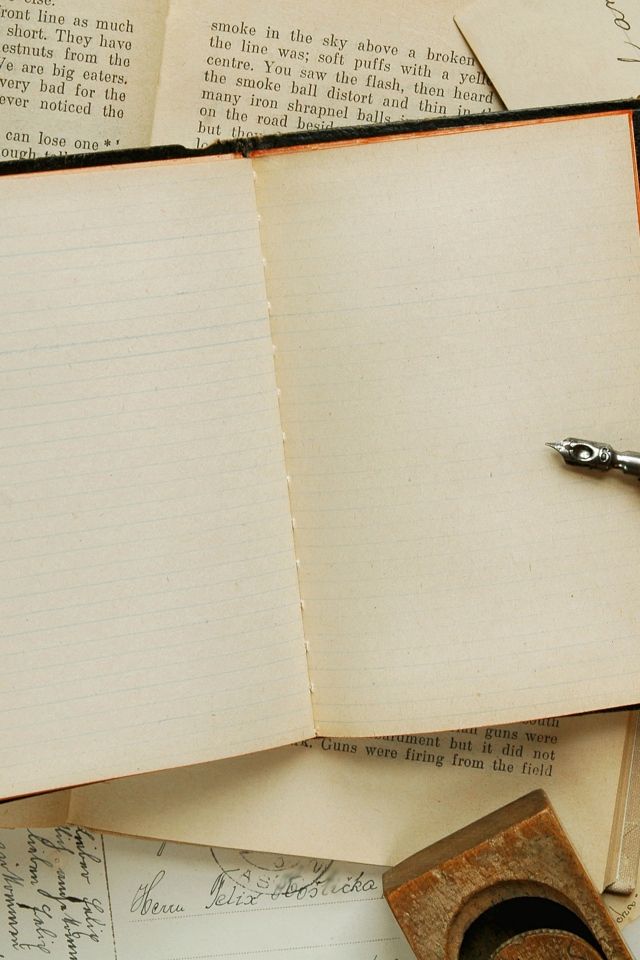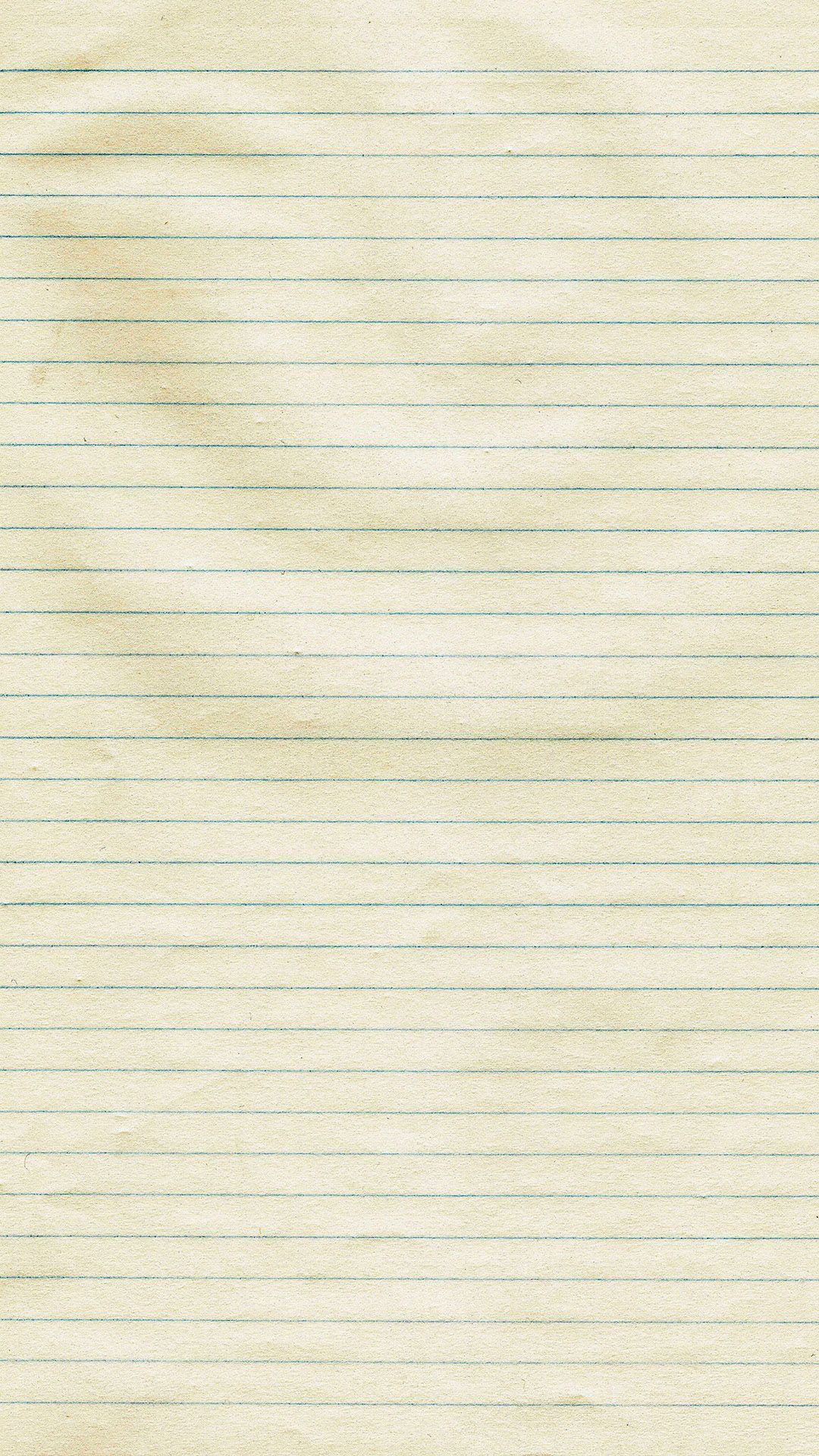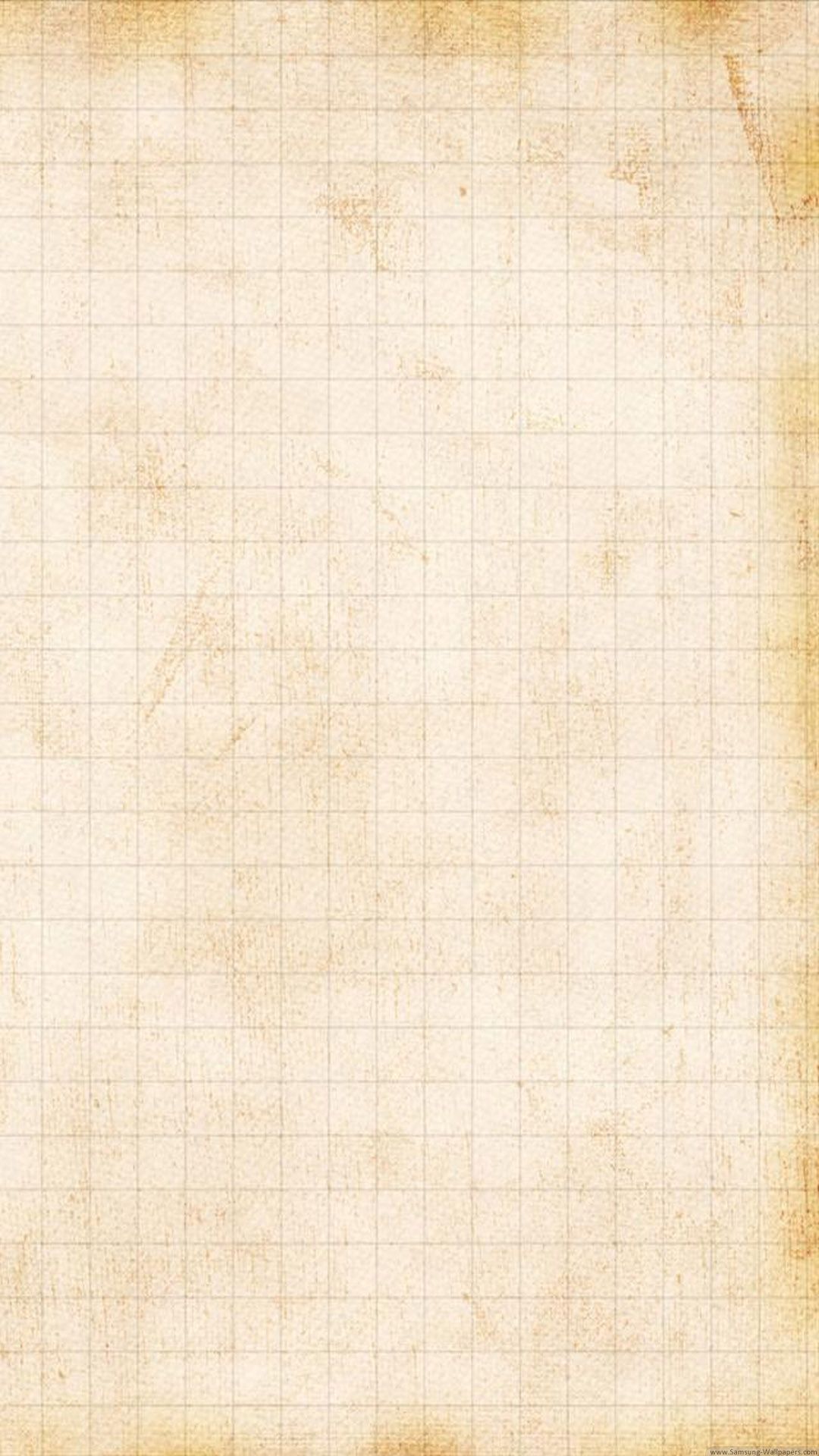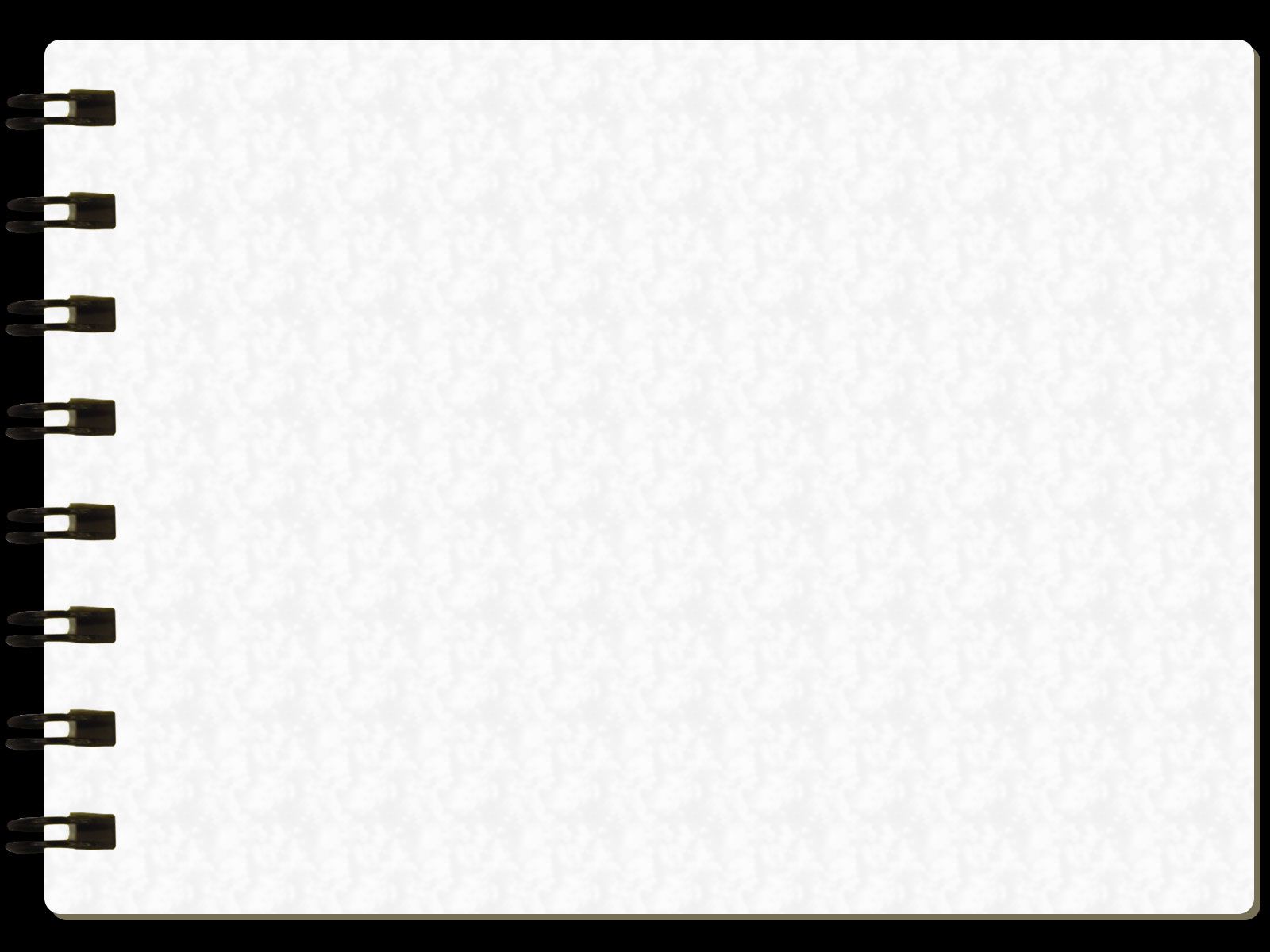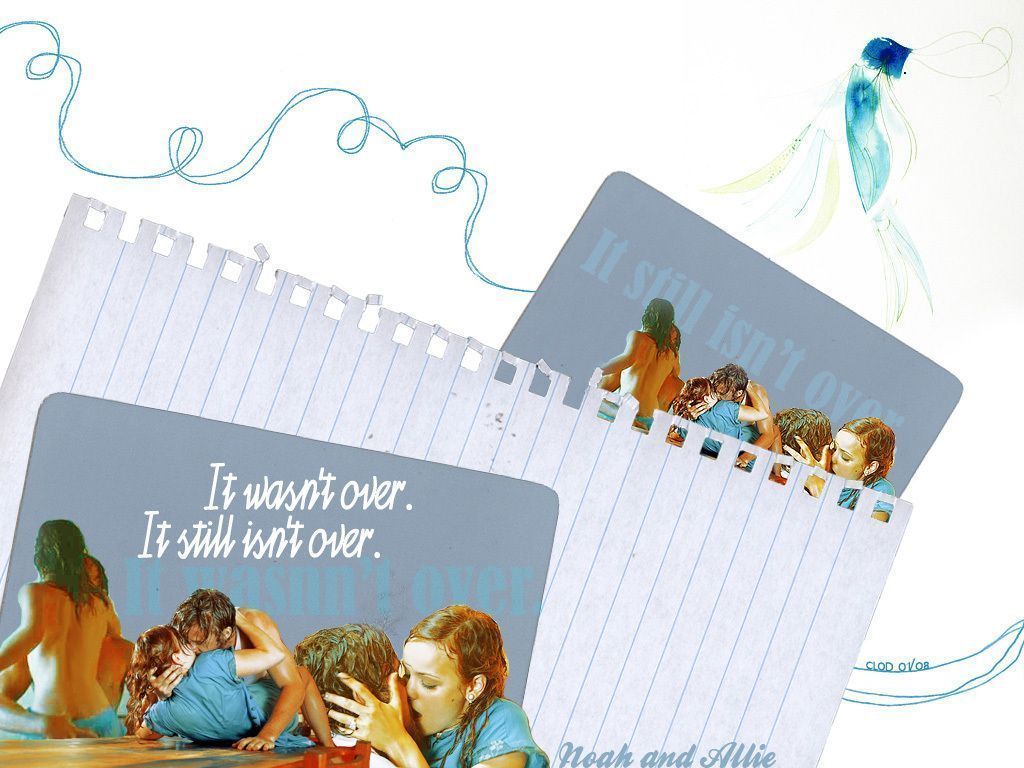Are you tired of staring at the same old boring desktop background on your notebook? It's time to add some excitement to your screen with our collection of Notebook Wallpapers. Our high-quality 2048x1152 resolution wallpapers will fill the emptiness of your screen with stunning visuals. Choose from a variety of themes, from old-world charm to modern sophistication, to find the perfect match for your style. Our wallpapers are designed to enhance the look of your notebook, whether it's sitting on your desk or on the go. So why wait? Download your new wallpaper today and transform your notebook into a work of art.
Looking to add a touch of nostalgia to your desktop? Our Old Notebook wallpapers will take you back in time with their vintage designs and muted colors. Each wallpaper tells a unique story, bringing an old-world charm to your modern device. Or perhaps you prefer a more minimalistic approach? Our Emptiness Notebook wallpapers offer a blank canvas for your thoughts and ideas to flow freely. With their clean lines and muted tones, they provide the perfect backdrop for a clutter-free desktop.
For those who appreciate the beauty and simplicity of everyday objects, our Table Notebook wallpapers are a must-see. These wallpapers feature stunning images of tables in various settings, from a cozy café to a modern office. Each wallpaper captures the essence of a table, making it the perfect focal point for your desktop. And for those who love to write and draw, our Pen Notebook wallpapers are a must-have. Featuring elegant designs and vibrant colors, these wallpapers will inspire your creativity and add a touch of sophistication to your screen.
At Notebook Wallpapers, we believe that your desktop background should be a reflection of your personality and style. That's why we offer a wide range of options to choose from, ensuring that you find the perfect wallpaper for your notebook. Our wallpapers are also optimized for your device, ensuring that they look stunning without sacrificing performance. So don't settle for a boring desktop any longer. Download one of
ID of this image: 370341. (You can find it using this number).
How To Install new background wallpaper on your device
For Windows 11
- Click the on-screen Windows button or press the Windows button on your keyboard.
- Click Settings.
- Go to Personalization.
- Choose Background.
- Select an already available image or click Browse to search for an image you've saved to your PC.
For Windows 10 / 11
You can select “Personalization” in the context menu. The settings window will open. Settings> Personalization>
Background.
In any case, you will find yourself in the same place. To select another image stored on your PC, select “Image”
or click “Browse”.
For Windows Vista or Windows 7
Right-click on the desktop, select "Personalization", click on "Desktop Background" and select the menu you want
(the "Browse" buttons or select an image in the viewer). Click OK when done.
For Windows XP
Right-click on an empty area on the desktop, select "Properties" in the context menu, select the "Desktop" tab
and select an image from the ones listed in the scroll window.
For Mac OS X
-
From a Finder window or your desktop, locate the image file that you want to use.
-
Control-click (or right-click) the file, then choose Set Desktop Picture from the shortcut menu. If you're using multiple displays, this changes the wallpaper of your primary display only.
-
If you don't see Set Desktop Picture in the shortcut menu, you should see a sub-menu named Services instead. Choose Set Desktop Picture from there.
For Android
- Tap and hold the home screen.
- Tap the wallpapers icon on the bottom left of your screen.
- Choose from the collections of wallpapers included with your phone, or from your photos.
- Tap the wallpaper you want to use.
- Adjust the positioning and size and then tap Set as wallpaper on the upper left corner of your screen.
- Choose whether you want to set the wallpaper for your Home screen, Lock screen or both Home and lock
screen.
For iOS
- Launch the Settings app from your iPhone or iPad Home screen.
- Tap on Wallpaper.
- Tap on Choose a New Wallpaper. You can choose from Apple's stock imagery, or your own library.
- Tap the type of wallpaper you would like to use
- Select your new wallpaper to enter Preview mode.
- Tap Set.