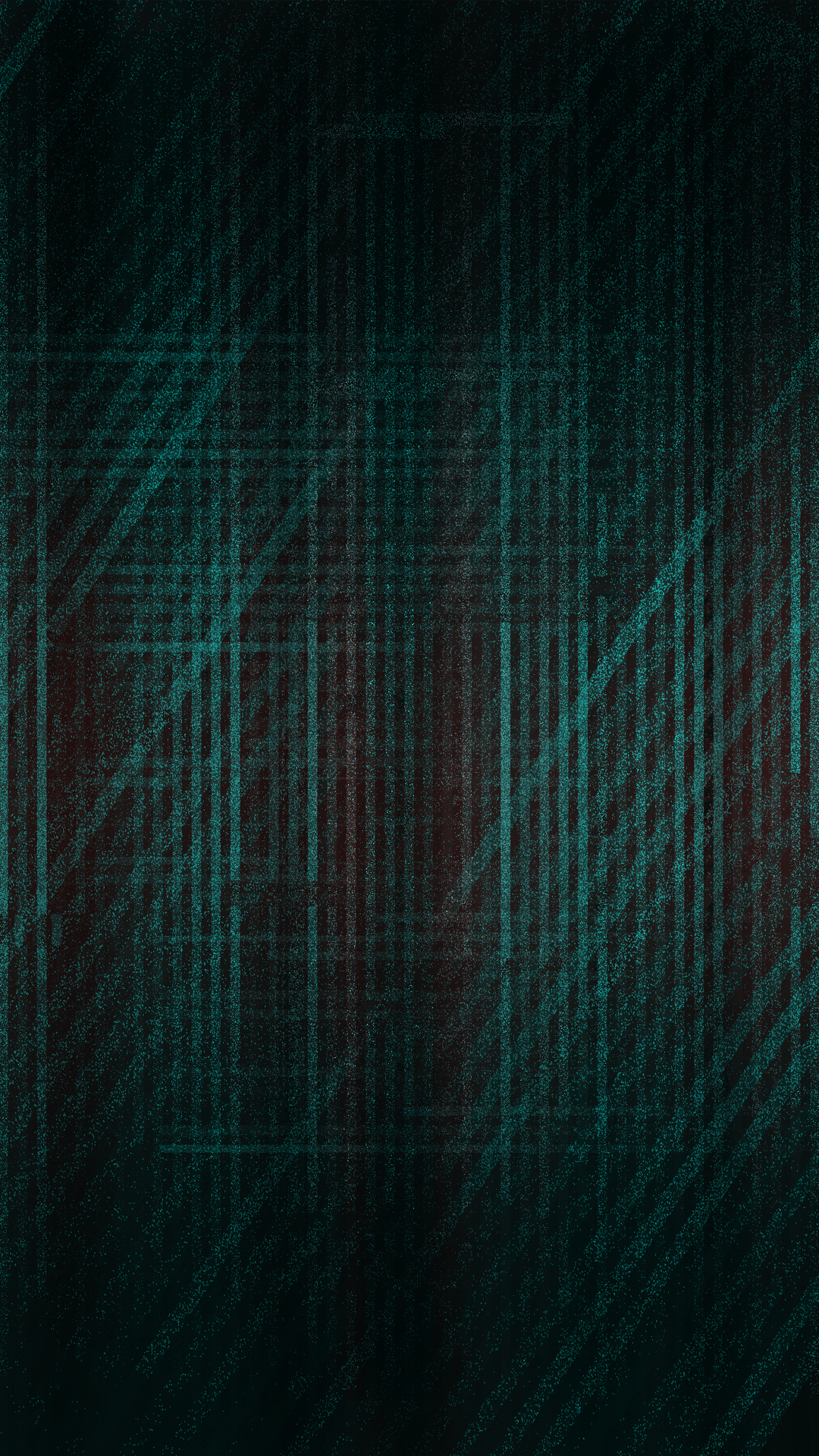Welcome to our collection of stunning mobile wallpapers in HD! We understand that your phone's wallpaper is an important expression of your personal style, so we've curated a selection of high-quality images that will make your screen pop. Our wallpapers are optimized for mobile devices, so you can enjoy them in full resolution without any blurriness or pixelation. With a resolution of 2560x1600, our wallpapers will look incredible on any screen, from the latest iPhone to the newest Android device. From breathtaking landscapes to vibrant abstract designs, we have something for everyone. Browse our collection now and give your mobile a fresh new look with our HD wallpapers.
With our wide range of categories, you'll never run out of options for your mobile wallpaper. Looking for a serene beach scene to remind you of your last vacation? We've got it. Want to show off your love for animals with a cute puppy or kitten wallpaper? We've got that too. Our collection is constantly updated with new, trendy designs, so you'll never get bored of your wallpaper. Plus, our HD resolution ensures that every detail of the image will be crystal clear, making your screen look like a work of art.
But it's not just about aesthetics - our wallpapers are also functional. We understand that your mobile is an extension of yourself, so we've made sure that our wallpapers won't drain your battery or slow down your device. Our images are optimized for mobile use, so you can enjoy them without worrying about any technical issues. Plus, our website is user-friendly, making it easy to browse and download your favorite wallpapers with just a few clicks.
Don't settle for generic, low-quality wallpapers for your mobile. Upgrade to our HD wallpapers and make a statement with your screen. Our collection is constantly growing, so you'll always find something new to spice up your mobile's look. And with our high resolution and user-friendly website, you'll have the best browsing and downloading experience possible. So why wait? Browse our collection of mobile HD wallpapers now and give your phone a fresh, stylish makeover.
ID of this image: 371968. (You can find it using this number).
How To Install new background wallpaper on your device
For Windows 11
- Click the on-screen Windows button or press the Windows button on your keyboard.
- Click Settings.
- Go to Personalization.
- Choose Background.
- Select an already available image or click Browse to search for an image you've saved to your PC.
For Windows 10 / 11
You can select “Personalization” in the context menu. The settings window will open. Settings> Personalization>
Background.
In any case, you will find yourself in the same place. To select another image stored on your PC, select “Image”
or click “Browse”.
For Windows Vista or Windows 7
Right-click on the desktop, select "Personalization", click on "Desktop Background" and select the menu you want
(the "Browse" buttons or select an image in the viewer). Click OK when done.
For Windows XP
Right-click on an empty area on the desktop, select "Properties" in the context menu, select the "Desktop" tab
and select an image from the ones listed in the scroll window.
For Mac OS X
-
From a Finder window or your desktop, locate the image file that you want to use.
-
Control-click (or right-click) the file, then choose Set Desktop Picture from the shortcut menu. If you're using multiple displays, this changes the wallpaper of your primary display only.
-
If you don't see Set Desktop Picture in the shortcut menu, you should see a sub-menu named Services instead. Choose Set Desktop Picture from there.
For Android
- Tap and hold the home screen.
- Tap the wallpapers icon on the bottom left of your screen.
- Choose from the collections of wallpapers included with your phone, or from your photos.
- Tap the wallpaper you want to use.
- Adjust the positioning and size and then tap Set as wallpaper on the upper left corner of your screen.
- Choose whether you want to set the wallpaper for your Home screen, Lock screen or both Home and lock
screen.
For iOS
- Launch the Settings app from your iPhone or iPad Home screen.
- Tap on Wallpaper.
- Tap on Choose a New Wallpaper. You can choose from Apple's stock imagery, or your own library.
- Tap the type of wallpaper you would like to use
- Select your new wallpaper to enter Preview mode.
- Tap Set.