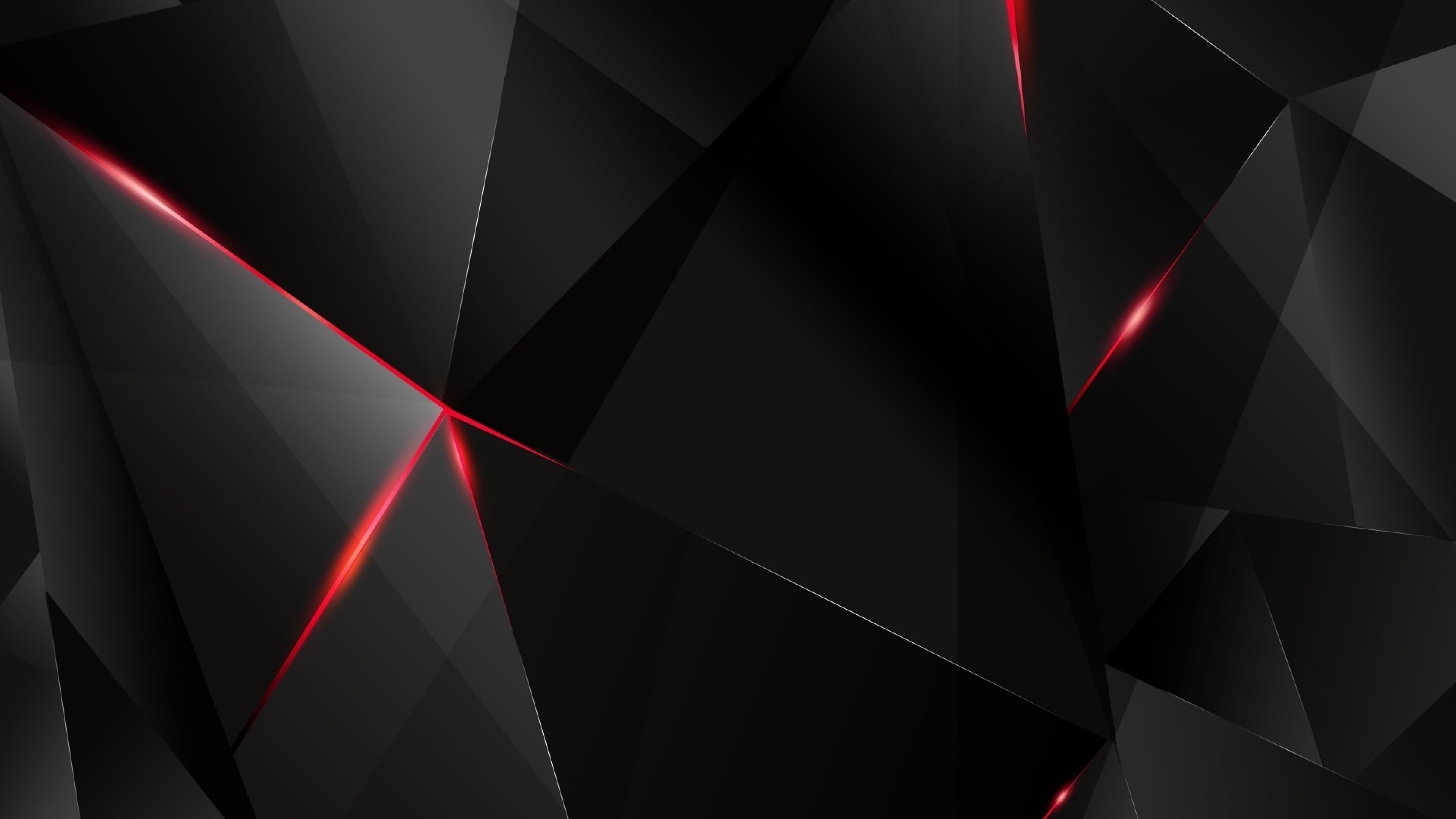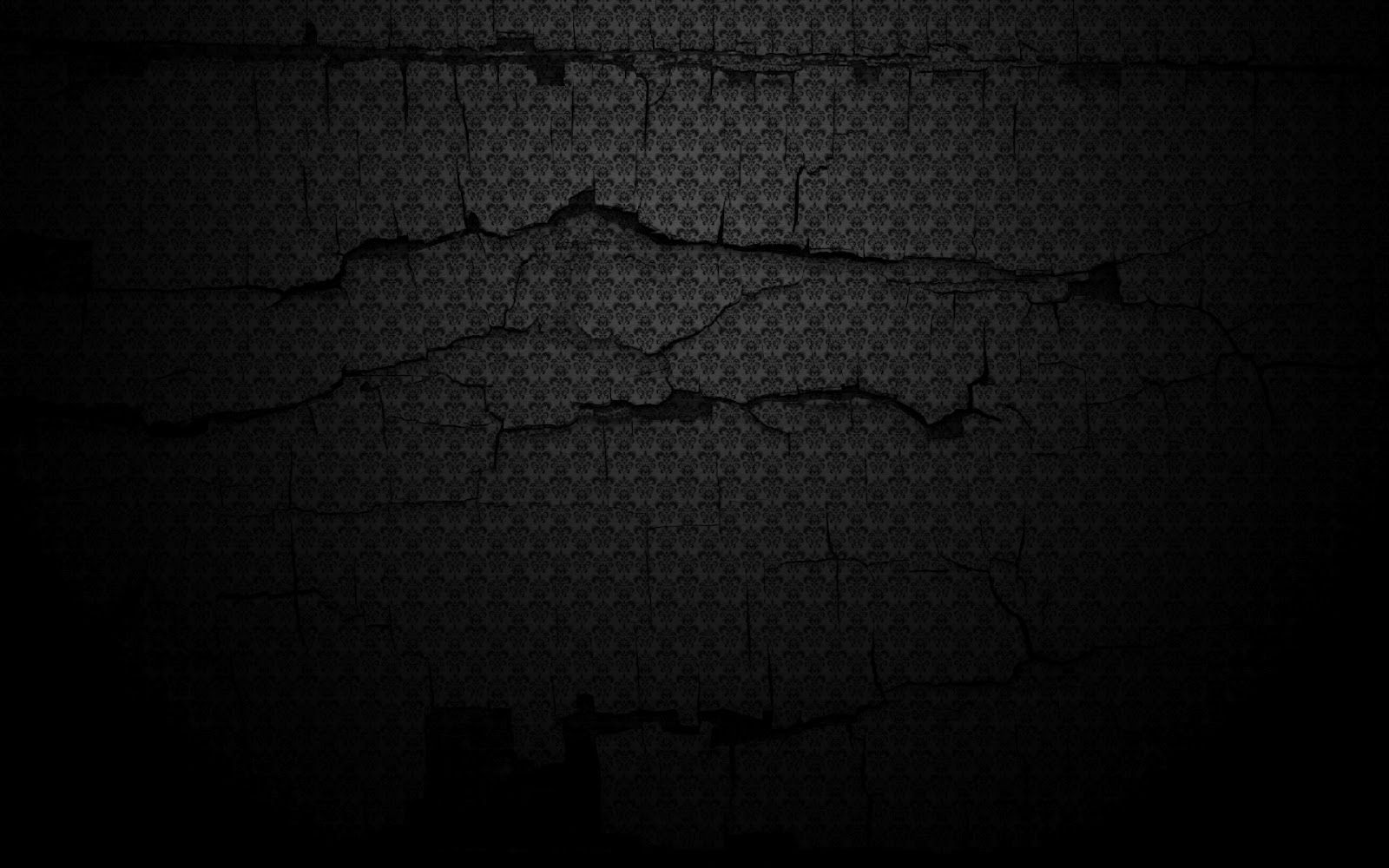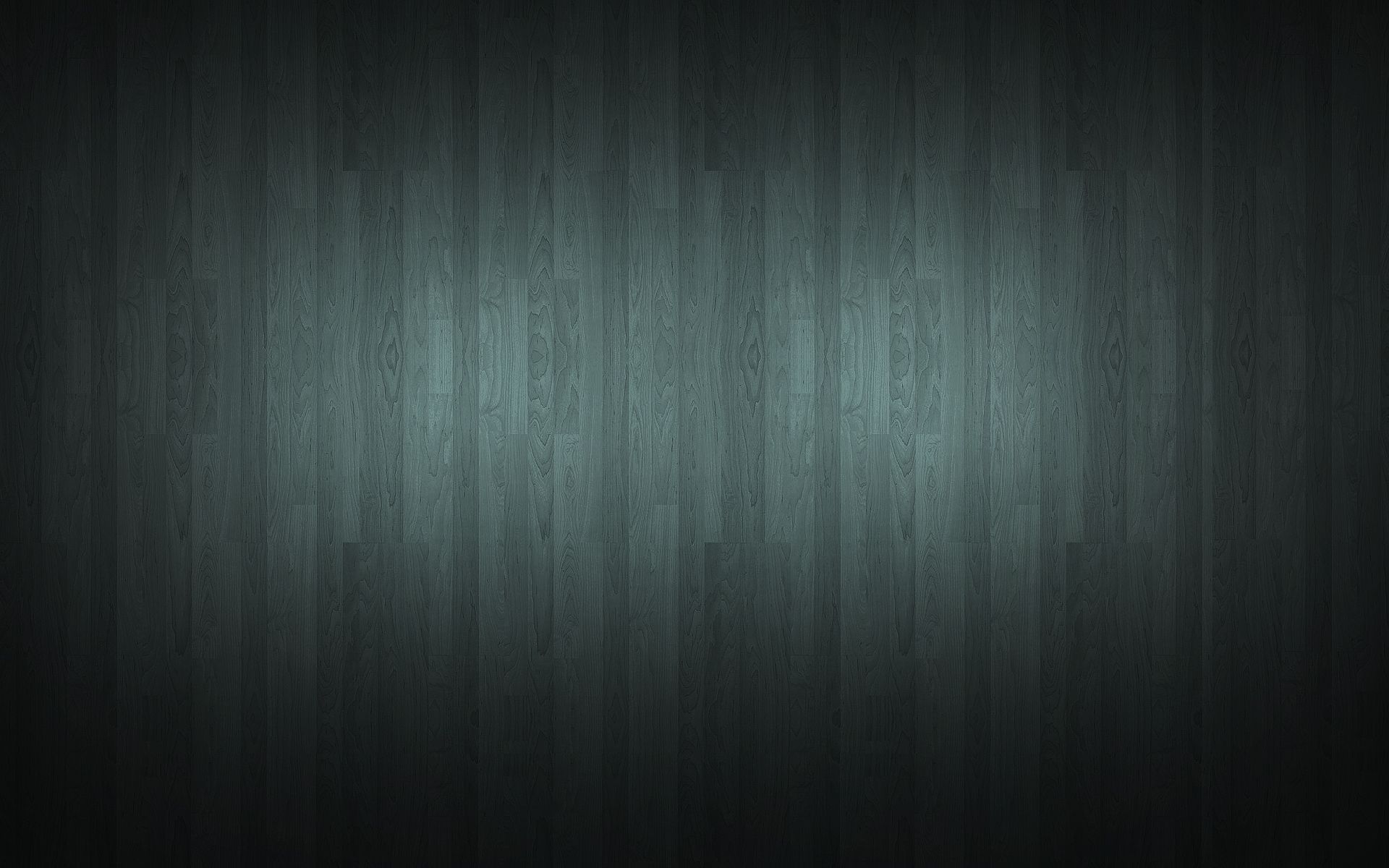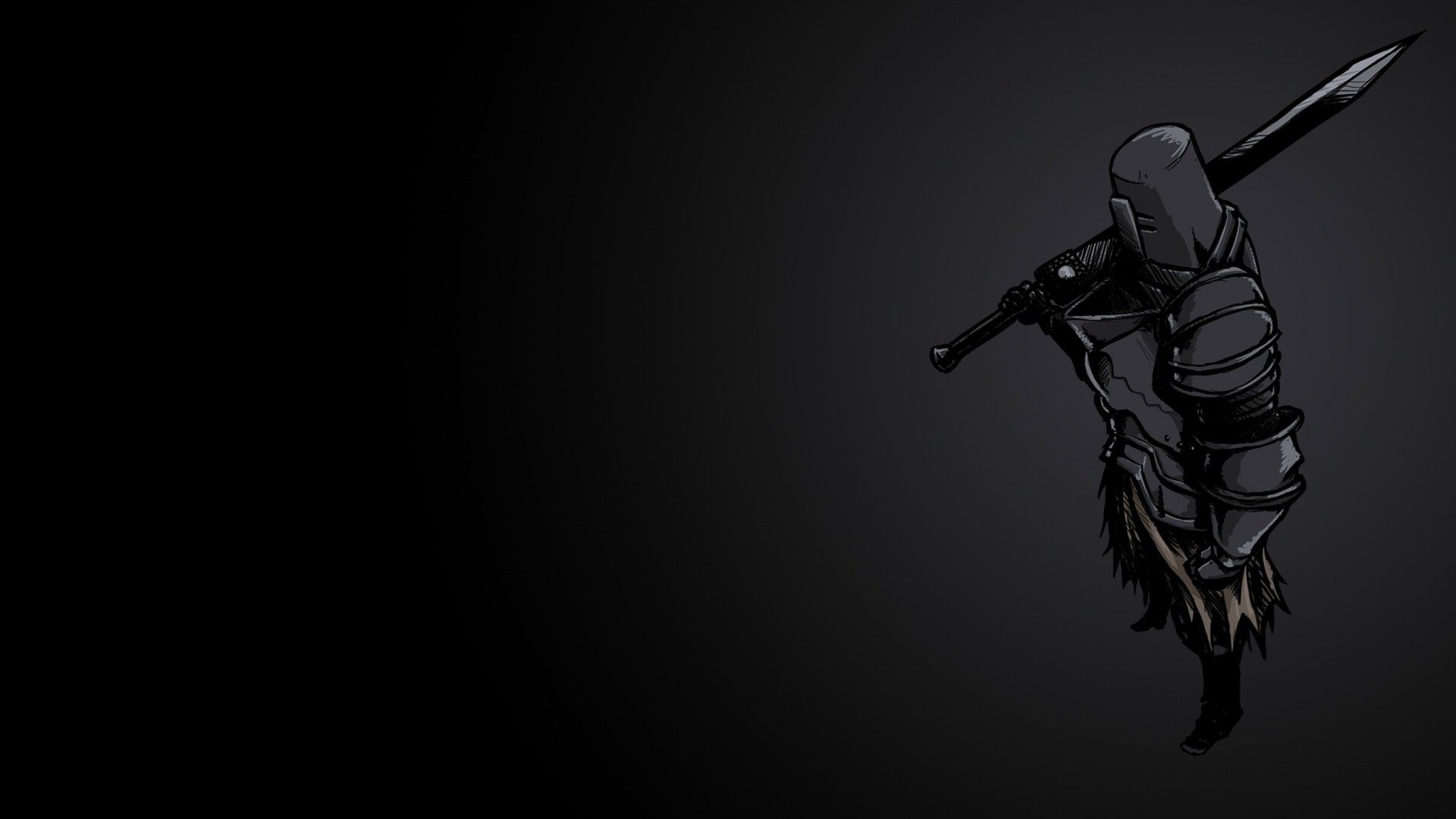Add a touch of mystery and sophistication to your desktop with our collection of Dark Red HD Backgrounds. These stunning wallpapers will add depth and drama to your screen, making it stand out from the rest. With a deep, rich color palette, our Dark Red backgrounds are perfect for those who prefer a darker, more dramatic aesthetic.
Experience the power of red: Red is often associated with passion, energy, and strength. Our Dark Red HD Backgrounds capture all of these qualities, creating a bold and impactful look for your desktop. Whether you're looking to make a statement or simply want to add a pop of color to your screen, our backgrounds are the perfect choice.
High definition for a flawless display: Our Dark Red backgrounds are available in high definition, ensuring that every detail and hue is crisp and clear. This means you can enjoy a flawless display without any blurriness or pixelation. Your desktop will look sleek and professional, giving off a polished and put-together vibe.
Easy to download and use: We know your time is precious, which is why our Dark Red HD Backgrounds are incredibly easy to download and use. Simply browse through our collection, select your favorite background, and download it with just a few clicks. You can then easily set it as your desktop wallpaper and enjoy a new look in seconds.
Endless options for creativity: Our Dark Red HD Backgrounds come in a variety of designs and patterns, giving you endless options to express your creativity. From abstract shapes and textures to bold graphics and landscapes, our collection has something for every taste and style. You can switch up your background as often as you like, keeping your desktop fresh and inspiring.
Transform your desktop into a work of art with our Dark Red HD Backgrounds. Explore our collection today and find the perfect wallpaper that speaks to your style and personality. With high definition quality, easy download and endless creativity, our backgrounds are a must-have for any dark backgrounds enthusiast. Upgrade your desktop now and make a bold statement with our Dark Red HD Backgrounds.
ID of this image: 373167. (You can find it using this number).
How To Install new background wallpaper on your device
For Windows 11
- Click the on-screen Windows button or press the Windows button on your keyboard.
- Click Settings.
- Go to Personalization.
- Choose Background.
- Select an already available image or click Browse to search for an image you've saved to your PC.
For Windows 10 / 11
You can select “Personalization” in the context menu. The settings window will open. Settings> Personalization>
Background.
In any case, you will find yourself in the same place. To select another image stored on your PC, select “Image”
or click “Browse”.
For Windows Vista or Windows 7
Right-click on the desktop, select "Personalization", click on "Desktop Background" and select the menu you want
(the "Browse" buttons or select an image in the viewer). Click OK when done.
For Windows XP
Right-click on an empty area on the desktop, select "Properties" in the context menu, select the "Desktop" tab
and select an image from the ones listed in the scroll window.
For Mac OS X
-
From a Finder window or your desktop, locate the image file that you want to use.
-
Control-click (or right-click) the file, then choose Set Desktop Picture from the shortcut menu. If you're using multiple displays, this changes the wallpaper of your primary display only.
-
If you don't see Set Desktop Picture in the shortcut menu, you should see a sub-menu named Services instead. Choose Set Desktop Picture from there.
For Android
- Tap and hold the home screen.
- Tap the wallpapers icon on the bottom left of your screen.
- Choose from the collections of wallpapers included with your phone, or from your photos.
- Tap the wallpaper you want to use.
- Adjust the positioning and size and then tap Set as wallpaper on the upper left corner of your screen.
- Choose whether you want to set the wallpaper for your Home screen, Lock screen or both Home and lock
screen.
For iOS
- Launch the Settings app from your iPhone or iPad Home screen.
- Tap on Wallpaper.
- Tap on Choose a New Wallpaper. You can choose from Apple's stock imagery, or your own library.
- Tap the type of wallpaper you would like to use
- Select your new wallpaper to enter Preview mode.
- Tap Set.