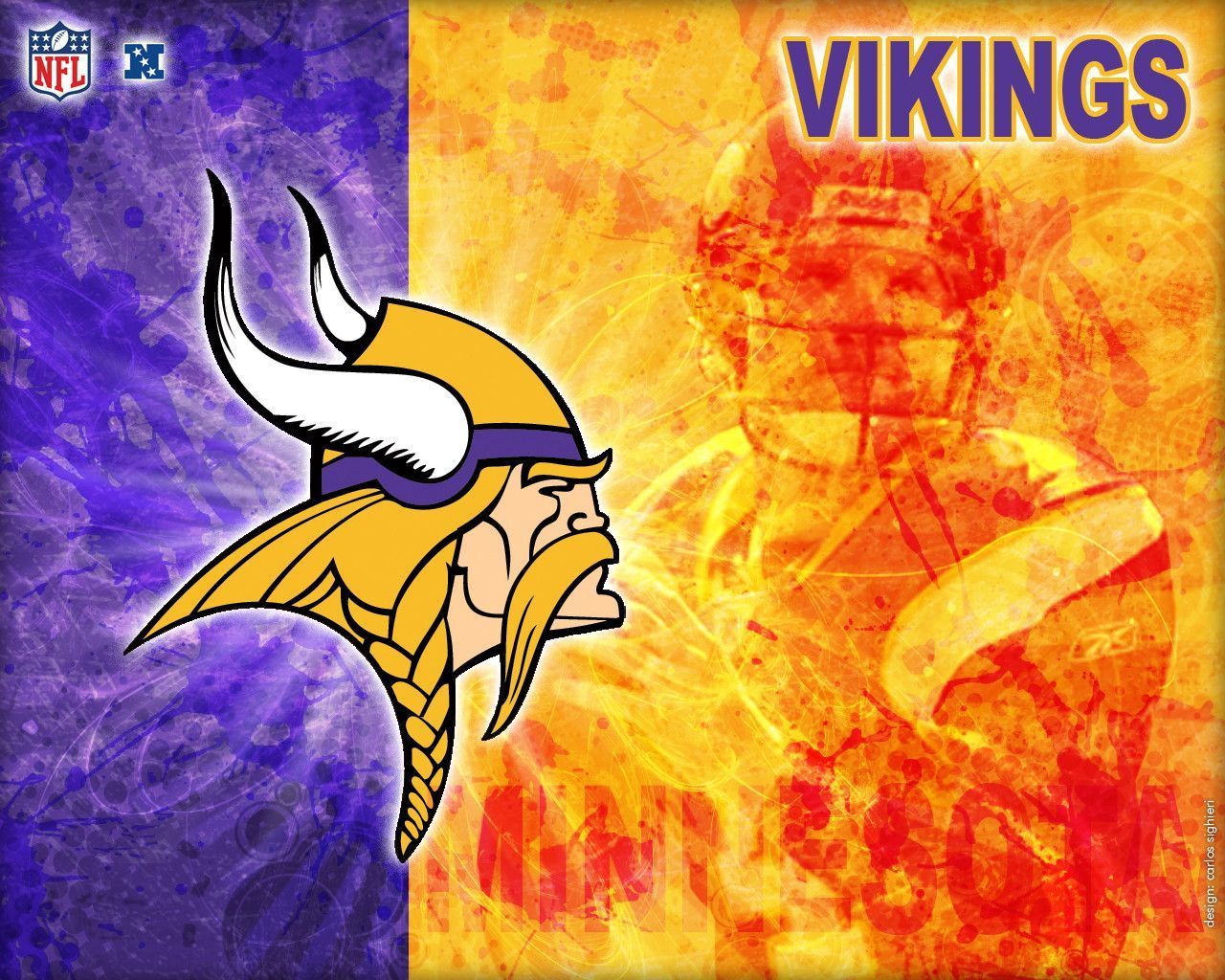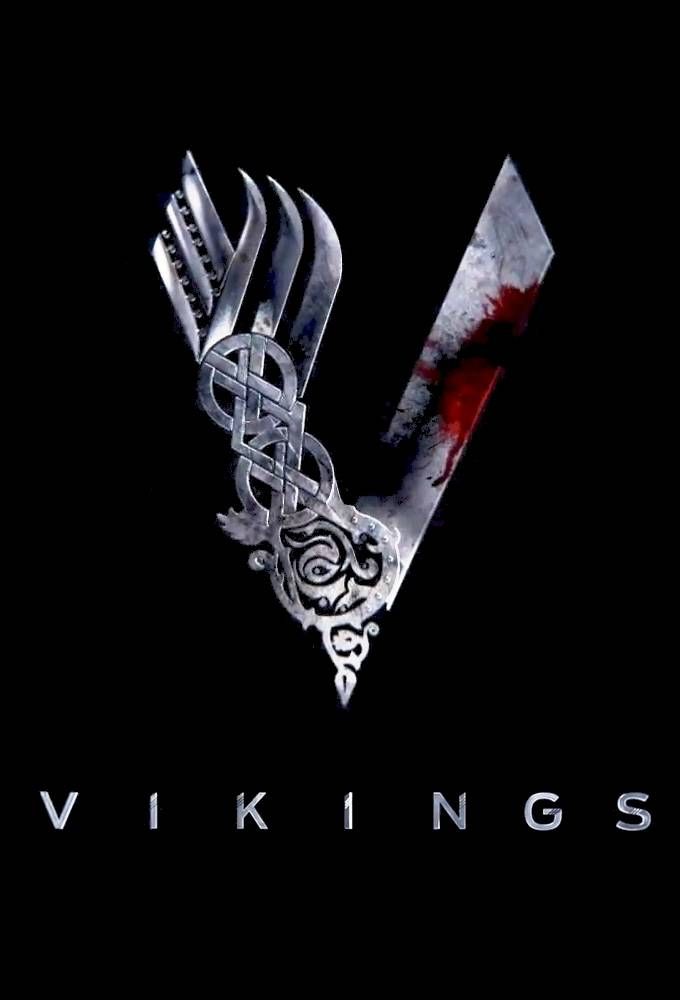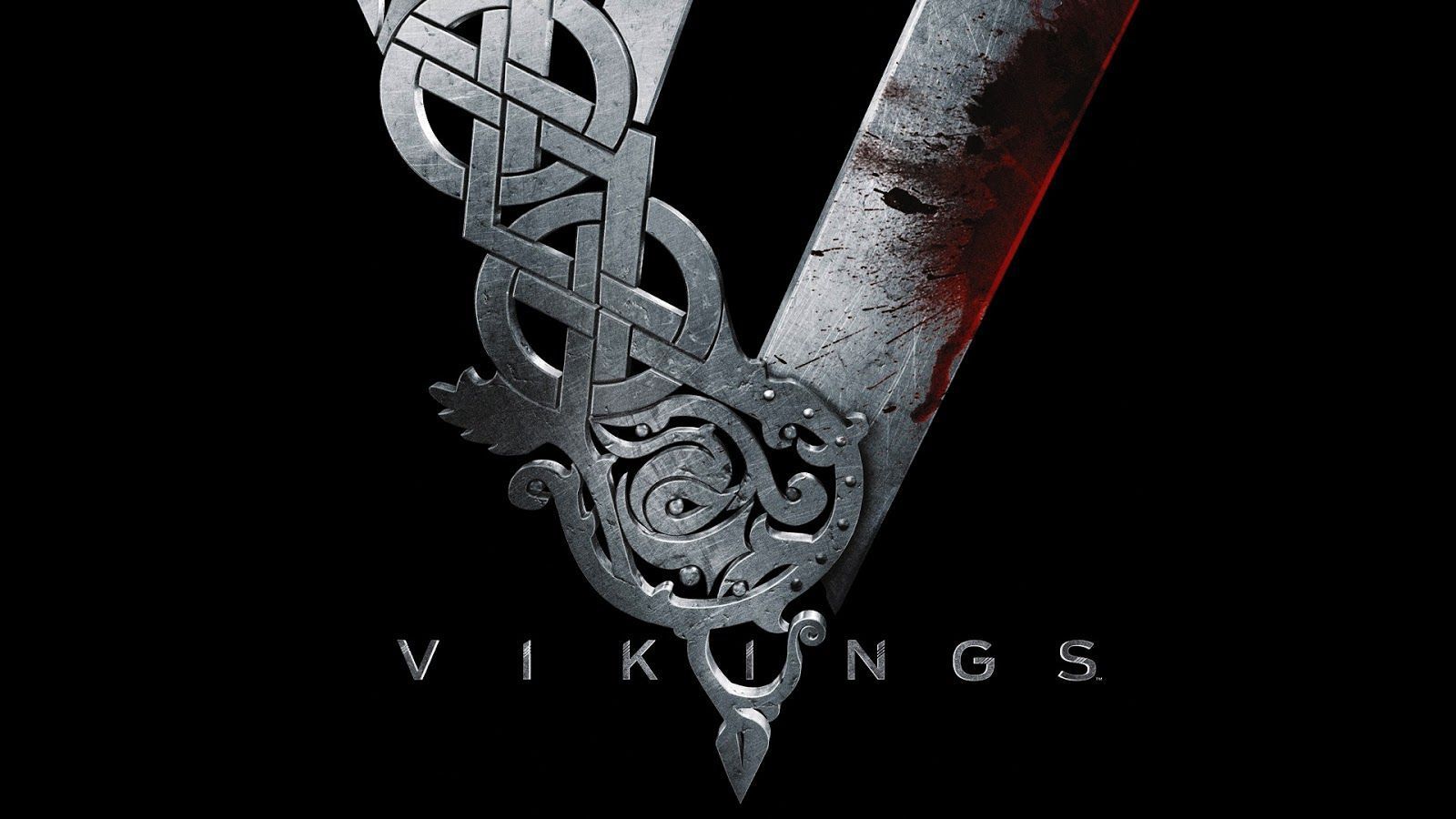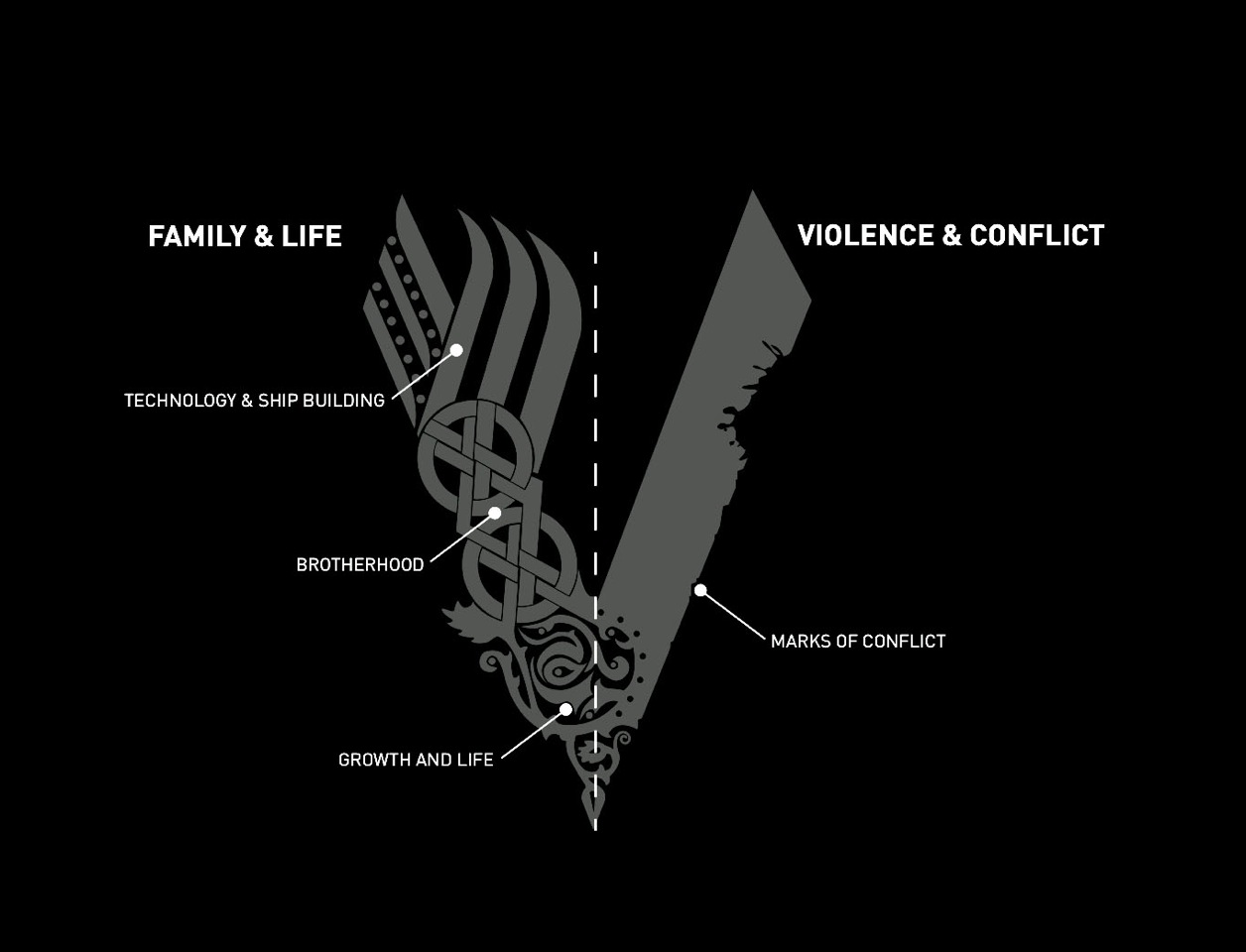Welcome to the ultimate collection of Minnesota Vikings Logo Wallpapers. Show your love for the Vikings with our handpicked selection of high-quality desktop backgrounds. Our wallpapers feature the iconic Vikings logo, showcasing the strength and ferocity of this legendary team. Whether you are a die-hard fan or just appreciate great design, our wallpapers will make a bold statement on your desktop.
Our Minnesota Vikings wallpapers are optimized for your desktop, ensuring a crisp and vibrant display. With a variety of resolutions available, you can find the perfect fit for your screen. From 1080p to 4K, we have something for every device. So whether you're at home, in the office, or on the go, you can proudly display your love for the Vikings.
With our collection, you can bring the spirit of the Minnesota Vikings to your desktop. The bold purple and gold colors of the logo will add a touch of excitement to your screen. Whether you prefer a simple design or a more intricate one, we have a wide range of options to choose from. So why settle for a plain and boring background when you can have a Minnesota Vikings wallpaper that represents your passion for the team?
Our wallpapers are not just for show, they also serve a practical purpose. They are designed to optimize your desktop experience by not only looking great but also helping you stay organized. With a clean and clutter-free background, you can focus on your tasks and have a more productive day. Plus, who wouldn't want to be greeted by the fierce Vikings logo every time they open their computer?
With our easy download process, you can have your new Minnesota Vikings wallpaper in just a few clicks. Simply select your desired resolution, click download, and voila! Your desktop will be transformed into a true Vikings fan's dream. And with our constantly updated collection, you can change up your wallpaper anytime you want.
So why wait? Show your support for the Minnesota Vikings and give your desktop a makeover with our stunning collection of wallpapers. Whether you're a fan of the team or just appreciate great design, our wallpapers will not disappoint. Join the Viking army and download your favorite wallpaper today! Skol Vikings!
ID of this image: 375077. (You can find it using this number).
How To Install new background wallpaper on your device
For Windows 11
- Click the on-screen Windows button or press the Windows button on your keyboard.
- Click Settings.
- Go to Personalization.
- Choose Background.
- Select an already available image or click Browse to search for an image you've saved to your PC.
For Windows 10 / 11
You can select “Personalization” in the context menu. The settings window will open. Settings> Personalization>
Background.
In any case, you will find yourself in the same place. To select another image stored on your PC, select “Image”
or click “Browse”.
For Windows Vista or Windows 7
Right-click on the desktop, select "Personalization", click on "Desktop Background" and select the menu you want
(the "Browse" buttons or select an image in the viewer). Click OK when done.
For Windows XP
Right-click on an empty area on the desktop, select "Properties" in the context menu, select the "Desktop" tab
and select an image from the ones listed in the scroll window.
For Mac OS X
-
From a Finder window or your desktop, locate the image file that you want to use.
-
Control-click (or right-click) the file, then choose Set Desktop Picture from the shortcut menu. If you're using multiple displays, this changes the wallpaper of your primary display only.
-
If you don't see Set Desktop Picture in the shortcut menu, you should see a sub-menu named Services instead. Choose Set Desktop Picture from there.
For Android
- Tap and hold the home screen.
- Tap the wallpapers icon on the bottom left of your screen.
- Choose from the collections of wallpapers included with your phone, or from your photos.
- Tap the wallpaper you want to use.
- Adjust the positioning and size and then tap Set as wallpaper on the upper left corner of your screen.
- Choose whether you want to set the wallpaper for your Home screen, Lock screen or both Home and lock
screen.
For iOS
- Launch the Settings app from your iPhone or iPad Home screen.
- Tap on Wallpaper.
- Tap on Choose a New Wallpaper. You can choose from Apple's stock imagery, or your own library.
- Tap the type of wallpaper you would like to use
- Select your new wallpaper to enter Preview mode.
- Tap Set.