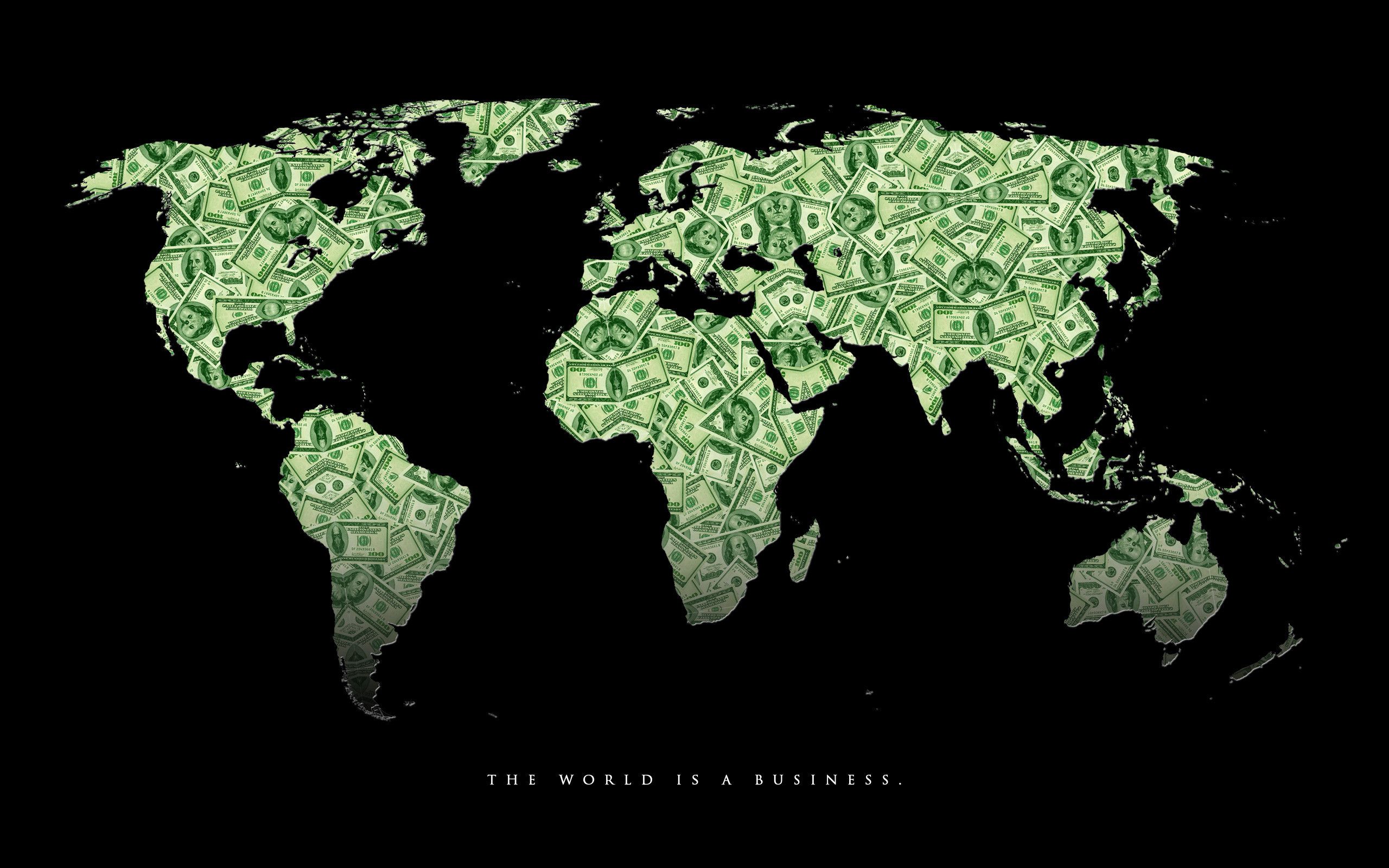Get ready to make it rain with our collection of HD Money Wallpapers. These stunning backgrounds featuring money signs will add a touch of luxury and sophistication to your desktop. Whether you're a business mogul, a financial guru, or just love a good money-inspired design, we've got you covered.
Show off your success with our high-quality money sign backgrounds. From stacks of cash to gold coins and luxury watches, our wallpapers will make you feel like a million bucks every time you turn on your computer. And with HD resolution, every detail of these images will pop on your screen, creating a visually stunning experience.
Stay motivated and inspired with our money-themed wallpapers. Let's face it, we all need a little push to reach our financial goals. With our collection of HD Money Wallpapers, you'll be reminded of your aspirations every time you see your desktop. These backgrounds serve as a constant reminder to work hard and keep striving for success.
Upgrade your desktop with our optimized money backgrounds. We understand the importance of a fast and efficient website, which is why all our wallpapers are optimized for quick loading times. This means you can easily download and set up your desired background without any hassle. Plus, our sleek and modern designs will make your desktop look more professional and stylish.
Choose from a variety of money sign backgrounds to suit your taste. Whether you prefer a minimalist design or a more extravagant one, we have something for everyone. Our collection includes a range of styles, colors, and layouts, making it easy to find the perfect wallpaper for your desktop. So why settle for a boring background when you can have one that reflects your personality and interests?
So what are you waiting for? Browse our collection of HD Money Wallpapers now and give your desktop a luxurious upgrade. With our optimized and visually stunning backgrounds, you'll be the envy of all your coworkers and friends. Don't miss out on this opportunity to add a touch of glamour to your workspace. Download your favorite money sign background today!
ID of this image: 376681. (You can find it using this number).
How To Install new background wallpaper on your device
For Windows 11
- Click the on-screen Windows button or press the Windows button on your keyboard.
- Click Settings.
- Go to Personalization.
- Choose Background.
- Select an already available image or click Browse to search for an image you've saved to your PC.
For Windows 10 / 11
You can select “Personalization” in the context menu. The settings window will open. Settings> Personalization>
Background.
In any case, you will find yourself in the same place. To select another image stored on your PC, select “Image”
or click “Browse”.
For Windows Vista or Windows 7
Right-click on the desktop, select "Personalization", click on "Desktop Background" and select the menu you want
(the "Browse" buttons or select an image in the viewer). Click OK when done.
For Windows XP
Right-click on an empty area on the desktop, select "Properties" in the context menu, select the "Desktop" tab
and select an image from the ones listed in the scroll window.
For Mac OS X
-
From a Finder window or your desktop, locate the image file that you want to use.
-
Control-click (or right-click) the file, then choose Set Desktop Picture from the shortcut menu. If you're using multiple displays, this changes the wallpaper of your primary display only.
-
If you don't see Set Desktop Picture in the shortcut menu, you should see a sub-menu named Services instead. Choose Set Desktop Picture from there.
For Android
- Tap and hold the home screen.
- Tap the wallpapers icon on the bottom left of your screen.
- Choose from the collections of wallpapers included with your phone, or from your photos.
- Tap the wallpaper you want to use.
- Adjust the positioning and size and then tap Set as wallpaper on the upper left corner of your screen.
- Choose whether you want to set the wallpaper for your Home screen, Lock screen or both Home and lock
screen.
For iOS
- Launch the Settings app from your iPhone or iPad Home screen.
- Tap on Wallpaper.
- Tap on Choose a New Wallpaper. You can choose from Apple's stock imagery, or your own library.
- Tap the type of wallpaper you would like to use
- Select your new wallpaper to enter Preview mode.
- Tap Set.