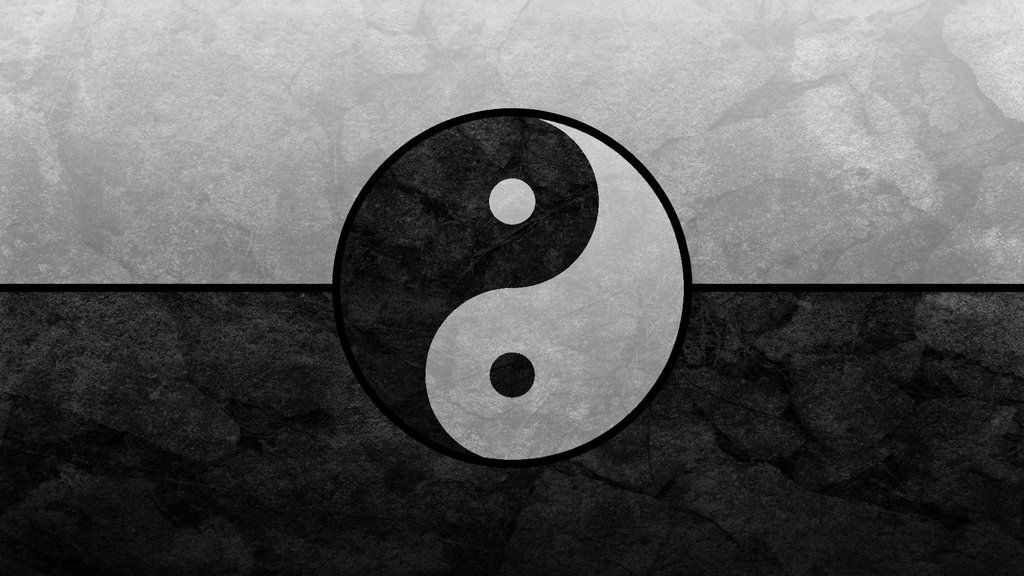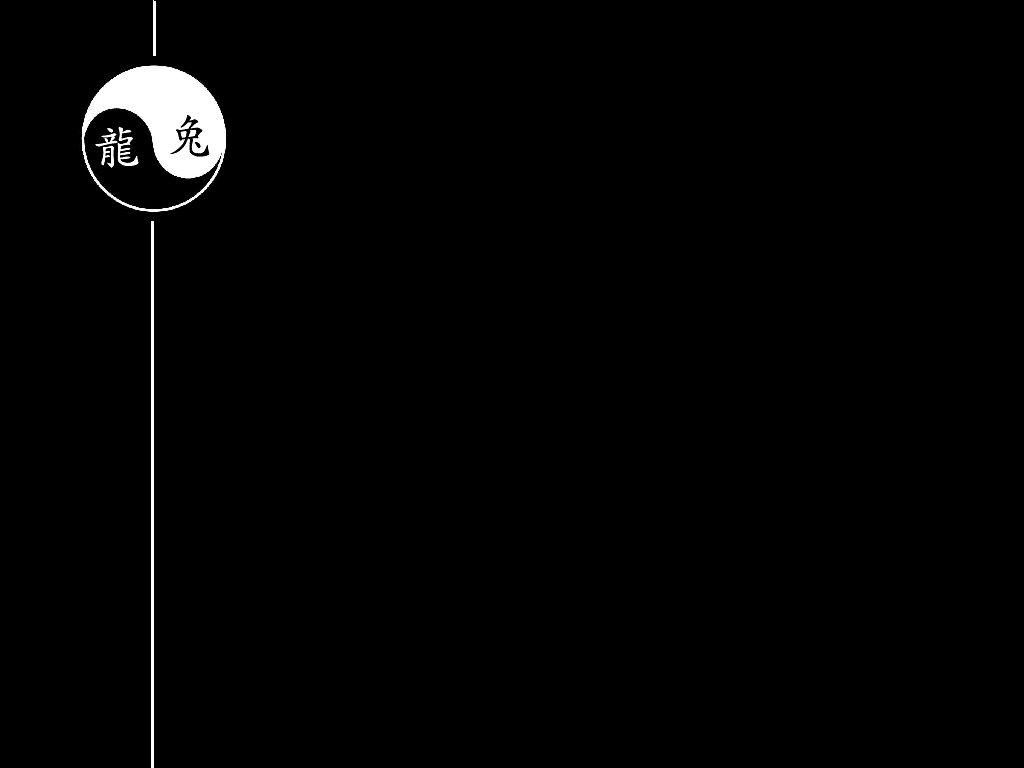Experience the balance of Yin and Yang with our stunning collection of desktop backgrounds. Our Yin Yang backgrounds will bring a sense of tranquility and harmony to your workspace, allowing you to find inner peace while you work or browse the internet.
The Yin Yang symbol represents the duality and interconnectedness of all things in the universe. It's a reminder that everything has an opposite and complementary counterpart, and that true balance can only be achieved by embracing both sides. Our backgrounds capture this essence, with mesmerizing images of swirling black and white, symbolizing the constant flow and interplay of Yin and Yang.
But the symbolism goes deeper than just balance. In Taoist philosophy, the concept of "Being Absolute Nothingness" is also associated with the Yin Yang symbol. This refers to the idea that everything originates from a state of emptiness, and that true understanding and enlightenment can be found by embracing this emptiness.
Our Yin Yang backgrounds serve as a reminder to let go of distractions and embrace the present moment. They can inspire you to let go of the busy thoughts in your mind and find peace in the simplicity of just being. Let our backgrounds be your daily reminder to find harmony within yourself and in your surroundings.
Choose from our wide selection of high-quality Yin Yang backgrounds to find the perfect fit for your desktop. Whether you prefer a minimalist design or a more intricate and detailed image, we have something for everyone. Plus, all of our backgrounds are optimized for fast loading times and high resolution, ensuring a seamless and visually stunning experience.
Let our Yin Yang backgrounds transform your workspace into a calming and inspiring environment. Embrace the balance of Yin and Yang and find your inner peace with our collection. Browse our gallery now and elevate your desktop experience with our beautiful and meaningful backgrounds.
Experience the balance of Yin and Yang with our visually stunning and thought-provoking backgrounds. Find your inner peace and inspiration with our collection of Yin Yang backgrounds.
ID of this image: 386126. (You can find it using this number).
How To Install new background wallpaper on your device
For Windows 11
- Click the on-screen Windows button or press the Windows button on your keyboard.
- Click Settings.
- Go to Personalization.
- Choose Background.
- Select an already available image or click Browse to search for an image you've saved to your PC.
For Windows 10 / 11
You can select “Personalization” in the context menu. The settings window will open. Settings> Personalization>
Background.
In any case, you will find yourself in the same place. To select another image stored on your PC, select “Image”
or click “Browse”.
For Windows Vista or Windows 7
Right-click on the desktop, select "Personalization", click on "Desktop Background" and select the menu you want
(the "Browse" buttons or select an image in the viewer). Click OK when done.
For Windows XP
Right-click on an empty area on the desktop, select "Properties" in the context menu, select the "Desktop" tab
and select an image from the ones listed in the scroll window.
For Mac OS X
-
From a Finder window or your desktop, locate the image file that you want to use.
-
Control-click (or right-click) the file, then choose Set Desktop Picture from the shortcut menu. If you're using multiple displays, this changes the wallpaper of your primary display only.
-
If you don't see Set Desktop Picture in the shortcut menu, you should see a sub-menu named Services instead. Choose Set Desktop Picture from there.
For Android
- Tap and hold the home screen.
- Tap the wallpapers icon on the bottom left of your screen.
- Choose from the collections of wallpapers included with your phone, or from your photos.
- Tap the wallpaper you want to use.
- Adjust the positioning and size and then tap Set as wallpaper on the upper left corner of your screen.
- Choose whether you want to set the wallpaper for your Home screen, Lock screen or both Home and lock
screen.
For iOS
- Launch the Settings app from your iPhone or iPad Home screen.
- Tap on Wallpaper.
- Tap on Choose a New Wallpaper. You can choose from Apple's stock imagery, or your own library.
- Tap the type of wallpaper you would like to use
- Select your new wallpaper to enter Preview mode.
- Tap Set.