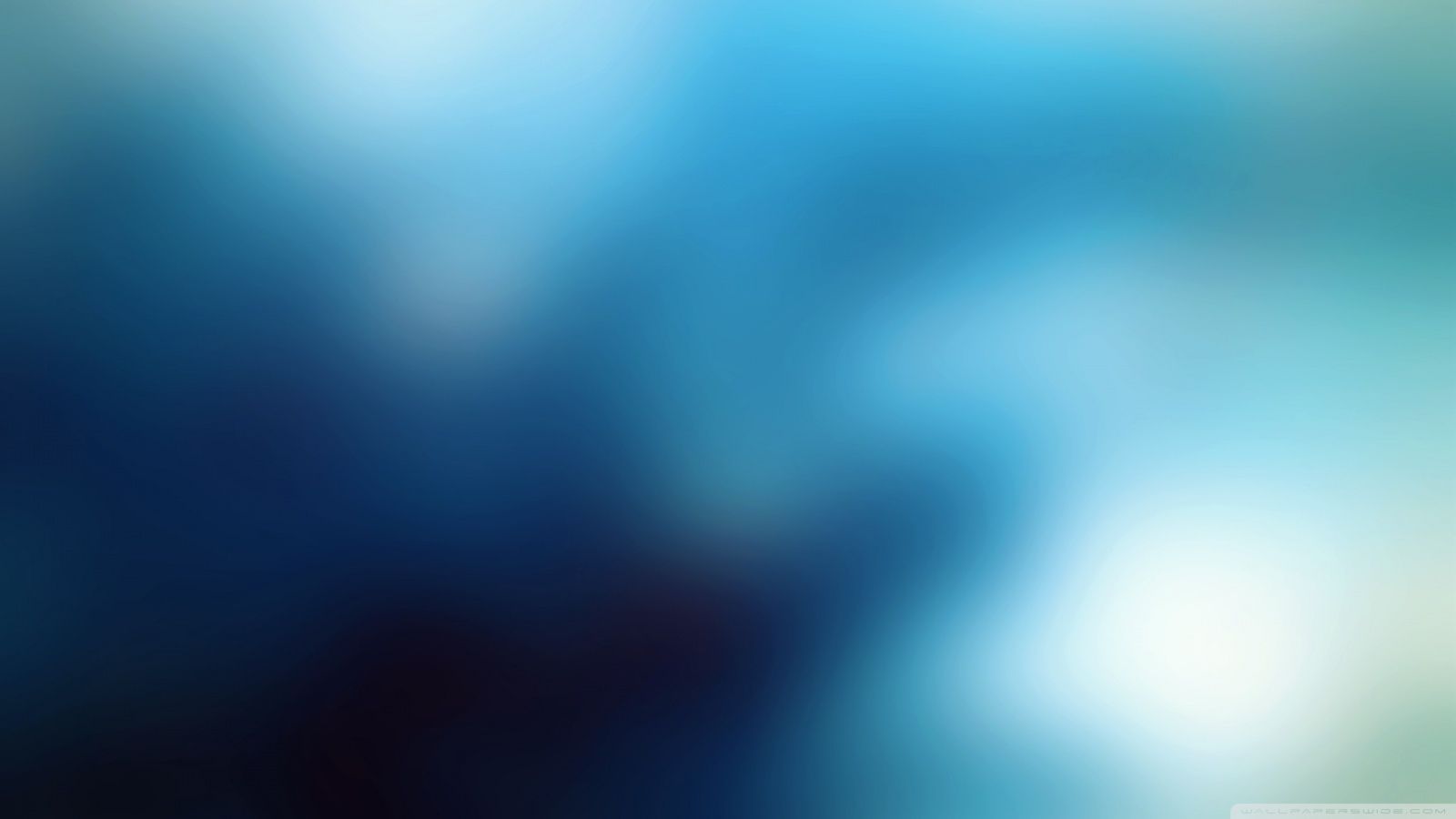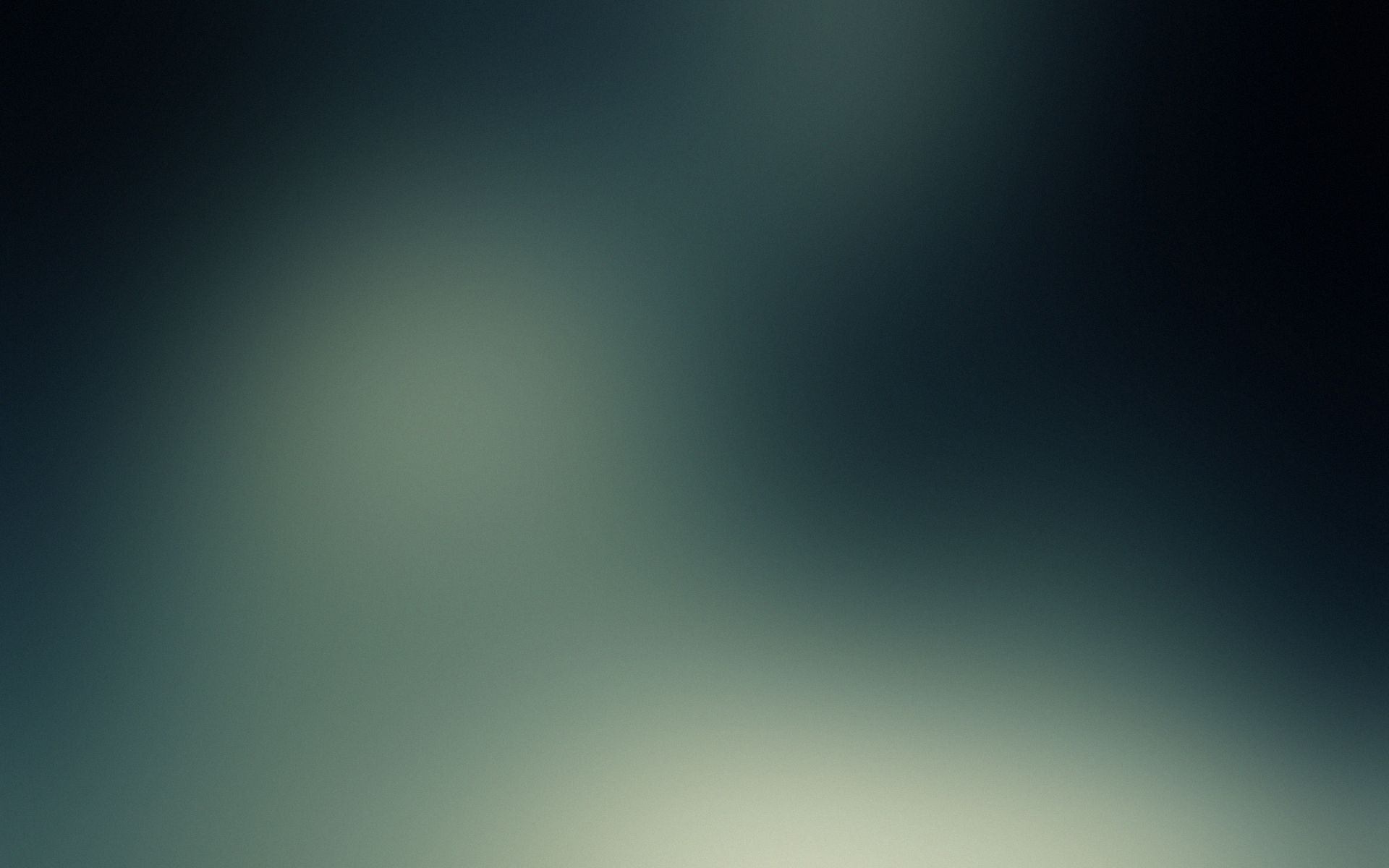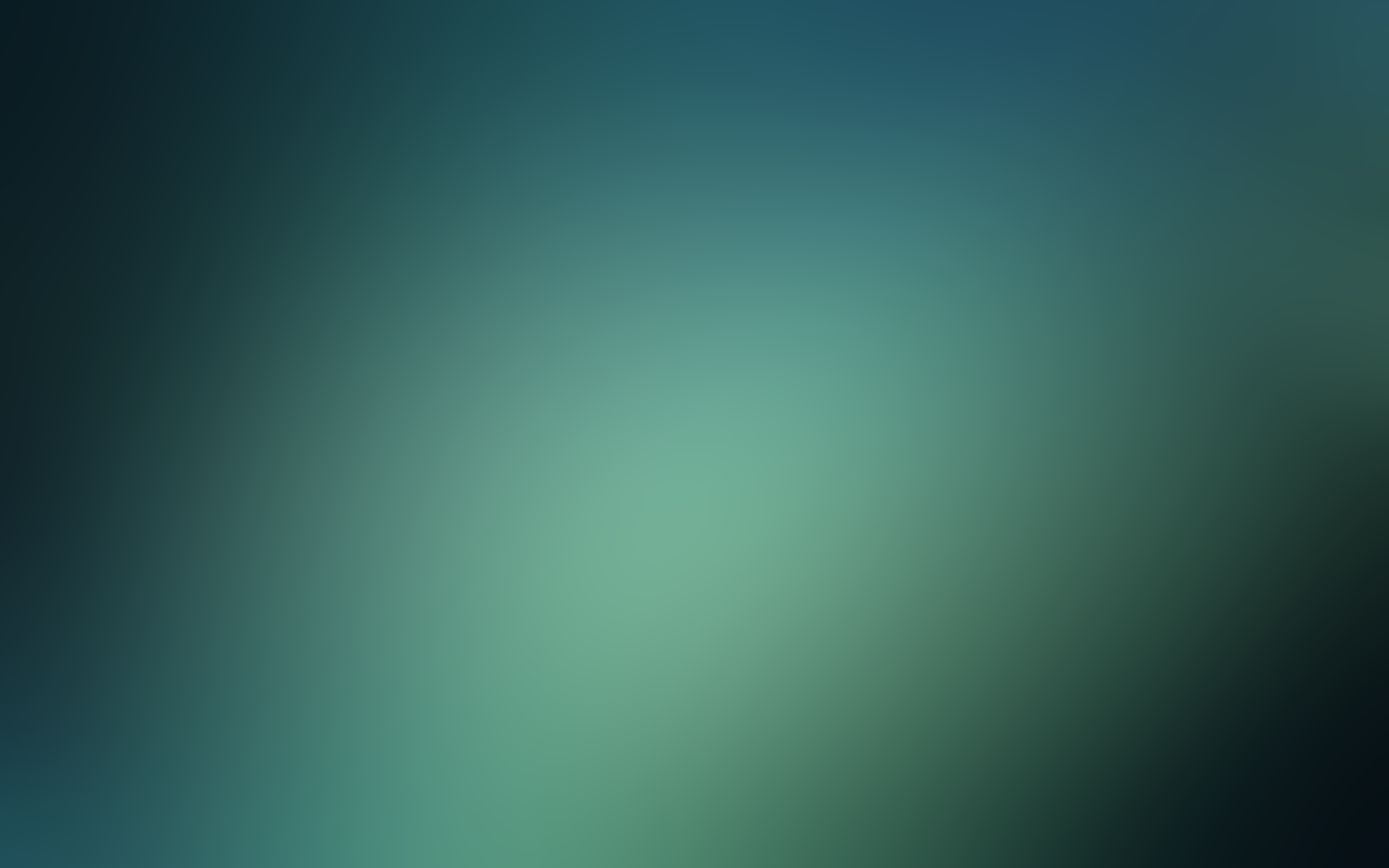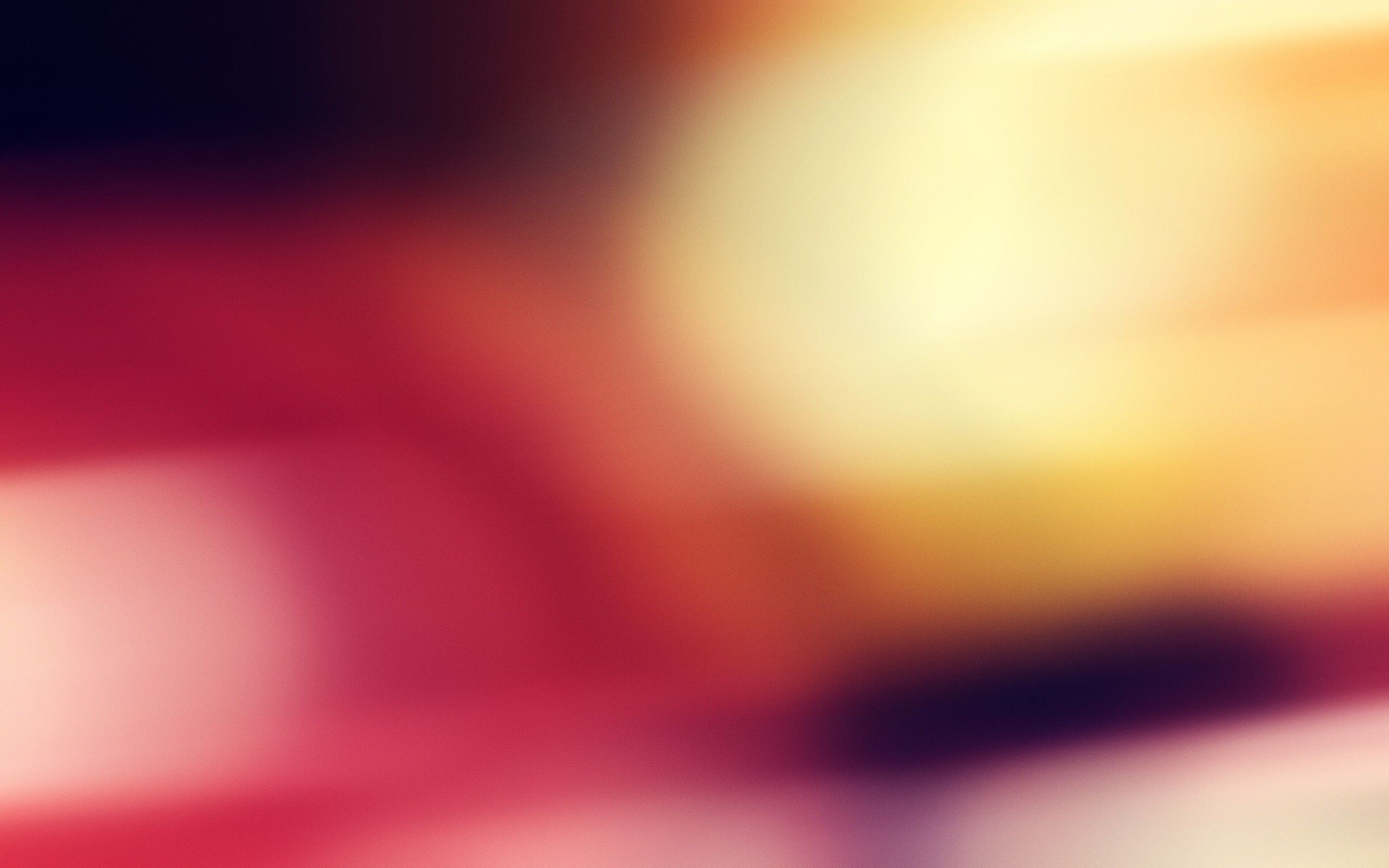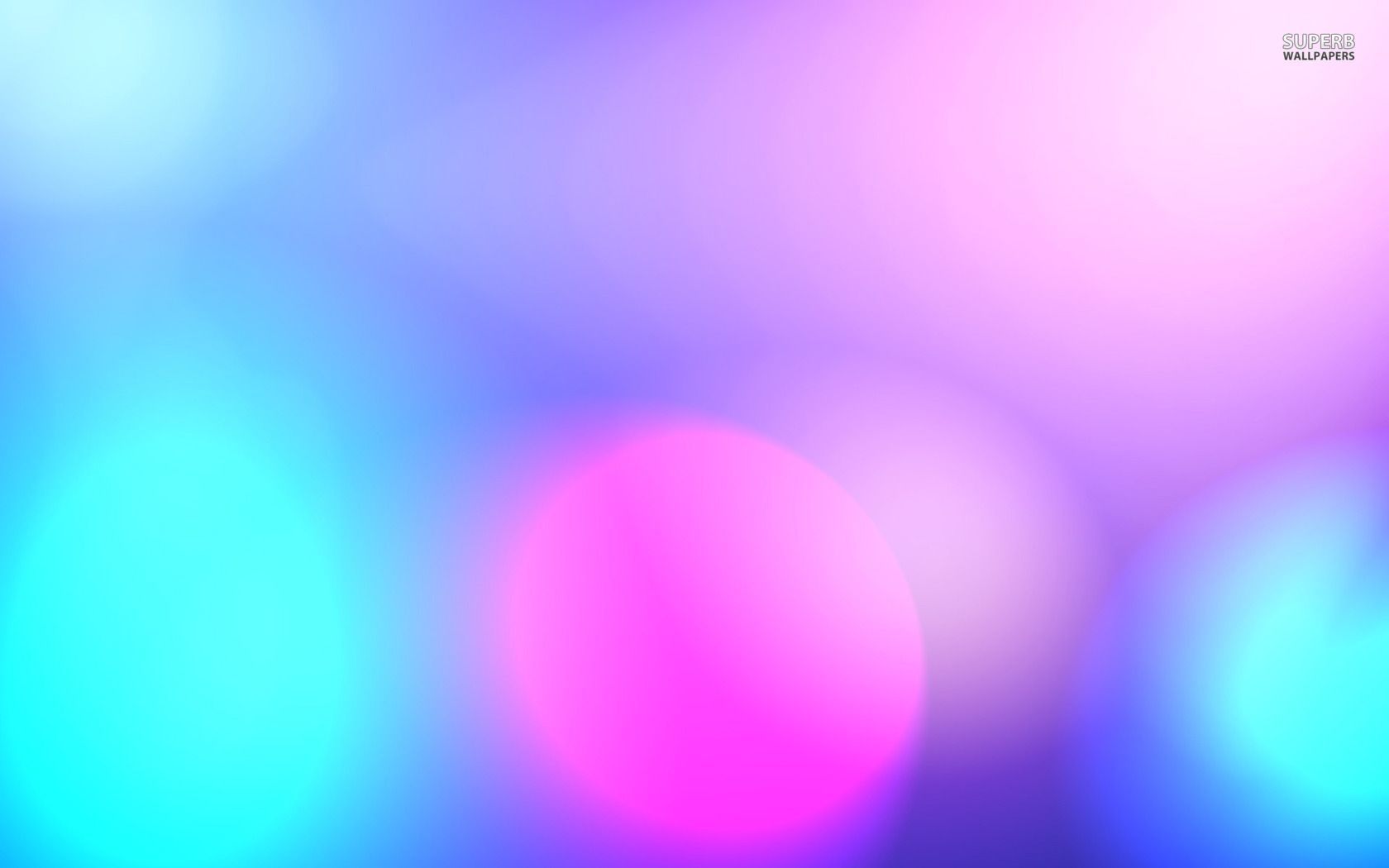Welcome to our collection of stunning Blurred Wallpapers! If you're looking to add a touch of elegance and sophistication to your desktop, then you've come to the right place. Our collection features high-quality wallpapers in the popular 2560x1600 resolution, perfect for larger screens and creating a visually immersive experience. And what could be more iconic and romantic than the Paris Eiffel Tower? Our blurred wallpaper featuring this world-famous landmark will transport you to the City of Love every time you turn on your computer. So why settle for a plain and boring desktop when you can have a Parisian dream right at your fingertips? Transform your desktop today with our 2560x1600 Paris Eiffel Tower blurred wallpaper.
Our wallpapers are not only visually appealing, but also optimized for performance. We understand the importance of speed and efficiency, which is why all our wallpapers are carefully curated and compressed to ensure a seamless and lag-free experience. Plus, our blurred wallpapers add a touch of depth and dimension to your desktop, making it more visually interesting and dynamic. And with the 2560x1600 resolution, you'll be able to see every detail of the Eiffel Tower, from the intricate ironwork to the sparkling lights. It's like having your own personal view of this iconic landmark.
But don't just take our word for it, browse through our collection and see for yourself. We have a variety of blurred wallpapers to choose from, all featuring the Paris Eiffel Tower in different angles and lighting. So whether you prefer a dreamy and romantic look or a more abstract and artistic one, we have something for everyone. And with our optimized and efficient wallpapers, you can easily switch between them without any performance issues.
Ready to elevate your desktop to a whole new level? Look no further than our 2560x1600 Paris Eiffel Tower blurred wallpaper. It's the perfect combination of beauty, performance, and romance. So go ahead and download it now, and let the City of Love be your daily inspiration. And don't forget to check out our other blurred wallpapers for even more stunning options. Transform your desktop today with our collection of Blurred Wallpapers!
ID of this image: 386479. (You can find it using this number).
How To Install new background wallpaper on your device
For Windows 11
- Click the on-screen Windows button or press the Windows button on your keyboard.
- Click Settings.
- Go to Personalization.
- Choose Background.
- Select an already available image or click Browse to search for an image you've saved to your PC.
For Windows 10 / 11
You can select “Personalization” in the context menu. The settings window will open. Settings> Personalization>
Background.
In any case, you will find yourself in the same place. To select another image stored on your PC, select “Image”
or click “Browse”.
For Windows Vista or Windows 7
Right-click on the desktop, select "Personalization", click on "Desktop Background" and select the menu you want
(the "Browse" buttons or select an image in the viewer). Click OK when done.
For Windows XP
Right-click on an empty area on the desktop, select "Properties" in the context menu, select the "Desktop" tab
and select an image from the ones listed in the scroll window.
For Mac OS X
-
From a Finder window or your desktop, locate the image file that you want to use.
-
Control-click (or right-click) the file, then choose Set Desktop Picture from the shortcut menu. If you're using multiple displays, this changes the wallpaper of your primary display only.
-
If you don't see Set Desktop Picture in the shortcut menu, you should see a sub-menu named Services instead. Choose Set Desktop Picture from there.
For Android
- Tap and hold the home screen.
- Tap the wallpapers icon on the bottom left of your screen.
- Choose from the collections of wallpapers included with your phone, or from your photos.
- Tap the wallpaper you want to use.
- Adjust the positioning and size and then tap Set as wallpaper on the upper left corner of your screen.
- Choose whether you want to set the wallpaper for your Home screen, Lock screen or both Home and lock
screen.
For iOS
- Launch the Settings app from your iPhone or iPad Home screen.
- Tap on Wallpaper.
- Tap on Choose a New Wallpaper. You can choose from Apple's stock imagery, or your own library.
- Tap the type of wallpaper you would like to use
- Select your new wallpaper to enter Preview mode.
- Tap Set.