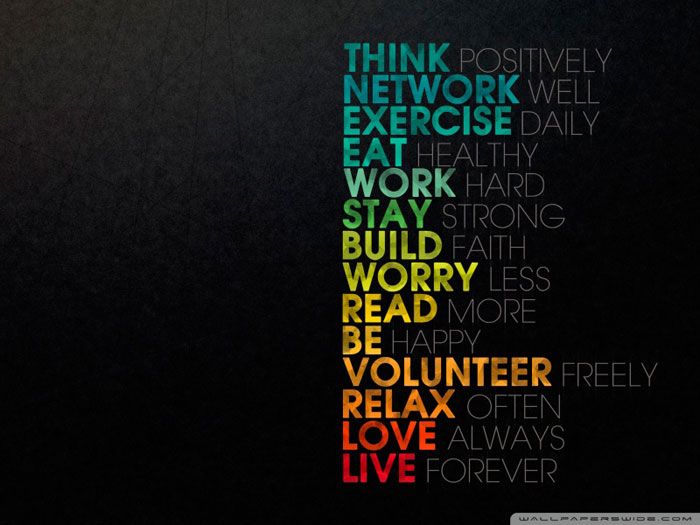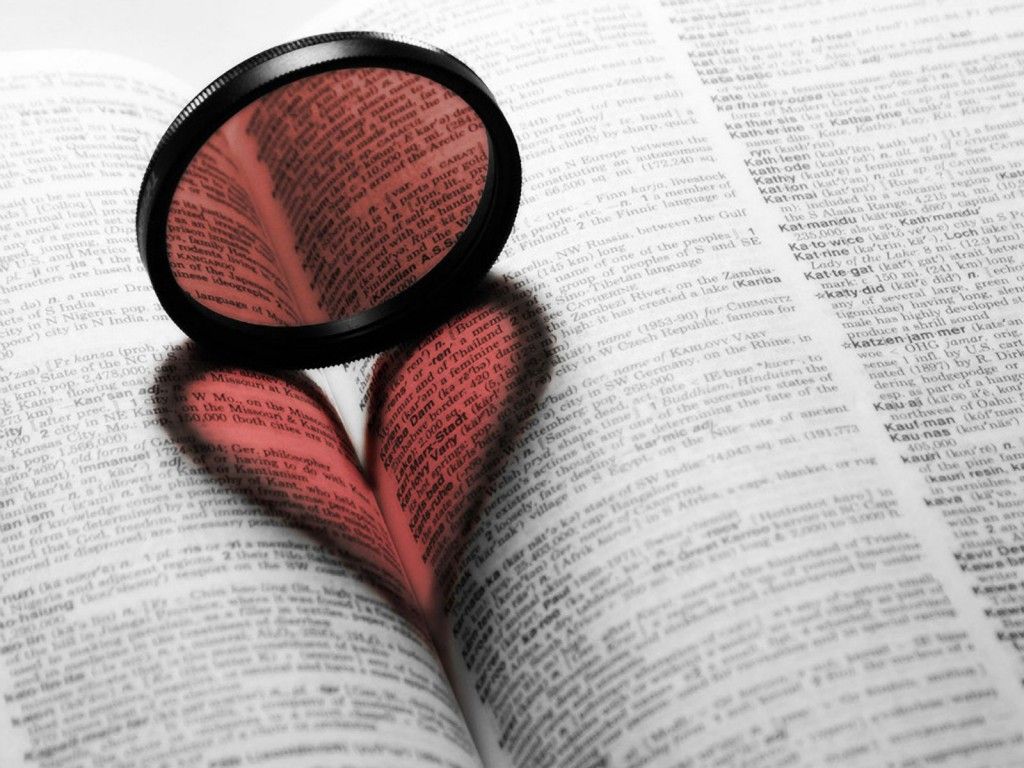Welcome to the world of intriguing and captivating wallpapers for your desktop! Get ready to be mesmerized by our collection of Interesting robot creature wallpapers. These unique wallpapers will take you on a journey into the realm of fantasy and imagination. Our wallpapers are carefully curated to bring you the most visually stunning and high-quality images of these fascinating robotic creatures.
Each wallpaper is designed with attention to detail and precision, making them perfect for any screen size. Whether you are a fan of sci-fi or just love the idea of futuristic technology, our Interesting robot creature wallpapers are sure to catch your eye. With their intricate designs and vibrant colors, these wallpapers will make your desktop stand out from the rest.
Our Fantasy wallpapers category is filled with a variety of themes, from mythical creatures to futuristic cities, and our Interesting robot creature wallpapers are no exception. These wallpapers will transport you to a world of endless possibilities and spark your imagination. Let these wallpapers be a reminder to always dream big and never stop exploring the unknown.
Not only are our wallpapers visually appealing, but they are also optimized for fast and easy download. We understand the importance of having high-quality wallpapers without compromising on website loading time. That's why we have made sure that our wallpapers are compressed to the perfect size, ensuring a smooth and hassle-free experience for our users.
So why wait? Browse through our collection of Interesting robot creature wallpapers and give your desktop a makeover that will leave you in awe. With endless options to choose from, you can keep changing your wallpaper to suit your mood and style. Don't just settle for a plain and boring desktop, let our wallpapers add a touch of magic to your daily work routine.
Join us on this journey of imagination and let our Interesting robot creature wallpapers be a part of your desktop. Remember, the only limit is your imagination. So go ahead, download your favorite wallpaper and let the fantasy begin!
ID of this image: 387968. (You can find it using this number).
How To Install new background wallpaper on your device
For Windows 11
- Click the on-screen Windows button or press the Windows button on your keyboard.
- Click Settings.
- Go to Personalization.
- Choose Background.
- Select an already available image or click Browse to search for an image you've saved to your PC.
For Windows 10 / 11
You can select “Personalization” in the context menu. The settings window will open. Settings> Personalization>
Background.
In any case, you will find yourself in the same place. To select another image stored on your PC, select “Image”
or click “Browse”.
For Windows Vista or Windows 7
Right-click on the desktop, select "Personalization", click on "Desktop Background" and select the menu you want
(the "Browse" buttons or select an image in the viewer). Click OK when done.
For Windows XP
Right-click on an empty area on the desktop, select "Properties" in the context menu, select the "Desktop" tab
and select an image from the ones listed in the scroll window.
For Mac OS X
-
From a Finder window or your desktop, locate the image file that you want to use.
-
Control-click (or right-click) the file, then choose Set Desktop Picture from the shortcut menu. If you're using multiple displays, this changes the wallpaper of your primary display only.
-
If you don't see Set Desktop Picture in the shortcut menu, you should see a sub-menu named Services instead. Choose Set Desktop Picture from there.
For Android
- Tap and hold the home screen.
- Tap the wallpapers icon on the bottom left of your screen.
- Choose from the collections of wallpapers included with your phone, or from your photos.
- Tap the wallpaper you want to use.
- Adjust the positioning and size and then tap Set as wallpaper on the upper left corner of your screen.
- Choose whether you want to set the wallpaper for your Home screen, Lock screen or both Home and lock
screen.
For iOS
- Launch the Settings app from your iPhone or iPad Home screen.
- Tap on Wallpaper.
- Tap on Choose a New Wallpaper. You can choose from Apple's stock imagery, or your own library.
- Tap the type of wallpaper you would like to use
- Select your new wallpaper to enter Preview mode.
- Tap Set.