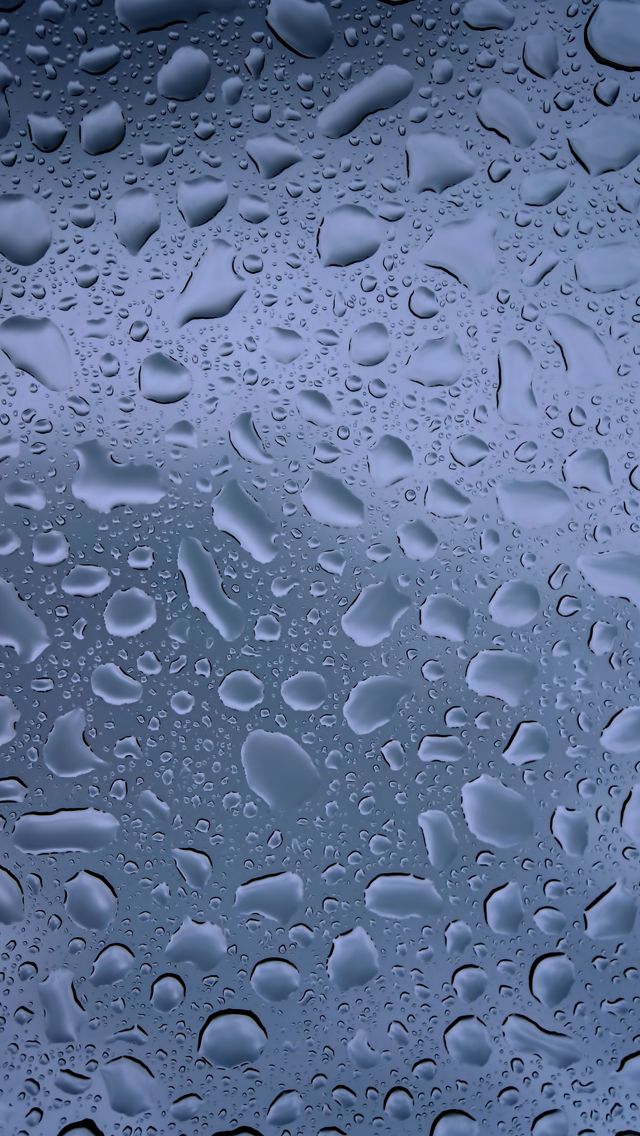Transform your device's screen into a serene and refreshing oasis with our collection of Raindrops Wallpapers. These stunning images capture the beauty and tranquility of raindrops falling on various surfaces, from leaves and flowers to windows and city streets.
Our Raindrops Wallpapers are specially designed for iPhone 5s and are available for instant download. Simply browse through our wide selection and choose the perfect wallpaper to complement your device's sleek design.
Experience the calming effect of raindrops on your screen, whether you're using your phone for work or leisure. The high-quality resolution of our wallpapers ensures that every detail of the droplets is captured, creating a realistic and immersive visual experience.
But why stop at just your iPhone? Our wallpapers are also compatible with iPads, allowing you to enjoy the soothing sight of raindrops on a larger scale. Choose from our diverse collection to find the perfect wallpaper for your iPad's screen size.
At Raindrops Wallpapers, we understand the importance of aesthetics and functionality. That's why all our wallpapers are carefully curated to provide the best user experience. Our wallpapers are optimized for quick and easy download, without compromising on quality.
Don't let a dull and boring wallpaper bring you down. Spruce up your device with our Raindrops Wallpapers and add a touch of nature to your daily routine. Download now and experience the refreshing power of raindrops on your screen.
Raindrops iPhone 5s Wallpaper Download iPhone Wallpapers, iPad. Transform your screen into a tranquil oasis with our collection of Raindrops Wallpapers, specially designed for iPhone 5s. Experience the calming effect of raindrops on your screen with our high-quality and immersive wallpapers. Not just for iPhones, our wallpapers are also compatible with iPads, allowing you to enjoy the beauty of raindrops on a larger scale. At Raindrops Wallpapers, we prioritize both aesthetics and functionality, ensuring a seamless and optimized download process. Don't settle for a dull wallpaper any longer, download our Raindrops Wallpapers now and add a touch of nature to your device.
ID of this image: 394258. (You can find it using this number).
How To Install new background wallpaper on your device
For Windows 11
- Click the on-screen Windows button or press the Windows button on your keyboard.
- Click Settings.
- Go to Personalization.
- Choose Background.
- Select an already available image or click Browse to search for an image you've saved to your PC.
For Windows 10 / 11
You can select “Personalization” in the context menu. The settings window will open. Settings> Personalization>
Background.
In any case, you will find yourself in the same place. To select another image stored on your PC, select “Image”
or click “Browse”.
For Windows Vista or Windows 7
Right-click on the desktop, select "Personalization", click on "Desktop Background" and select the menu you want
(the "Browse" buttons or select an image in the viewer). Click OK when done.
For Windows XP
Right-click on an empty area on the desktop, select "Properties" in the context menu, select the "Desktop" tab
and select an image from the ones listed in the scroll window.
For Mac OS X
-
From a Finder window or your desktop, locate the image file that you want to use.
-
Control-click (or right-click) the file, then choose Set Desktop Picture from the shortcut menu. If you're using multiple displays, this changes the wallpaper of your primary display only.
-
If you don't see Set Desktop Picture in the shortcut menu, you should see a sub-menu named Services instead. Choose Set Desktop Picture from there.
For Android
- Tap and hold the home screen.
- Tap the wallpapers icon on the bottom left of your screen.
- Choose from the collections of wallpapers included with your phone, or from your photos.
- Tap the wallpaper you want to use.
- Adjust the positioning and size and then tap Set as wallpaper on the upper left corner of your screen.
- Choose whether you want to set the wallpaper for your Home screen, Lock screen or both Home and lock
screen.
For iOS
- Launch the Settings app from your iPhone or iPad Home screen.
- Tap on Wallpaper.
- Tap on Choose a New Wallpaper. You can choose from Apple's stock imagery, or your own library.
- Tap the type of wallpaper you would like to use
- Select your new wallpaper to enter Preview mode.
- Tap Set.