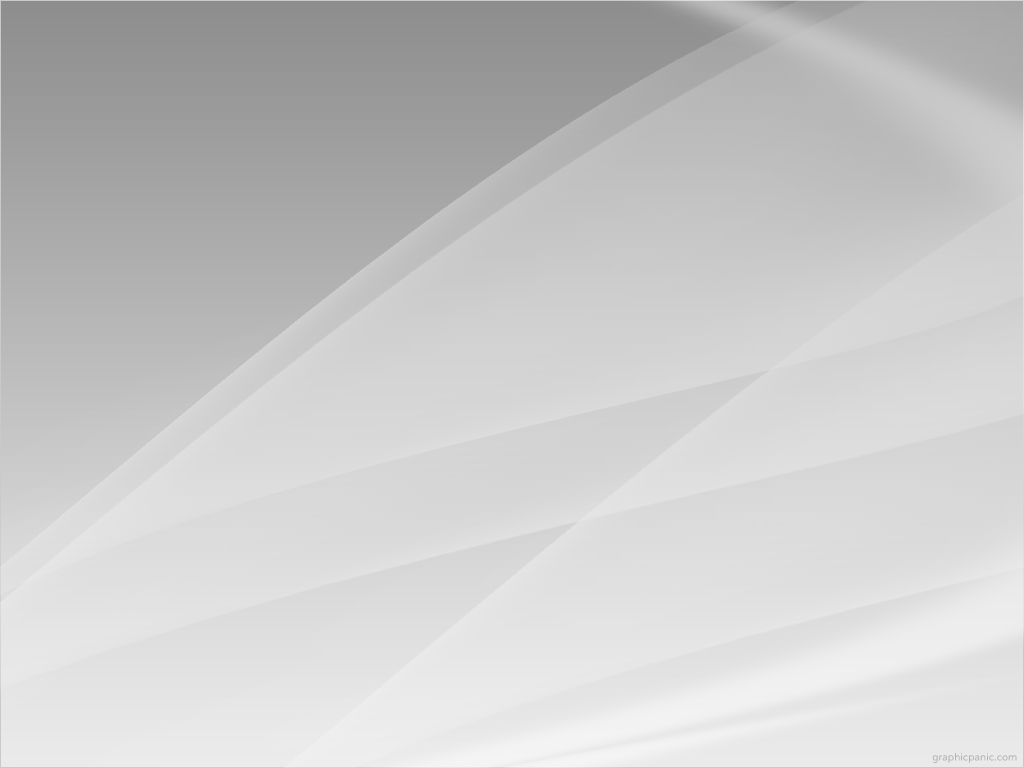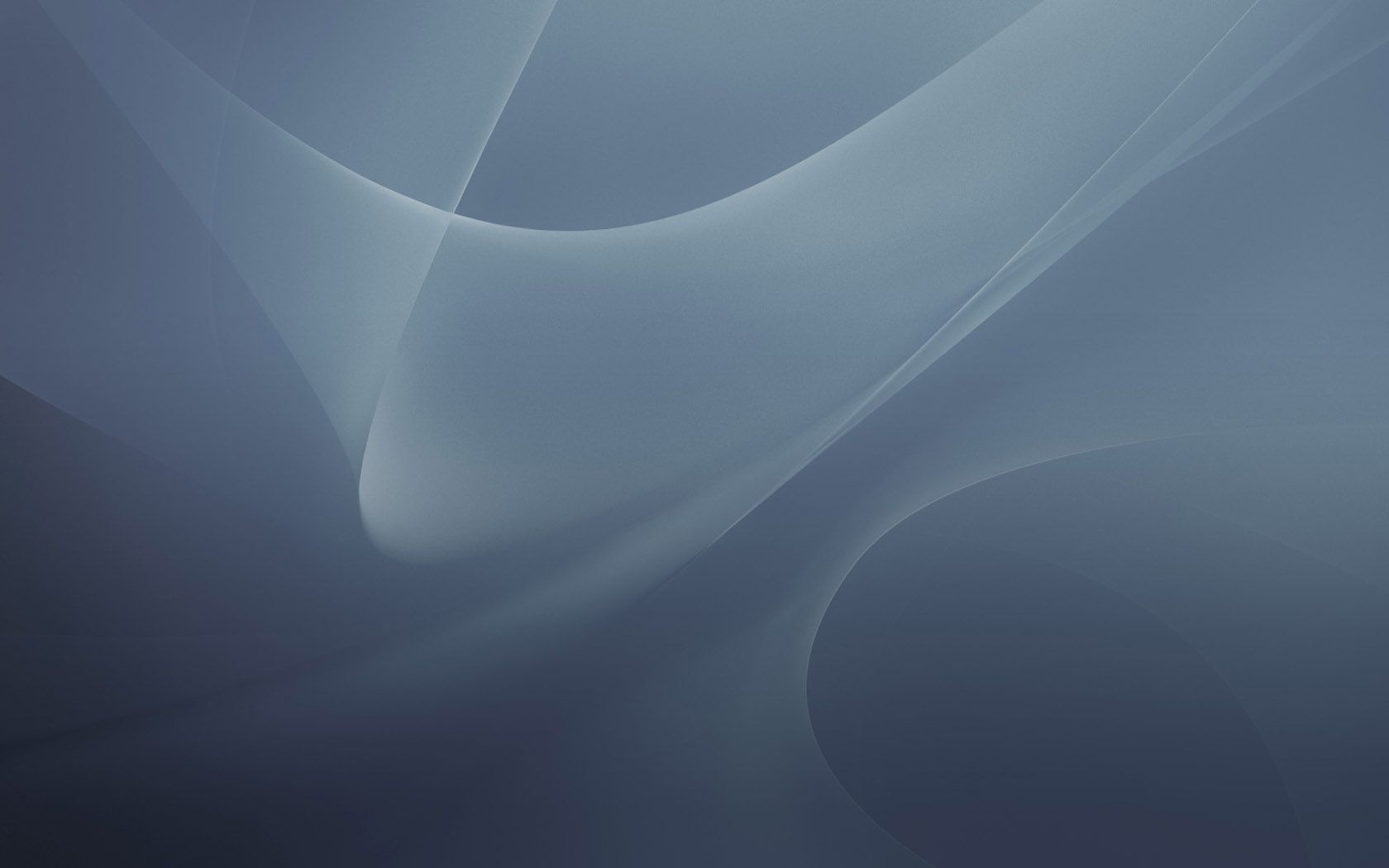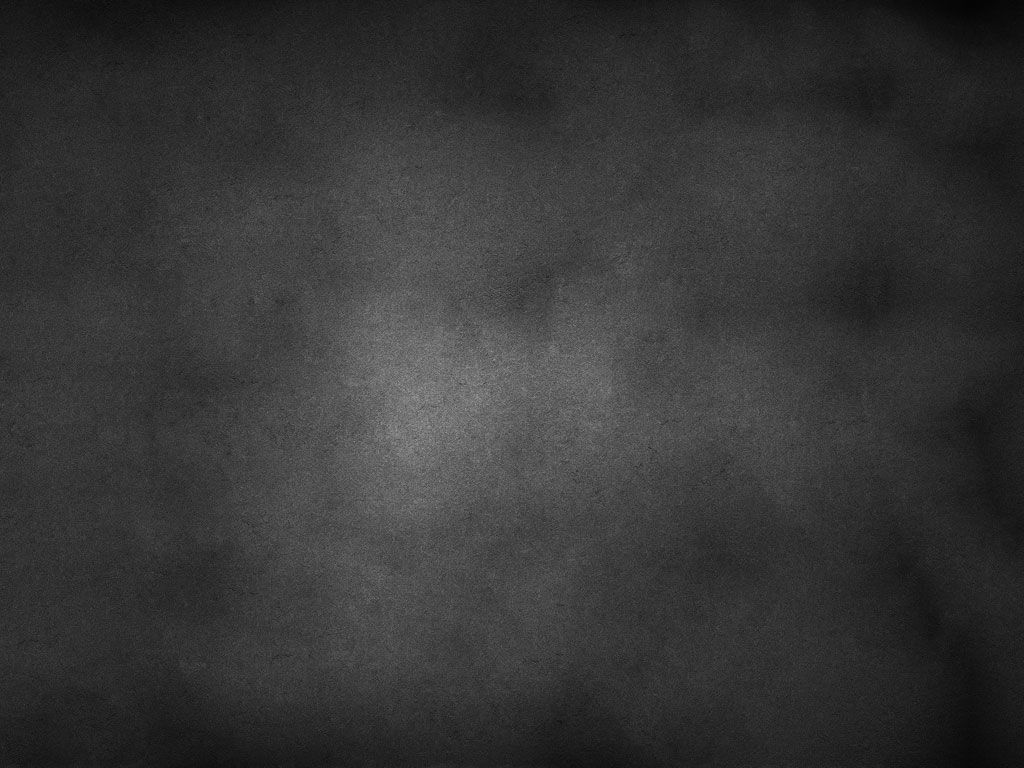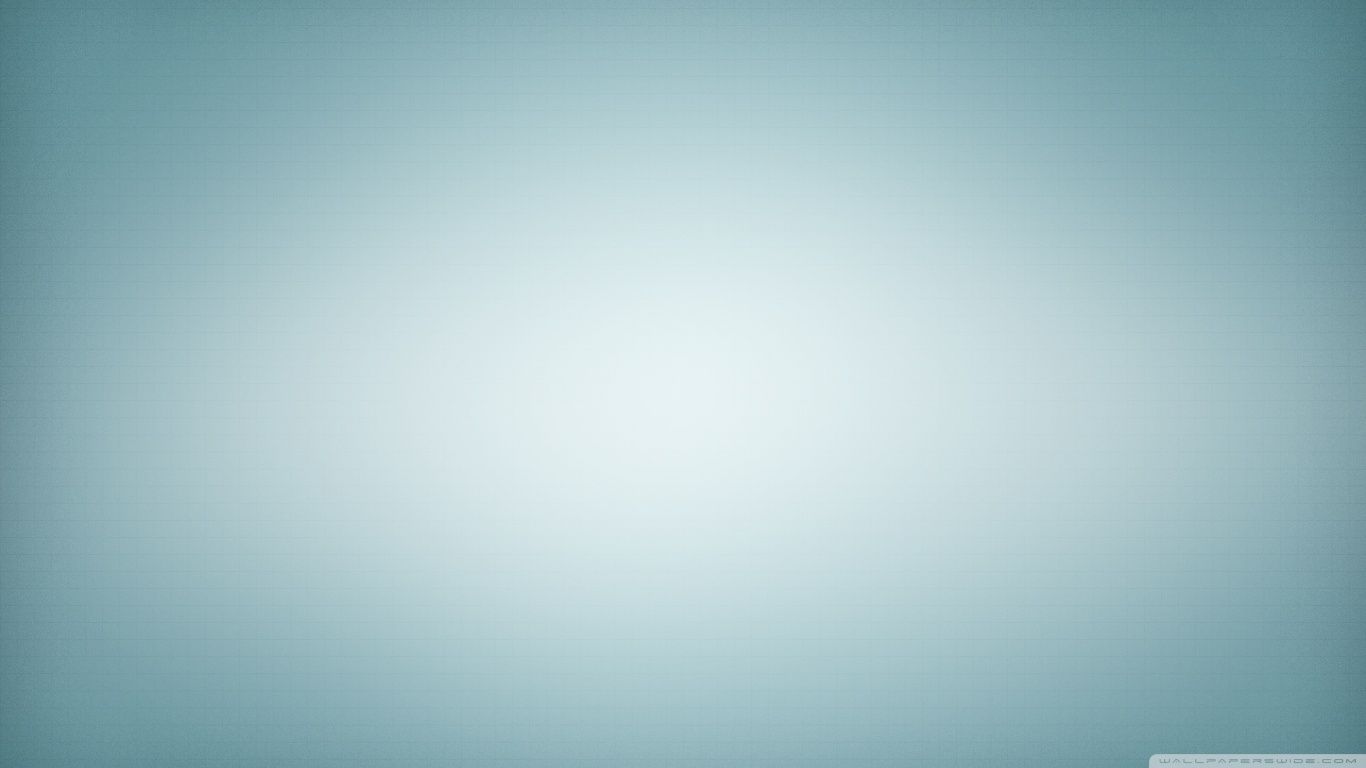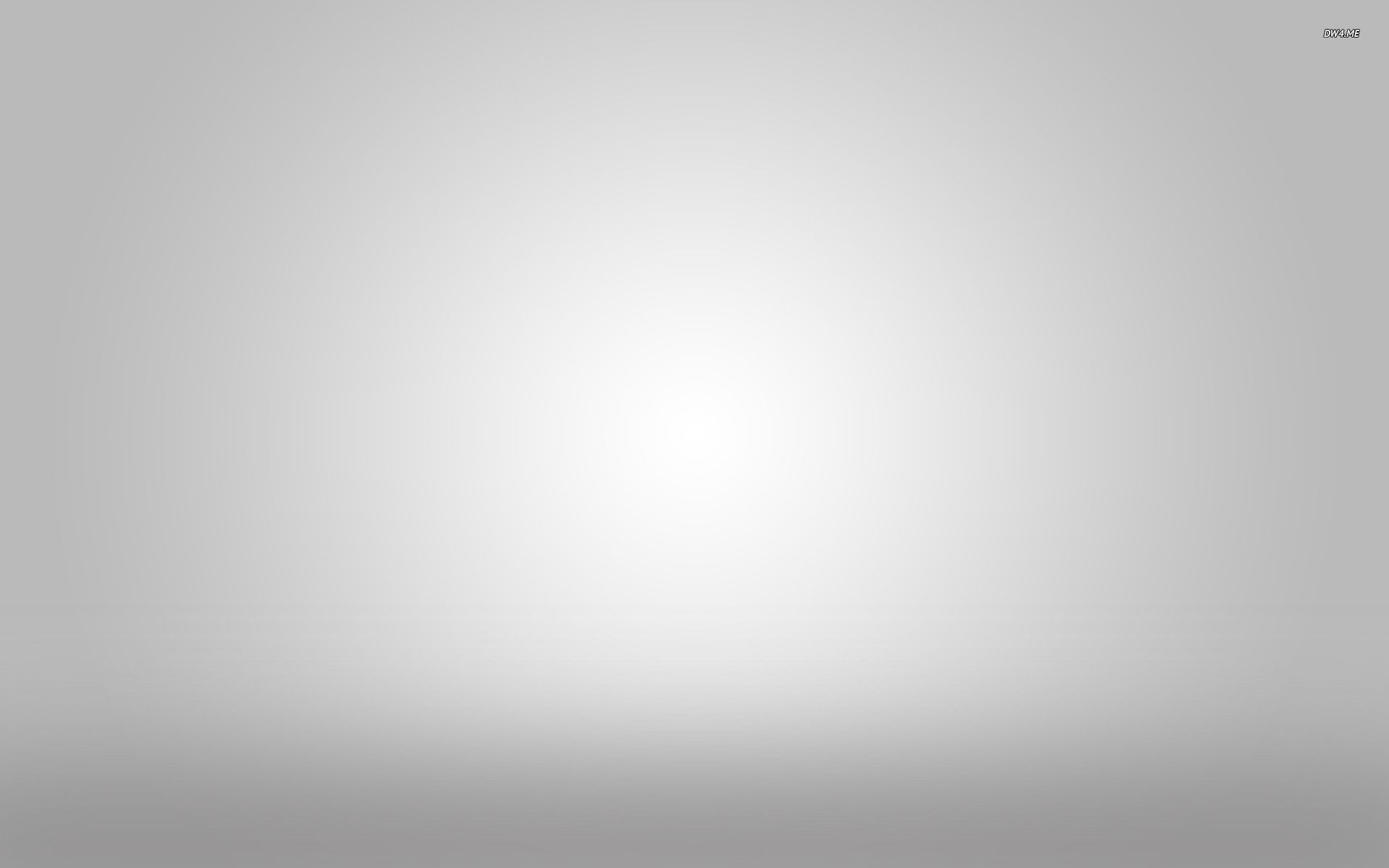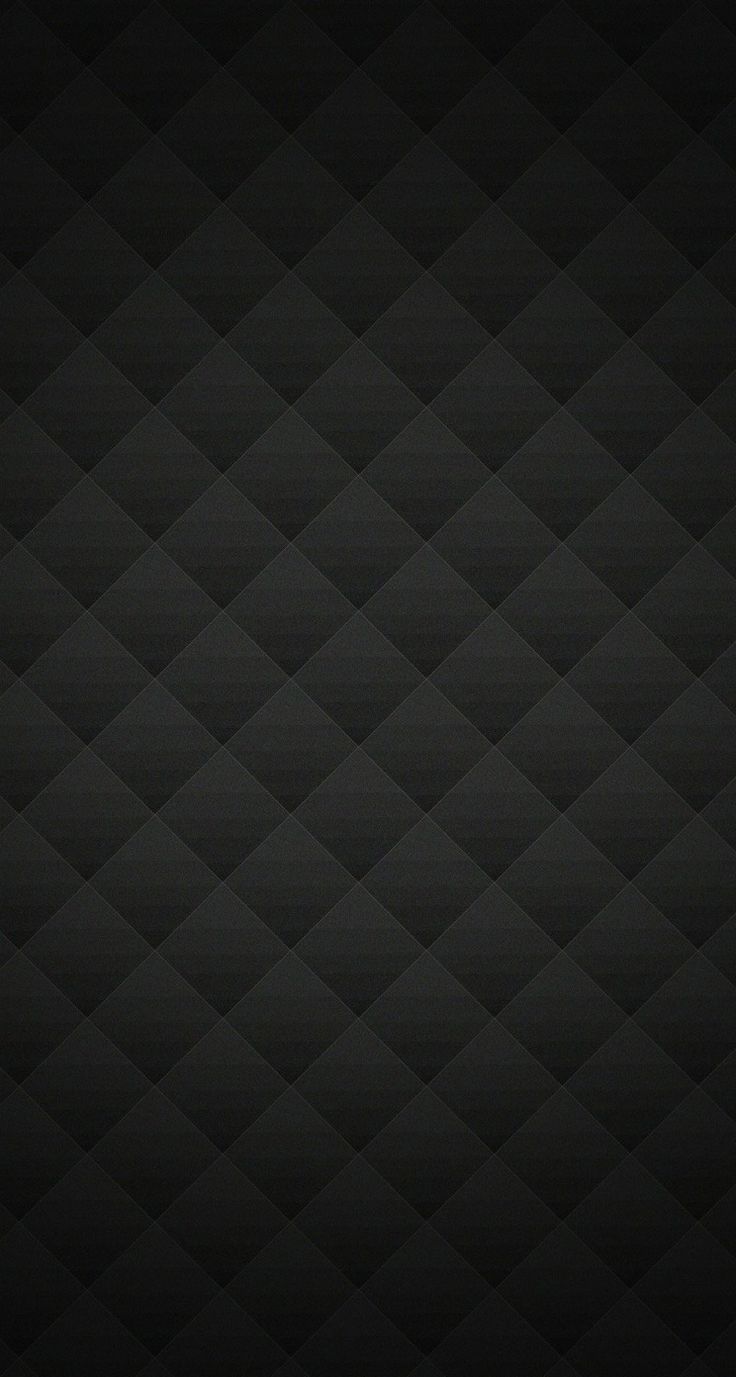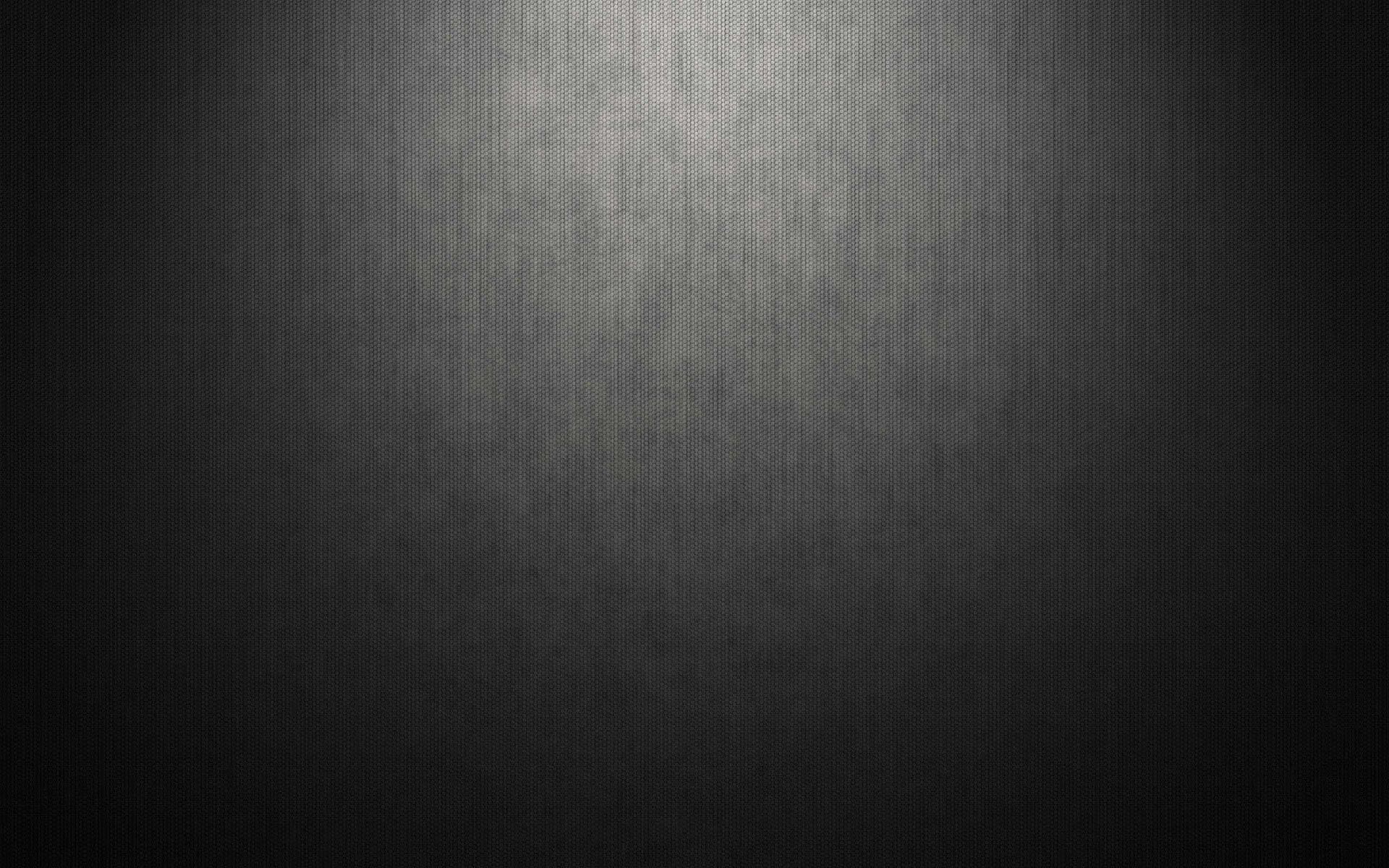If you're looking for stunning gray backgrounds for your desktop, look no further than our collection of HD backgrounds. Our gray backgrounds are carefully curated to provide you with the perfect blend of sophistication and simplicity. Whether you're looking for a monochromatic look or something with a bit more texture, our gray backgrounds are sure to impress. With a range of shades and patterns to choose from, you can easily find the perfect gray background to fit your personal style. Plus, our high-resolution images ensure that your desktop will look sharp and polished. Upgrade your desktop with our gorgeous gray backgrounds today!
Sleek and Simple: Our gray backgrounds offer a sleek and simple aesthetic that is perfect for any desktop. With neutral shades and clean lines, these backgrounds are the epitome of modern elegance. Choose from solid gray backgrounds or ones with subtle patterns to add a touch of sophistication to your desktop.
Versatile and Stylish: Gray is a versatile color that can be easily incorporated into any design. Our collection features a variety of shades, from light to dark, to suit any mood or style. Whether you prefer a minimalist look or a more bold and dramatic one, our gray backgrounds have got you covered.
High-Quality Images: We understand the importance of having high-quality images for your desktop. That's why all of our gray backgrounds are available in HD resolution, ensuring that your desktop will look crisp and clear. Say goodbye to pixelated or blurry backgrounds and hello to a professional and polished look.
Easy to Download: With just a few clicks, you can easily download your favorite gray background and set it as your desktop wallpaper. No need to worry about complicated installation processes or resizing images. We make it simple and hassle-free so you can focus on enjoying your new background.
Upgrade your desktop with our stunning collection of gray backgrounds today. With their sleek and versatile design and high-quality images, your desktop will never look the same again. Browse our selection now and find the perfect gray background to elevate your desktop experience.
ID of this image: 394593. (You can find it using this number).
How To Install new background wallpaper on your device
For Windows 11
- Click the on-screen Windows button or press the Windows button on your keyboard.
- Click Settings.
- Go to Personalization.
- Choose Background.
- Select an already available image or click Browse to search for an image you've saved to your PC.
For Windows 10 / 11
You can select “Personalization” in the context menu. The settings window will open. Settings> Personalization>
Background.
In any case, you will find yourself in the same place. To select another image stored on your PC, select “Image”
or click “Browse”.
For Windows Vista or Windows 7
Right-click on the desktop, select "Personalization", click on "Desktop Background" and select the menu you want
(the "Browse" buttons or select an image in the viewer). Click OK when done.
For Windows XP
Right-click on an empty area on the desktop, select "Properties" in the context menu, select the "Desktop" tab
and select an image from the ones listed in the scroll window.
For Mac OS X
-
From a Finder window or your desktop, locate the image file that you want to use.
-
Control-click (or right-click) the file, then choose Set Desktop Picture from the shortcut menu. If you're using multiple displays, this changes the wallpaper of your primary display only.
-
If you don't see Set Desktop Picture in the shortcut menu, you should see a sub-menu named Services instead. Choose Set Desktop Picture from there.
For Android
- Tap and hold the home screen.
- Tap the wallpapers icon on the bottom left of your screen.
- Choose from the collections of wallpapers included with your phone, or from your photos.
- Tap the wallpaper you want to use.
- Adjust the positioning and size and then tap Set as wallpaper on the upper left corner of your screen.
- Choose whether you want to set the wallpaper for your Home screen, Lock screen or both Home and lock
screen.
For iOS
- Launch the Settings app from your iPhone or iPad Home screen.
- Tap on Wallpaper.
- Tap on Choose a New Wallpaper. You can choose from Apple's stock imagery, or your own library.
- Tap the type of wallpaper you would like to use
- Select your new wallpaper to enter Preview mode.
- Tap Set.