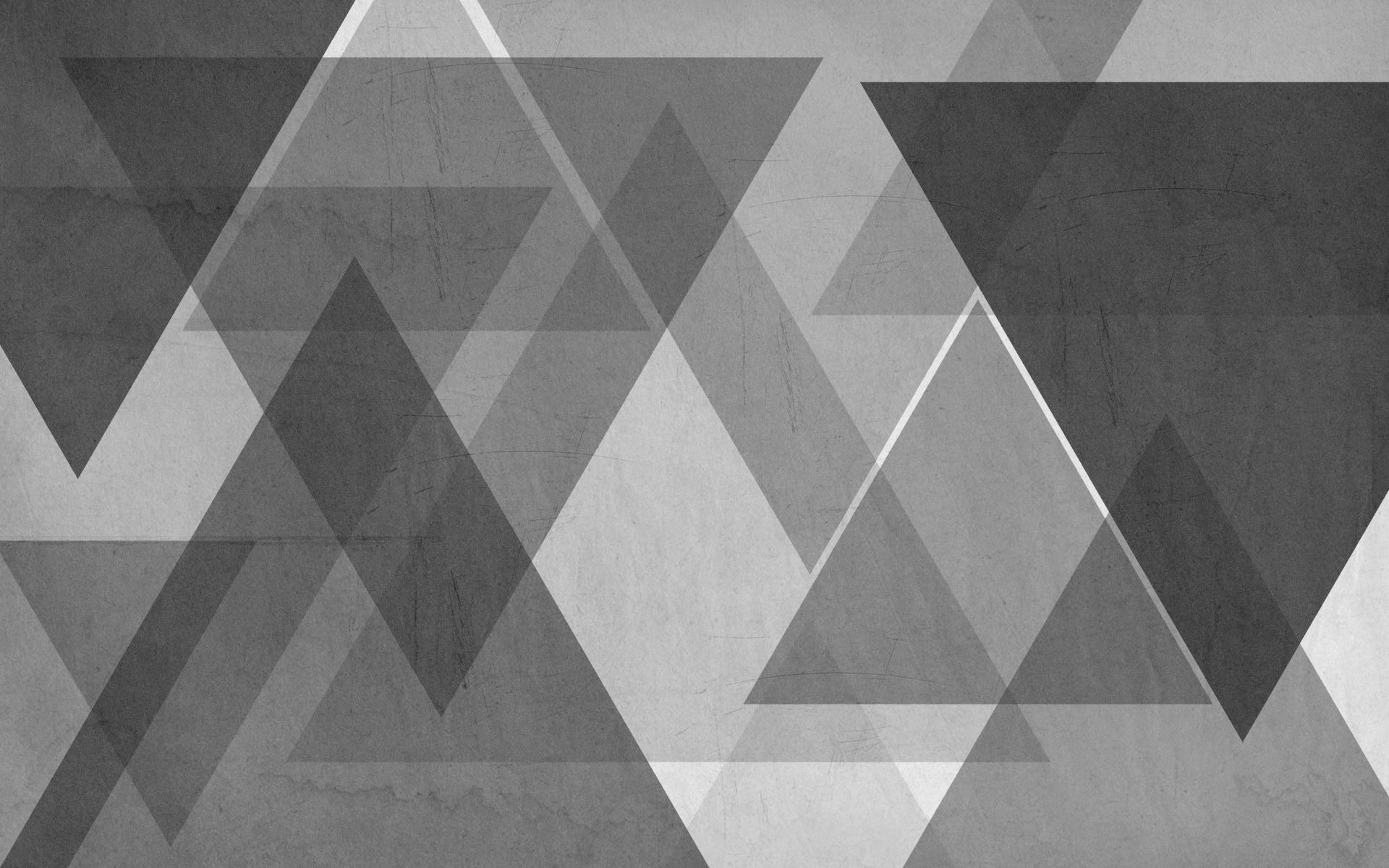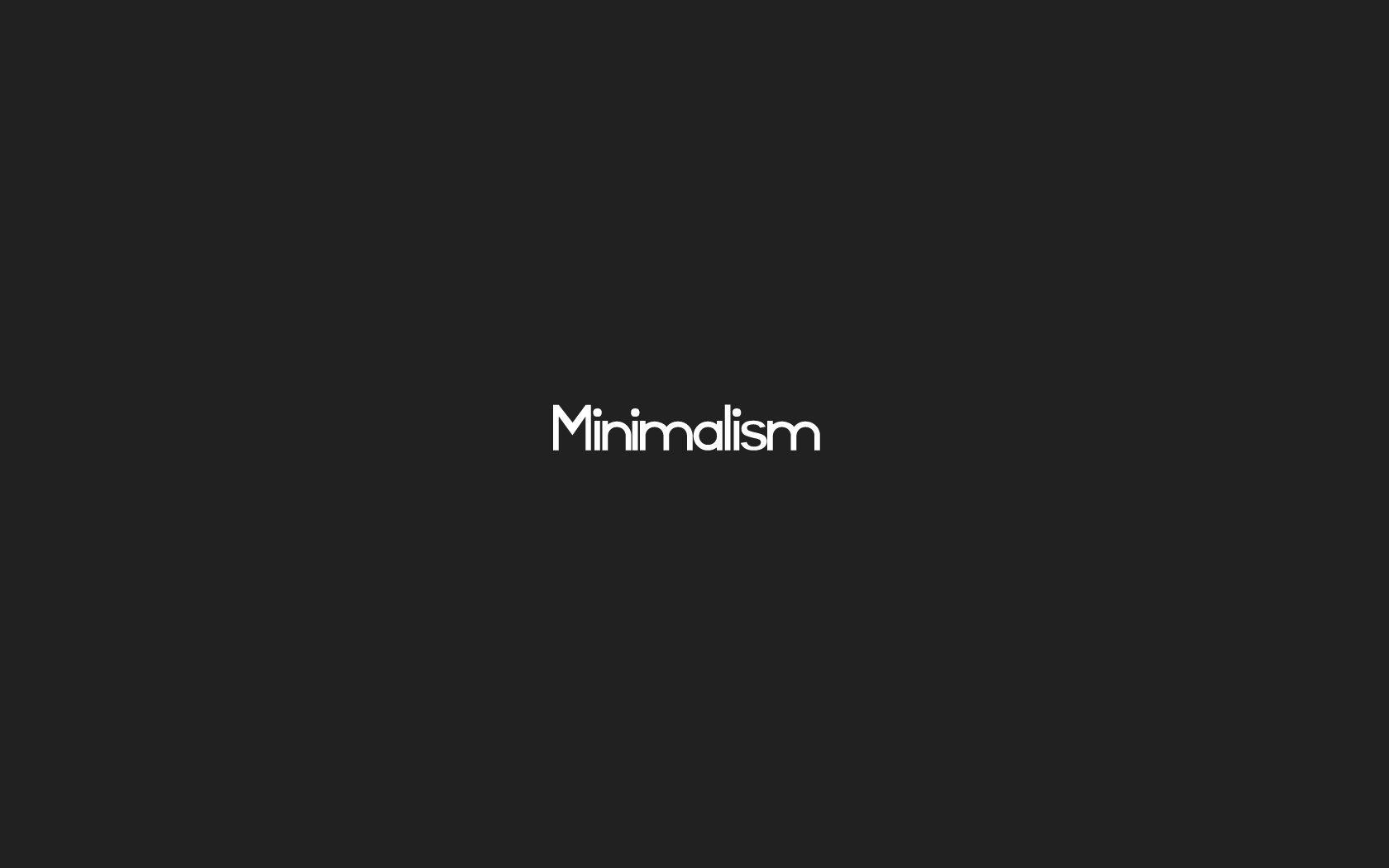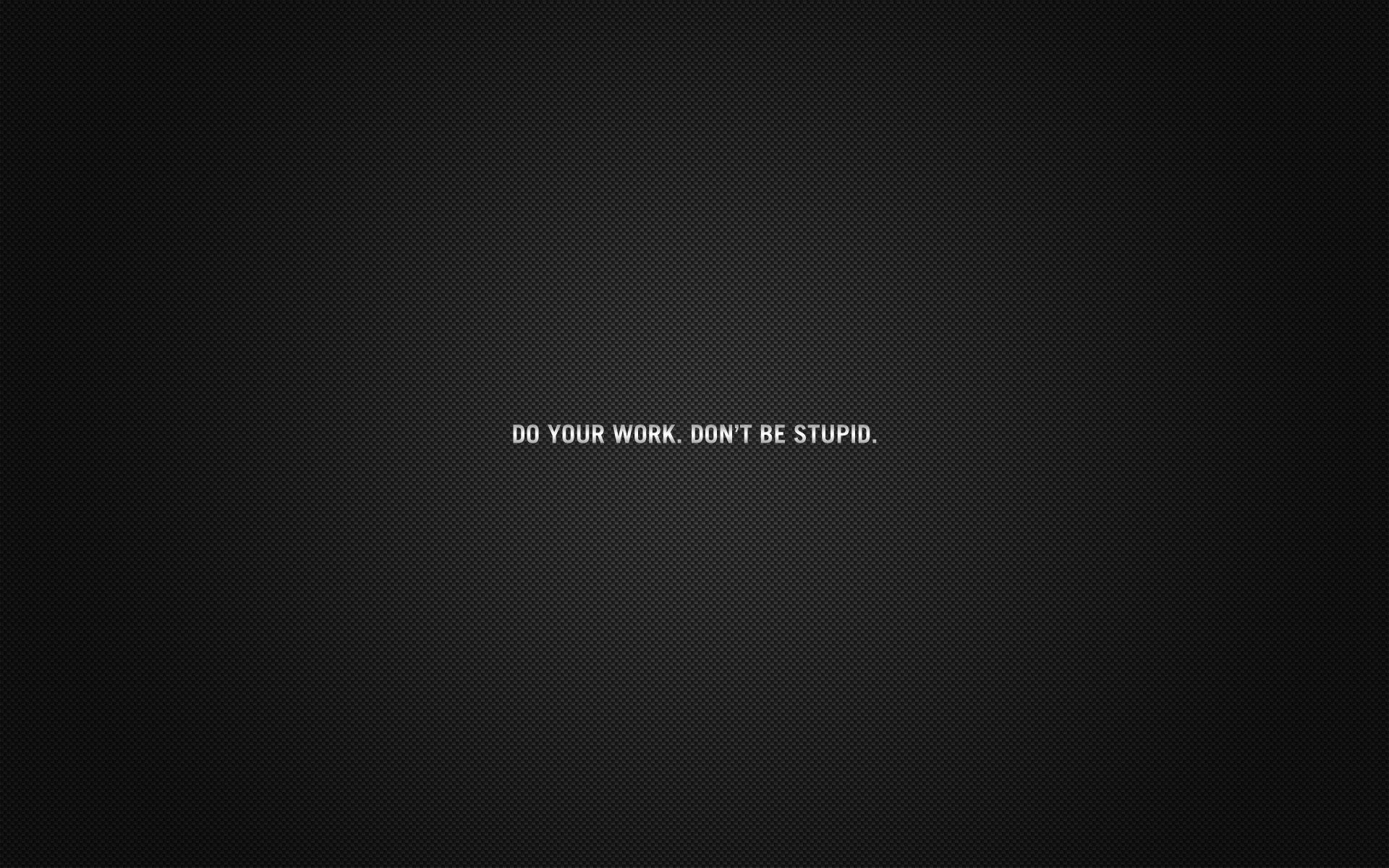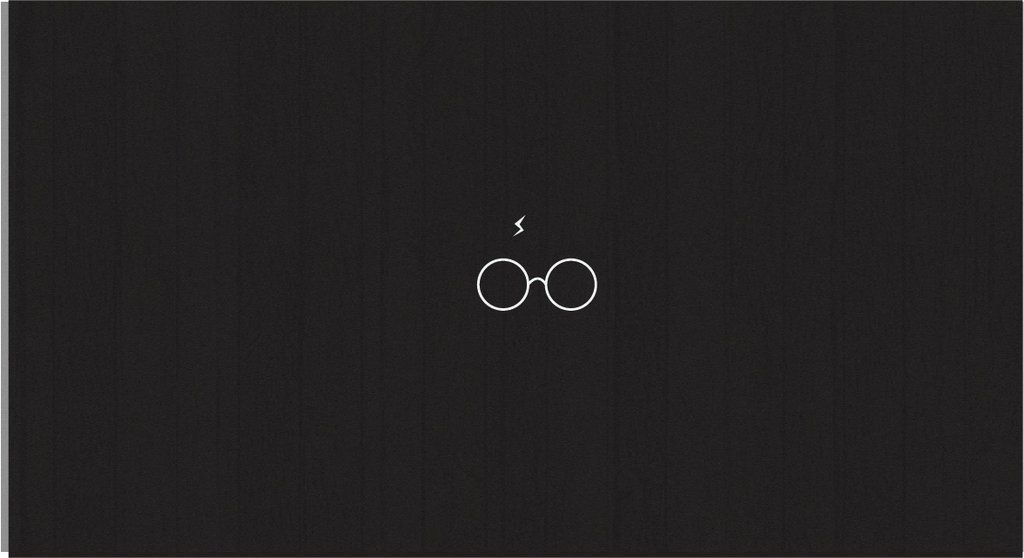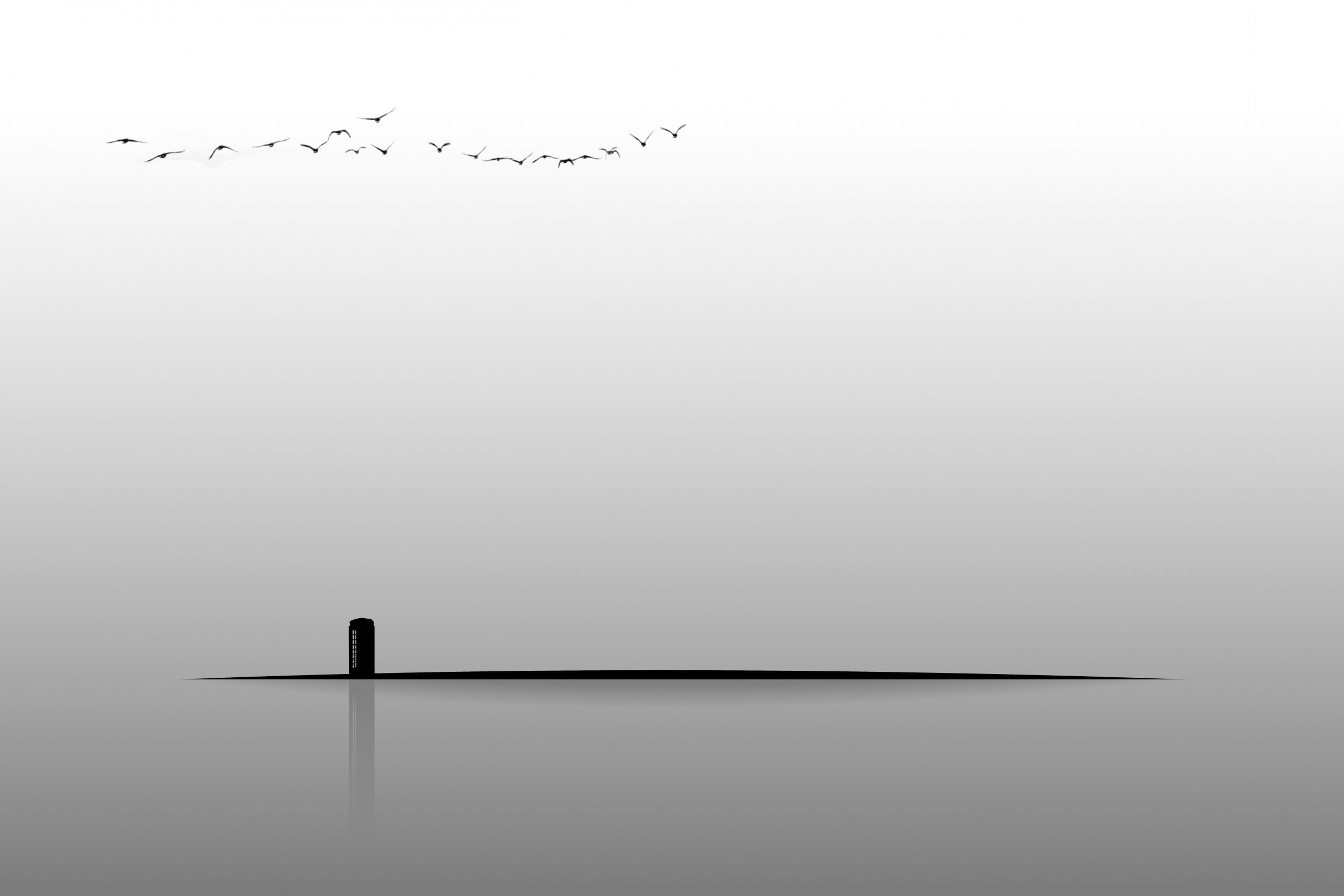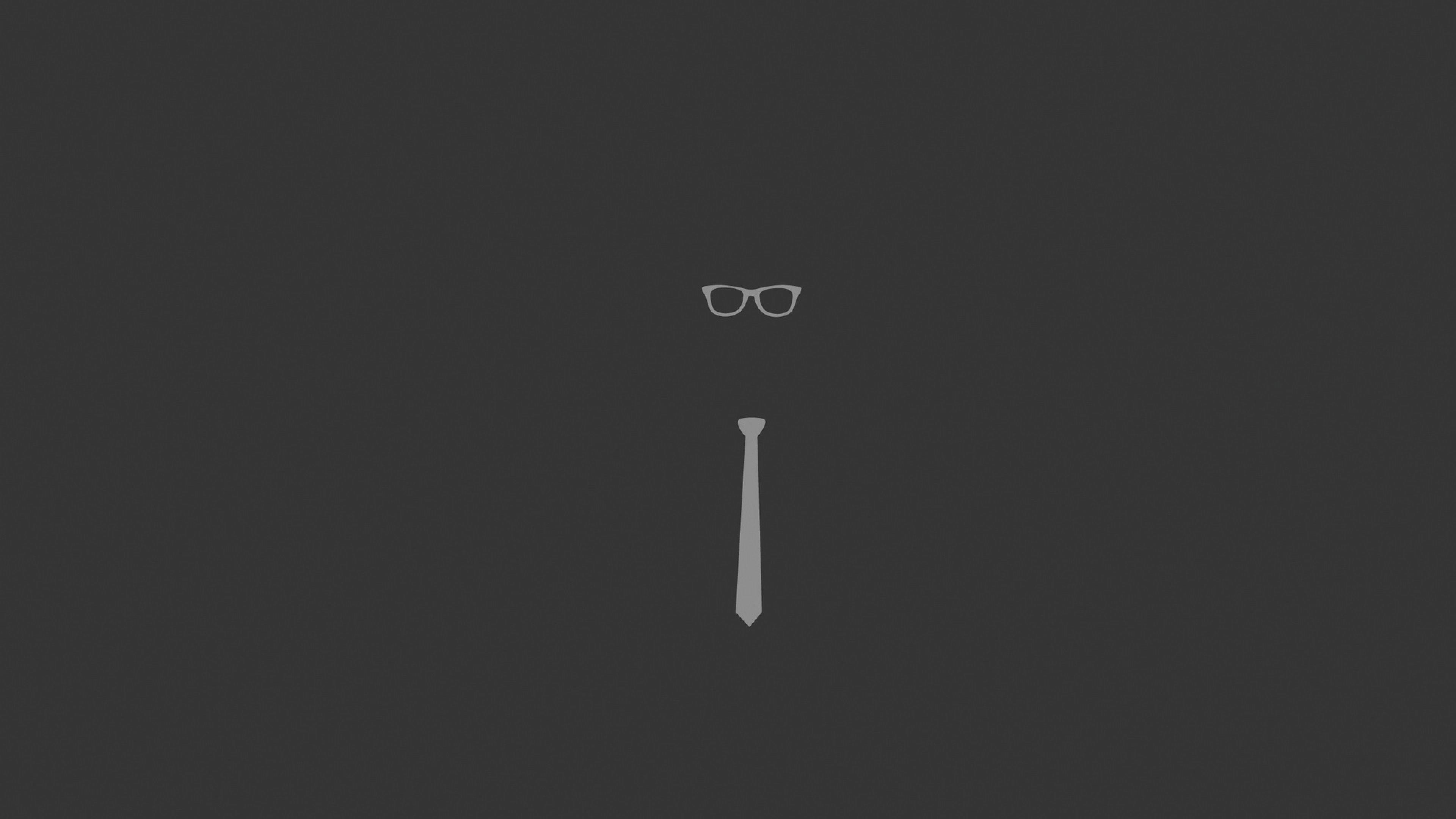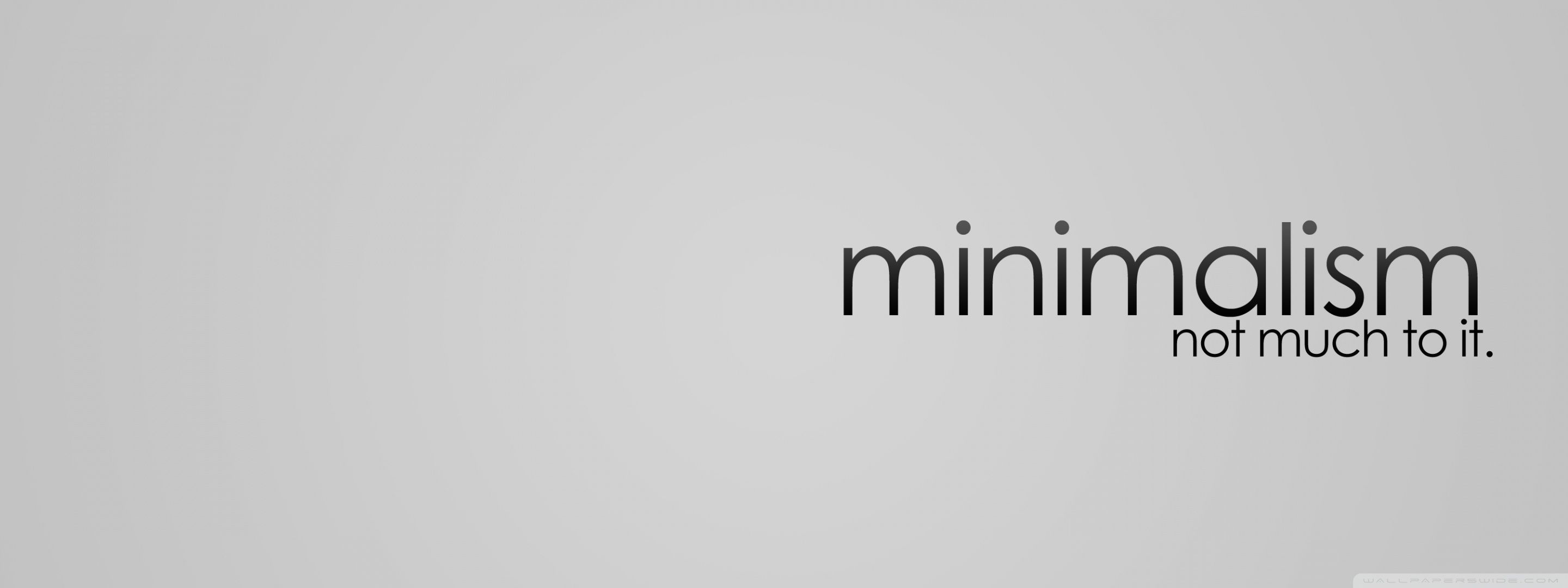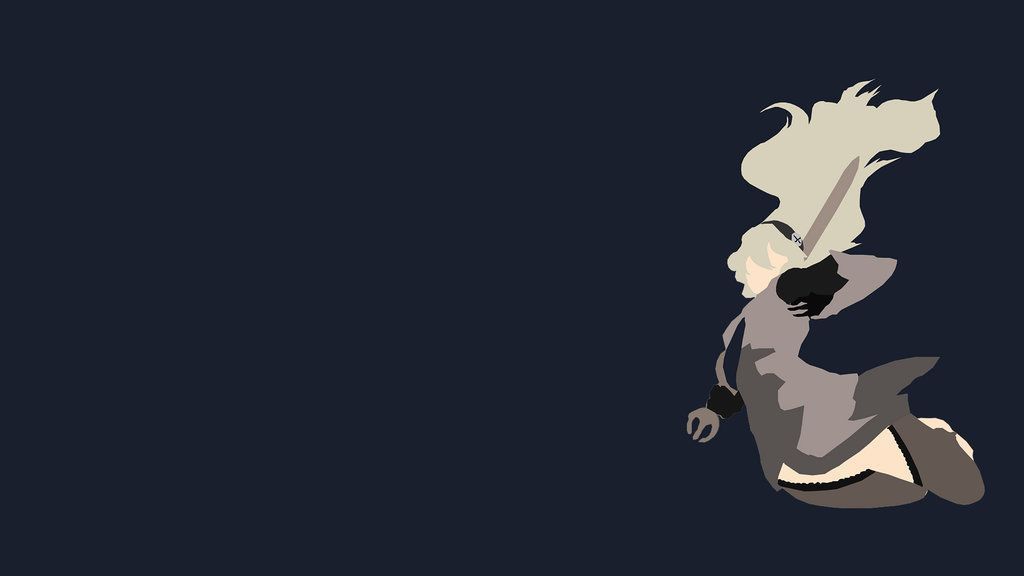If you're a fan of clean, simple design, then Minimalism Wallpapers is the perfect category for you. Our collection features a wide variety of minimalist wallpapers for your desktop. These wallpapers are designed to create a clutter-free and calming environment on your screen, allowing you to focus on the important things. From monochromatic patterns to sleek geometric shapes, our wallpapers will add a touch of modern elegance to your desktop. With a minimalist wallpaper, your desktop will not only look stylish but also help you stay organized and productive. Browse our collection now and find the perfect wallpaper to enhance your workspace.
Minimalist wallpapers for a clutter-free desktop
Simplicity is the ultimate form of sophistication, and our minimalist wallpapers embody this perfectly. With their clean lines and minimalistic designs, these wallpapers will give your desktop a sleek and modern look. Whether you prefer a solid color or a subtle pattern, our collection has something for everyone. These wallpapers are also great for those who like to keep their desktop organized, as they provide a blank canvas for your icons and widgets. Plus, with their neutral tones, they won't distract you from your work or strain your eyes. Upgrade your desktop with a minimalist wallpaper today.
Calming and inspiring minimalist designs
Minimalism is not just about simplicity, it's also about creating a sense of calm and tranquility. Our minimalist wallpapers feature designs that are not only aesthetically pleasing but also have a calming effect on the mind. With their soothing colors and minimalistic patterns, these wallpapers will help you stay focused and inspired throughout the day. Whether you're working on a project or just browsing the web, these wallpapers will create a peaceful atmosphere on your desktop. So why settle for a boring background when you can have a beautiful and motivating one?
Easy and convenient download process
At Minimalism Wallpapers, we want to make it as easy as possible for you to find and download your favorite wallpapers. Our website is user-friendly and allows you to browse through our collection with ease. Once you've found the perfect wallpaper, simply click on the download button and it will be saved to your device. Our wallpapers are also optimized for various screen sizes, so you can rest assured that they will look great on your desktop, no matter what device you're using. Say goodbye to cluttered
ID of this image: 396968. (You can find it using this number).
How To Install new background wallpaper on your device
For Windows 11
- Click the on-screen Windows button or press the Windows button on your keyboard.
- Click Settings.
- Go to Personalization.
- Choose Background.
- Select an already available image or click Browse to search for an image you've saved to your PC.
For Windows 10 / 11
You can select “Personalization” in the context menu. The settings window will open. Settings> Personalization>
Background.
In any case, you will find yourself in the same place. To select another image stored on your PC, select “Image”
or click “Browse”.
For Windows Vista or Windows 7
Right-click on the desktop, select "Personalization", click on "Desktop Background" and select the menu you want
(the "Browse" buttons or select an image in the viewer). Click OK when done.
For Windows XP
Right-click on an empty area on the desktop, select "Properties" in the context menu, select the "Desktop" tab
and select an image from the ones listed in the scroll window.
For Mac OS X
-
From a Finder window or your desktop, locate the image file that you want to use.
-
Control-click (or right-click) the file, then choose Set Desktop Picture from the shortcut menu. If you're using multiple displays, this changes the wallpaper of your primary display only.
-
If you don't see Set Desktop Picture in the shortcut menu, you should see a sub-menu named Services instead. Choose Set Desktop Picture from there.
For Android
- Tap and hold the home screen.
- Tap the wallpapers icon on the bottom left of your screen.
- Choose from the collections of wallpapers included with your phone, or from your photos.
- Tap the wallpaper you want to use.
- Adjust the positioning and size and then tap Set as wallpaper on the upper left corner of your screen.
- Choose whether you want to set the wallpaper for your Home screen, Lock screen or both Home and lock
screen.
For iOS
- Launch the Settings app from your iPhone or iPad Home screen.
- Tap on Wallpaper.
- Tap on Choose a New Wallpaper. You can choose from Apple's stock imagery, or your own library.
- Tap the type of wallpaper you would like to use
- Select your new wallpaper to enter Preview mode.
- Tap Set.