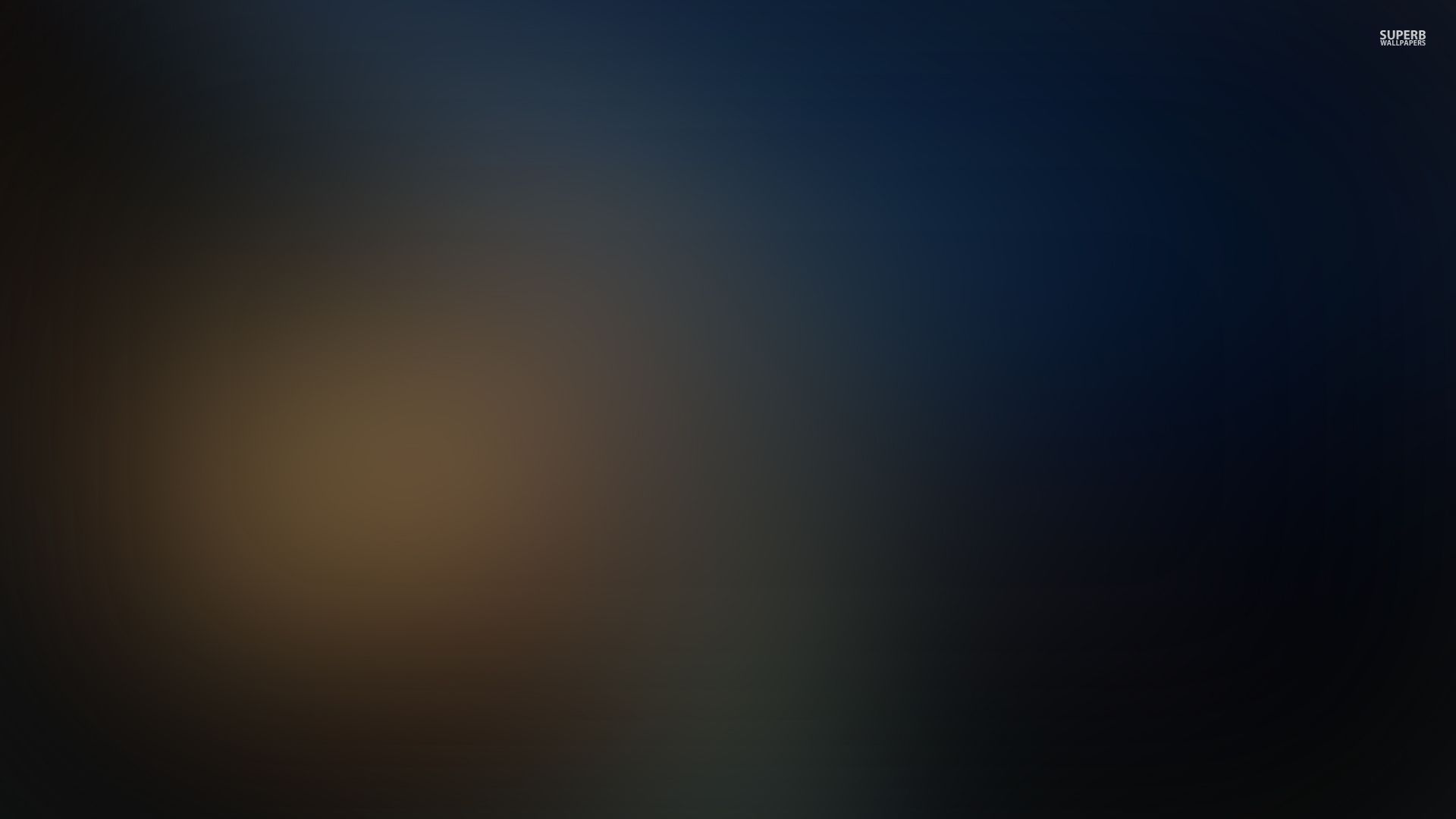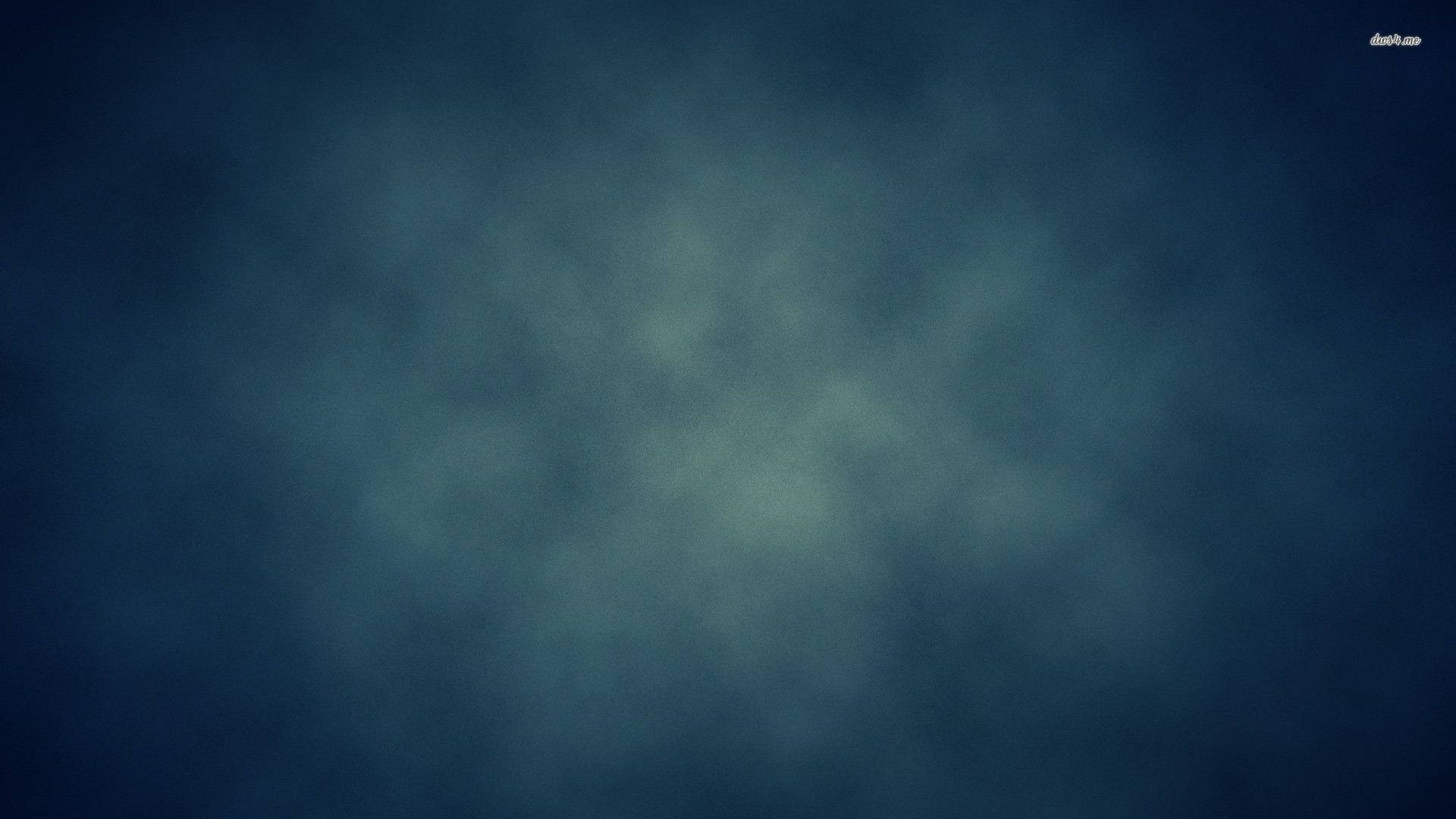Transform your desktop into a mesmerizing blur haven with our collection of 14 stunning Blur HD Wallpapers. These backgrounds are the perfect blend of simplicity and elegance, making them the ideal choice for those who want to add a touch of sophistication to their screens. Whether you're looking for a soothing backdrop to help you focus or a stunning visual feast to impress your friends, our Blur Wallpapers have got you covered.
Get lost in a sea of soft colors and blurred lines with our carefully curated selection of wallpapers. Each one is handpicked to ensure the highest quality and resolution, so you can enjoy every detail of the blur effect. From dreamy landscapes to abstract patterns, our collection offers a wide range of options to suit every taste.
But our Blur Wallpapers are not only visually appealing, they also provide a practical solution for busy screens. The blur effect helps to minimize distractions and create a more calming and organized workspace. It's the perfect choice for those who want to stay focused and productive without sacrificing style.
Ready to elevate your desktop to the next level? Browse through our collection and download your favorite Blur Wallpaper for free. With Wallpaper Abyss, you can easily switch up your background whenever you want, giving your desktop a fresh and stylish look every time. So why wait? Give your screen the makeover it deserves with our 14 Blur HD Wallpapers.
Join the millions of users around the world who have already made Wallpaper Abyss their go-to destination for high-quality and unique wallpapers. Don't settle for boring and generic backgrounds, choose our Blur Wallpapers and make a statement with your desktop. Explore the beauty of blur and enhance your viewing experience with Wallpaper Abyss.
14 Blur HD Wallpapers Backgrounds - Wallpaper Abyss. Transform your desktop with our collection of stunning Blur Wallpapers. From dreamy landscapes to abstract patterns, our handpicked selection offers a wide range of options to suit every taste. Download your favorite wallpaper for free and give your screen a stylish and practical makeover. Join millions of users and make Wallpaper Abyss your go-to destination for high-quality and unique wallpapers. Explore the beauty of blur and elevate your viewing experience today.
ID of this image: 397183. (You can find it using this number).
How To Install new background wallpaper on your device
For Windows 11
- Click the on-screen Windows button or press the Windows button on your keyboard.
- Click Settings.
- Go to Personalization.
- Choose Background.
- Select an already available image or click Browse to search for an image you've saved to your PC.
For Windows 10 / 11
You can select “Personalization” in the context menu. The settings window will open. Settings> Personalization>
Background.
In any case, you will find yourself in the same place. To select another image stored on your PC, select “Image”
or click “Browse”.
For Windows Vista or Windows 7
Right-click on the desktop, select "Personalization", click on "Desktop Background" and select the menu you want
(the "Browse" buttons or select an image in the viewer). Click OK when done.
For Windows XP
Right-click on an empty area on the desktop, select "Properties" in the context menu, select the "Desktop" tab
and select an image from the ones listed in the scroll window.
For Mac OS X
-
From a Finder window or your desktop, locate the image file that you want to use.
-
Control-click (or right-click) the file, then choose Set Desktop Picture from the shortcut menu. If you're using multiple displays, this changes the wallpaper of your primary display only.
-
If you don't see Set Desktop Picture in the shortcut menu, you should see a sub-menu named Services instead. Choose Set Desktop Picture from there.
For Android
- Tap and hold the home screen.
- Tap the wallpapers icon on the bottom left of your screen.
- Choose from the collections of wallpapers included with your phone, or from your photos.
- Tap the wallpaper you want to use.
- Adjust the positioning and size and then tap Set as wallpaper on the upper left corner of your screen.
- Choose whether you want to set the wallpaper for your Home screen, Lock screen or both Home and lock
screen.
For iOS
- Launch the Settings app from your iPhone or iPad Home screen.
- Tap on Wallpaper.
- Tap on Choose a New Wallpaper. You can choose from Apple's stock imagery, or your own library.
- Tap the type of wallpaper you would like to use
- Select your new wallpaper to enter Preview mode.
- Tap Set.