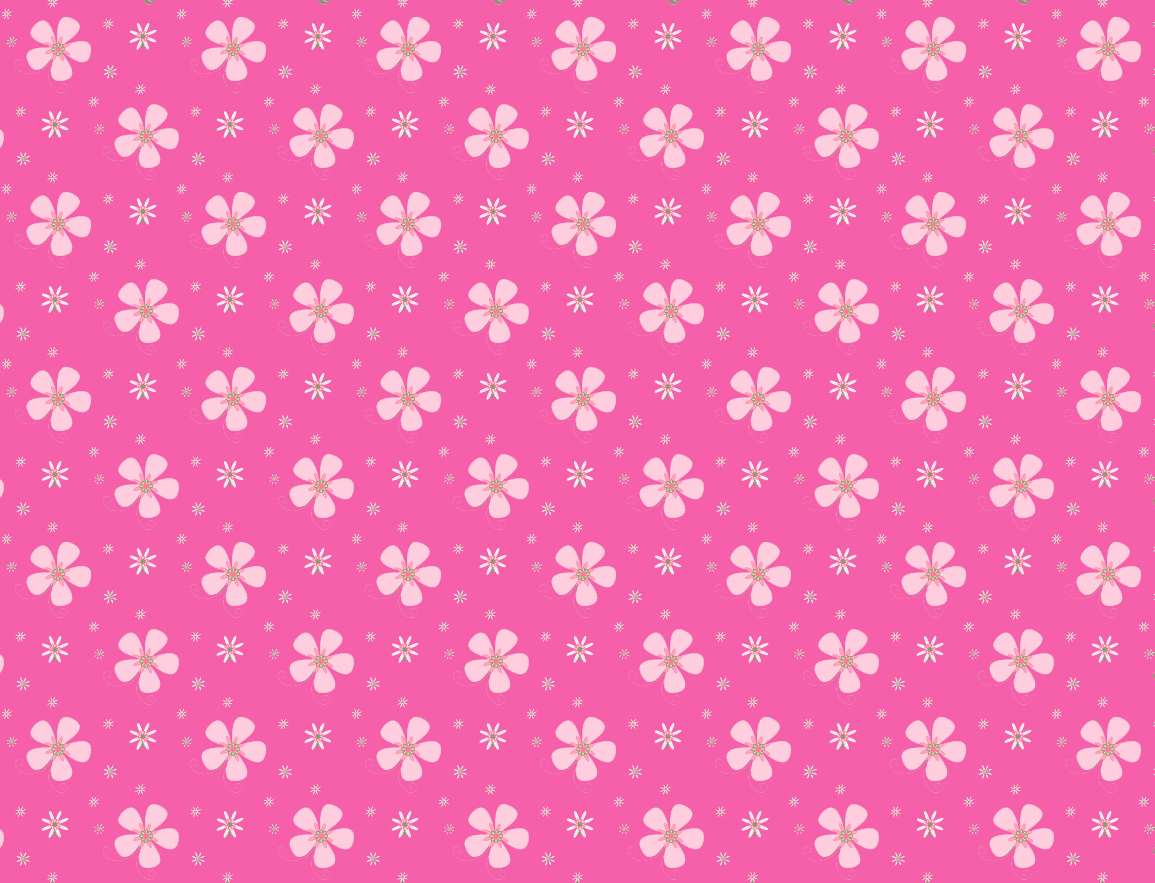Welcome to our collection of free, beautiful background images featuring pink flowers! Our backgrounds are perfect for adding a touch of feminine charm to your desktop or presentation slides. We have carefully curated a selection of high-quality, high-resolution images to give you the best visual experience.
Our pink flower backgrounds are not only visually stunning but also optimized for use in PowerPoint presentations. The soft, delicate hues of pink and the intricate patterns of the flowers make for a perfect backdrop for your slides. Whether you are giving a presentation on gardening, nature, or simply want to add a pop of color to your slides, our backgrounds are sure to impress.
We understand the importance of having visually appealing backgrounds for your desktop or presentations. That's why we offer our backgrounds for free! No need to spend a fortune on stock images when you can have these beautiful pink flower backgrounds at your fingertips.
Our collection features a variety of pink flowers, from roses and peonies to cherry blossoms and tulips. Each image showcases the beauty of these flowers, with their intricate patterns and vibrant colors. You can choose from a range of different patterns, including close-up shots, bouquets, and landscapes.
Our backgrounds are not only perfect for personal use but also for commercial projects. If you are a designer, blogger, or business owner looking for high-quality images to use in your projects, our backgrounds are a great choice. You can use them for website designs, social media graphics, and more!
So why wait? Browse through our collection of pink flower backgrounds now and add a touch of beauty to your desktop or presentations. With our optimized images and beautiful patterns, you can create a stunning visual experience for your audience. Download your favorite backgrounds for free and make a statement with your next project!
Free Beautiful Pattern Pink Flowers Backgrounds For PowerPoint – add a touch of feminine charm to your desktop or presentations with our high-quality, high-resolution images. Choose from a variety of pink flowers and patterns, perfect for personal or commercial use. Download now for free!
ID of this image: 397480. (You can find it using this number).
How To Install new background wallpaper on your device
For Windows 11
- Click the on-screen Windows button or press the Windows button on your keyboard.
- Click Settings.
- Go to Personalization.
- Choose Background.
- Select an already available image or click Browse to search for an image you've saved to your PC.
For Windows 10 / 11
You can select “Personalization” in the context menu. The settings window will open. Settings> Personalization>
Background.
In any case, you will find yourself in the same place. To select another image stored on your PC, select “Image”
or click “Browse”.
For Windows Vista or Windows 7
Right-click on the desktop, select "Personalization", click on "Desktop Background" and select the menu you want
(the "Browse" buttons or select an image in the viewer). Click OK when done.
For Windows XP
Right-click on an empty area on the desktop, select "Properties" in the context menu, select the "Desktop" tab
and select an image from the ones listed in the scroll window.
For Mac OS X
-
From a Finder window or your desktop, locate the image file that you want to use.
-
Control-click (or right-click) the file, then choose Set Desktop Picture from the shortcut menu. If you're using multiple displays, this changes the wallpaper of your primary display only.
-
If you don't see Set Desktop Picture in the shortcut menu, you should see a sub-menu named Services instead. Choose Set Desktop Picture from there.
For Android
- Tap and hold the home screen.
- Tap the wallpapers icon on the bottom left of your screen.
- Choose from the collections of wallpapers included with your phone, or from your photos.
- Tap the wallpaper you want to use.
- Adjust the positioning and size and then tap Set as wallpaper on the upper left corner of your screen.
- Choose whether you want to set the wallpaper for your Home screen, Lock screen or both Home and lock
screen.
For iOS
- Launch the Settings app from your iPhone or iPad Home screen.
- Tap on Wallpaper.
- Tap on Choose a New Wallpaper. You can choose from Apple's stock imagery, or your own library.
- Tap the type of wallpaper you would like to use
- Select your new wallpaper to enter Preview mode.
- Tap Set.