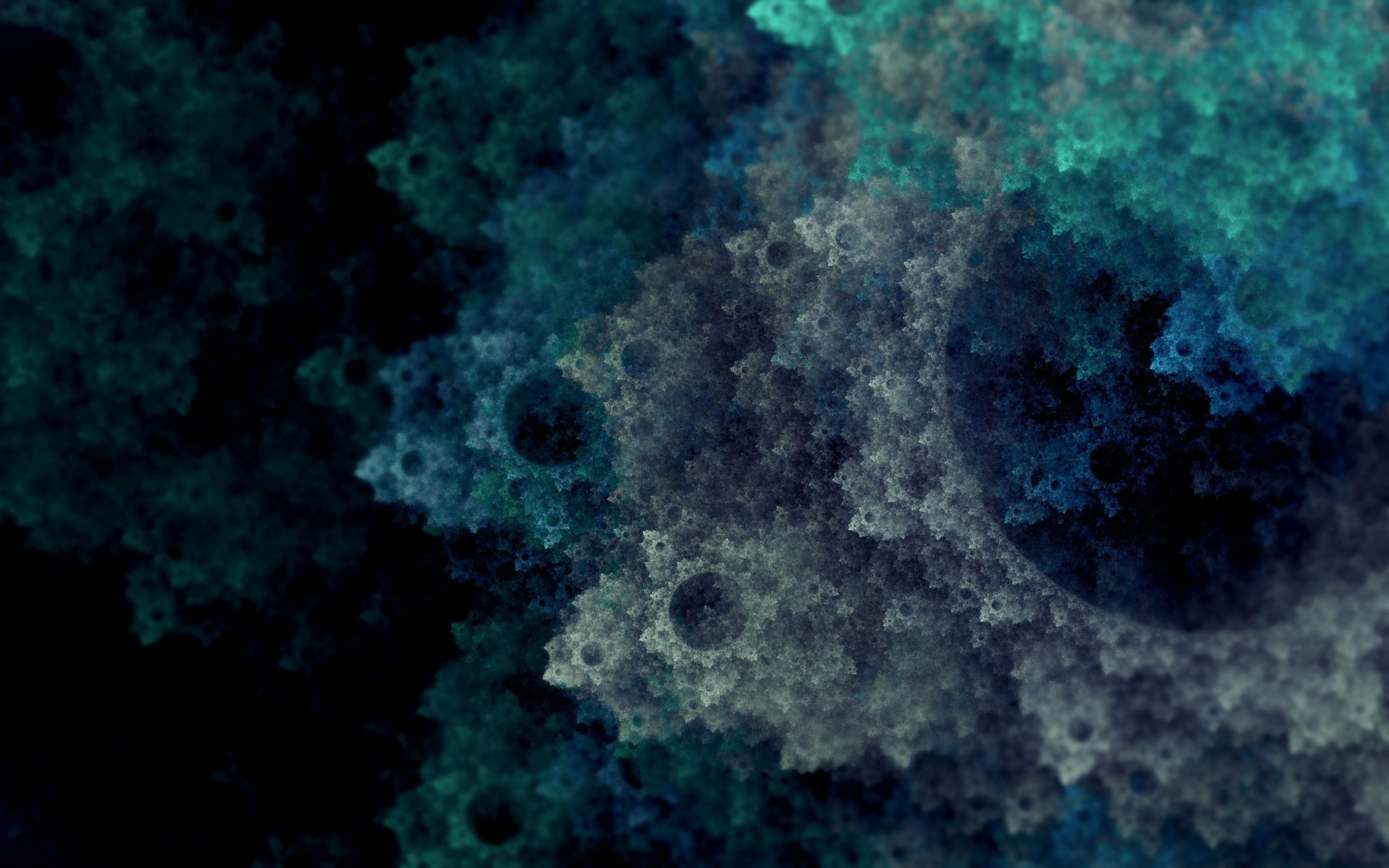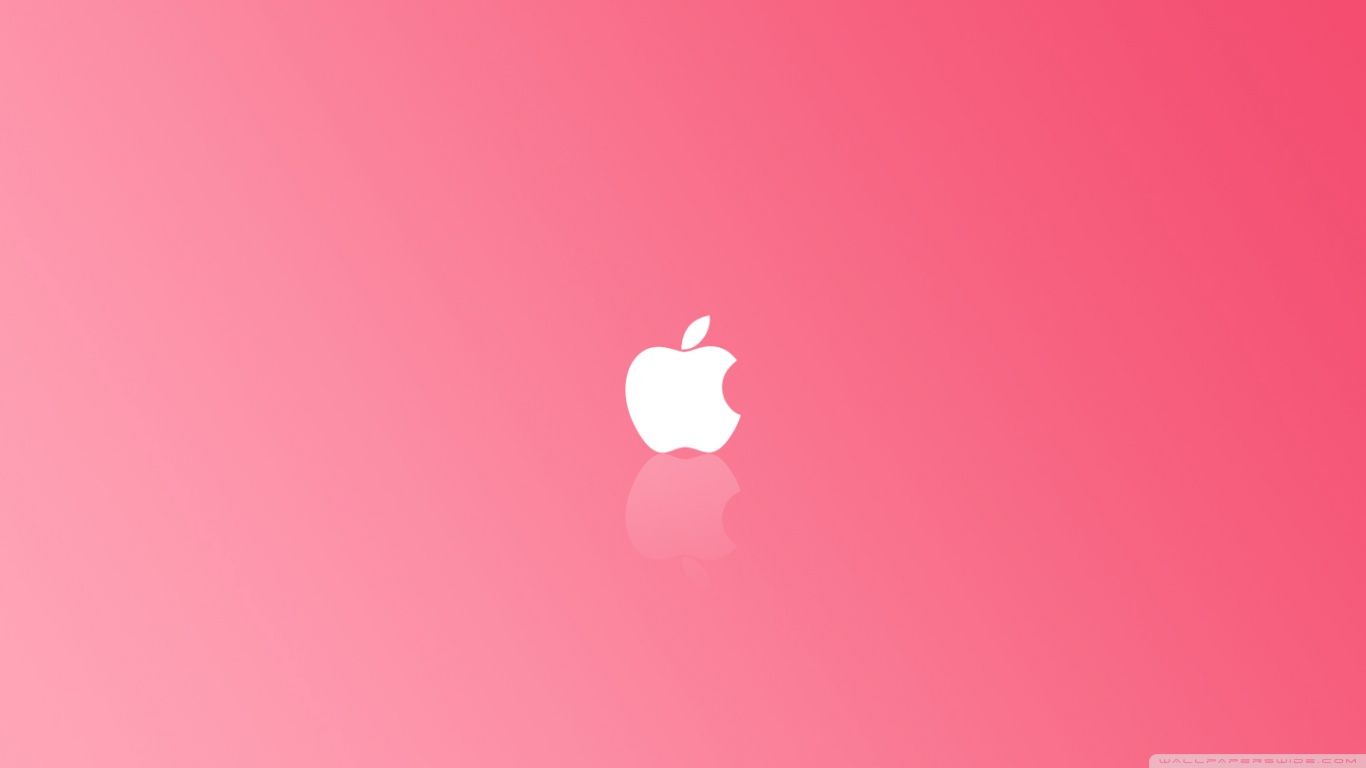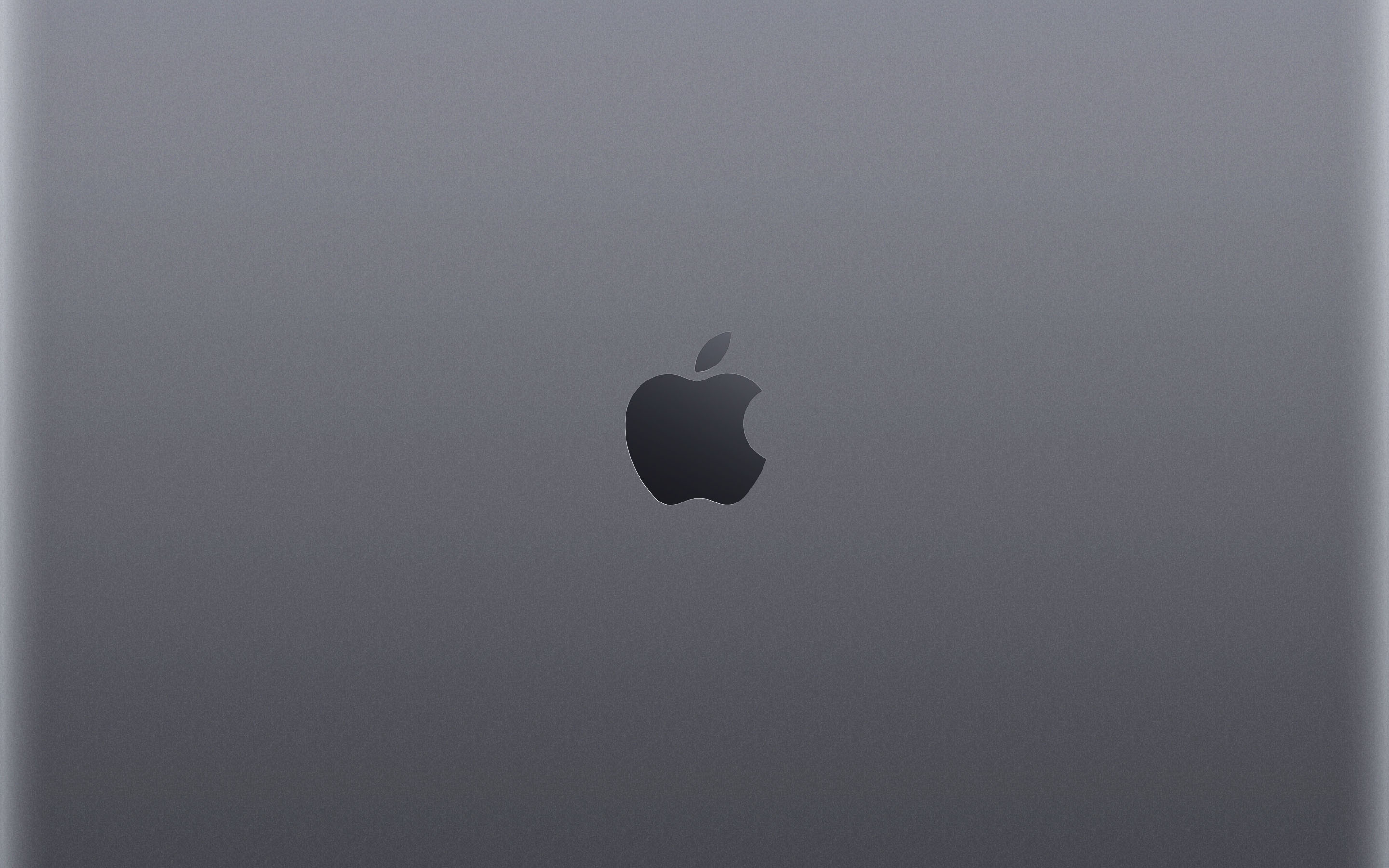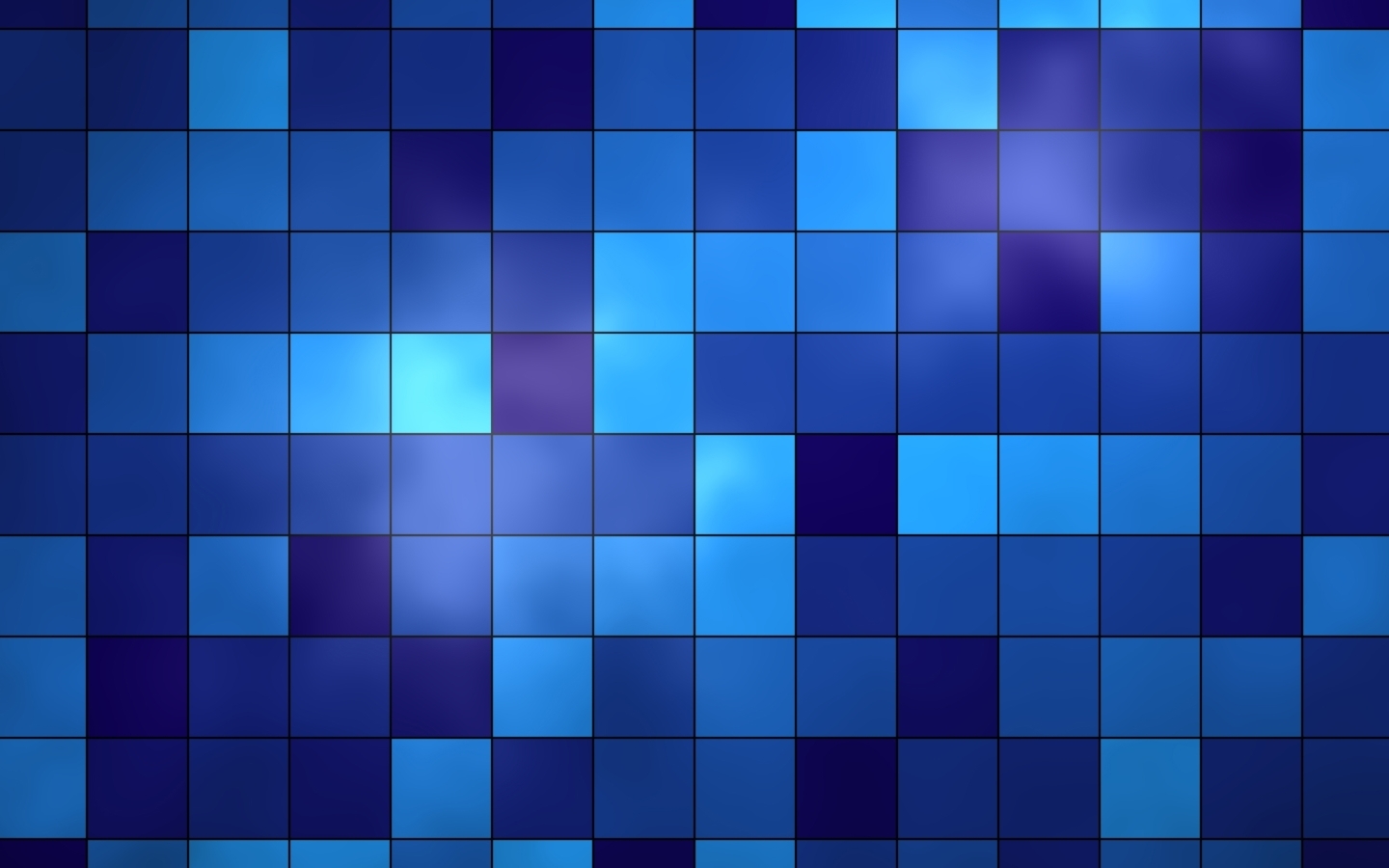If you're a proud owner of a MacBook Pro with Retina Display, you know how important it is to have a stunning wallpaper that showcases the beauty and power of your device. Look no further, as our collection of Fractal Wallpapers has been updated specifically for the MacBook Pro Retina Display. These mesmerizing images are designed to perfectly fit your screen, making your desktop look sleek and stylish.
Experience the power of fractals on your Retina Display. Fractals are complex mathematical patterns that repeat themselves at different scales, creating mesmerizing and unique designs. Our Fractal Wallpapers are carefully curated to showcase the intricate details and vibrant colors of these mathematical wonders. Each wallpaper is optimized for the MacBook Pro Retina Display, ensuring that you get the best quality and clarity.
Unleash your creativity with our Fractal Wallpapers. With a wide variety of designs and colors to choose from, you can easily personalize your desktop to suit your mood or style. Whether you're a fan of bold and vibrant patterns or prefer a more subtle and minimalist look, our collection has something for everyone.
Stay updated with our constantly expanding collection. We understand the need for fresh and new wallpapers, which is why our collection is constantly updated with new and unique fractal designs. Our team of talented designers is always working on creating new and stunning wallpapers to keep your desktop looking fresh and exciting.
Optimized for your convenience. Our Fractal Wallpapers are not only visually appealing, but they are also optimized for your convenience. They are available in high-resolution, making them perfect for both small and large screens. And with the ability to easily download and set them as your wallpaper, you can quickly switch up your desktop whenever you feel like it.
Elevate your MacBook Pro Retina Display with our Fractal Wallpapers. Don't settle for a boring and generic wallpaper when you can have a stunning fractal design that is specifically made for your device. Browse our collection now and elevate your desktop experience with our Fractal Wallpapers for the MacBook Pro Retina Display.
ID of this image: 401077. (You can find it using this number).
How To Install new background wallpaper on your device
For Windows 11
- Click the on-screen Windows button or press the Windows button on your keyboard.
- Click Settings.
- Go to Personalization.
- Choose Background.
- Select an already available image or click Browse to search for an image you've saved to your PC.
For Windows 10 / 11
You can select “Personalization” in the context menu. The settings window will open. Settings> Personalization>
Background.
In any case, you will find yourself in the same place. To select another image stored on your PC, select “Image”
or click “Browse”.
For Windows Vista or Windows 7
Right-click on the desktop, select "Personalization", click on "Desktop Background" and select the menu you want
(the "Browse" buttons or select an image in the viewer). Click OK when done.
For Windows XP
Right-click on an empty area on the desktop, select "Properties" in the context menu, select the "Desktop" tab
and select an image from the ones listed in the scroll window.
For Mac OS X
-
From a Finder window or your desktop, locate the image file that you want to use.
-
Control-click (or right-click) the file, then choose Set Desktop Picture from the shortcut menu. If you're using multiple displays, this changes the wallpaper of your primary display only.
-
If you don't see Set Desktop Picture in the shortcut menu, you should see a sub-menu named Services instead. Choose Set Desktop Picture from there.
For Android
- Tap and hold the home screen.
- Tap the wallpapers icon on the bottom left of your screen.
- Choose from the collections of wallpapers included with your phone, or from your photos.
- Tap the wallpaper you want to use.
- Adjust the positioning and size and then tap Set as wallpaper on the upper left corner of your screen.
- Choose whether you want to set the wallpaper for your Home screen, Lock screen or both Home and lock
screen.
For iOS
- Launch the Settings app from your iPhone or iPad Home screen.
- Tap on Wallpaper.
- Tap on Choose a New Wallpaper. You can choose from Apple's stock imagery, or your own library.
- Tap the type of wallpaper you would like to use
- Select your new wallpaper to enter Preview mode.
- Tap Set.