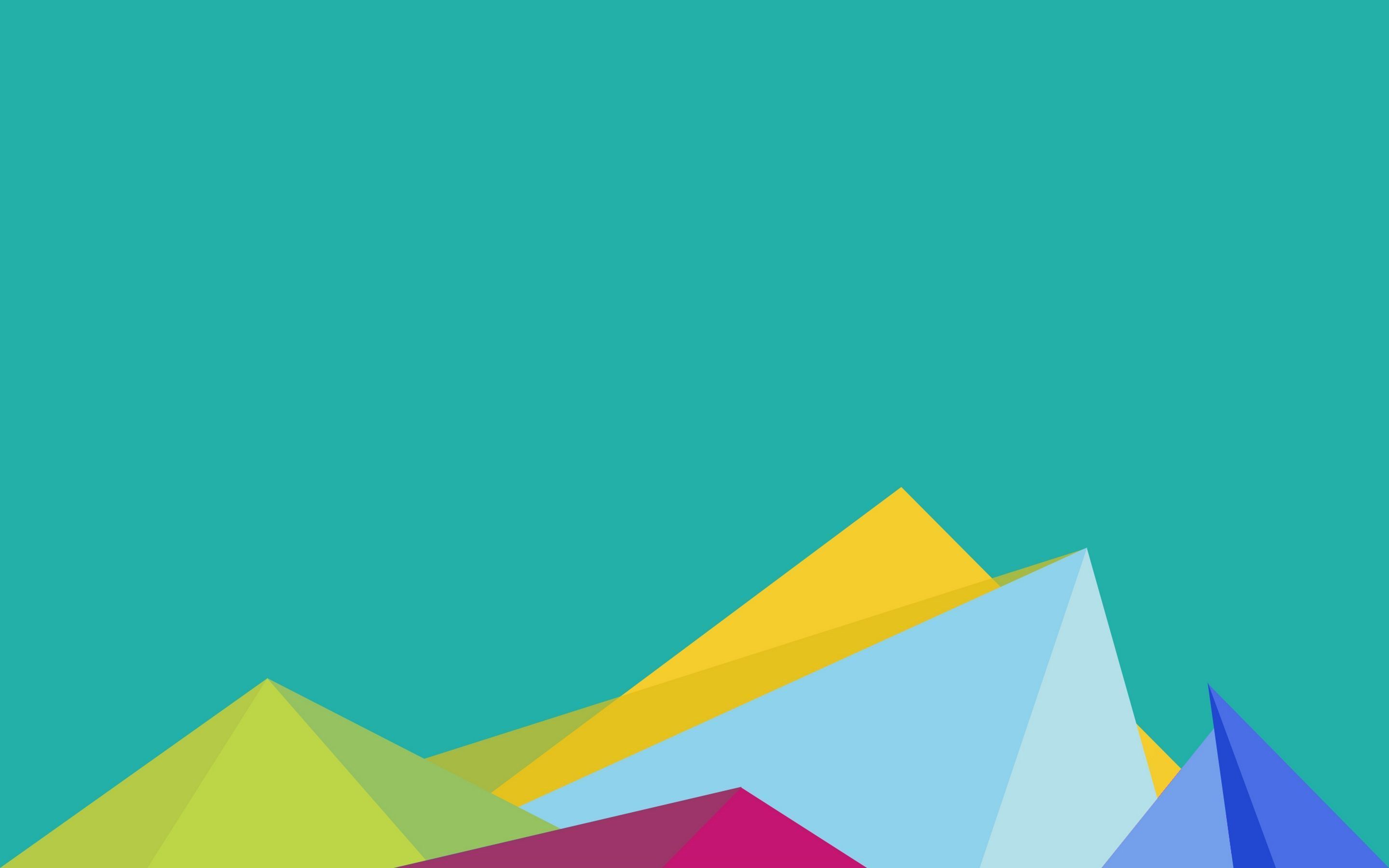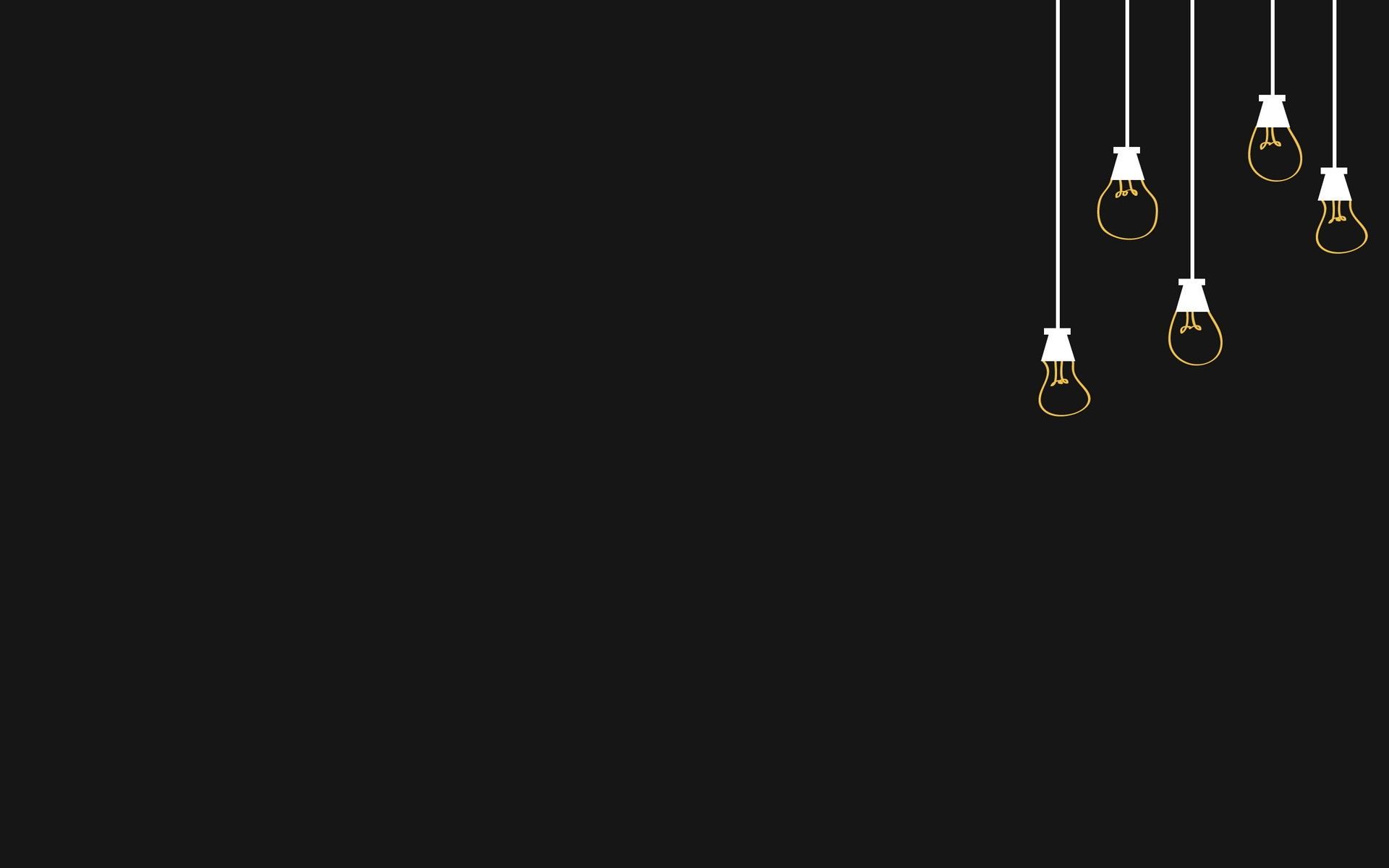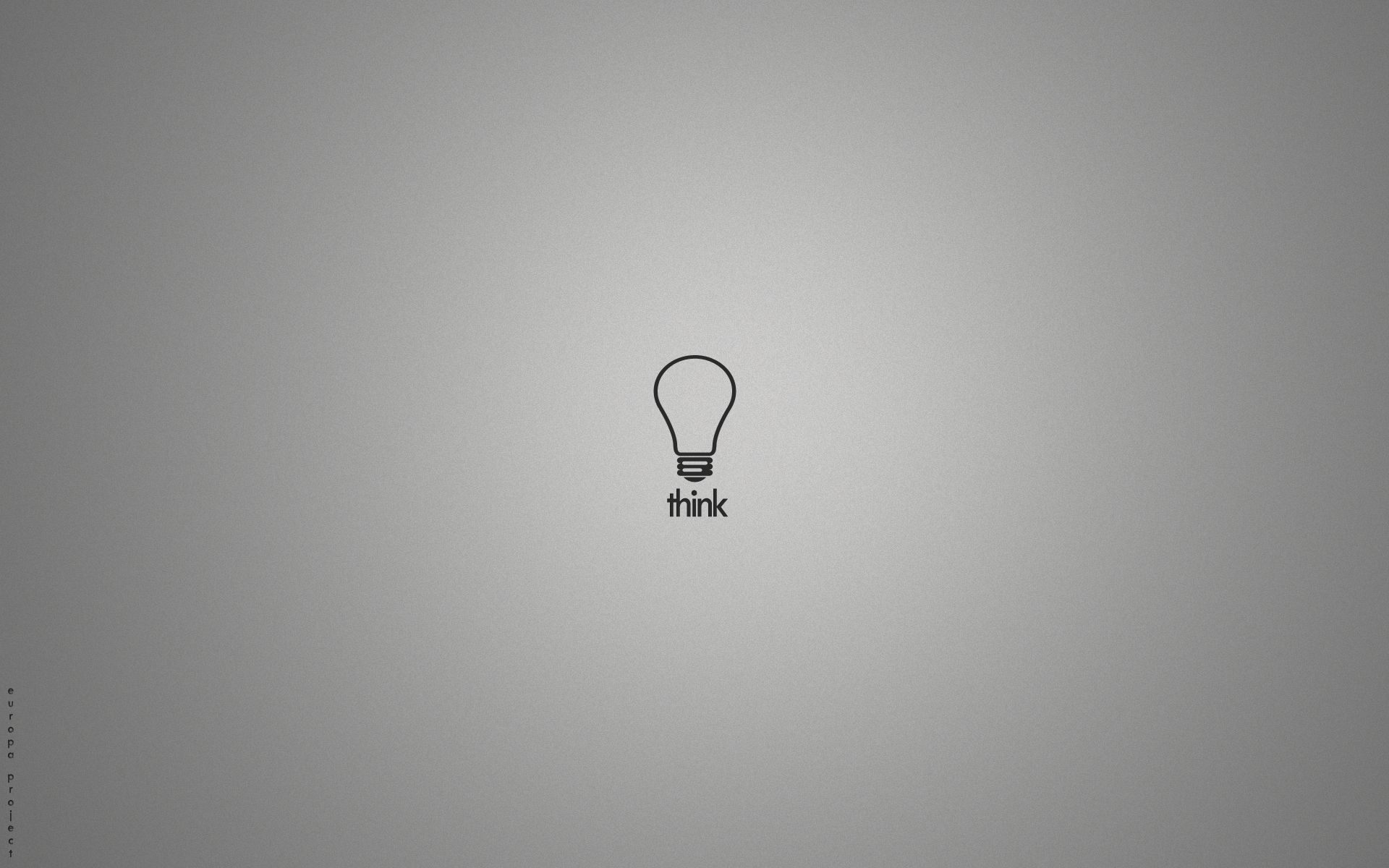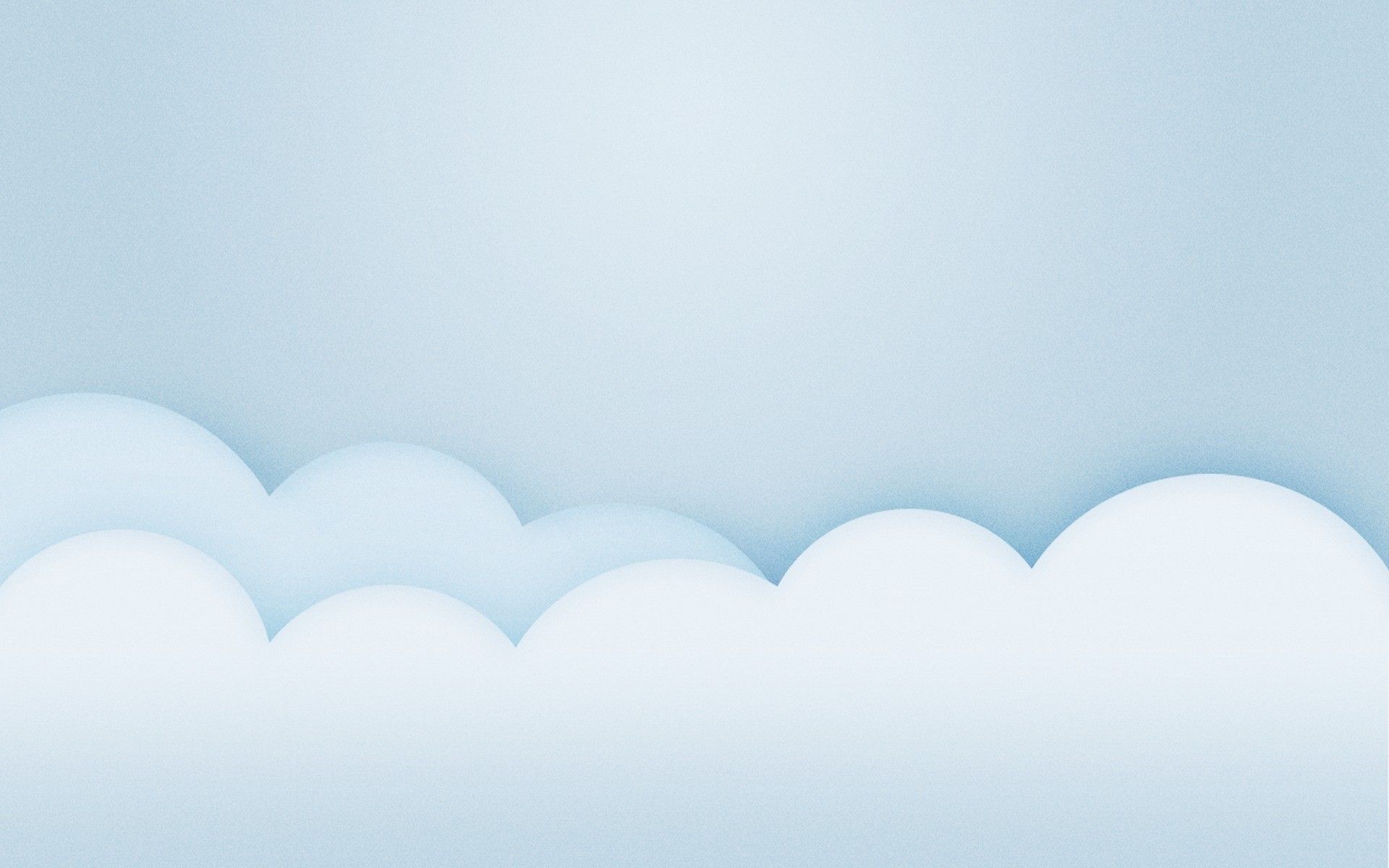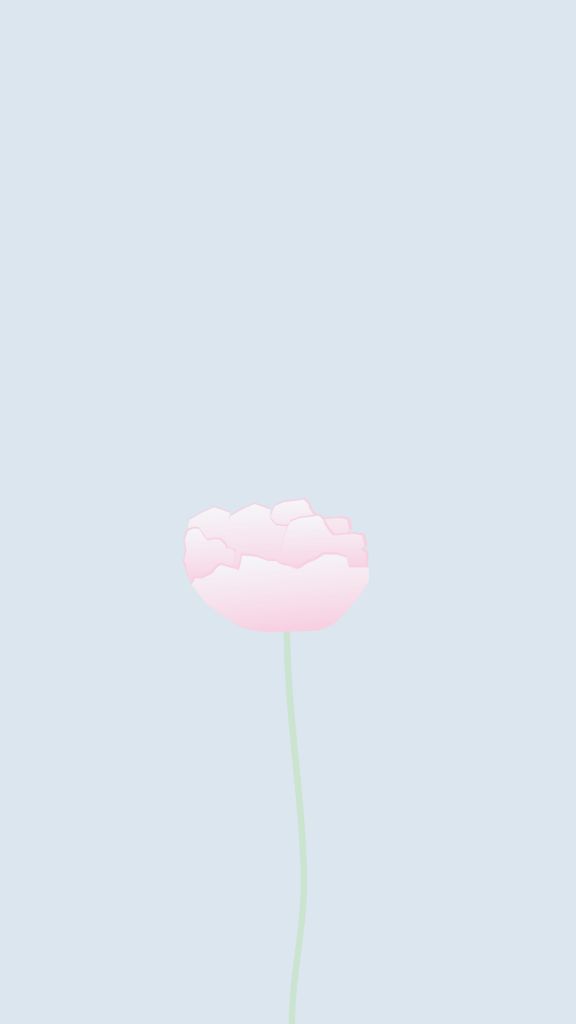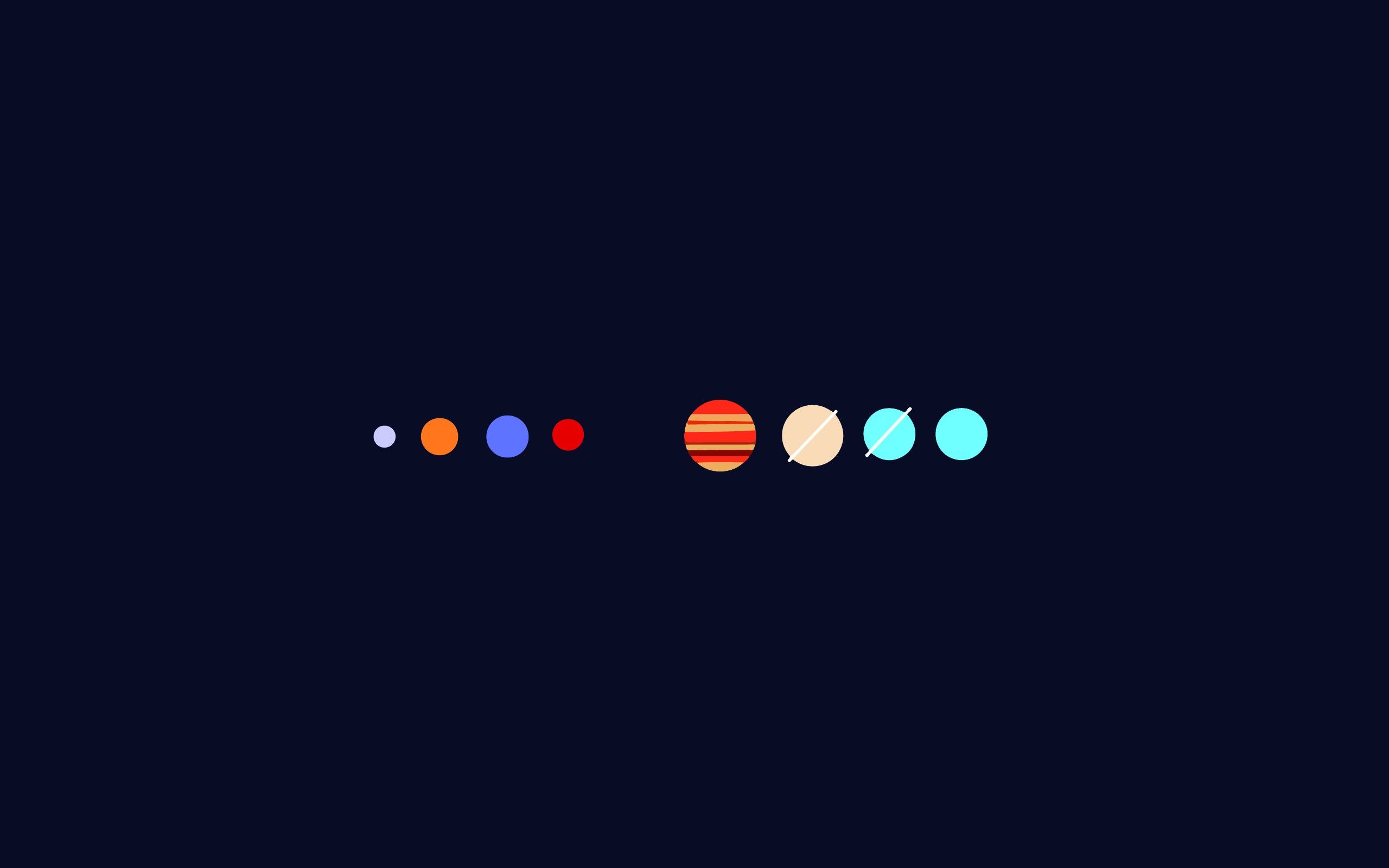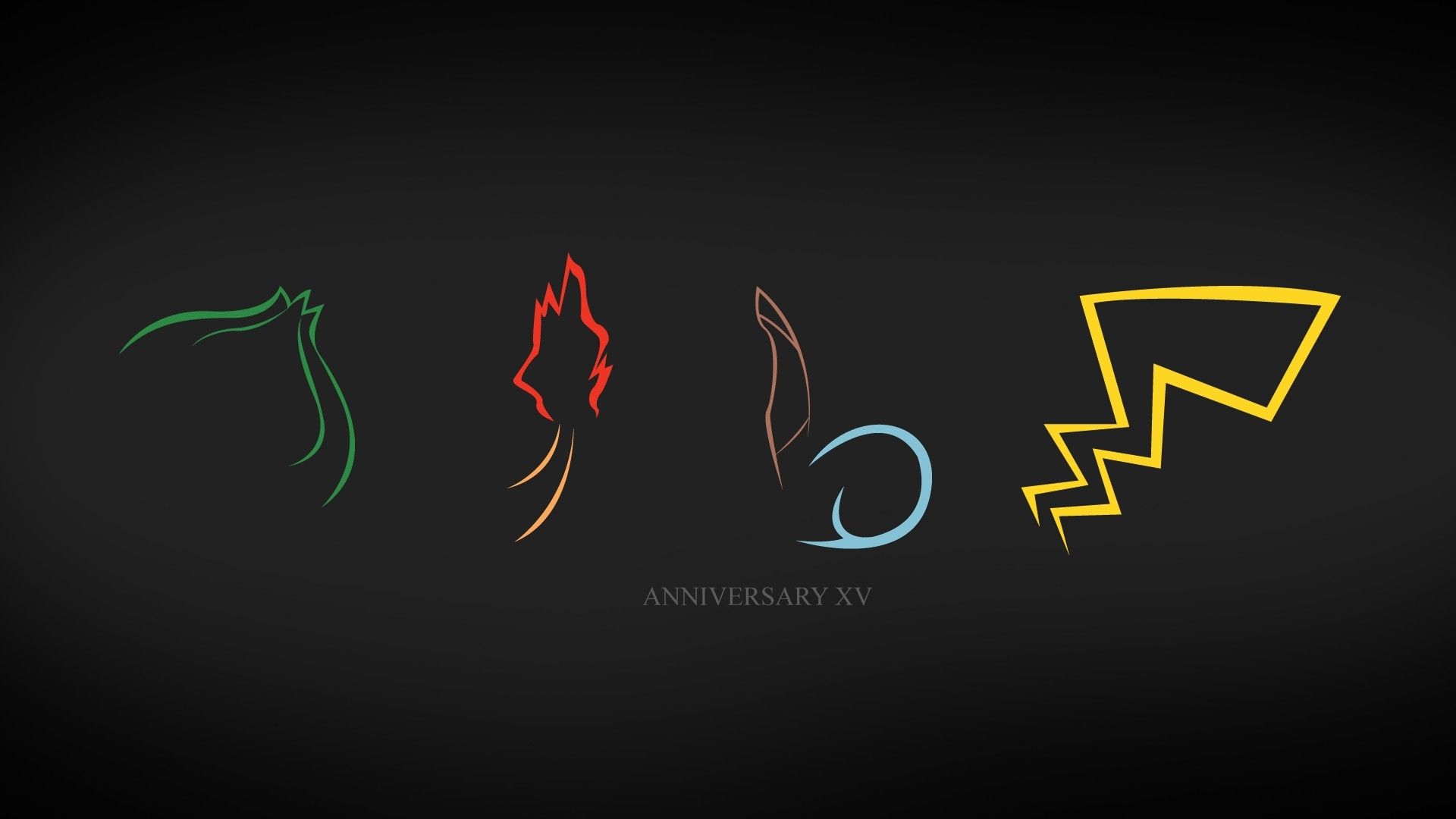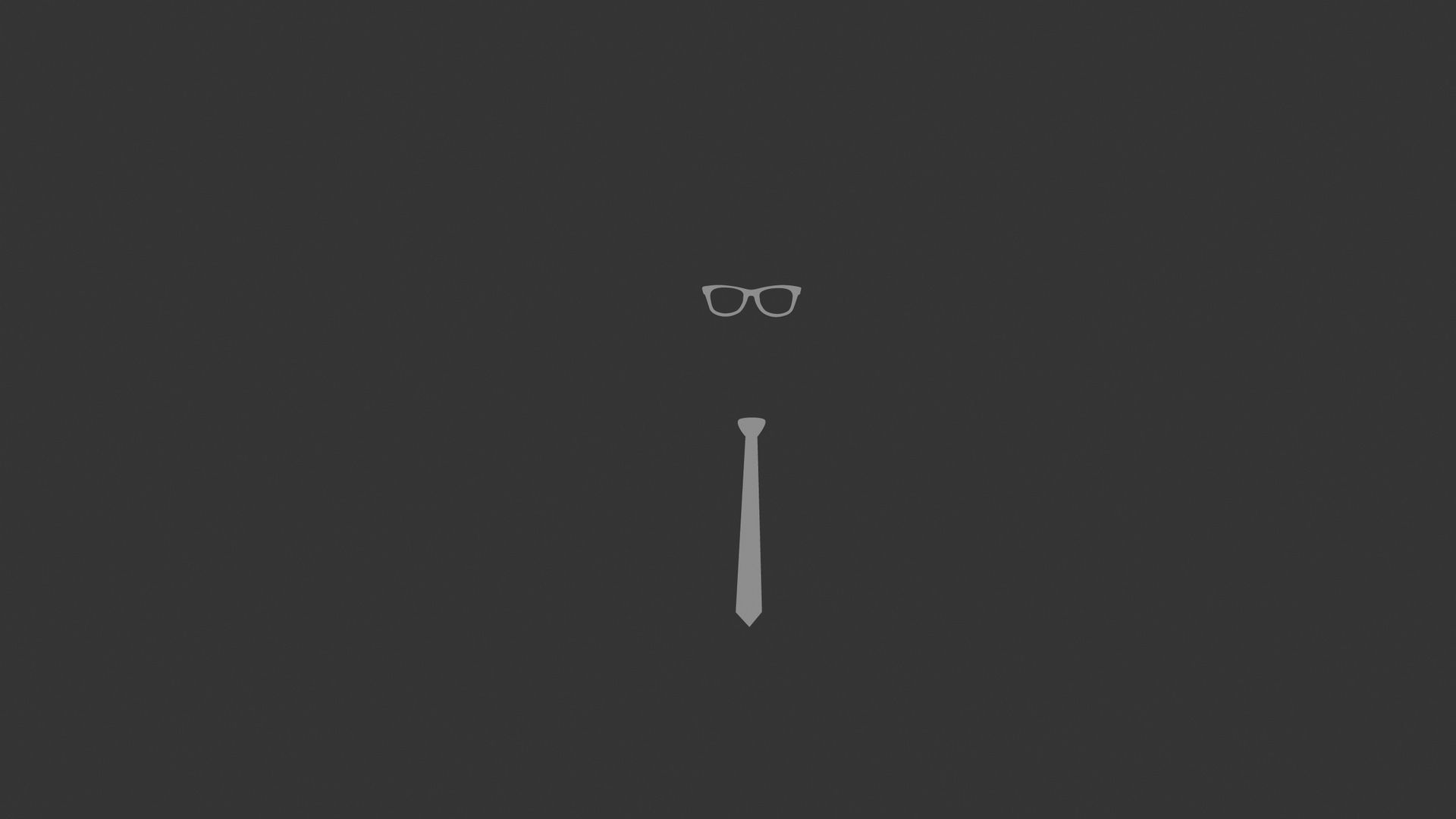Discover the Beauty of Simplicity with 100 Awesome Minimalist Backgrounds for your Desktop
Are you tired of cluttered and busy desktop backgrounds? Are you looking for a clean and modern aesthetic for your computer screen? Look no further, as our collection of 100 Minimalistic Backgrounds has got you covered! These stunning backgrounds feature simple yet impactful designs that will elevate your desktop experience.
Our minimalist backgrounds are perfect for those who appreciate the beauty of simplicity. With a focus on clean lines, geometric shapes, and muted colors, these backgrounds will add a touch of elegance to your desktop. Whether you're a professional looking for a sleek background for your work computer or a minimalist enthusiast, our collection has something for everyone.
Optimized for Speed and Quality
We understand the importance of having a fast and efficient website, which is why our minimalist backgrounds are optimized for both speed and quality. Our team has carefully curated each background to ensure that they are not only visually appealing but also lightweight, so they won't slow down your computer's performance.
Easy to Download and Use
Downloading and using our minimalist backgrounds is a breeze. Simply browse through our collection, choose your favorite background, and click the download button. Our backgrounds are available in high-resolution, so you can enjoy them on any screen size without compromising on quality. You can also easily set them as your desktop background with just a few clicks.
A Versatile Collection for Every Style
Our 100 Awesome Minimalist Backgrounds cater to a variety of styles and preferences. From abstract designs to nature-inspired patterns, you'll find a background that speaks to your unique taste. Plus, our collection is regularly updated with new and trendy designs, so you'll never run out of options.
Elevate Your Desktop with Minimalistic Backgrounds
Don't settle for a cluttered and uninspiring desktop anymore. Upgrade your desktop experience with our 100 Awesome Minimalist Backgrounds. With their clean and modern designs, these backgrounds will not only make your desktop look visually appealing but also create a sense of calm and focus. So why wait? Browse our collection now and give your desktop a minimalist makeover!
ID of this image: 401634. (You can find it using this number).
How To Install new background wallpaper on your device
For Windows 11
- Click the on-screen Windows button or press the Windows button on your keyboard.
- Click Settings.
- Go to Personalization.
- Choose Background.
- Select an already available image or click Browse to search for an image you've saved to your PC.
For Windows 10 / 11
You can select “Personalization” in the context menu. The settings window will open. Settings> Personalization>
Background.
In any case, you will find yourself in the same place. To select another image stored on your PC, select “Image”
or click “Browse”.
For Windows Vista or Windows 7
Right-click on the desktop, select "Personalization", click on "Desktop Background" and select the menu you want
(the "Browse" buttons or select an image in the viewer). Click OK when done.
For Windows XP
Right-click on an empty area on the desktop, select "Properties" in the context menu, select the "Desktop" tab
and select an image from the ones listed in the scroll window.
For Mac OS X
-
From a Finder window or your desktop, locate the image file that you want to use.
-
Control-click (or right-click) the file, then choose Set Desktop Picture from the shortcut menu. If you're using multiple displays, this changes the wallpaper of your primary display only.
-
If you don't see Set Desktop Picture in the shortcut menu, you should see a sub-menu named Services instead. Choose Set Desktop Picture from there.
For Android
- Tap and hold the home screen.
- Tap the wallpapers icon on the bottom left of your screen.
- Choose from the collections of wallpapers included with your phone, or from your photos.
- Tap the wallpaper you want to use.
- Adjust the positioning and size and then tap Set as wallpaper on the upper left corner of your screen.
- Choose whether you want to set the wallpaper for your Home screen, Lock screen or both Home and lock
screen.
For iOS
- Launch the Settings app from your iPhone or iPad Home screen.
- Tap on Wallpaper.
- Tap on Choose a New Wallpaper. You can choose from Apple's stock imagery, or your own library.
- Tap the type of wallpaper you would like to use
- Select your new wallpaper to enter Preview mode.
- Tap Set.