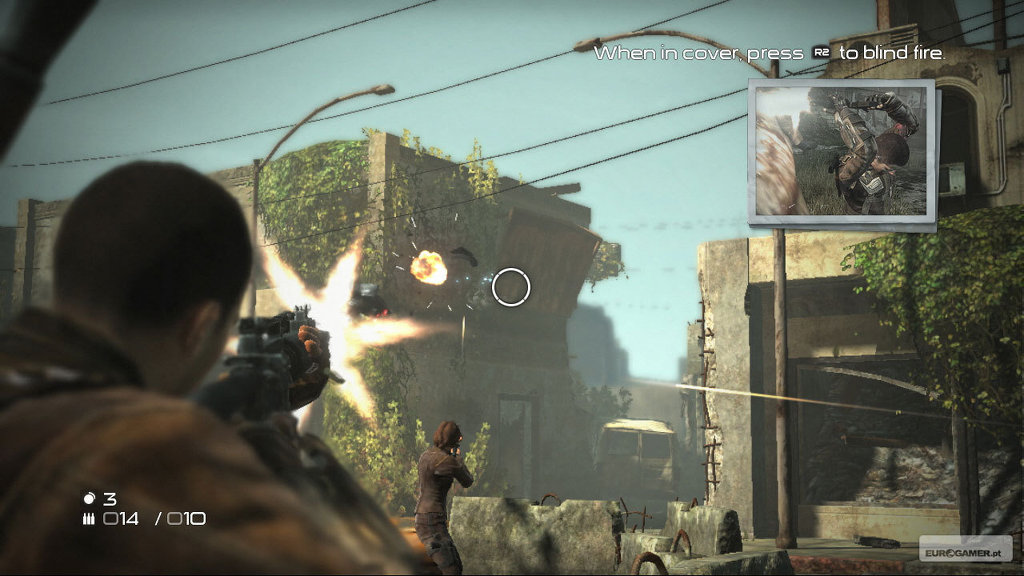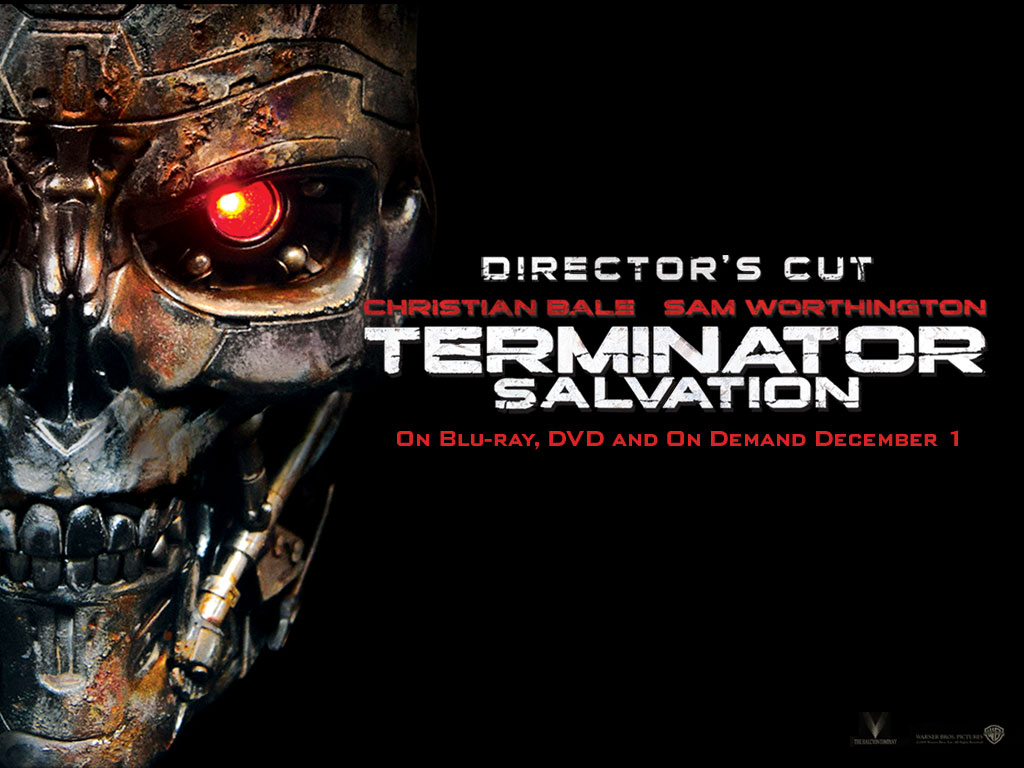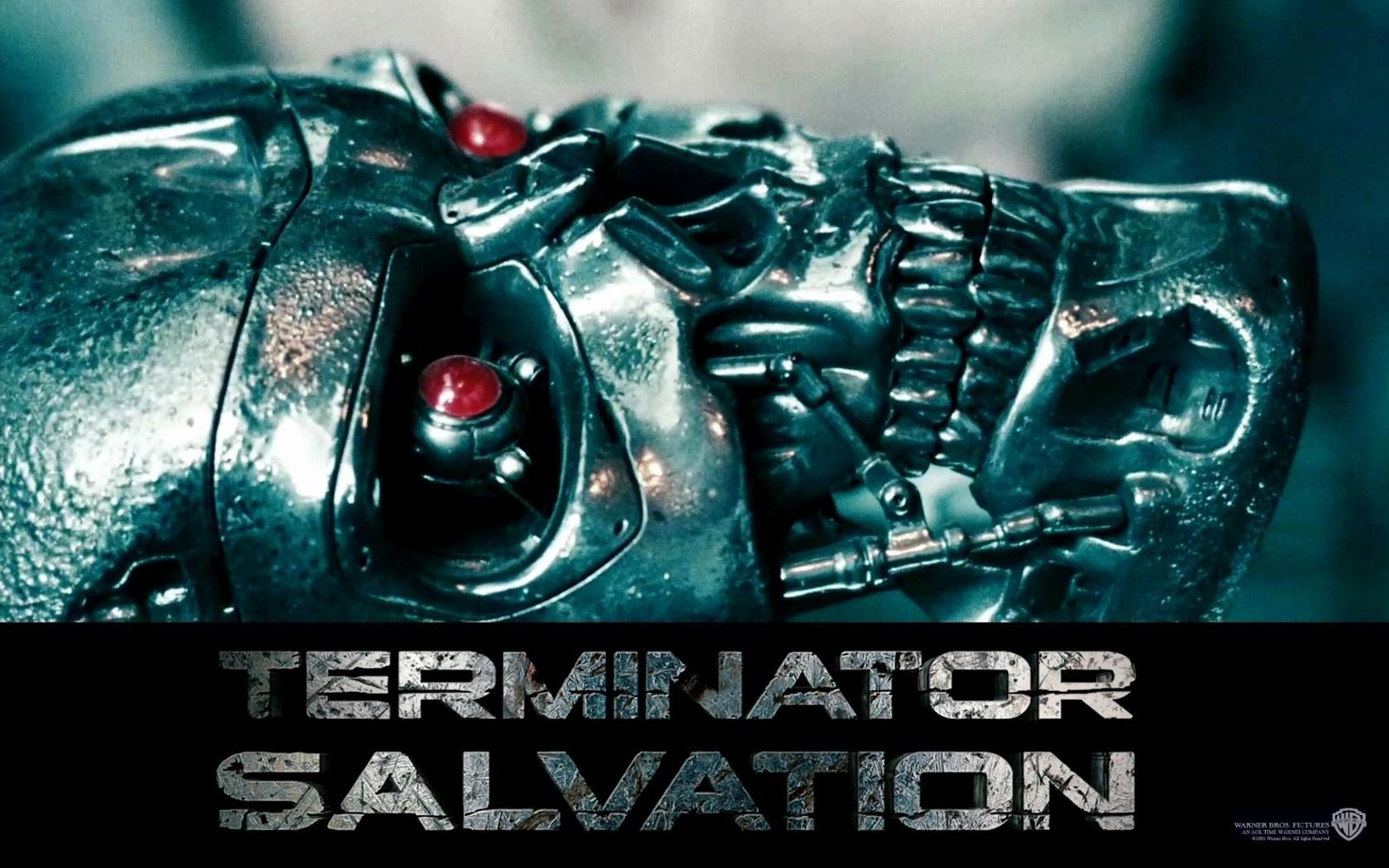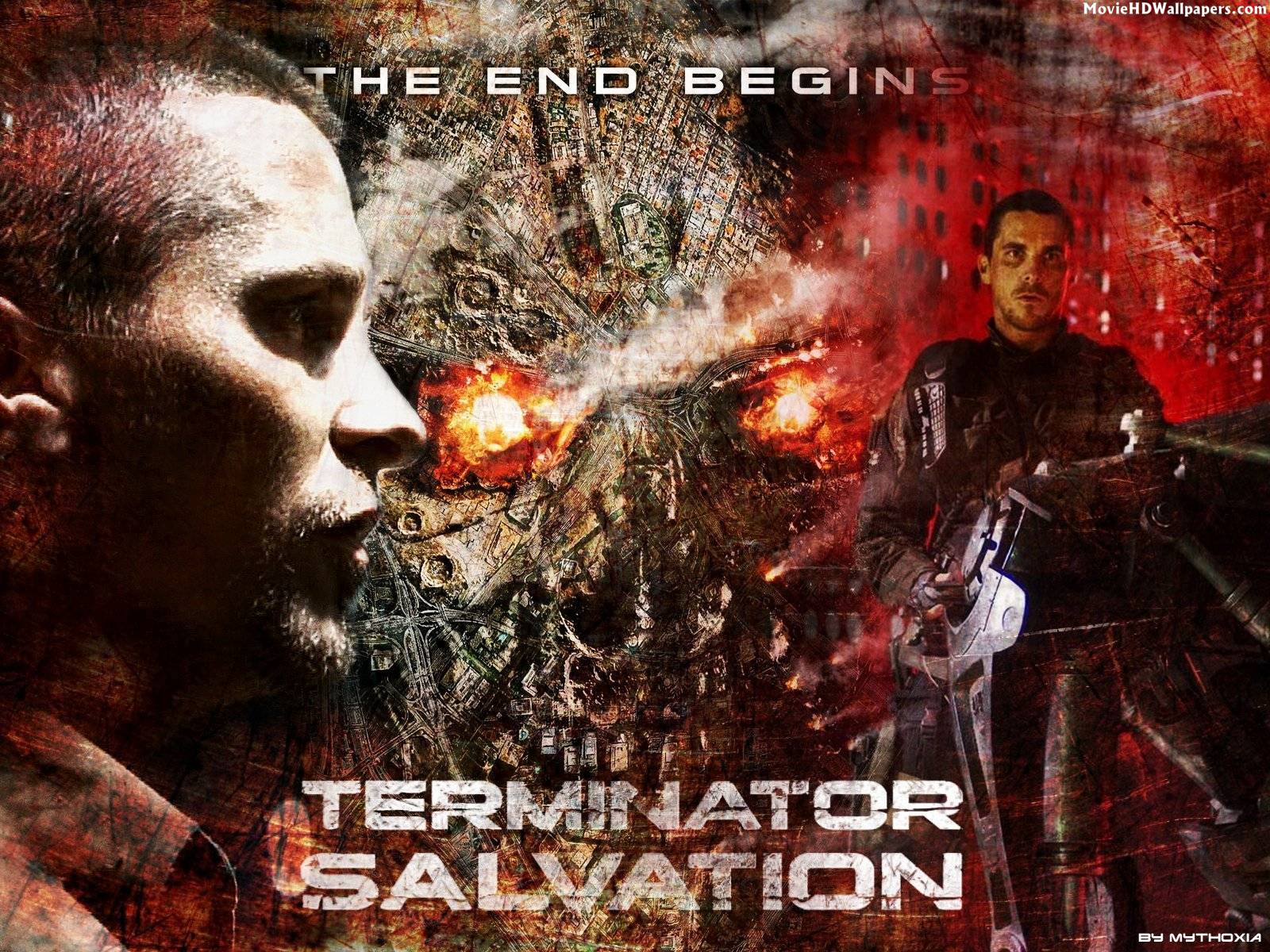Looking for the perfect desktop wallpaper to showcase your love for the iconic sci-fi franchise Terminator? Look no further than our extensive collection of Terminator Salvation wallpapers. Featuring stunning visuals from the 2009 film, these wallpapers will transport you to a post-apocalyptic world where humans fight against machines for their survival. From epic battle scenes to intense character close-ups, our wallpapers capture the essence of the Terminator universe. With high resolution and optimized for various screen sizes, these wallpapers are a must-have for any Terminator fan. Show your support for John Connor and the ultimate battle for salvation with our Terminator Salvation wallpapers.
Our collection includes a variety of options, from minimalist designs to action-packed scenes, allowing you to customize your desktop to your liking. The sleek and modern designs will give your desktop a futuristic touch, while the intense battle scenes will add an adrenaline rush to your workday. With our wallpapers, you can bring the world of Terminator to your screen and immerse yourself in the thrilling world of salvation. So why settle for a boring generic wallpaper when you can have a piece of the Terminator universe on your desktop?
All of our wallpapers are carefully curated and optimized to ensure the best quality for your viewing pleasure. Plus, they are completely free to download and use, making it easier than ever to upgrade your desktop. With new wallpapers added regularly, you can keep your desktop fresh and exciting. So what are you waiting for? Browse our collection of Terminator Salvation wallpapers now and join the resistance against the machines.
Don't miss out on the opportunity to showcase your love for Terminator and add a touch of action and excitement to your desktop. Choose from our wide selection of wallpapers and unleash your inner fan. Whether you're a die-hard fan or just appreciate a good sci-fi film, our Terminator Salvation wallpapers are sure to impress. Upgrade your desktop and join the fight for salvation today with our Terminator wallpapers.
ID of this image: 402139. (You can find it using this number).
How To Install new background wallpaper on your device
For Windows 11
- Click the on-screen Windows button or press the Windows button on your keyboard.
- Click Settings.
- Go to Personalization.
- Choose Background.
- Select an already available image or click Browse to search for an image you've saved to your PC.
For Windows 10 / 11
You can select “Personalization” in the context menu. The settings window will open. Settings> Personalization>
Background.
In any case, you will find yourself in the same place. To select another image stored on your PC, select “Image”
or click “Browse”.
For Windows Vista or Windows 7
Right-click on the desktop, select "Personalization", click on "Desktop Background" and select the menu you want
(the "Browse" buttons or select an image in the viewer). Click OK when done.
For Windows XP
Right-click on an empty area on the desktop, select "Properties" in the context menu, select the "Desktop" tab
and select an image from the ones listed in the scroll window.
For Mac OS X
-
From a Finder window or your desktop, locate the image file that you want to use.
-
Control-click (or right-click) the file, then choose Set Desktop Picture from the shortcut menu. If you're using multiple displays, this changes the wallpaper of your primary display only.
-
If you don't see Set Desktop Picture in the shortcut menu, you should see a sub-menu named Services instead. Choose Set Desktop Picture from there.
For Android
- Tap and hold the home screen.
- Tap the wallpapers icon on the bottom left of your screen.
- Choose from the collections of wallpapers included with your phone, or from your photos.
- Tap the wallpaper you want to use.
- Adjust the positioning and size and then tap Set as wallpaper on the upper left corner of your screen.
- Choose whether you want to set the wallpaper for your Home screen, Lock screen or both Home and lock
screen.
For iOS
- Launch the Settings app from your iPhone or iPad Home screen.
- Tap on Wallpaper.
- Tap on Choose a New Wallpaper. You can choose from Apple's stock imagery, or your own library.
- Tap the type of wallpaper you would like to use
- Select your new wallpaper to enter Preview mode.
- Tap Set.