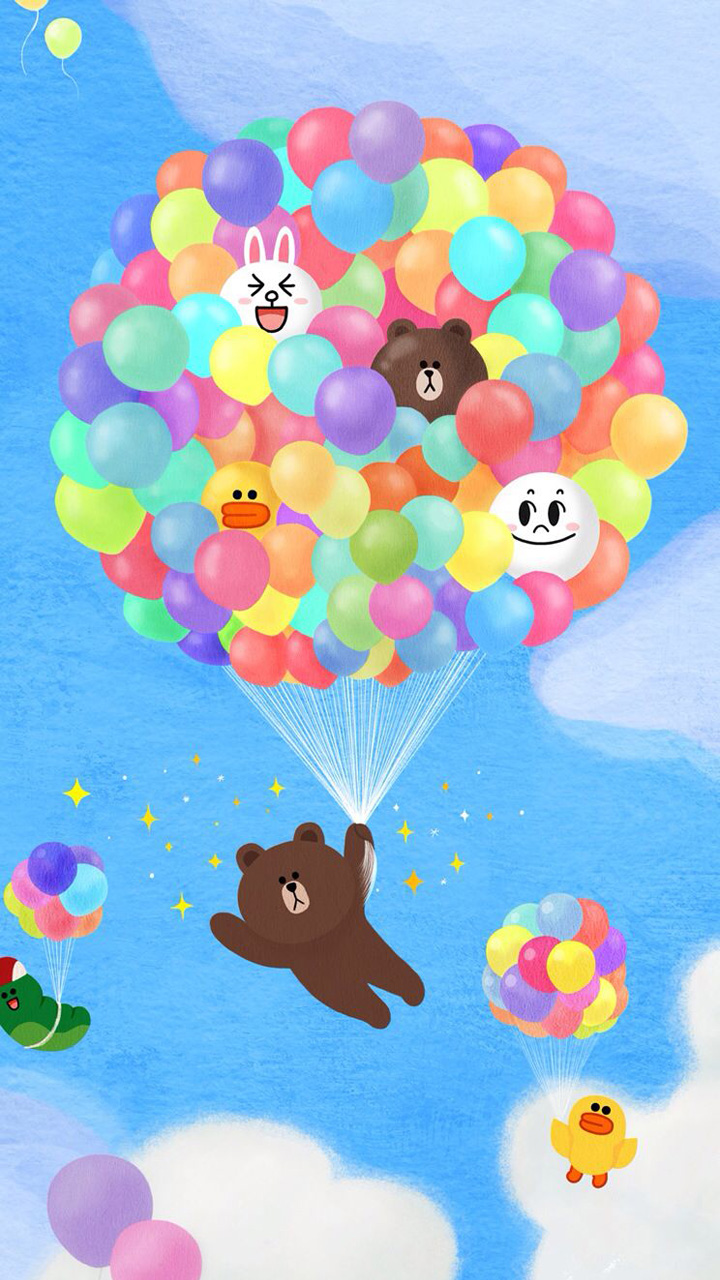If you're looking to add a touch of cuteness to your Android phone wallpaper, you've come to the right place! Our collection of Cute Android Wallpapers features a variety of adorable designs that are sure to make your phone stand out. From cute animals and cartoon characters to colorful patterns and inspirational quotes, we have something for everyone. With our optimized images, you can be sure that your wallpaper will look perfect on any screen size. So why settle for a boring background when you can have a cute and eye-catching one? Browse our collection now and give your Android phone a cute makeover!
When it comes to finding the perfect wallpaper for your Android phone, it's important to choose one that not only looks great but also reflects your personality. That's where our Cute Android Wallpapers come in! With our wide selection of designs, you can easily find one that expresses your love for animals, your favorite movie, or your favorite color. Plus, our wallpapers are optimized for your Android phone, so you don't have to worry about pixelated or distorted images. With just a few clicks, you can have a cute and personalized wallpaper that will make you smile every time you look at your phone.
But our Cute Android Wallpapers aren't just about looks - they also offer functionality. With our organized and user-friendly interface, you can easily browse and download wallpapers without any hassle. You can even set a schedule to automatically change your wallpaper every day, so you'll always have a fresh and cute look on your phone. And with our high-quality images, you can save time and effort in searching for the perfect wallpaper for your Android phone.
So why wait? Give your Android phone a cute and charming makeover with our Cute Android Wallpapers now! With our optimized and attractive designs, you'll never have to settle for a boring wallpaper again. Plus, with our easy-to-use interface and high-quality images, you can have a cute and personalized wallpaper in just a few clicks. Don't let your phone be just another device - let it reflect your unique style and personality with our collection of Cute Android Wallpapers. Browse and download now!
ID of this image: 403947. (You can find it using this number).
How To Install new background wallpaper on your device
For Windows 11
- Click the on-screen Windows button or press the Windows button on your keyboard.
- Click Settings.
- Go to Personalization.
- Choose Background.
- Select an already available image or click Browse to search for an image you've saved to your PC.
For Windows 10 / 11
You can select “Personalization” in the context menu. The settings window will open. Settings> Personalization>
Background.
In any case, you will find yourself in the same place. To select another image stored on your PC, select “Image”
or click “Browse”.
For Windows Vista or Windows 7
Right-click on the desktop, select "Personalization", click on "Desktop Background" and select the menu you want
(the "Browse" buttons or select an image in the viewer). Click OK when done.
For Windows XP
Right-click on an empty area on the desktop, select "Properties" in the context menu, select the "Desktop" tab
and select an image from the ones listed in the scroll window.
For Mac OS X
-
From a Finder window or your desktop, locate the image file that you want to use.
-
Control-click (or right-click) the file, then choose Set Desktop Picture from the shortcut menu. If you're using multiple displays, this changes the wallpaper of your primary display only.
-
If you don't see Set Desktop Picture in the shortcut menu, you should see a sub-menu named Services instead. Choose Set Desktop Picture from there.
For Android
- Tap and hold the home screen.
- Tap the wallpapers icon on the bottom left of your screen.
- Choose from the collections of wallpapers included with your phone, or from your photos.
- Tap the wallpaper you want to use.
- Adjust the positioning and size and then tap Set as wallpaper on the upper left corner of your screen.
- Choose whether you want to set the wallpaper for your Home screen, Lock screen or both Home and lock
screen.
For iOS
- Launch the Settings app from your iPhone or iPad Home screen.
- Tap on Wallpaper.
- Tap on Choose a New Wallpaper. You can choose from Apple's stock imagery, or your own library.
- Tap the type of wallpaper you would like to use
- Select your new wallpaper to enter Preview mode.
- Tap Set.