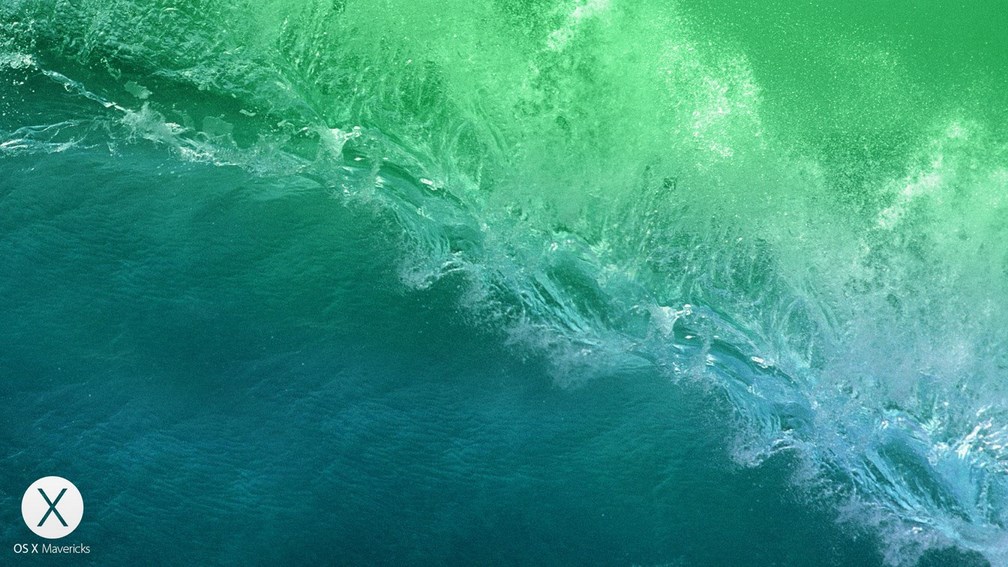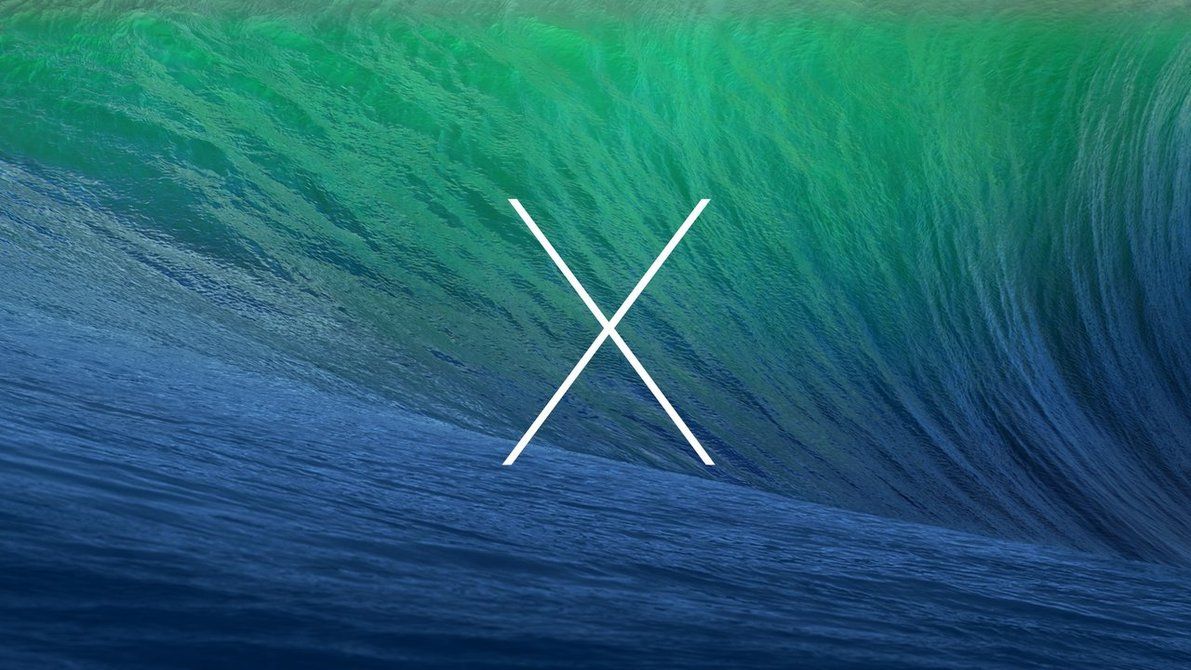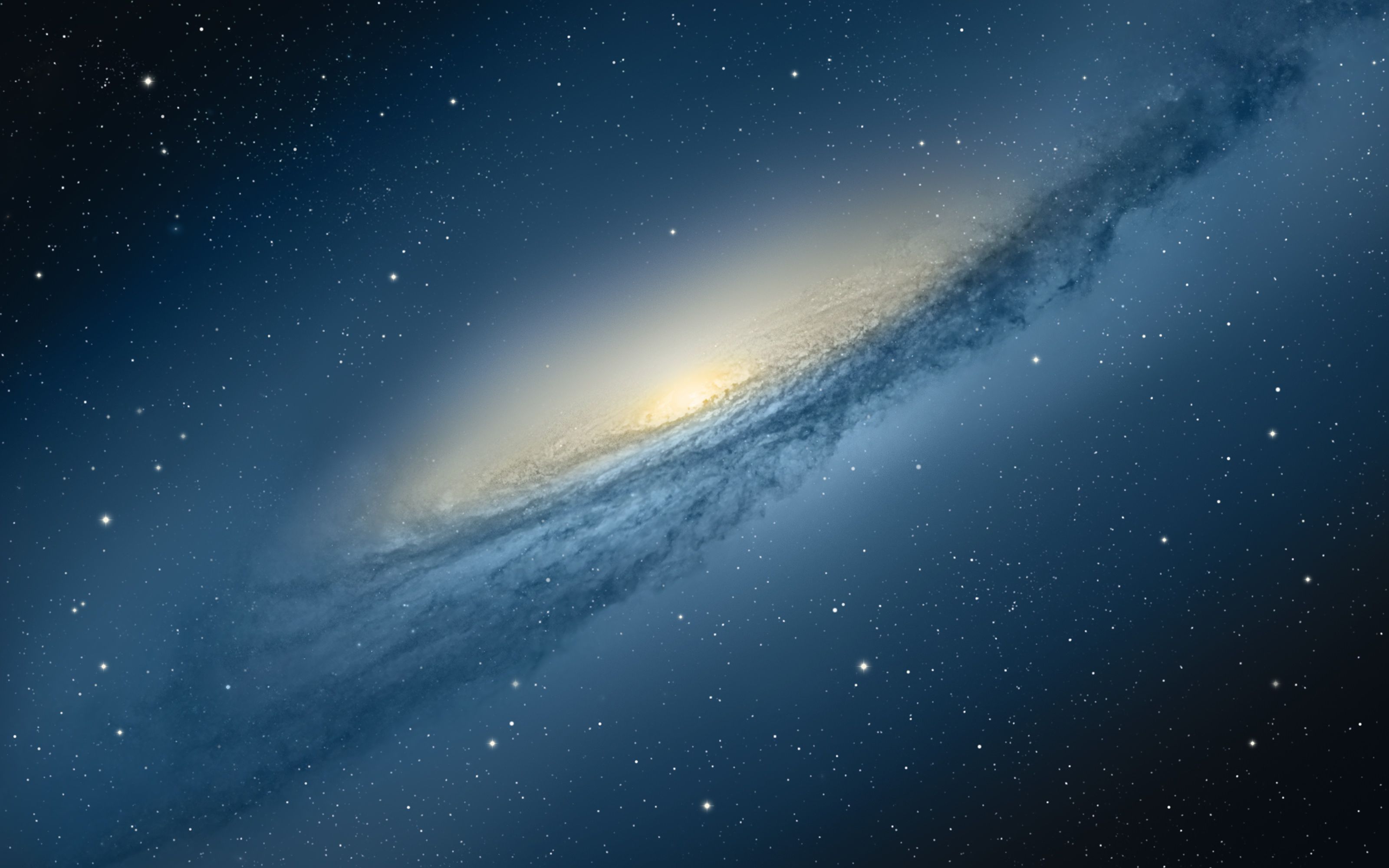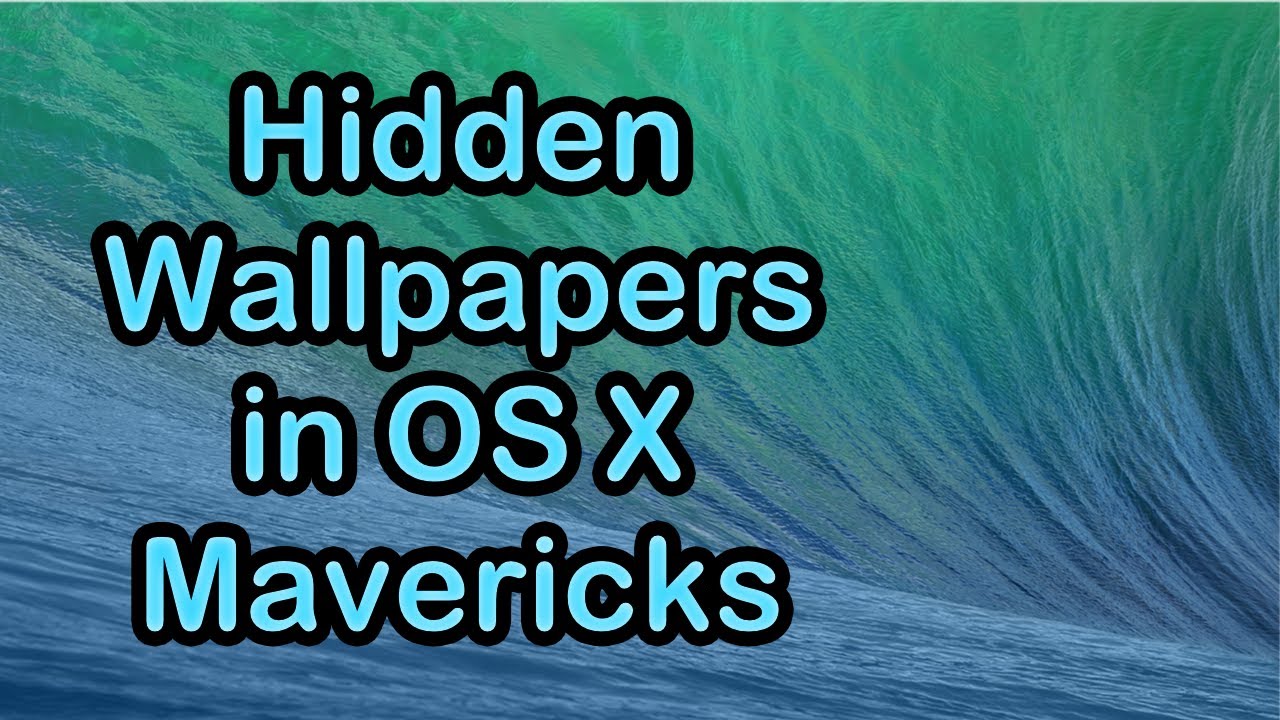Are you a fan of Mac OS X Mavericks and its stunning wallpapers? Do you want to bring the sleek and modern look of Mavericks to your desktop? Look no further, because we have the perfect solution for you. Our collection of Os x mavericks wallpapers will transform your desktop into a stylish and functional workspace.
How To Get The Best Features Of Mac OS X Mavericks Right Now
With our Os x mavericks wallpapers, you can enjoy the best features of Mac OS X Mavericks right now. From the vibrant and dynamic desktop background to the redesigned dock and menu bar, our wallpapers will give your desktop a complete makeover. You don't have to wait for the official release of Mavericks to enjoy its beautiful interface.
Our collection includes a variety of high-quality wallpapers featuring the iconic Mavericks wave, stunning landscapes, and abstract designs. You can choose from different resolutions to fit your screen perfectly. Plus, our wallpapers are optimized for Retina displays, so you can enjoy every detail in crystal clear quality.
Easy Installation Process
Worried about the installation process? Don't be. We have made it incredibly easy for you to download and set up our wallpapers. Simply choose your favorite design, download it, and follow our simple step-by-step instructions to set it as your desktop background. You don't need any technical skills or knowledge to give your desktop a Mavericks makeover.
Our wallpapers are also compatible with all major operating systems, including Windows and Linux. So, no matter what device you use, you can still enjoy the beauty of Mac OS X Mavericks on your desktop.
Stay Up to Date
We are constantly updating our collection with new and exciting wallpapers, so you can always keep your desktop fresh and stylish. And the best part? Our wallpapers are completely free to download! You can change your desktop background as often as you like without spending a single penny.
Don't wait any longer to get the best features of Mac OS X Mavericks. Download our Os x mavericks wallpapers today and give your desktop a modern and elegant look. It's time to take your desktop experience to the next level.
ID of this image: 4083. (You can find it using this number).
How To Install new background wallpaper on your device
For Windows 11
- Click the on-screen Windows button or press the Windows button on your keyboard.
- Click Settings.
- Go to Personalization.
- Choose Background.
- Select an already available image or click Browse to search for an image you've saved to your PC.
For Windows 10 / 11
You can select “Personalization” in the context menu. The settings window will open. Settings> Personalization>
Background.
In any case, you will find yourself in the same place. To select another image stored on your PC, select “Image”
or click “Browse”.
For Windows Vista or Windows 7
Right-click on the desktop, select "Personalization", click on "Desktop Background" and select the menu you want
(the "Browse" buttons or select an image in the viewer). Click OK when done.
For Windows XP
Right-click on an empty area on the desktop, select "Properties" in the context menu, select the "Desktop" tab
and select an image from the ones listed in the scroll window.
For Mac OS X
-
From a Finder window or your desktop, locate the image file that you want to use.
-
Control-click (or right-click) the file, then choose Set Desktop Picture from the shortcut menu. If you're using multiple displays, this changes the wallpaper of your primary display only.
-
If you don't see Set Desktop Picture in the shortcut menu, you should see a sub-menu named Services instead. Choose Set Desktop Picture from there.
For Android
- Tap and hold the home screen.
- Tap the wallpapers icon on the bottom left of your screen.
- Choose from the collections of wallpapers included with your phone, or from your photos.
- Tap the wallpaper you want to use.
- Adjust the positioning and size and then tap Set as wallpaper on the upper left corner of your screen.
- Choose whether you want to set the wallpaper for your Home screen, Lock screen or both Home and lock
screen.
For iOS
- Launch the Settings app from your iPhone or iPad Home screen.
- Tap on Wallpaper.
- Tap on Choose a New Wallpaper. You can choose from Apple's stock imagery, or your own library.
- Tap the type of wallpaper you would like to use
- Select your new wallpaper to enter Preview mode.
- Tap Set.