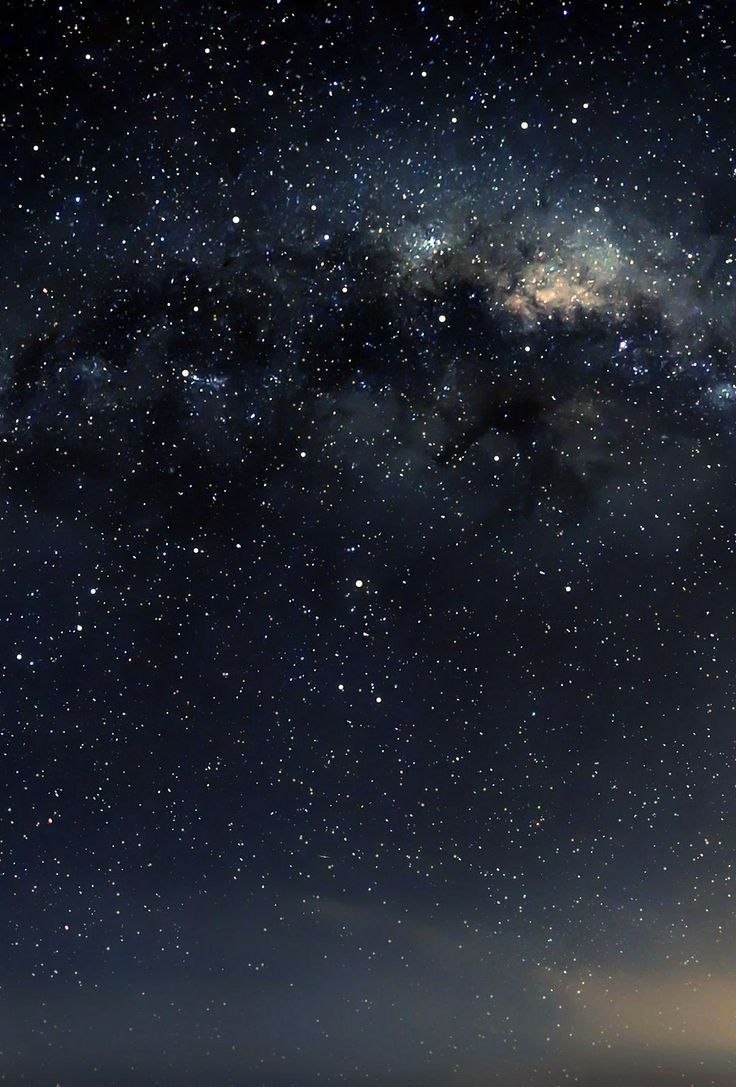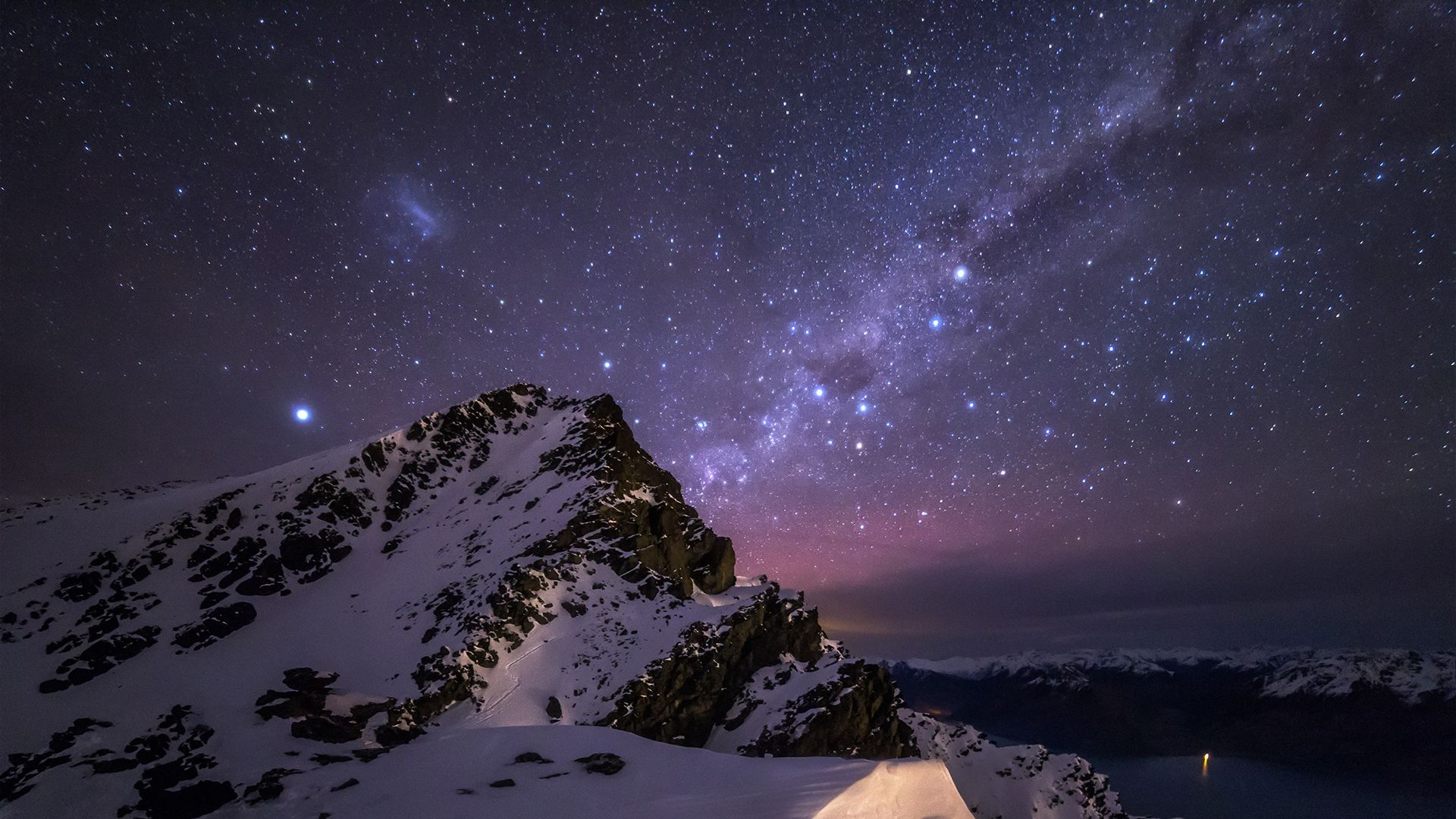Welcome to our collection of stunning and optimized Starry Wallpapers for your desktop! Immerse yourself in the beauty of nature with our high-quality images of starry skies and clouds. Transform your screen into a breathtaking skyview with just a click. Our wallpapers are perfect for your iPhone 6, making it stand out from the rest with its unique and captivating design. Let the twinkling stars and majestic clouds be your backdrop as you work or relax. Don't miss out on our free download options, so you can easily switch up your wallpaper whenever you want. Get lost in the beauty of the stars with our Starry Wallpapers now!
Nature at its Best
Experience the wonder of nature every time you turn on your computer or unlock your iPhone 6. Our Starry Wallpapers capture the essence of the great outdoors, showcasing the beauty of the night sky with its sparkling stars and dreamy clouds. Let these images transport you to a peaceful and serene place, even when you're stuck inside. With our carefully selected collection, you'll never run out of breathtaking views to gaze upon.
Beautiful and High-Quality Images
At Starry Wallpapers, we pride ourselves on providing top-notch images that are both visually appealing and optimized for your devices. Our wallpapers are of the highest quality, ensuring that every detail of the starry sky and clouds is captured perfectly. So why settle for low-resolution, pixelated wallpapers when you can have stunning and crystal-clear images at your fingertips?
Easy Download for iPhone 6
Say goodbye to the hassle of finding the perfect wallpaper for your iPhone 6. Our Starry Wallpapers are specifically designed and formatted for your device, making it easy for you to download and set as your wallpaper. With just a few taps, you can have a stunning skyview on your screen. Plus, our wallpapers are compatible with all iOS versions, so you'll never have to worry about compatibility issues.
Unleash Your Creativity
Our Starry Wallpapers are not just for your desktop or iPhone 6, they can also be used as inspiration for your own creative projects. Use them as a background for your designs, social media posts, or even as a reference for your next painting. The possibilities are endless with our versatile and captivating wallpapers.
Don't Wait, Download Now
ID of this image: 408354. (You can find it using this number).
How To Install new background wallpaper on your device
For Windows 11
- Click the on-screen Windows button or press the Windows button on your keyboard.
- Click Settings.
- Go to Personalization.
- Choose Background.
- Select an already available image or click Browse to search for an image you've saved to your PC.
For Windows 10 / 11
You can select “Personalization” in the context menu. The settings window will open. Settings> Personalization>
Background.
In any case, you will find yourself in the same place. To select another image stored on your PC, select “Image”
or click “Browse”.
For Windows Vista or Windows 7
Right-click on the desktop, select "Personalization", click on "Desktop Background" and select the menu you want
(the "Browse" buttons or select an image in the viewer). Click OK when done.
For Windows XP
Right-click on an empty area on the desktop, select "Properties" in the context menu, select the "Desktop" tab
and select an image from the ones listed in the scroll window.
For Mac OS X
-
From a Finder window or your desktop, locate the image file that you want to use.
-
Control-click (or right-click) the file, then choose Set Desktop Picture from the shortcut menu. If you're using multiple displays, this changes the wallpaper of your primary display only.
-
If you don't see Set Desktop Picture in the shortcut menu, you should see a sub-menu named Services instead. Choose Set Desktop Picture from there.
For Android
- Tap and hold the home screen.
- Tap the wallpapers icon on the bottom left of your screen.
- Choose from the collections of wallpapers included with your phone, or from your photos.
- Tap the wallpaper you want to use.
- Adjust the positioning and size and then tap Set as wallpaper on the upper left corner of your screen.
- Choose whether you want to set the wallpaper for your Home screen, Lock screen or both Home and lock
screen.
For iOS
- Launch the Settings app from your iPhone or iPad Home screen.
- Tap on Wallpaper.
- Tap on Choose a New Wallpaper. You can choose from Apple's stock imagery, or your own library.
- Tap the type of wallpaper you would like to use
- Select your new wallpaper to enter Preview mode.
- Tap Set.