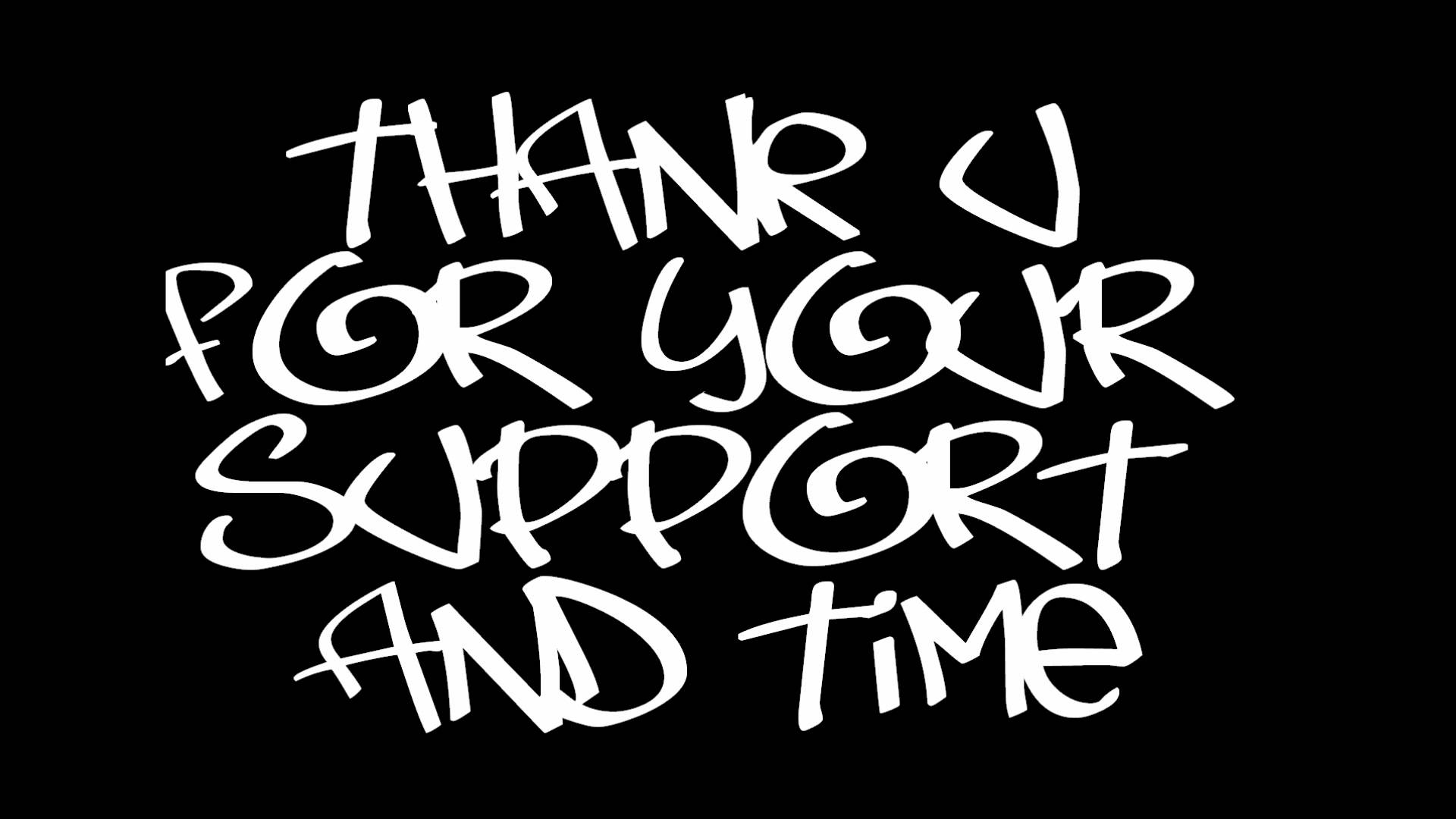Welcome to High Times Wallpapers, where your desktop will come to life with our stunning 3D images. My sights are set on providing the best quality wallpapers for your computer screen, guaranteed to enhance your visual experience. Our collection features a variety of high resolution images, carefully curated to cater to your unique tastes. From breathtaking landscapes to mesmerizing abstract designs, we have it all. Our team of talented artists works tirelessly to bring you the most eye-catching and optimized wallpapers. So why settle for a dull and boring background when you can have a visual feast every time you turn on your computer? Explore High Times Wallpapers now and elevate your desktop experience to new heights.
Unleash Your Imagination in 3D
At High Times Wallpapers, we believe that beauty lies in the details. That's why we use cutting-edge technology to create stunning 3D images that will transport you to another world. Our wallpapers are designed to give you a sense of depth and dimension, making your screen come alive. With our collection, you can let your imagination run wild and escape into a world of vibrant colors and intricate details.
Endless Selection for Every Mood
Whether you're in the mood for a peaceful escape or an adrenaline rush, our extensive collection has something for every mood. Browse through our categories and discover a wide range of themes, including nature, animals, space, and more. With new wallpapers added regularly, you'll never run out of options to spice up your desktop.
Optimized for the Best Experience
We understand that a beautiful wallpaper is only as good as its quality. That's why we make sure all our images are optimized for high resolution screens, ensuring a crisp and clear display. Our wallpapers are also optimized for different screen sizes, so you can enjoy them on any device, be it a desktop, laptop, or tablet.
Don't settle for a mundane desktop any longer. Upgrade to High Times Wallpapers and take your visual experience to the next level. With our 3D images and endless selection, your desktop will never look the same again. Explore our collection now and see the world in a whole new dimension.
ID of this image: 410168. (You can find it using this number).
How To Install new background wallpaper on your device
For Windows 11
- Click the on-screen Windows button or press the Windows button on your keyboard.
- Click Settings.
- Go to Personalization.
- Choose Background.
- Select an already available image or click Browse to search for an image you've saved to your PC.
For Windows 10 / 11
You can select “Personalization” in the context menu. The settings window will open. Settings> Personalization>
Background.
In any case, you will find yourself in the same place. To select another image stored on your PC, select “Image”
or click “Browse”.
For Windows Vista or Windows 7
Right-click on the desktop, select "Personalization", click on "Desktop Background" and select the menu you want
(the "Browse" buttons or select an image in the viewer). Click OK when done.
For Windows XP
Right-click on an empty area on the desktop, select "Properties" in the context menu, select the "Desktop" tab
and select an image from the ones listed in the scroll window.
For Mac OS X
-
From a Finder window or your desktop, locate the image file that you want to use.
-
Control-click (or right-click) the file, then choose Set Desktop Picture from the shortcut menu. If you're using multiple displays, this changes the wallpaper of your primary display only.
-
If you don't see Set Desktop Picture in the shortcut menu, you should see a sub-menu named Services instead. Choose Set Desktop Picture from there.
For Android
- Tap and hold the home screen.
- Tap the wallpapers icon on the bottom left of your screen.
- Choose from the collections of wallpapers included with your phone, or from your photos.
- Tap the wallpaper you want to use.
- Adjust the positioning and size and then tap Set as wallpaper on the upper left corner of your screen.
- Choose whether you want to set the wallpaper for your Home screen, Lock screen or both Home and lock
screen.
For iOS
- Launch the Settings app from your iPhone or iPad Home screen.
- Tap on Wallpaper.
- Tap on Choose a New Wallpaper. You can choose from Apple's stock imagery, or your own library.
- Tap the type of wallpaper you would like to use
- Select your new wallpaper to enter Preview mode.
- Tap Set.