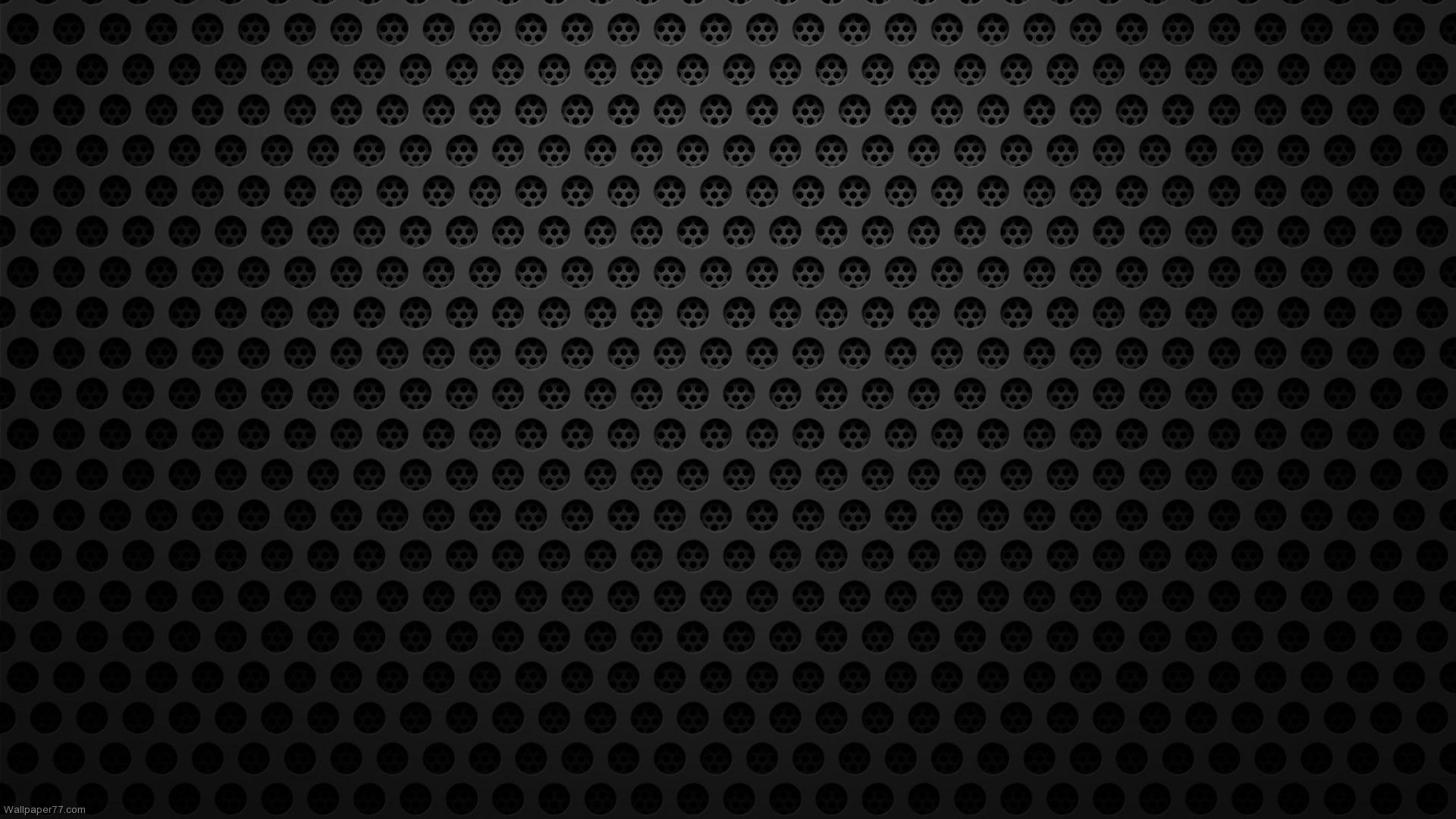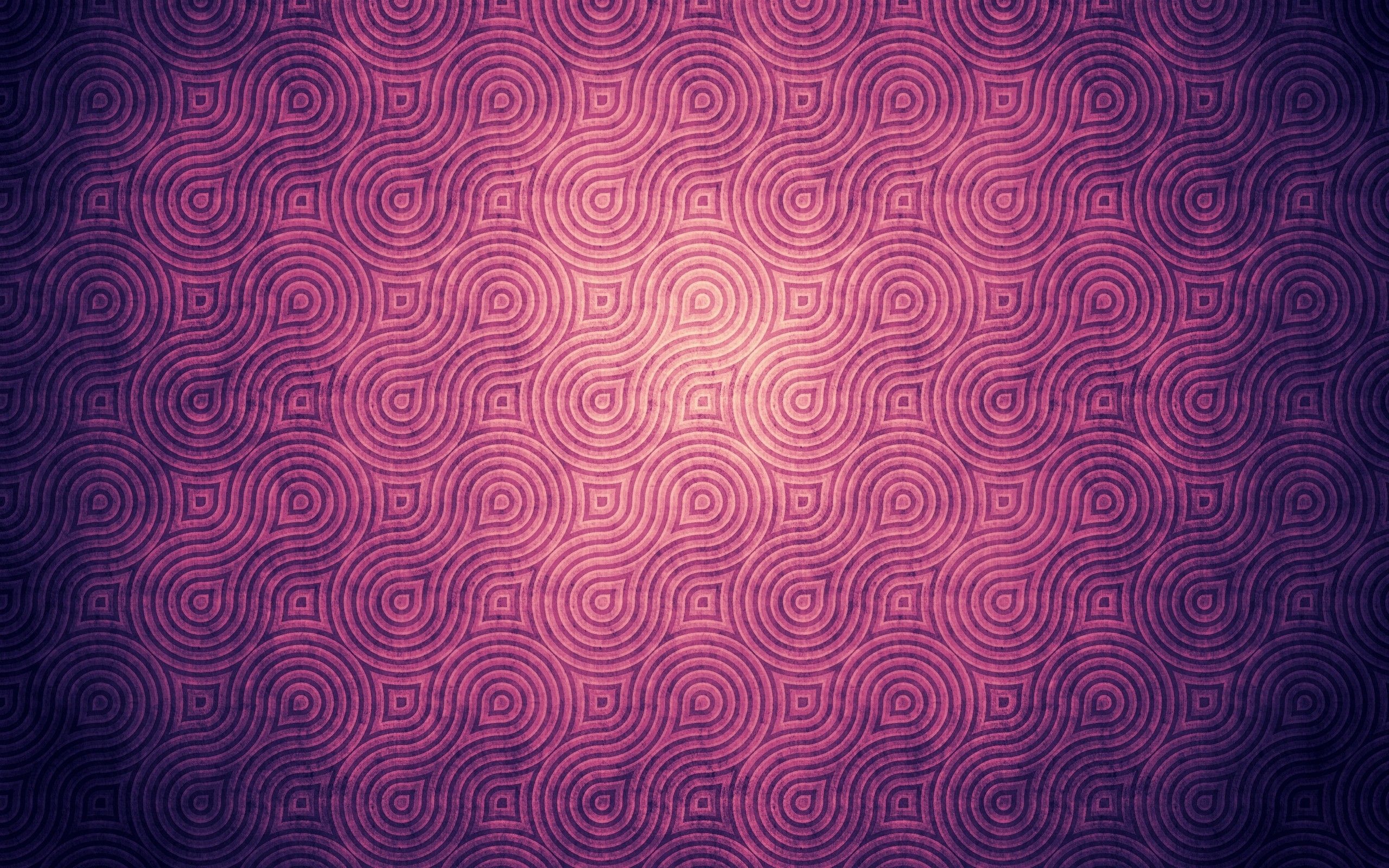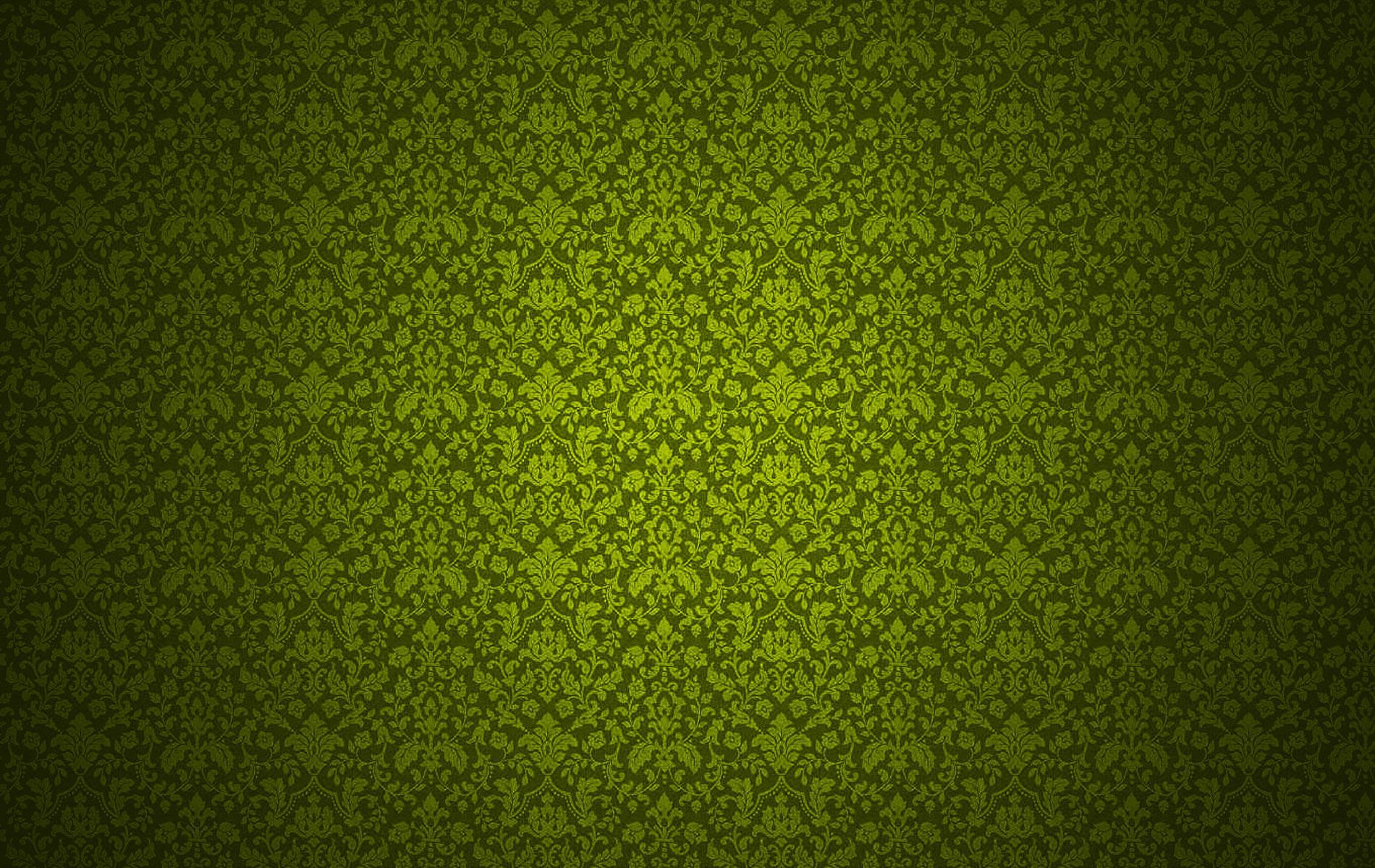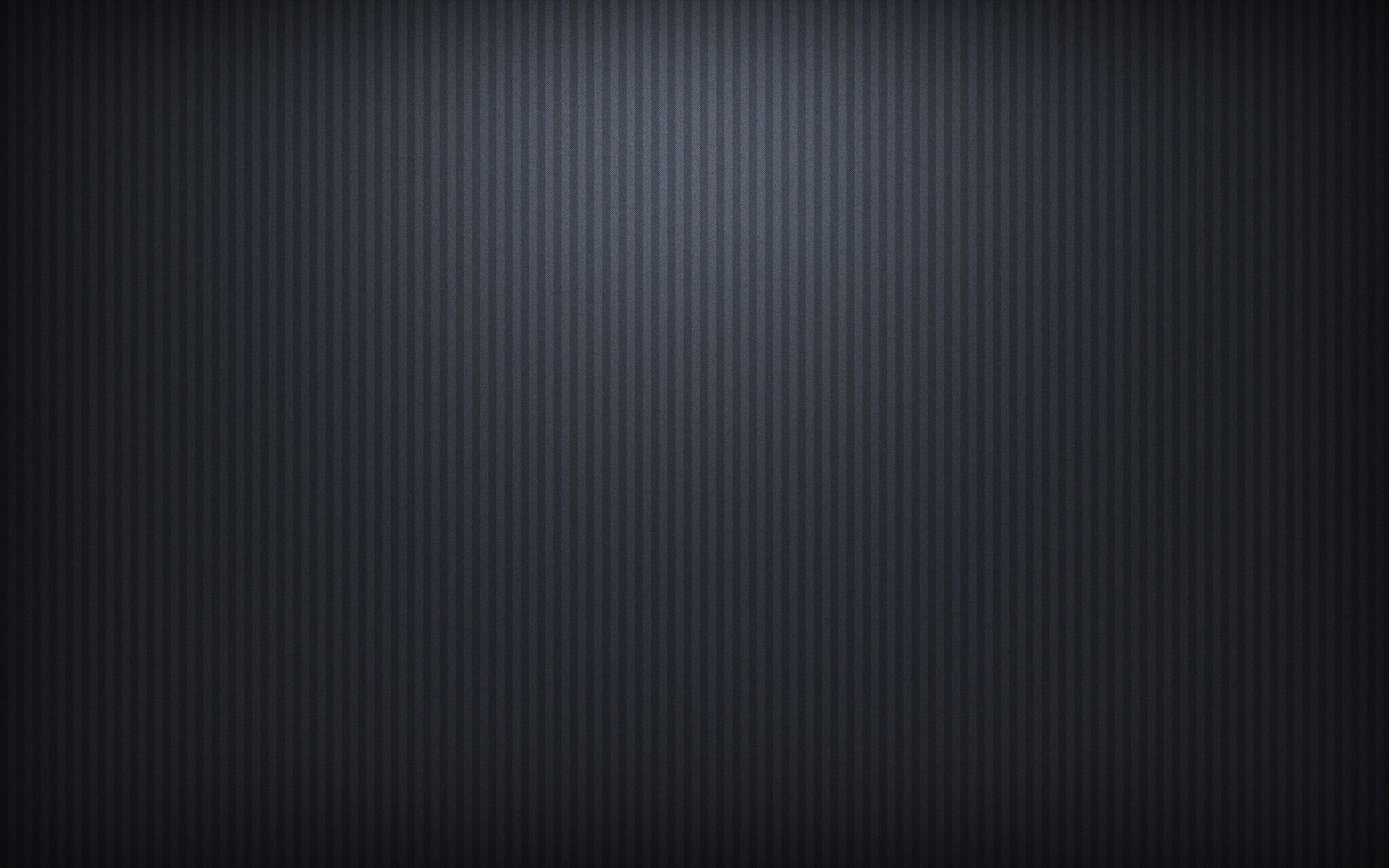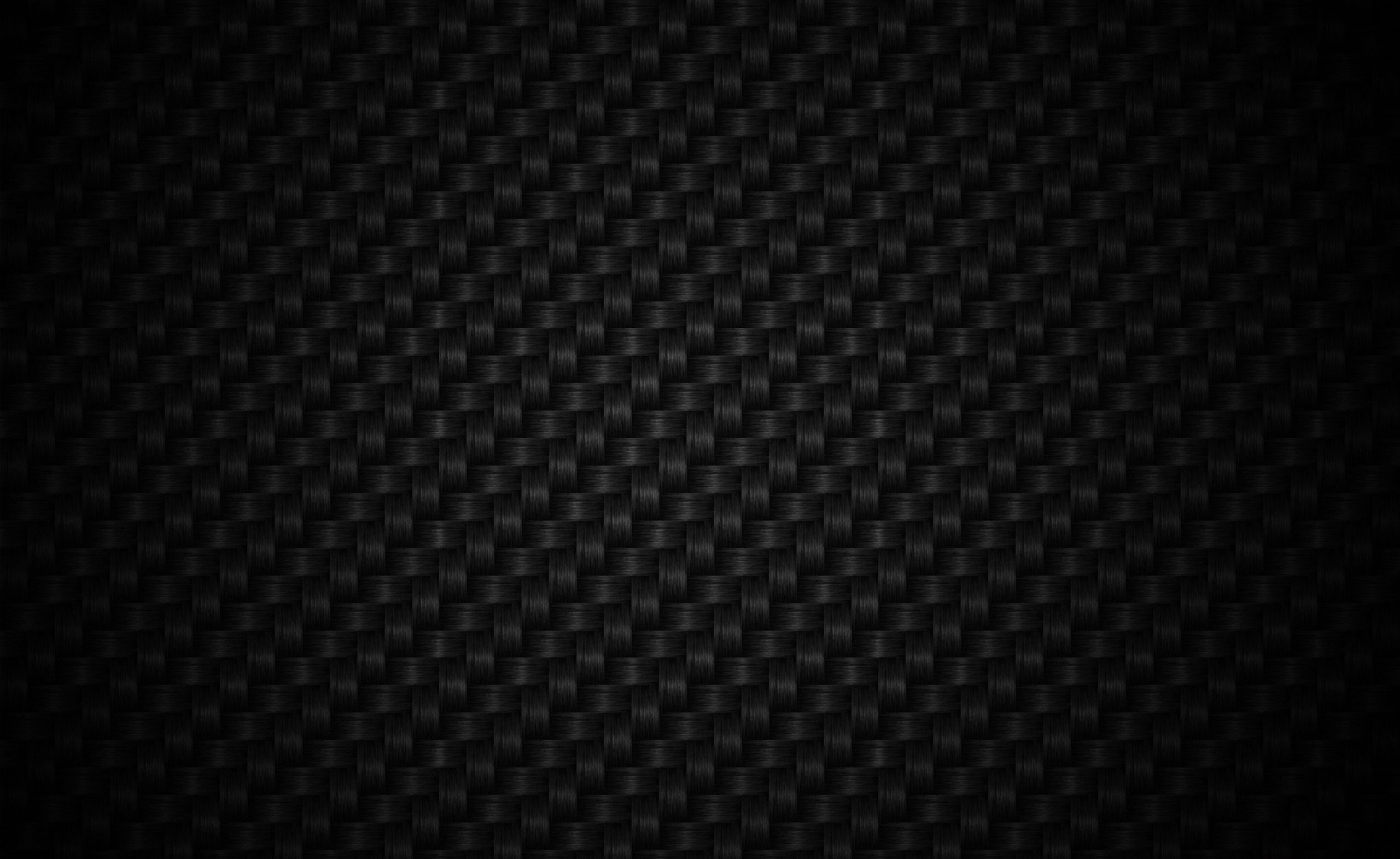If you're looking for beautiful and unique desktop wallpapers, you've come to the right place! Our Desktop Wallpapers Patterns category offers a wide selection of stunning floral designs that will add a touch of elegance and style to your computer screen. Our collection features a variety of floral art, from delicate watercolor flowers to bold and modern vector patterns. Each wallpaper is carefully crafted with attention to detail, making them perfect for any desktop background. With our high-quality images and seamless patterns, you can easily transform your screen into a beautiful work of art. Browse our collection now and find the perfect floral wallpaper for your desktop!
Floral designs have been a popular choice for centuries, and for good reason. They add a touch of nature and beauty to any space, and our Floral Art wallpapers are no exception. With intricate details and vibrant colors, these wallpapers will bring life and energy to your desktop. Our Vector Flower Patterns are also a must-see, with their clean and modern designs that are perfect for those who prefer a more minimalist look. And for those who love a classic and timeless feel, our Background wallpapers offer a variety of floral patterns that will never go out of style.
But our wallpapers aren't just visually appealing, they're also optimized for your screen. We understand the importance of having a high-resolution wallpaper that fits perfectly on your desktop, which is why all of our images are available in different sizes to accommodate different screen resolutions. And with our user-friendly website, you can easily download and set up your new wallpaper in just a few clicks.
So why settle for a plain and boring desktop when you can have a beautiful and unique floral wallpaper? Browse our collection today and elevate your desktop to a whole new level with our gorgeous Desktop Wallpapers Patterns. With a variety of options to choose from and high-quality images, you're sure to find the perfect wallpaper that suits your style and personality. Don't wait any longer, give your desktop the upgrade it deserves and make it bloom with our stunning floral designs.
ID of this image: 412521. (You can find it using this number).
How To Install new background wallpaper on your device
For Windows 11
- Click the on-screen Windows button or press the Windows button on your keyboard.
- Click Settings.
- Go to Personalization.
- Choose Background.
- Select an already available image or click Browse to search for an image you've saved to your PC.
For Windows 10 / 11
You can select “Personalization” in the context menu. The settings window will open. Settings> Personalization>
Background.
In any case, you will find yourself in the same place. To select another image stored on your PC, select “Image”
or click “Browse”.
For Windows Vista or Windows 7
Right-click on the desktop, select "Personalization", click on "Desktop Background" and select the menu you want
(the "Browse" buttons or select an image in the viewer). Click OK when done.
For Windows XP
Right-click on an empty area on the desktop, select "Properties" in the context menu, select the "Desktop" tab
and select an image from the ones listed in the scroll window.
For Mac OS X
-
From a Finder window or your desktop, locate the image file that you want to use.
-
Control-click (or right-click) the file, then choose Set Desktop Picture from the shortcut menu. If you're using multiple displays, this changes the wallpaper of your primary display only.
-
If you don't see Set Desktop Picture in the shortcut menu, you should see a sub-menu named Services instead. Choose Set Desktop Picture from there.
For Android
- Tap and hold the home screen.
- Tap the wallpapers icon on the bottom left of your screen.
- Choose from the collections of wallpapers included with your phone, or from your photos.
- Tap the wallpaper you want to use.
- Adjust the positioning and size and then tap Set as wallpaper on the upper left corner of your screen.
- Choose whether you want to set the wallpaper for your Home screen, Lock screen or both Home and lock
screen.
For iOS
- Launch the Settings app from your iPhone or iPad Home screen.
- Tap on Wallpaper.
- Tap on Choose a New Wallpaper. You can choose from Apple's stock imagery, or your own library.
- Tap the type of wallpaper you would like to use
- Select your new wallpaper to enter Preview mode.
- Tap Set.