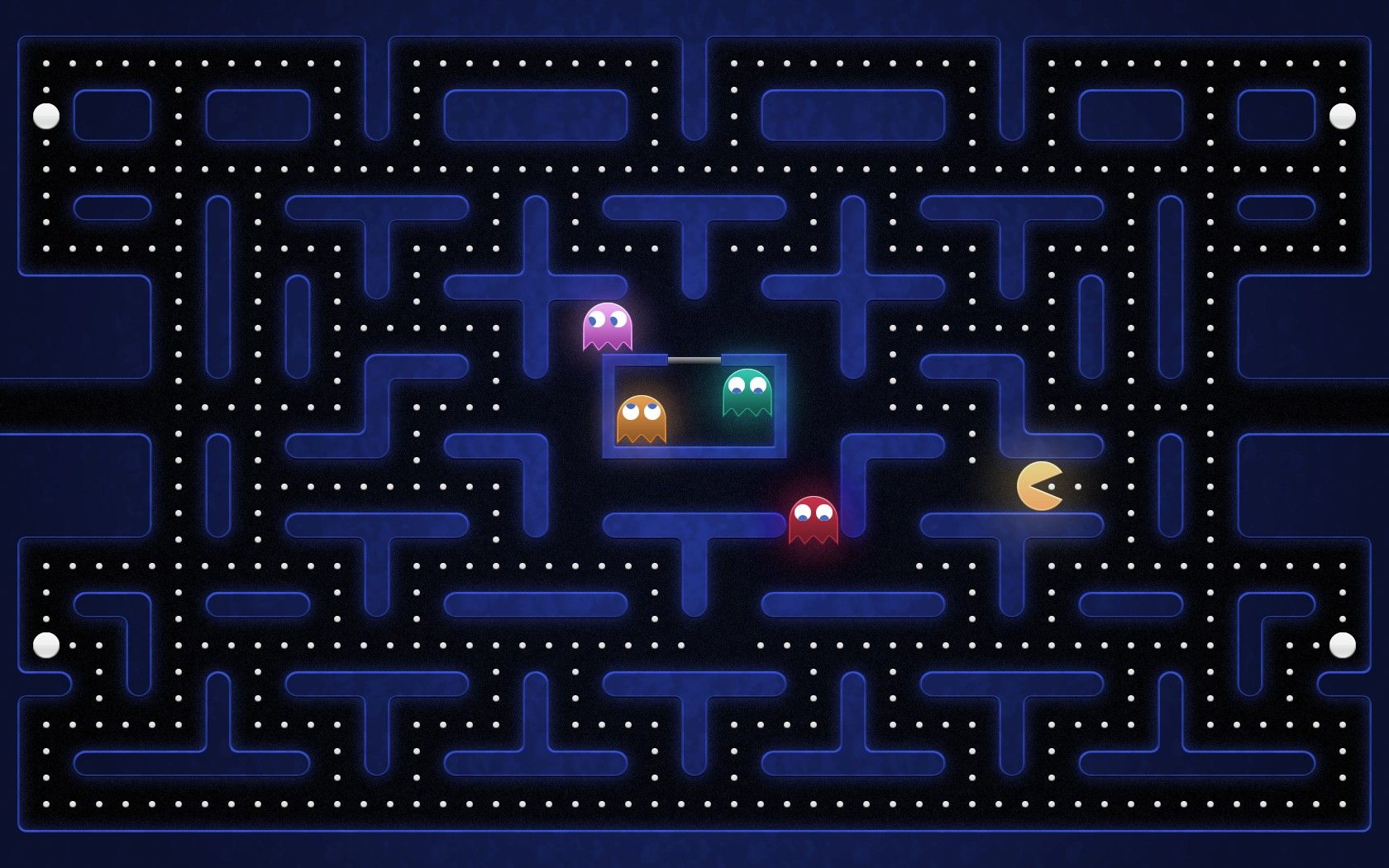Welcome to our collection of high-quality Video Game Wallpapers in HD! We understand that as a gamer, you want your desktop to reflect your passion for gaming. That's why we have curated a diverse selection of wallpapers featuring your favorite video game characters, landscapes, and scenes. Our wallpapers are all in 1920x1200 resolution, ensuring that they look stunning on any screen size. Whether you are a fan of action-packed shooters, thrilling RPGs, or heartwarming adventure games, we have something for every gamer. Our wallpapers are not only visually appealing, but also optimized for fast loading speeds. So go ahead, browse our collection and give your desktop a gaming makeover with our Video Game Wallpapers HD!
Immerse yourself in the world of your favorite video games with our HD wallpapers. We have carefully selected the best images from popular video games such as Fortnite, Overwatch, and League of Legends, among others. You can choose from dynamic battle scenes, breathtaking landscapes, and iconic characters to decorate your desktop. No matter what your gaming preferences are, we have a wallpaper that will make your desktop stand out. And with our high-resolution wallpapers, you can see every detail and appreciate the stunning graphics of your favorite games.
But it's not just about the visuals, it's also about the experience. Our wallpapers are designed to enhance your desktop experience and make you feel like a part of the game. You can almost hear the epic soundtrack playing in the background as you look at the intense battle scene on your screen. And as you gaze at the beautiful landscapes, you can almost feel the breeze and smell the fresh air. Our wallpapers will take you on a journey through your favorite video games without even having to turn on your console.
And the best part? Our Video Game Wallpapers HD are completely free to download and use. That's right, you can have an epic gaming-themed desktop without spending a single penny. So why wait? Browse our collection now and give your desktop a new look with our high-quality, optimized wallpapers. We are constantly updating our collection, so be sure to check back for even more amazing wallpapers. Get ready to level up your desktop with our Video Game Wallpapers HD!
ID of this image: 41269. (You can find it using this number).
How To Install new background wallpaper on your device
For Windows 11
- Click the on-screen Windows button or press the Windows button on your keyboard.
- Click Settings.
- Go to Personalization.
- Choose Background.
- Select an already available image or click Browse to search for an image you've saved to your PC.
For Windows 10 / 11
You can select “Personalization” in the context menu. The settings window will open. Settings> Personalization>
Background.
In any case, you will find yourself in the same place. To select another image stored on your PC, select “Image”
or click “Browse”.
For Windows Vista or Windows 7
Right-click on the desktop, select "Personalization", click on "Desktop Background" and select the menu you want
(the "Browse" buttons or select an image in the viewer). Click OK when done.
For Windows XP
Right-click on an empty area on the desktop, select "Properties" in the context menu, select the "Desktop" tab
and select an image from the ones listed in the scroll window.
For Mac OS X
-
From a Finder window or your desktop, locate the image file that you want to use.
-
Control-click (or right-click) the file, then choose Set Desktop Picture from the shortcut menu. If you're using multiple displays, this changes the wallpaper of your primary display only.
-
If you don't see Set Desktop Picture in the shortcut menu, you should see a sub-menu named Services instead. Choose Set Desktop Picture from there.
For Android
- Tap and hold the home screen.
- Tap the wallpapers icon on the bottom left of your screen.
- Choose from the collections of wallpapers included with your phone, or from your photos.
- Tap the wallpaper you want to use.
- Adjust the positioning and size and then tap Set as wallpaper on the upper left corner of your screen.
- Choose whether you want to set the wallpaper for your Home screen, Lock screen or both Home and lock
screen.
For iOS
- Launch the Settings app from your iPhone or iPad Home screen.
- Tap on Wallpaper.
- Tap on Choose a New Wallpaper. You can choose from Apple's stock imagery, or your own library.
- Tap the type of wallpaper you would like to use
- Select your new wallpaper to enter Preview mode.
- Tap Set.