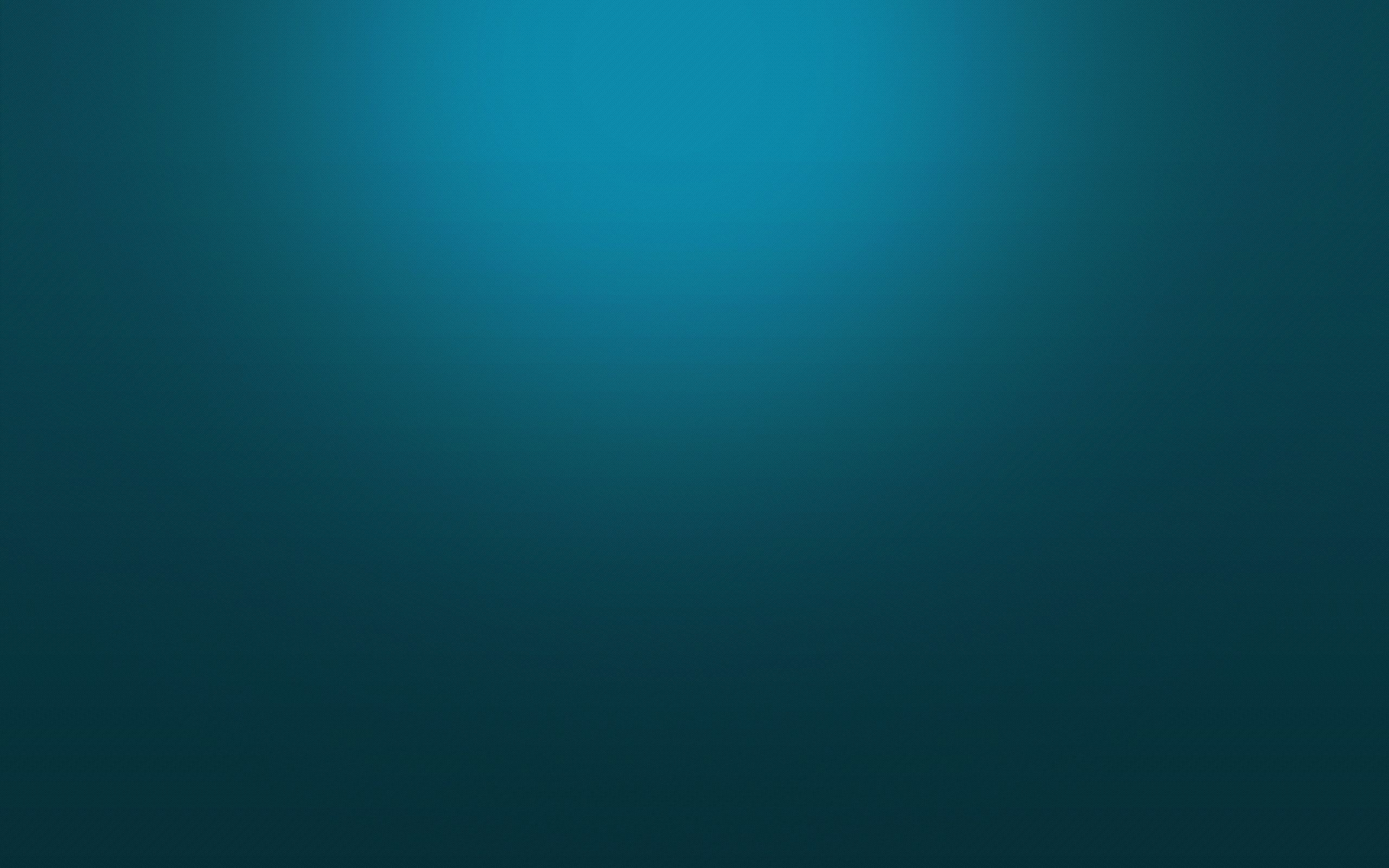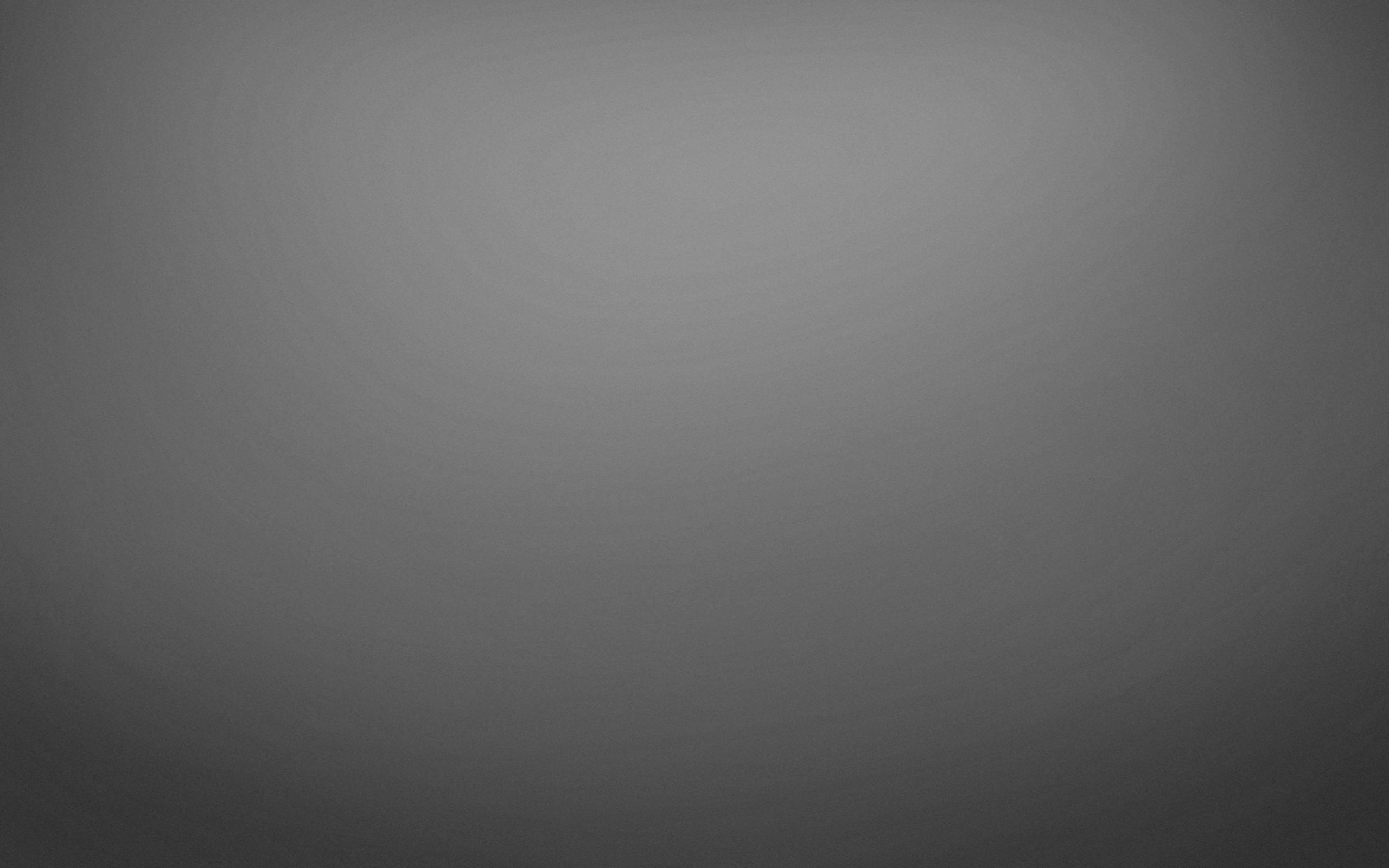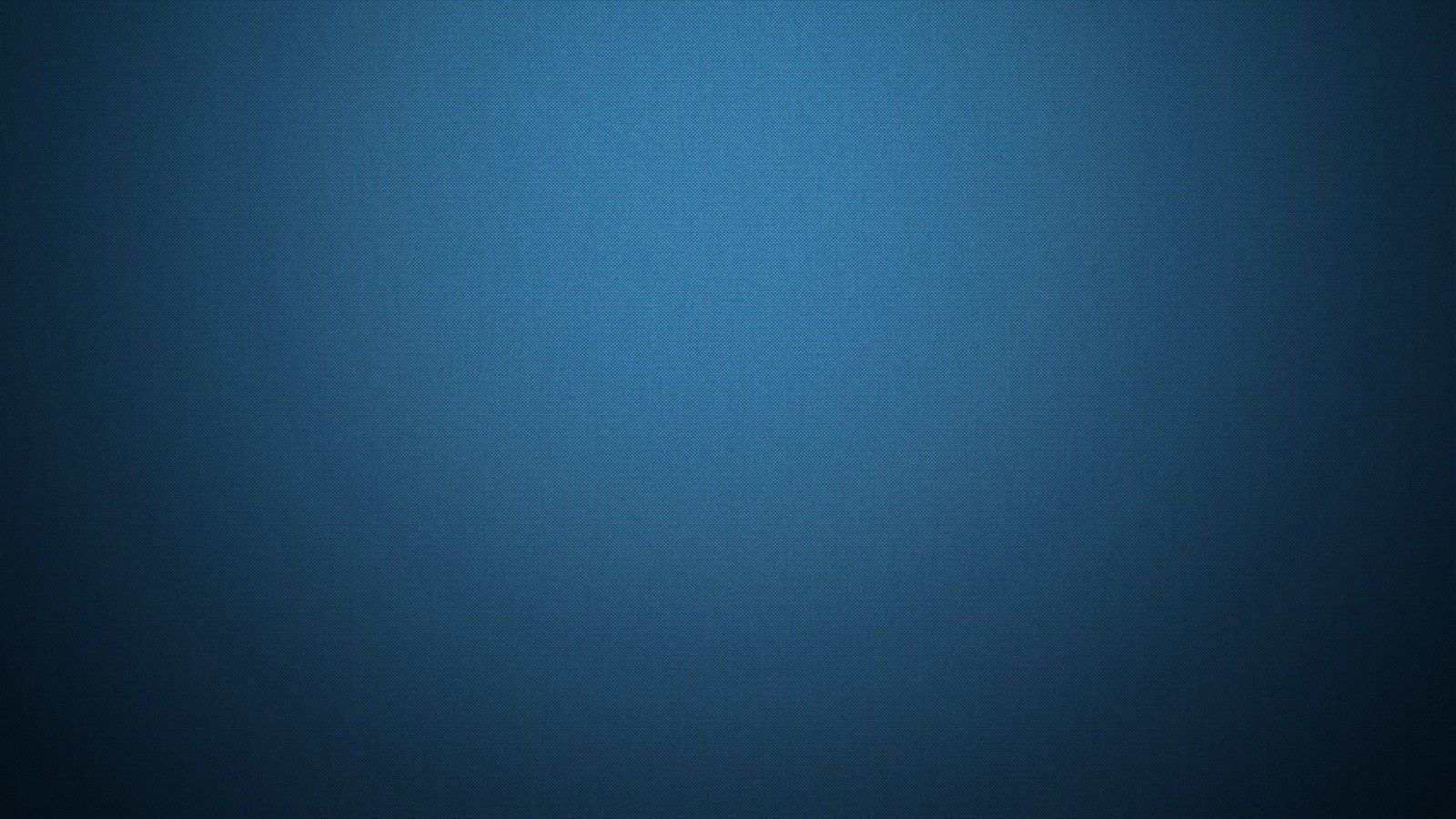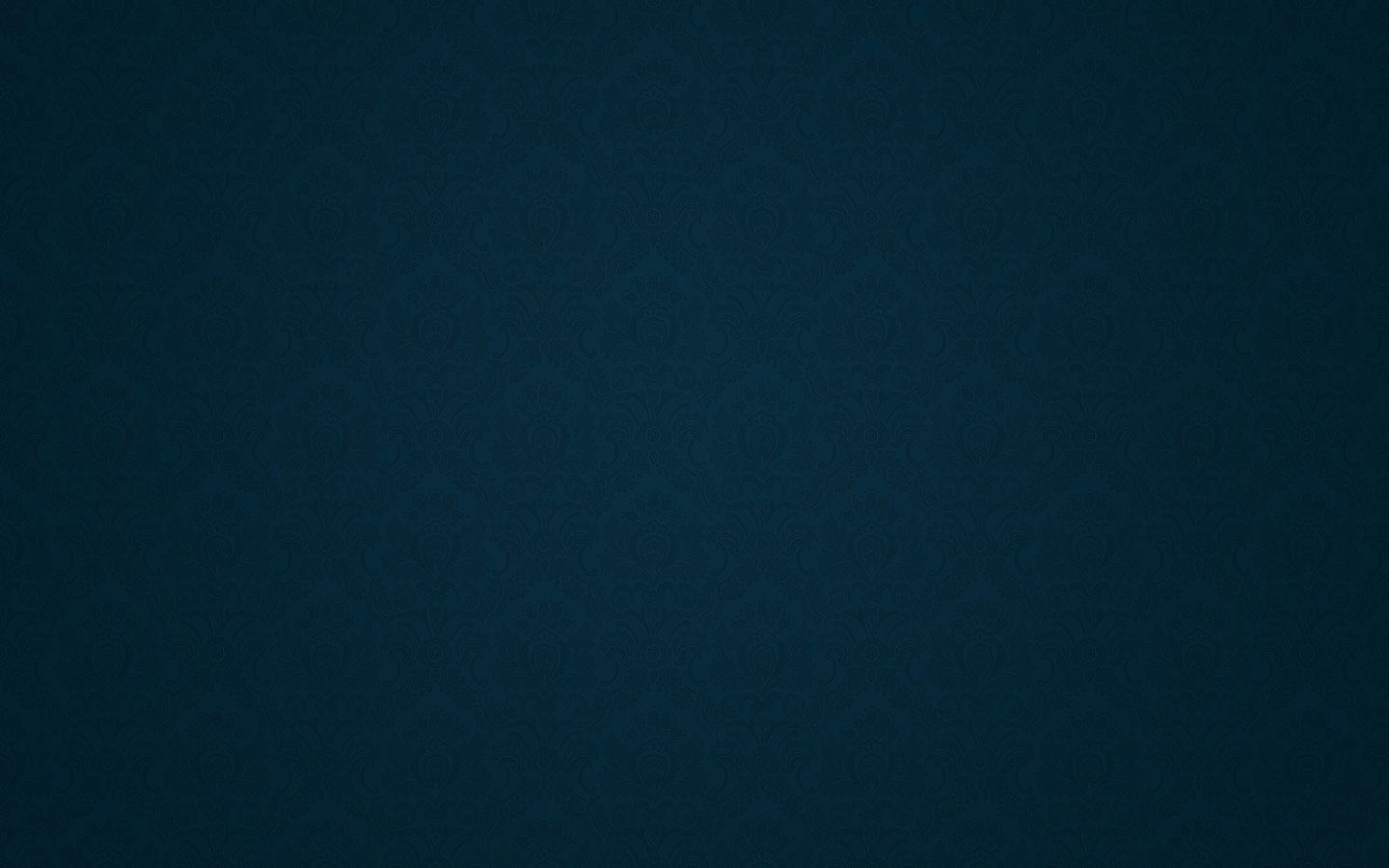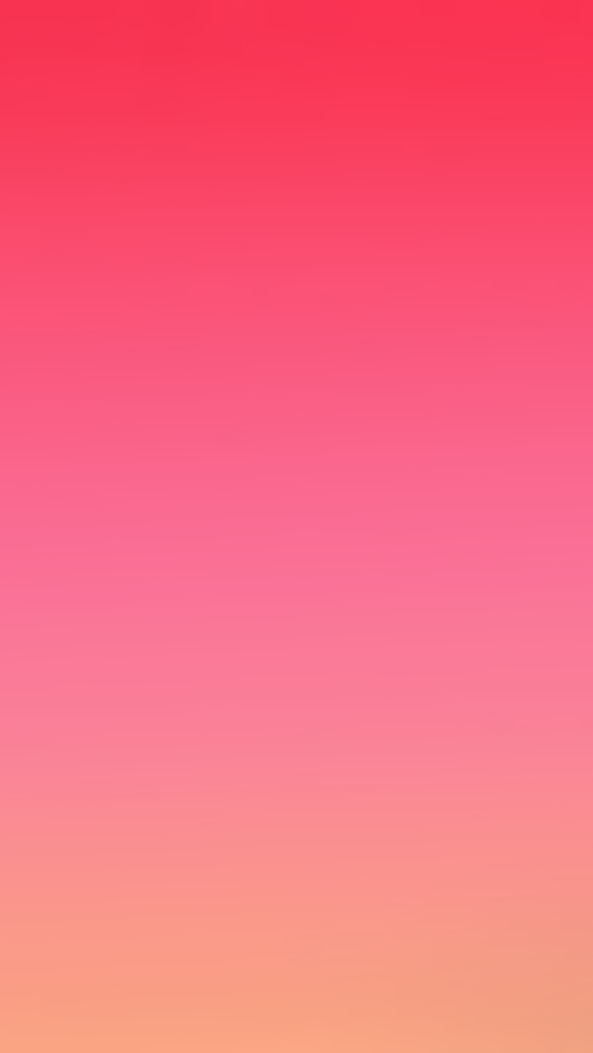Upgrade your desktop with our stunning collection of Solid Color Wallpapers. These wallpapers are perfect for adding a pop of color and personality to your computer screen. Our solid color wallpapers come in a variety of shades, ranging from vibrant blues to soothing greens. Choose the perfect hue to match your mood and style.
With our solid color wallpapers, you can easily create a clean and modern look for your desktop. The crisp, solid colors will make your icons and folders stand out, making it easier to find what you need. Say goodbye to cluttered and distracting desktop backgrounds.
Our wallpapers are optimized for desktop use, ensuring that they look great on any screen size. Whether you have a large monitor or a smaller laptop screen, our wallpapers will fit perfectly without losing quality. Plus, with our high-resolution images, you won't have to worry about blurry or pixelated backgrounds.
One of our most popular solid color wallpapers is our Solid Blue wallpaper. This bold and striking shade of blue is perfect for adding a touch of drama to your desktop. It's also a great choice for those who prefer a more minimalist look. With our Solid Blue wallpaper, you can create a sleek and sophisticated desktop design.
Don't settle for a boring and generic background on your desktop. Upgrade to our Solid Color Wallpapers and make a statement with your computer screen. Our wallpapers are easy to download and install, so you can start enjoying a fresh and vibrant desktop in no time. Browse our collection now and find the perfect solid color wallpaper for your desktop.
Key features:
- Stunning collection of solid color wallpapers
- Wide range of shades to choose from
- Optimized for desktop use
- High-resolution images for a crisp and clear look
- Popular Solid Blue wallpaper for a bold and modern look
- Easy to download and install
Upgrade your desktop with Solid Color Wallpapers today and give your computer screen a fresh and stylish look. With our optimized and high-quality wallpapers, you won't be disappointed. Make a statement with your desktop and download our wallpapers now!
ID of this image: 413336. (You can find it using this number).
How To Install new background wallpaper on your device
For Windows 11
- Click the on-screen Windows button or press the Windows button on your keyboard.
- Click Settings.
- Go to Personalization.
- Choose Background.
- Select an already available image or click Browse to search for an image you've saved to your PC.
For Windows 10 / 11
You can select “Personalization” in the context menu. The settings window will open. Settings> Personalization>
Background.
In any case, you will find yourself in the same place. To select another image stored on your PC, select “Image”
or click “Browse”.
For Windows Vista or Windows 7
Right-click on the desktop, select "Personalization", click on "Desktop Background" and select the menu you want
(the "Browse" buttons or select an image in the viewer). Click OK when done.
For Windows XP
Right-click on an empty area on the desktop, select "Properties" in the context menu, select the "Desktop" tab
and select an image from the ones listed in the scroll window.
For Mac OS X
-
From a Finder window or your desktop, locate the image file that you want to use.
-
Control-click (or right-click) the file, then choose Set Desktop Picture from the shortcut menu. If you're using multiple displays, this changes the wallpaper of your primary display only.
-
If you don't see Set Desktop Picture in the shortcut menu, you should see a sub-menu named Services instead. Choose Set Desktop Picture from there.
For Android
- Tap and hold the home screen.
- Tap the wallpapers icon on the bottom left of your screen.
- Choose from the collections of wallpapers included with your phone, or from your photos.
- Tap the wallpaper you want to use.
- Adjust the positioning and size and then tap Set as wallpaper on the upper left corner of your screen.
- Choose whether you want to set the wallpaper for your Home screen, Lock screen or both Home and lock
screen.
For iOS
- Launch the Settings app from your iPhone or iPad Home screen.
- Tap on Wallpaper.
- Tap on Choose a New Wallpaper. You can choose from Apple's stock imagery, or your own library.
- Tap the type of wallpaper you would like to use
- Select your new wallpaper to enter Preview mode.
- Tap Set.