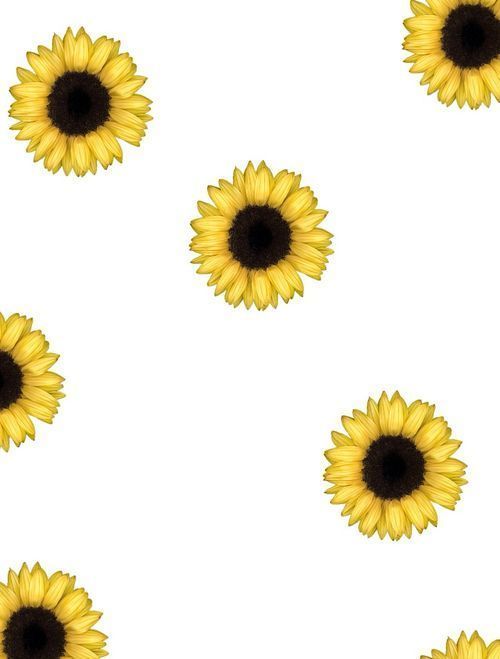Welcome to our Sunflower Backgrounds category, where you will find the most stunning and vibrant collection of wallpapers for your desktop. Our Sunflower Wallpaper 16 series is the best choice for anyone looking for a touch of nature and sunshine in their workspace. These wallpapers feature breathtaking images of sunflowers in full bloom, capturing the essence of summer and bringing it straight to your screen.
Our team has carefully selected and curated the best sunflower backgrounds from talented photographers and artists around the world. Each wallpaper is available in high definition, ensuring that every detail of these beautiful flowers is captured perfectly. From close-ups of individual flowers to vast fields of sunflowers, our collection offers a variety of options to suit different tastes and preferences.
Not only are these wallpapers visually appealing, but they are also optimized for your desktop, ensuring that they do not slow down your computer's performance. With our Sunflower Wallpaper 16 series, you can enjoy the beauty of nature without compromising on functionality.
These wallpapers are not just limited to summer or warm weather themes. They can also serve as a reminder of the sun's warmth and radiance during the colder months, bringing a touch of cheer to your workspace. Plus, sunflowers are known to symbolize happiness, making them the perfect choice for anyone looking to add a positive and uplifting vibe to their desktop.
Take a look at our Sunflower Wallpaper 16 collection and find the perfect background to brighten up your screen. With just a few clicks, you can transform your desktop into a stunning display of nature's beauty. So why wait? Download your favorite sunflower wallpaper today and let the sunshine in.
Key features of our Sunflower Wallpaper 16 - Best Wallpaper Collection:
- Stunning and vibrant images of sunflowers in full bloom
- High definition wallpapers for optimal visual experience
- Carefully curated from talented photographers and artists
- Available in various styles and themes
- Optimized for desktop performance
- Perfect for all seasons and a symbol of happiness
- Easy to download and add to your desktop
Don't miss out on the chance to enhance your desktop with our Sunflower Wallpaper 16 collection. Browse through our selection now and
ID of this image: 413972. (You can find it using this number).
How To Install new background wallpaper on your device
For Windows 11
- Click the on-screen Windows button or press the Windows button on your keyboard.
- Click Settings.
- Go to Personalization.
- Choose Background.
- Select an already available image or click Browse to search for an image you've saved to your PC.
For Windows 10 / 11
You can select “Personalization” in the context menu. The settings window will open. Settings> Personalization>
Background.
In any case, you will find yourself in the same place. To select another image stored on your PC, select “Image”
or click “Browse”.
For Windows Vista or Windows 7
Right-click on the desktop, select "Personalization", click on "Desktop Background" and select the menu you want
(the "Browse" buttons or select an image in the viewer). Click OK when done.
For Windows XP
Right-click on an empty area on the desktop, select "Properties" in the context menu, select the "Desktop" tab
and select an image from the ones listed in the scroll window.
For Mac OS X
-
From a Finder window or your desktop, locate the image file that you want to use.
-
Control-click (or right-click) the file, then choose Set Desktop Picture from the shortcut menu. If you're using multiple displays, this changes the wallpaper of your primary display only.
-
If you don't see Set Desktop Picture in the shortcut menu, you should see a sub-menu named Services instead. Choose Set Desktop Picture from there.
For Android
- Tap and hold the home screen.
- Tap the wallpapers icon on the bottom left of your screen.
- Choose from the collections of wallpapers included with your phone, or from your photos.
- Tap the wallpaper you want to use.
- Adjust the positioning and size and then tap Set as wallpaper on the upper left corner of your screen.
- Choose whether you want to set the wallpaper for your Home screen, Lock screen or both Home and lock
screen.
For iOS
- Launch the Settings app from your iPhone or iPad Home screen.
- Tap on Wallpaper.
- Tap on Choose a New Wallpaper. You can choose from Apple's stock imagery, or your own library.
- Tap the type of wallpaper you would like to use
- Select your new wallpaper to enter Preview mode.
- Tap Set.